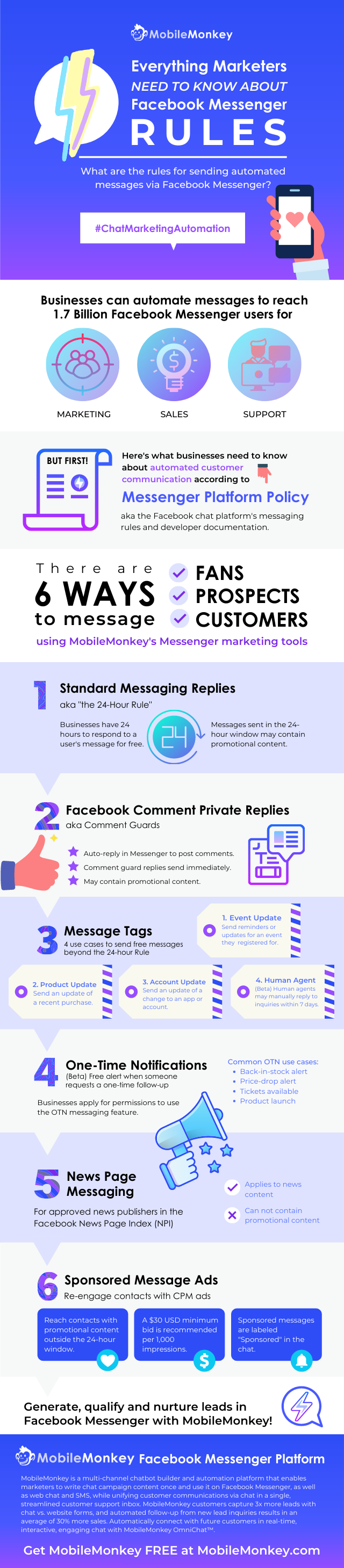Overview
X-Ray Pixel
X-Ray Pixel Installation Guide
Customizing X-Ray Capture Settings
Contact Suppression
X-Ray SDK for Custom Events
How to Activate the Upgraded Version of X-Ray
Leads & Audiences
Create Audience Segments
Import SMS/Email Contact List
How to Turn on Lead Alerts for X-Ray Website Visitors
Email Automation Builder
Enable Email Suppression List
Clay Integration via Webhooks
How to Activate Customers.ai ESP
Integrations
Email Integration
CRM Integrations
Mailchimp Integration
Klaviyo Integration Part 1: Connect Customers.ai to Klaviyo
Klaviyo Integration Part 2: Activate Klaviyo Signal to Boost Flows
Sendlane Integration
HighLevel Integration
Google Sheets Integration
JSON Webhooks
Integration via Shopify's Custom API
Connect Your Salesforce Account
Connect to Applications via Zapier
Connect Bloomreach to Customers.ai
Braze Integration Guide
Connect Attentive to Customers.ai
HubSpot Integration
Meta Ads Tools
Google Ads Tools
Create Google Ads Custom Audience
Automate Data Import from Google Sheets to Google Ads
Sync Customers.ai Audience to Google Ads
Finding your Google Ads Client ID, Secret Token
Analytics
How to Build a Custom Report of Sales by Customers.ai Revealed Contacts Synced to Klaviyo
Bot Analytics
Public API
FAQs
Bot Issues
I Cannot Login or Sign Up for a Bot with Facebook Login
I Cannot Connect My Page Page to MobileMonkey Bot
Web Chat Isn't Showing On My Website
Bot Send Credits
Increase in my Number of Contacts
How Does Unsubscribe Work?
My bot is Responding with the Default Message or a Different Message
My Bot Won't Respond at all
Bot Response Issues Overview
Send Overage Automatic Upgrades
I Can't Find My Old Bot or my Dialogues
How to redeem your Facebook Ads Coupon
MobileMonkey Bot Legacy Subscriptions
What's a Main Menu?
MobileMonkey Bot Pricing Plans
Can I Use SMS on My Subscription Plan?
Facebook Messenger Issues
Handover Protocol
How Do I Create a Lookalike Ads Audience from Bot Contacts?
How to Get Approved for Facebook Subscription Messaging
Can't Find my Messages / Customer Conversations Are Not in My Messenger Inbox
Why am I getting Product Alerts from my Facebook Page?
Facebook Permissions Issues
Edit Your Facebook Permissions
How to Test Synced Ads on Facebook Ads Manager
My Facebook page doesn't show up on the list of pages to connect
Why Do I Have To Sign Up With Facebook?
Remove other Connected Apps on your Business Integrations
Refreshing Your Facebook Connection
Facebook's 24-Hour Rule
FAQs about the CAN-SPAM Act
FAQs about the CCPA
Known Issues
Report a Bug
Too Many Bananas!
Refresh Page Access Token Error/ Update Permissions
Issues with Ad Blockers & Privacy Extensions
Website Widget Not Appearing on iOS 12.1
InstaChamp
Connecting your Instagram account to a Facebook page
Pre-requisites in Connecting an Instagram Page
Why do I need to sign up for InstaChamp with my Facebook login?
Why Do I Have to Sign Up for Instagram Messaging with My Facebook Login?
I cannot connect my Page to InstaChamp
InstaChamp Sign-up Process
My Facebook Page is connected to MobileMonkey. Can I still use InstaChamp?
How to Create Autoresponders on InstaChamp
How do I link my Instagram Account to a Facebook Page?
Troubleshoot: Autoresponders not sending
How do I switch to an Instagram Business Account?
Basic Guide to Autoresponders
How do I enable third-party access to messages?
How do I find my InstaChamp Ambassador referral link and get credit for sales I make?
How to Use the InstaChamp Ambassador Share Banner Library to Monetize Your Audience
WordPress Plugin
- All Categories
- FAQs
- Facebook Messenger Issues
- Facebook's 24-Hour Rule
Facebook's 24-Hour Rule
Updated
by Inga Supranovich
Facebook Messenger policy includes a 24-Hour Rule that states pages can only send a promotional message to users who have messaged the page in the last 24 hours. Each time the contact sends a new message to your page, the 24-hour window resets.
Contacts Reachable in the 24-Hour Window
MobileMonkey automatically creates a Reachable audience of all contacts that have messaged your page in the past 24 hours.
When you create a Chat Blast or a Drip Campaign, we will show you an estimate of the Reachable audience under "Reachable Contacts". Even if your Chat Blast or Drip Campaign is set to target "All Contacts", MobileMonkey automatically filters the audience only to those who are reachable.
How can I send messages outside the 24-hour window?
There are several ways to message contacts beyond the 24-hour window:
- News Messaging (also known as Subscription Messaging). Only Pages that are registered with the Facebook News Page Index (NPI) will be allowed to send non-promotional news messages. See this article for more information on Facebook's Subscription Messaging policy.
- Message Tags. See this article for more information on fFacebook's Message Tags policy.
- One-Time Notification Tags. Facebook will allow your page to send a follow up message AFTER the 24-hour window if you can get permission from the contact via an opt-in. You can use MobileMonkey's 1-time Notification widget in the bot builder to collect these opt-ins.
- Human Agent Tag. Facebook will allow a 7-day window for any customer service responses (live agent only - NOT responses sent by a bot). When you send a message from your MobileMonkey inbox we will automatically apply the Human Agent Tag. Note that you can't use this tag in a Chat Blast or Drip Campaign since these are bot messages.
- Sponsored Messages. These are paid Facebook ads that will allow you to send a promotional message to a contact's Messenger inbox outside of the 24-hour window. See this article for instructions on setting up a Sponsored Message.
Facebook Messenger Policy Violation Notifications
Any time a bot is restricted for Platform Policy reasons, the page will receive an explanation of the Policy violation in an email sent to the Page Support Inbox for the app.
To access the Page Support Inbox, click 'Page Support Inbox' the left sidebar of your Page settings:
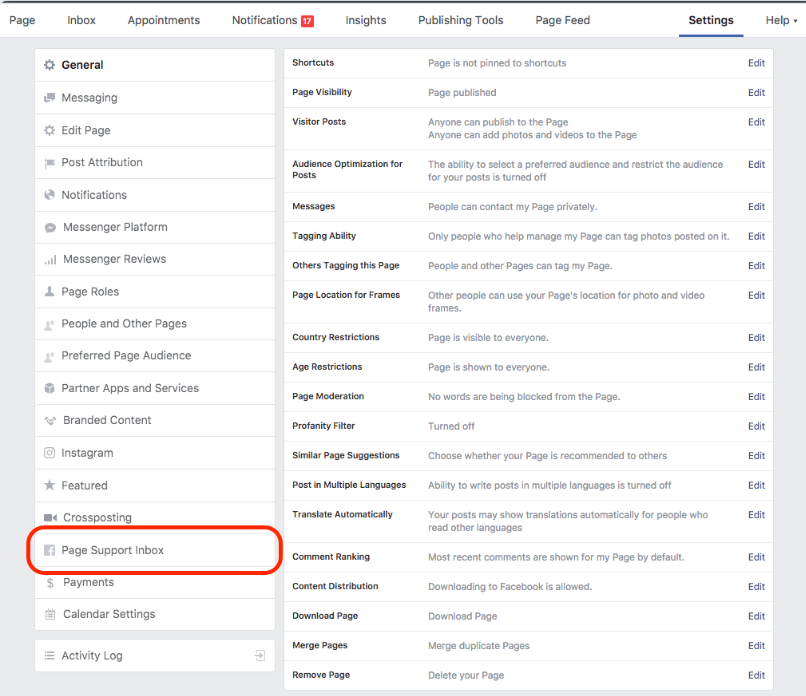
Infographic: What Businesses Need to Know about Facebook Messenger Rules
Once you know Facebook's automated messaging rules you’ll understand how to use Facebook Messenger as a customer communication channel that generates leads and drives revenue.
Here are the Facebook Messenger rules you need to know to send automated messages using MobileMonkey and the Facebook Messenger API.