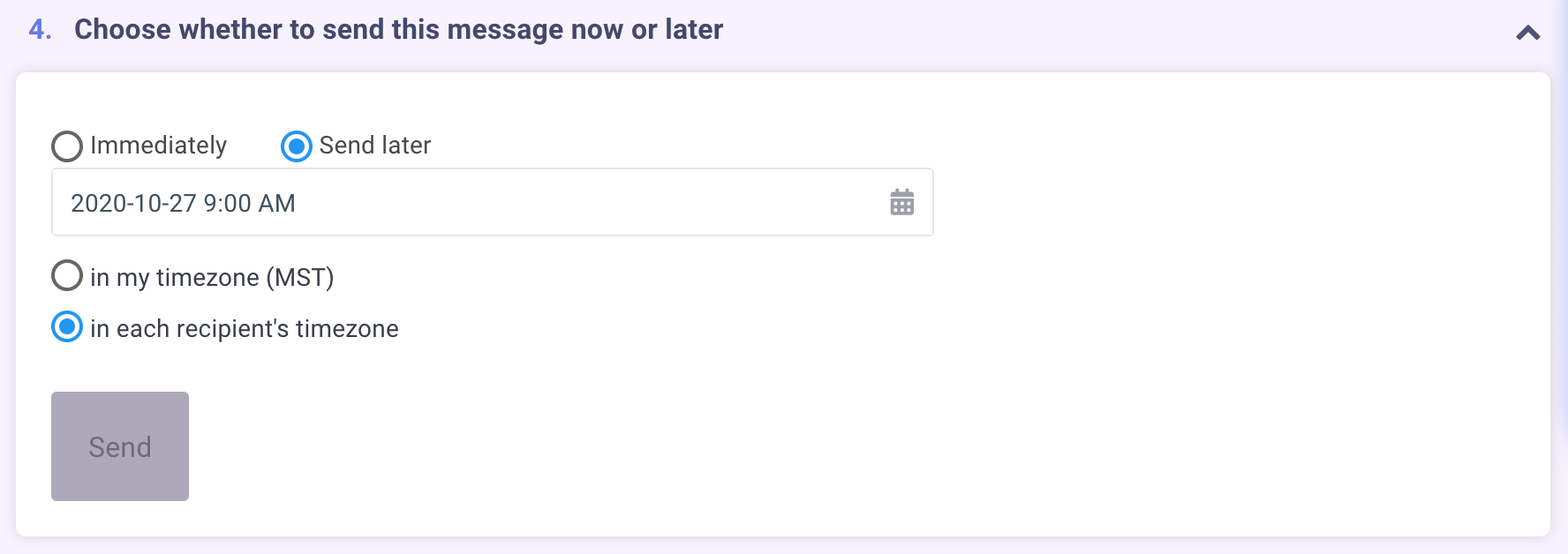Overview
X-Ray Pixel
X-Ray Pixel Installation Guide
Customizing X-Ray Capture Settings
Contact Suppression
X-Ray SDK for Custom Events
How to Activate the Upgraded Version of X-Ray
Leads & Audiences
Create Audience Segments
Import SMS/Email Contact List
How to Turn on Lead Alerts for X-Ray Website Visitors
Email Automation Builder
Enable Email Suppression List
Clay Integration via Webhooks
How to Activate Customers.ai ESP
Integrations
Email Integration
CRM Integrations
Mailchimp Integration
Klaviyo Integration Part 1: Connect Customers.ai to Klaviyo
Klaviyo Integration Part 2: Activate Klaviyo Signal to Boost Flows
Sendlane Integration
HighLevel Integration
Google Sheets Integration
JSON Webhooks
Integration via Shopify's Custom API
Connect Your Salesforce Account
Connect to Applications via Zapier
Connect Bloomreach to Customers.ai
Braze Integration Guide
Connect Attentive to Customers.ai
HubSpot Integration
Meta Ads Tools
Google Ads Tools
Create Google Ads Custom Audience
Automate Data Import from Google Sheets to Google Ads
Sync Customers.ai Audience to Google Ads
Finding your Google Ads Client ID, Secret Token
Analytics
How to Build a Custom Report of Sales by Customers.ai Revealed Contacts Synced to Klaviyo
Bot Analytics
Public API
FAQs
Bot Issues
I Cannot Login or Sign Up for a Bot with Facebook Login
I Cannot Connect My Page Page to MobileMonkey Bot
Web Chat Isn't Showing On My Website
Bot Send Credits
Increase in my Number of Contacts
How Does Unsubscribe Work?
My bot is Responding with the Default Message or a Different Message
My Bot Won't Respond at all
Bot Response Issues Overview
Send Overage Automatic Upgrades
I Can't Find My Old Bot or my Dialogues
How to redeem your Facebook Ads Coupon
MobileMonkey Bot Legacy Subscriptions
What's a Main Menu?
MobileMonkey Bot Pricing Plans
Can I Use SMS on My Subscription Plan?
Facebook Messenger Issues
Handover Protocol
How Do I Create a Lookalike Ads Audience from Bot Contacts?
How to Get Approved for Facebook Subscription Messaging
Can't Find my Messages / Customer Conversations Are Not in My Messenger Inbox
Why am I getting Product Alerts from my Facebook Page?
Facebook Permissions Issues
Edit Your Facebook Permissions
How to Test Synced Ads on Facebook Ads Manager
My Facebook page doesn't show up on the list of pages to connect
Why Do I Have To Sign Up With Facebook?
Remove other Connected Apps on your Business Integrations
Refreshing Your Facebook Connection
Facebook's 24-Hour Rule
FAQs about the CAN-SPAM Act
FAQs about the CCPA
Known Issues
Report a Bug
Too Many Bananas!
Refresh Page Access Token Error/ Update Permissions
Issues with Ad Blockers & Privacy Extensions
Website Widget Not Appearing on iOS 12.1
InstaChamp
Connecting your Instagram account to a Facebook page
Pre-requisites in Connecting an Instagram Page
Why do I need to sign up for InstaChamp with my Facebook login?
Why Do I Have to Sign Up for Instagram Messaging with My Facebook Login?
I cannot connect my Page to InstaChamp
InstaChamp Sign-up Process
My Facebook Page is connected to MobileMonkey. Can I still use InstaChamp?
How to Create Autoresponders on InstaChamp
How do I link my Instagram Account to a Facebook Page?
Troubleshoot: Autoresponders not sending
How do I switch to an Instagram Business Account?
Basic Guide to Autoresponders
How do I enable third-party access to messages?
How do I find my InstaChamp Ambassador referral link and get credit for sales I make?
How to Use the InstaChamp Ambassador Share Banner Library to Monetize Your Audience
WordPress Plugin
- All Categories
-
- SMS Getting Started
SMS Getting Started
The first thing you need to do is activate your sms number. To do this click the blue "Activate Button" on the bottom left.
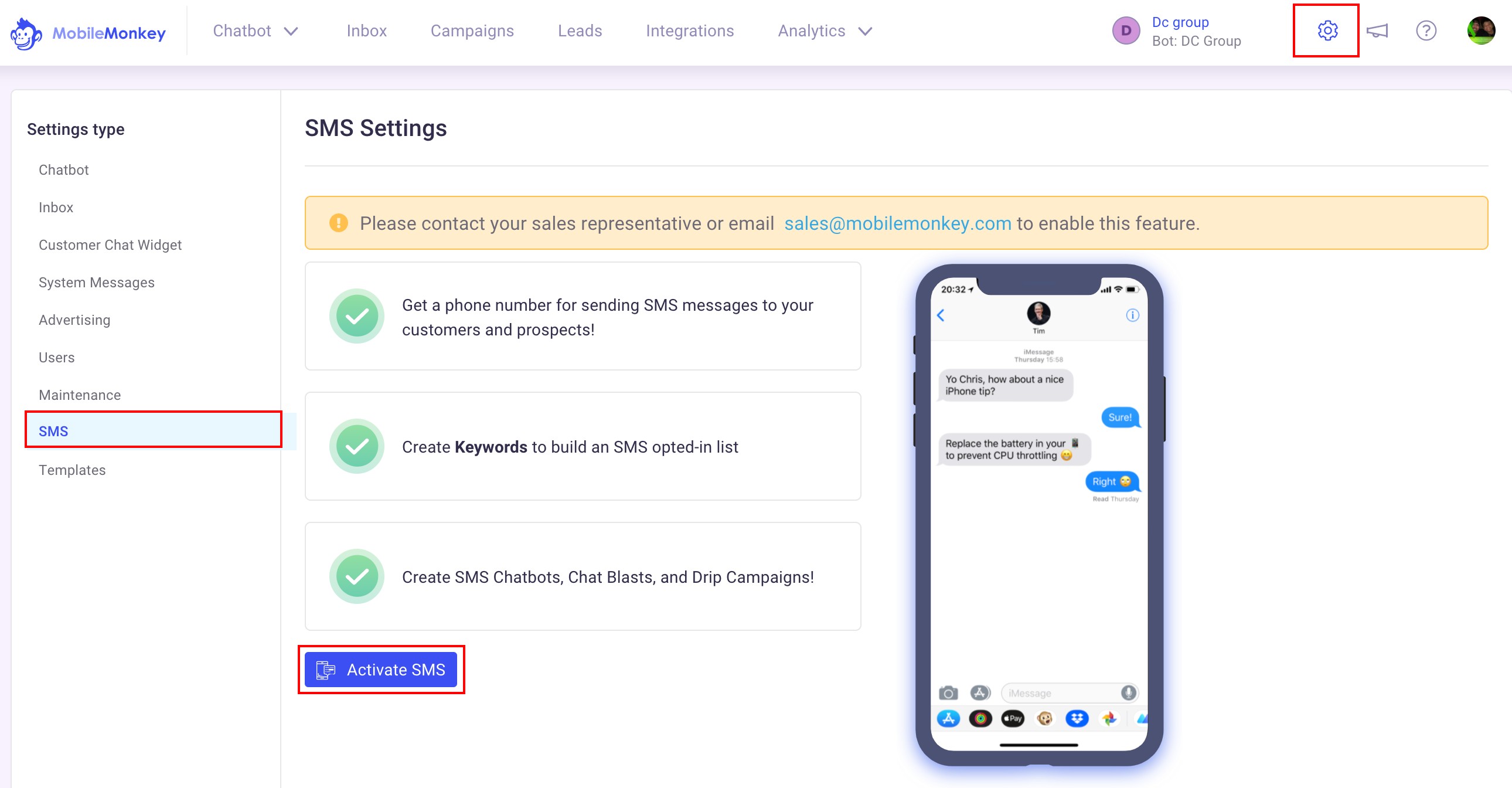
You will then see the following screen.
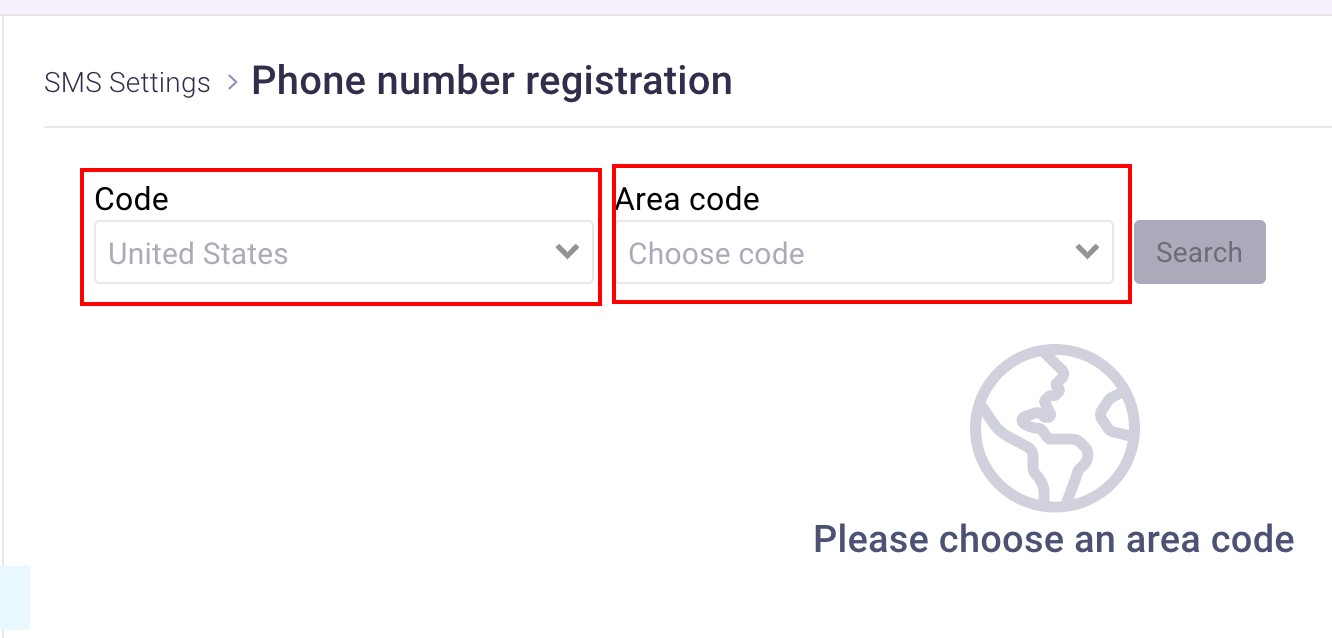
You can now choose between United States and Canada and your area code.
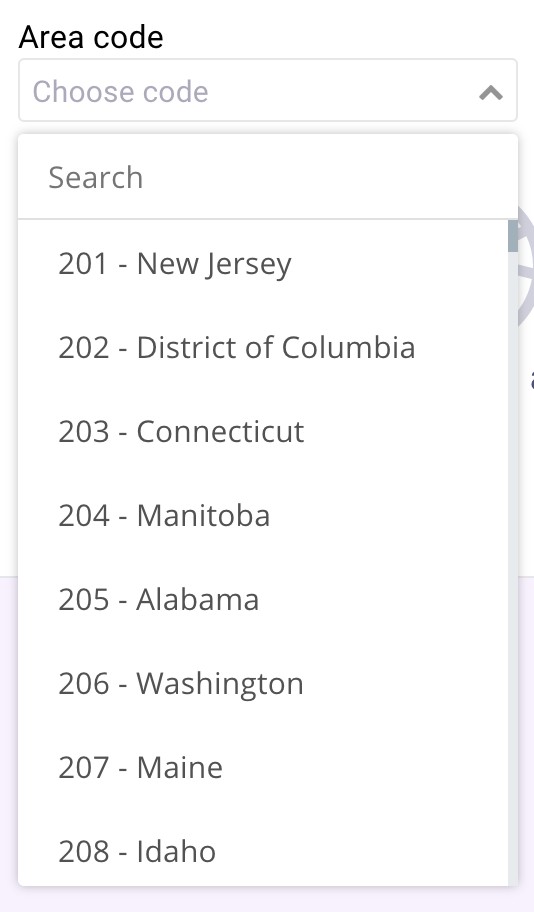
One you choose your area code you can move to the next step which is building an audience to send to.
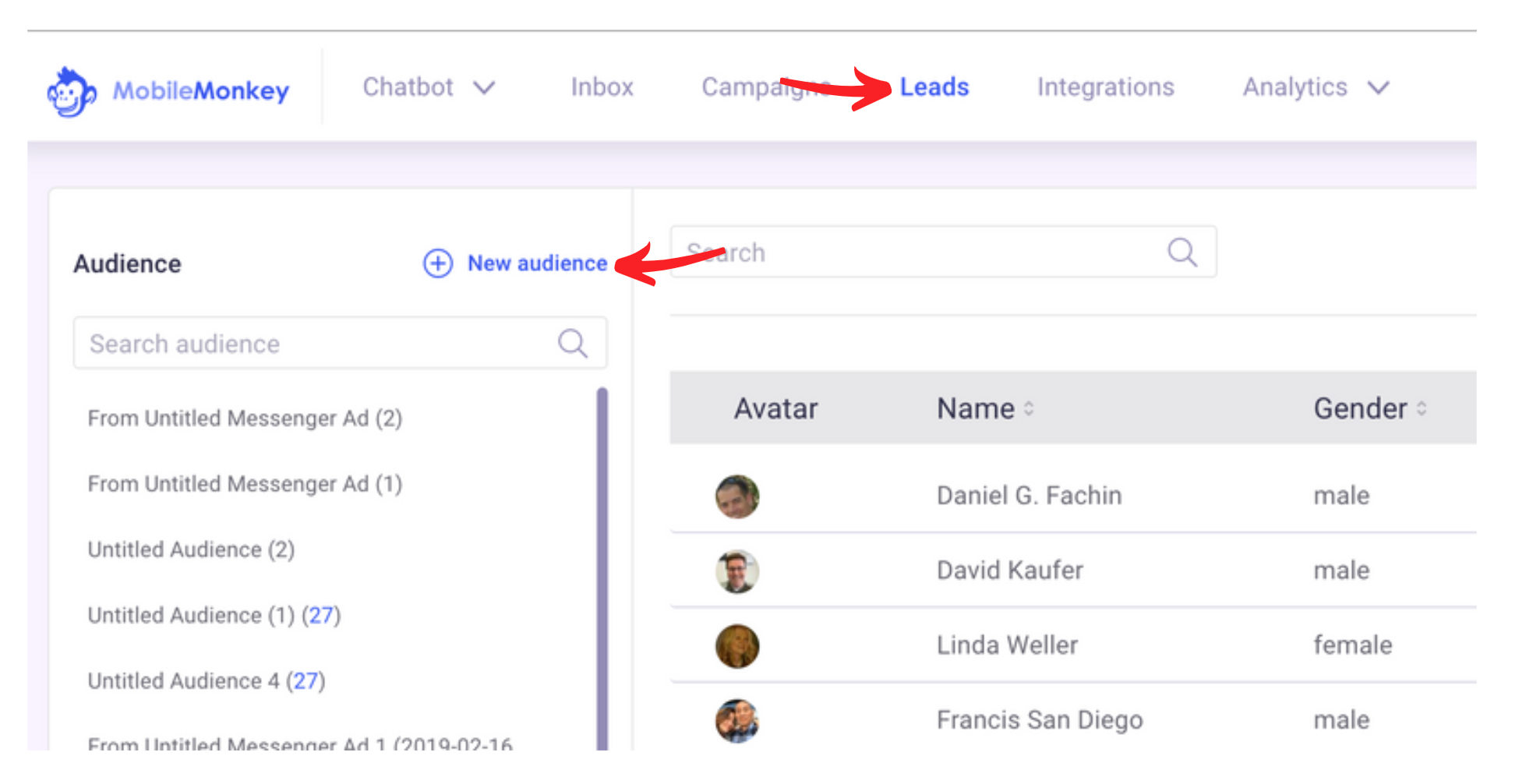
Now choose "New Audience" and you will see a panel slide out from the right side.
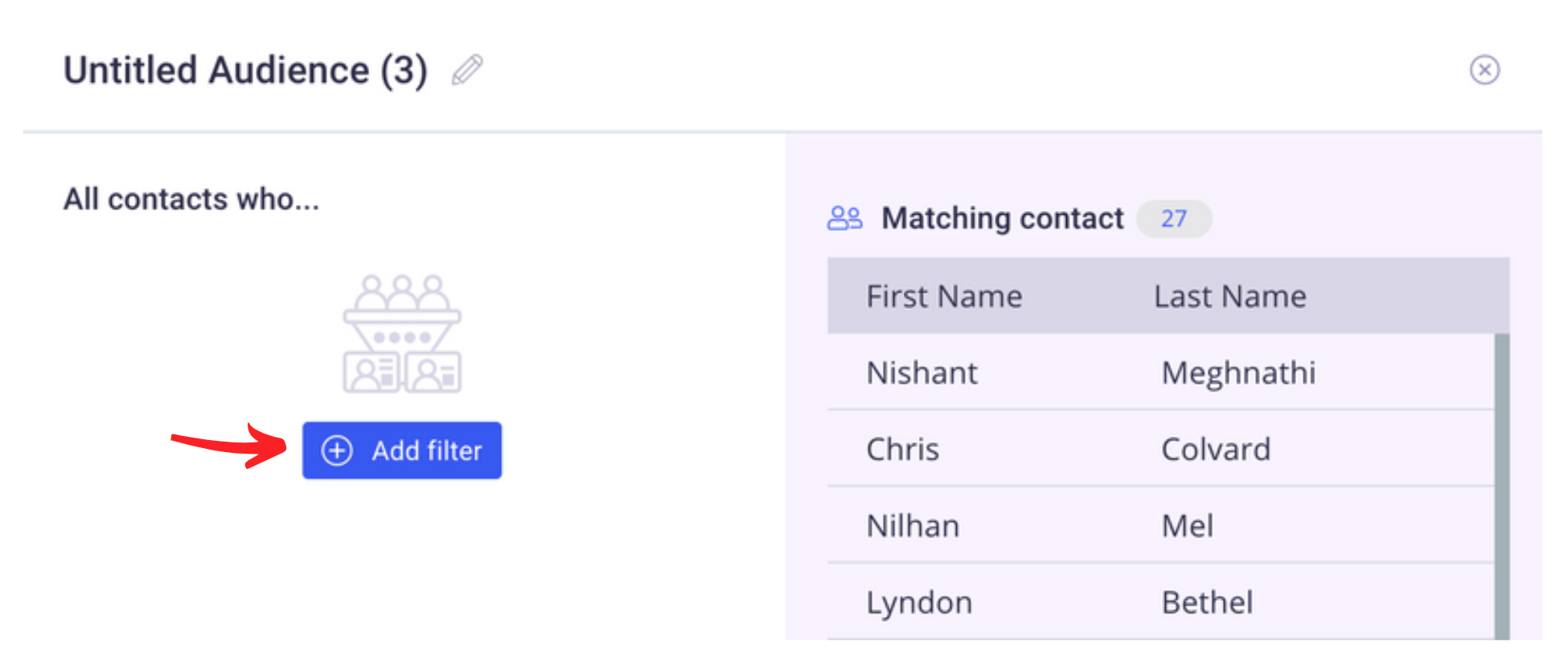
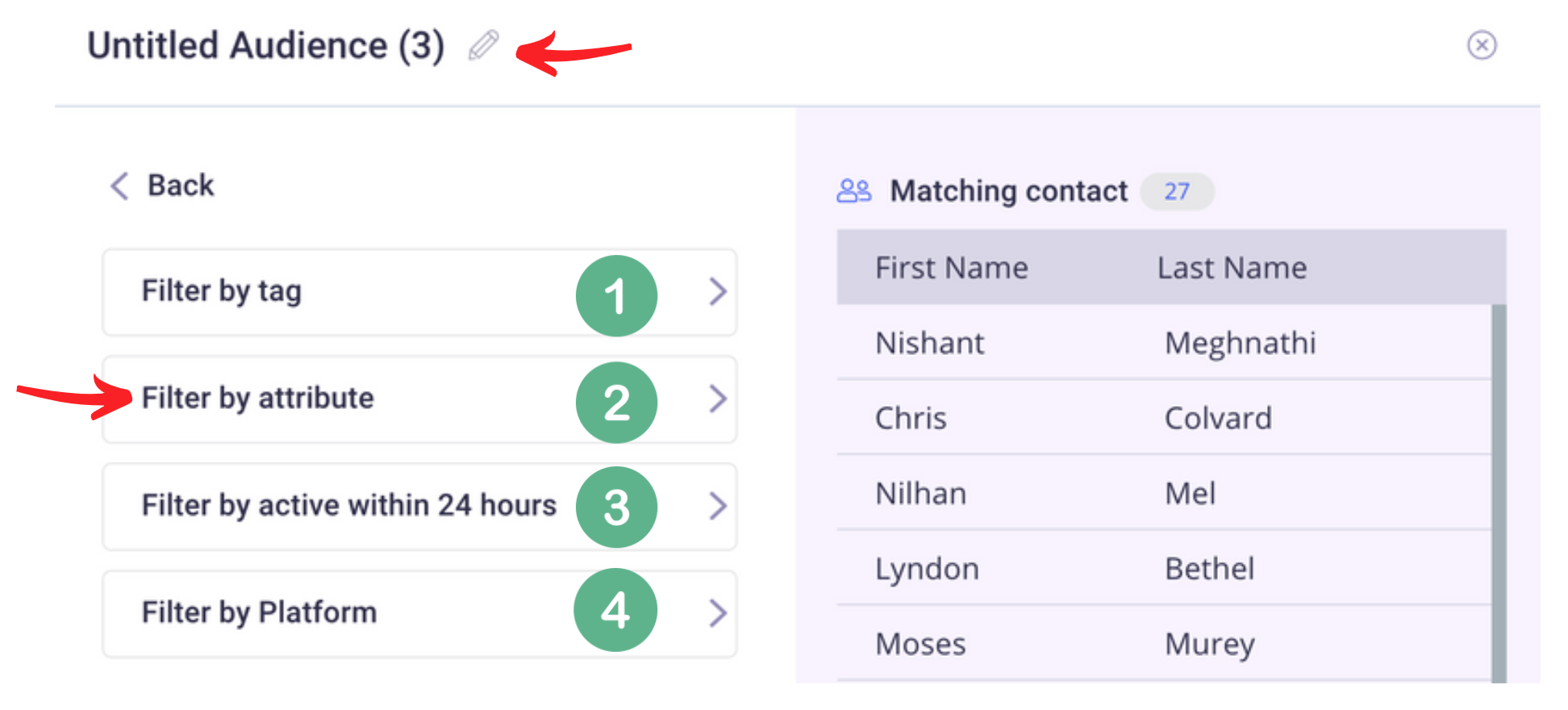
After you click "Add filter" you will be presented with the following options.
- Filter by tag - This will show you all of the tags you have added throughout your dialogues.
- Filter by attribute - This is where we will choose "Buying a Car" attribute.
- Filter by active within 24 hours - This will show you all the leads that have been active within the last 24 hours. If you don't know, Facebook only allows you to send "free" messages to contacts who have been active within the last 24 hours.
- Filter by Platform (You can choose one or all)
- Facebook Messenger
- SMS (This will filter out those contacts that have a phone number)
- WebChat
Choose the attribute "Buying a Car" and then type the value of "Buying a Car". Then hit save.
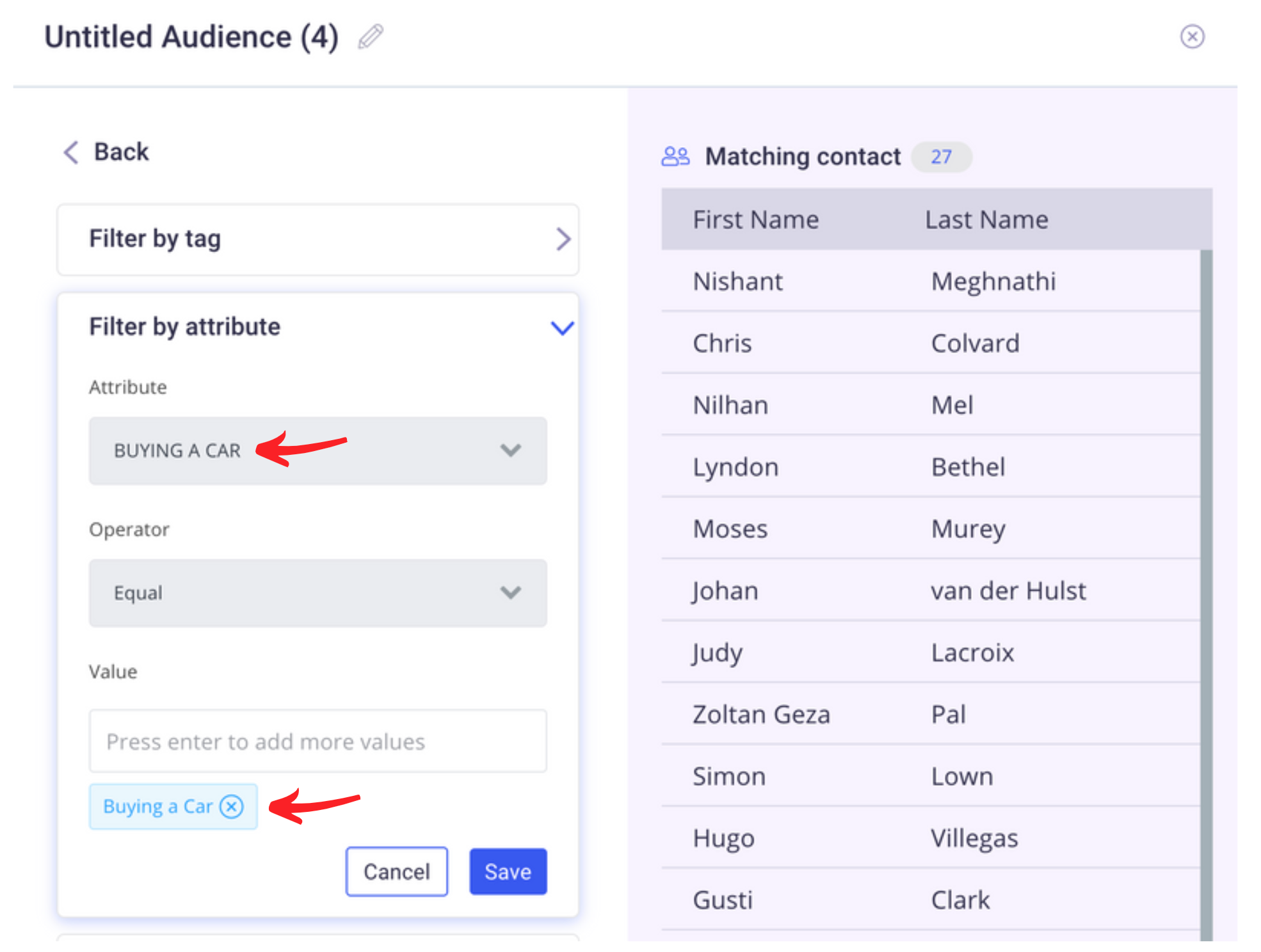
Now hit save and your audience is created.
If you have an existing list of subscribers you can import them here:

Let's Send An SMS Blast
Click the "Create Chat Blaster" button on the top right.
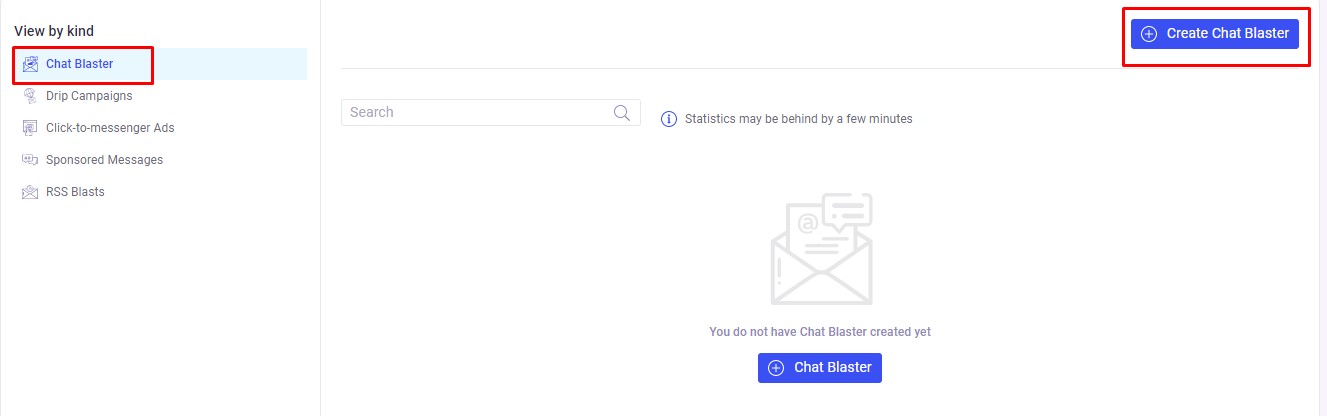
Make sure you choose "SMS"
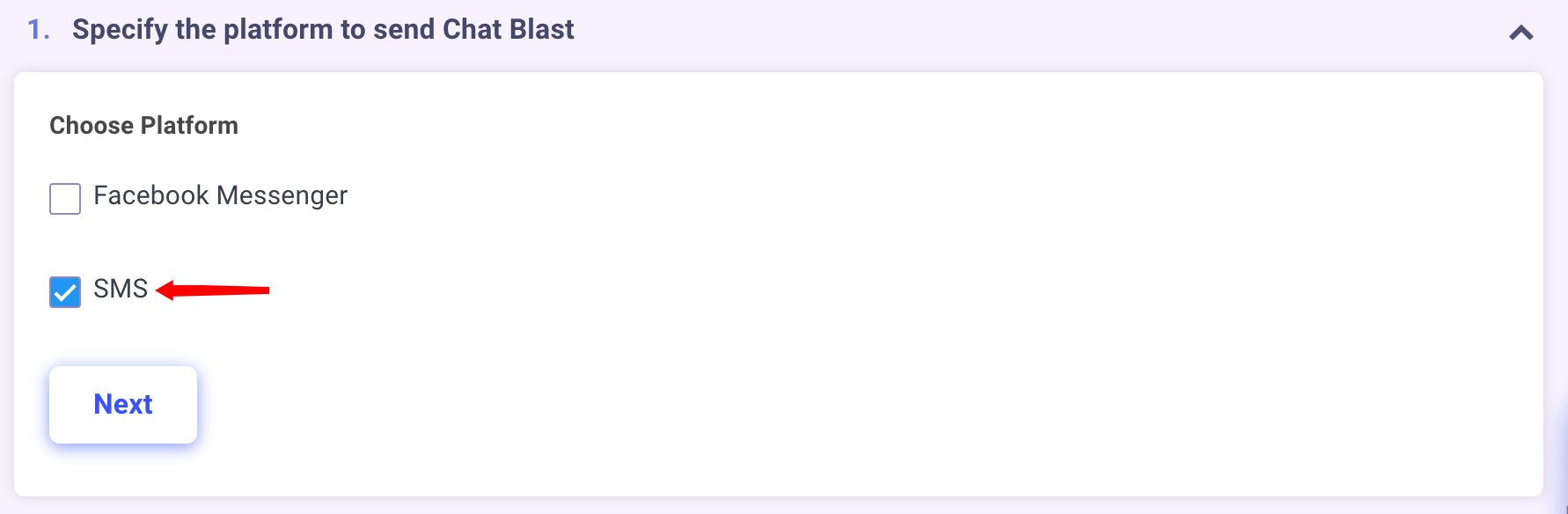
Select your audience. This can be either the audience you created manually, an audience you imported or one that people opted in for.

Now if you already have created a dialogue for SMS you can choose it from the dropdown. If you have not you will need to create one using the "add widget" link.
You want to make your message short and sweet and try not to make it too complex because SMS works a bit differently than Messenger.
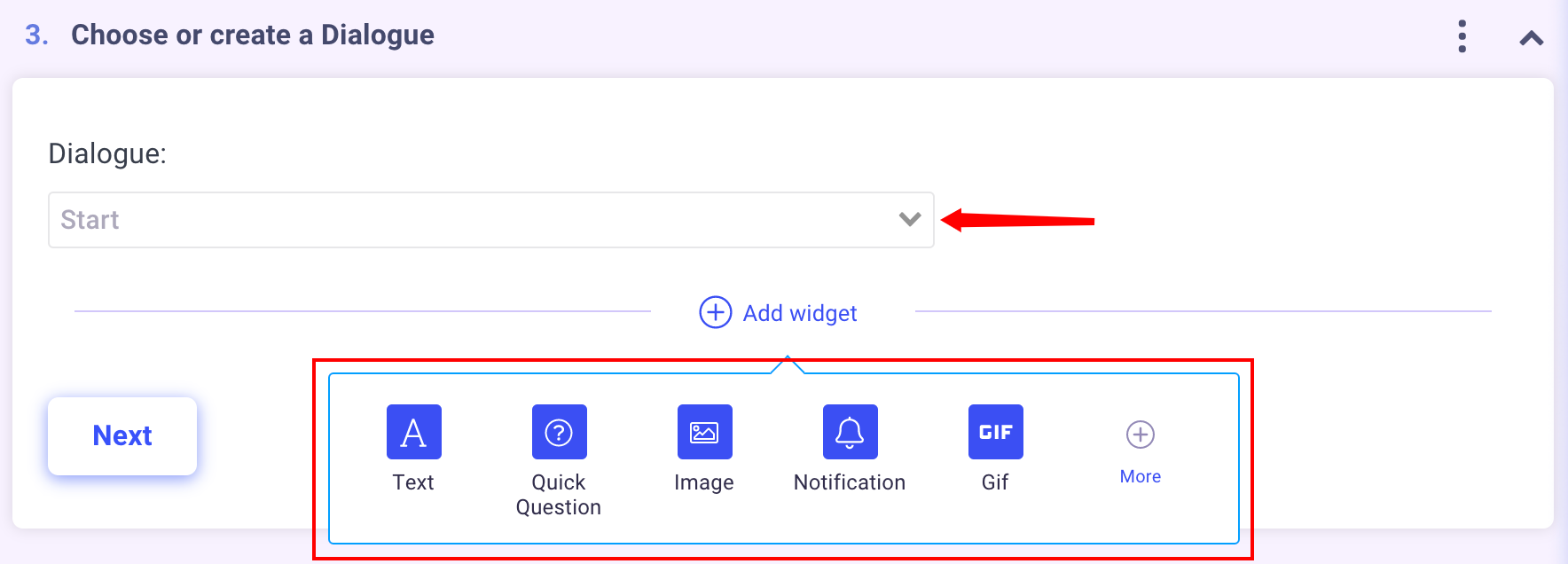
You could do something simple like this:
We are thanking them for opting in and asking if they want to be reminded of special deals by email. Just a few responses is all you want to use with SMS.

Your last step is to choose whether you want to send this SMS Blast immediately or at a scheduled time.