How to Get More Reviews with a Bot That Sky-Rockets 5-Star Reviews
Since COVID-19 has gripped our global communities, we’ve seen businesses promoting gift certificates and prepaid services to keep things afloat, even when doors are closed.
There’s another way that brick-and-mortar businesses can harness digital to support them today and into the future: inviting customer feedback and online reviews.
Here’s why it’s so important to get more reviews for your business:
- 90% of customers say they read reviews before visiting a business.
- 72% of customers say positive reviews make them trust a local business more.
- 31% of customers say they’ll spend more with a local business with excellent reviews.
In this article, we’ll review a step-by-step process to increase positive online reviews by using interactive, automated, mobile-friendly chatbots.
This exact system is proven to generate tens and hundreds of 5-star reviews in a matter of hours or days.
If you have 30 minutes, you can set up this exact system to unlock a steady-flow of 5-star reviews for your business.
Step 1: Go to the Chatbot Builder.
After setting up your Facebook Business Page in MobileMonkey, skip right on over to the Chatbot Builder. From the top-navigation, go to Chatbots > Dialogues.
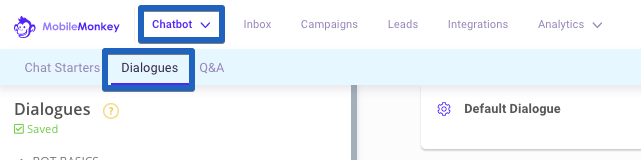
Step 2: Create a new folder to contain this review invitation bot.
Welcome to MobileMonkey’s advanced chatbot builder.
We’re going to start by creating a folder to organize all the pieces of this reviews bot.
Hit the “+” icon next to “FOLDERS”
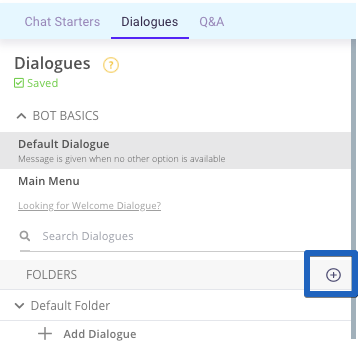
Name this folder “Reviews” and click “Create Folder”.
Step 3: Create a new dialogue and name it “Review invitation”.
In this next part, we’re going to create 3 conversation components (aka “dialogues”) in the “Reviews” folder and connect them all together.
In the “Reviews” folder, click “Add Dialogue”.
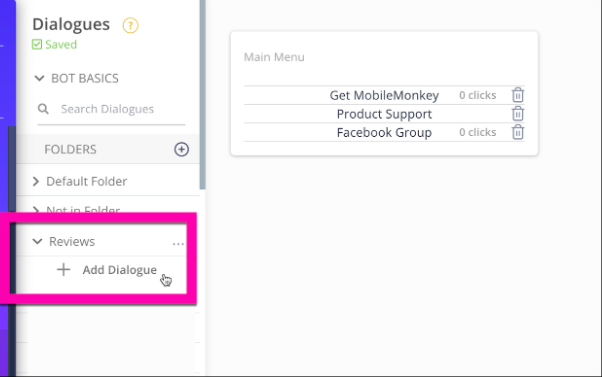
Name the dialogue “Review invitation”.
Step 4: Add content to the bot dialogue.
You’ll see a selection of widgets — different types of content you can add to the bot dialogue.
Add a Quick Question widget to the dialogue.
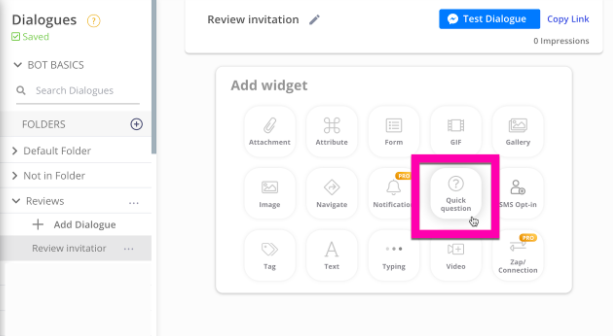
Paste this content into the text field:
Hi {{first name}}. Thank you for being a customer of <your business name>.
Can you do us a quick favor and let us know how we’re doing?
One a scale of 1⭐️ to 5⭐️⭐️⭐️⭐️, 1 being the lowest and 5 being the best, how are we doing?
Make sure the response type is “multiple choice”.
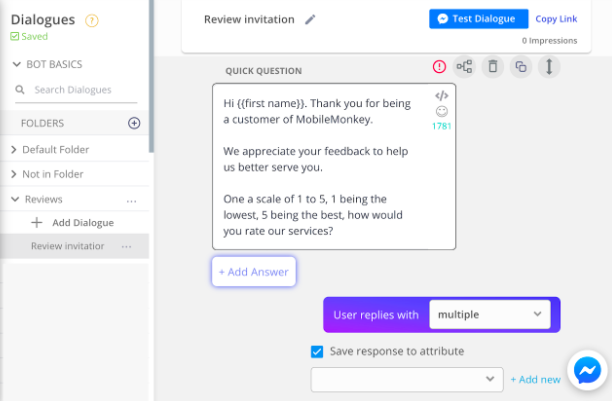
Check the box “Save response to attribute” and “+Add new” attribute called “review” and hit “Save”.
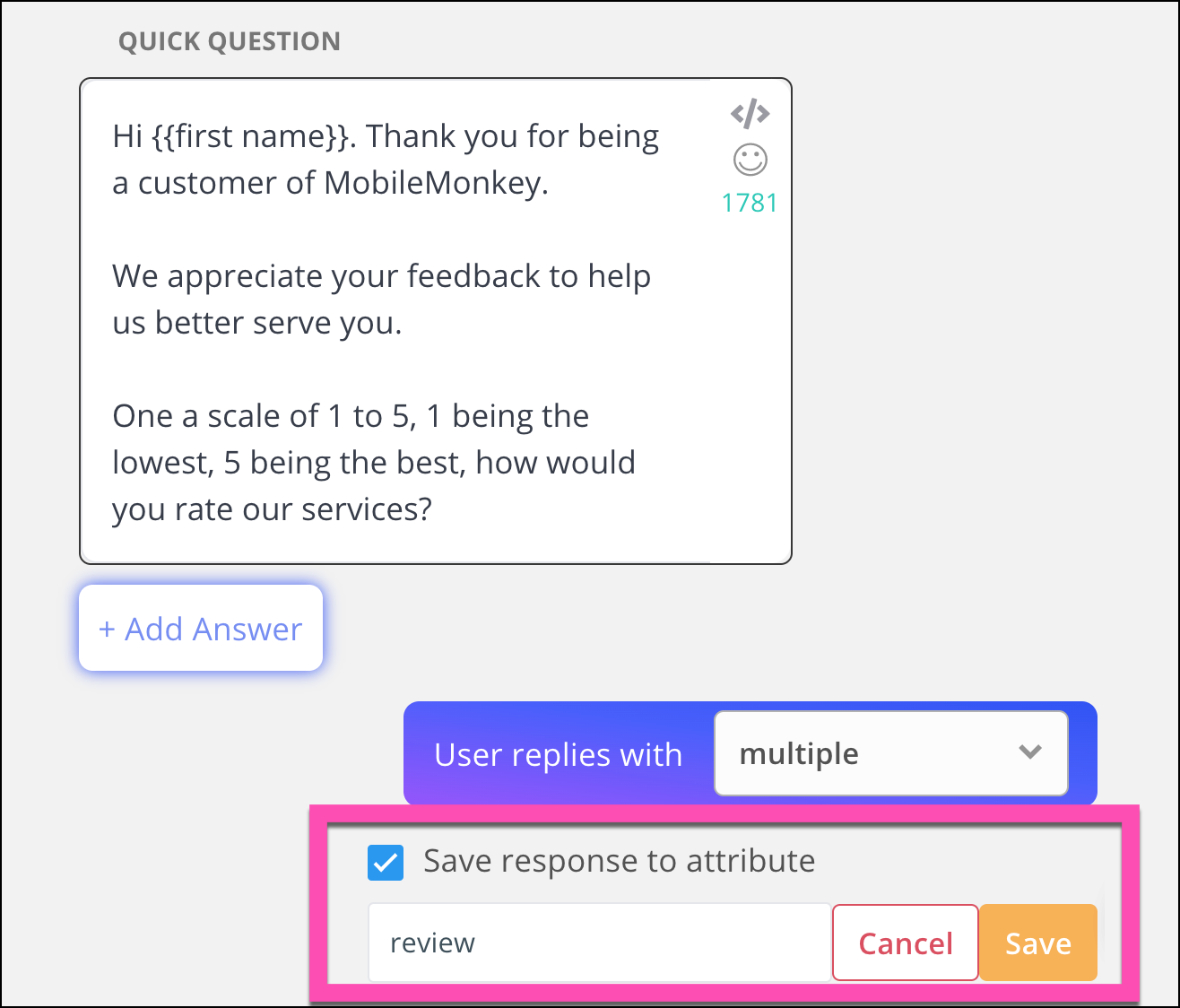
Then Hit “Add Answer” under the quick question, and add 5 quick response options, using 1 star to 5-star emojis.
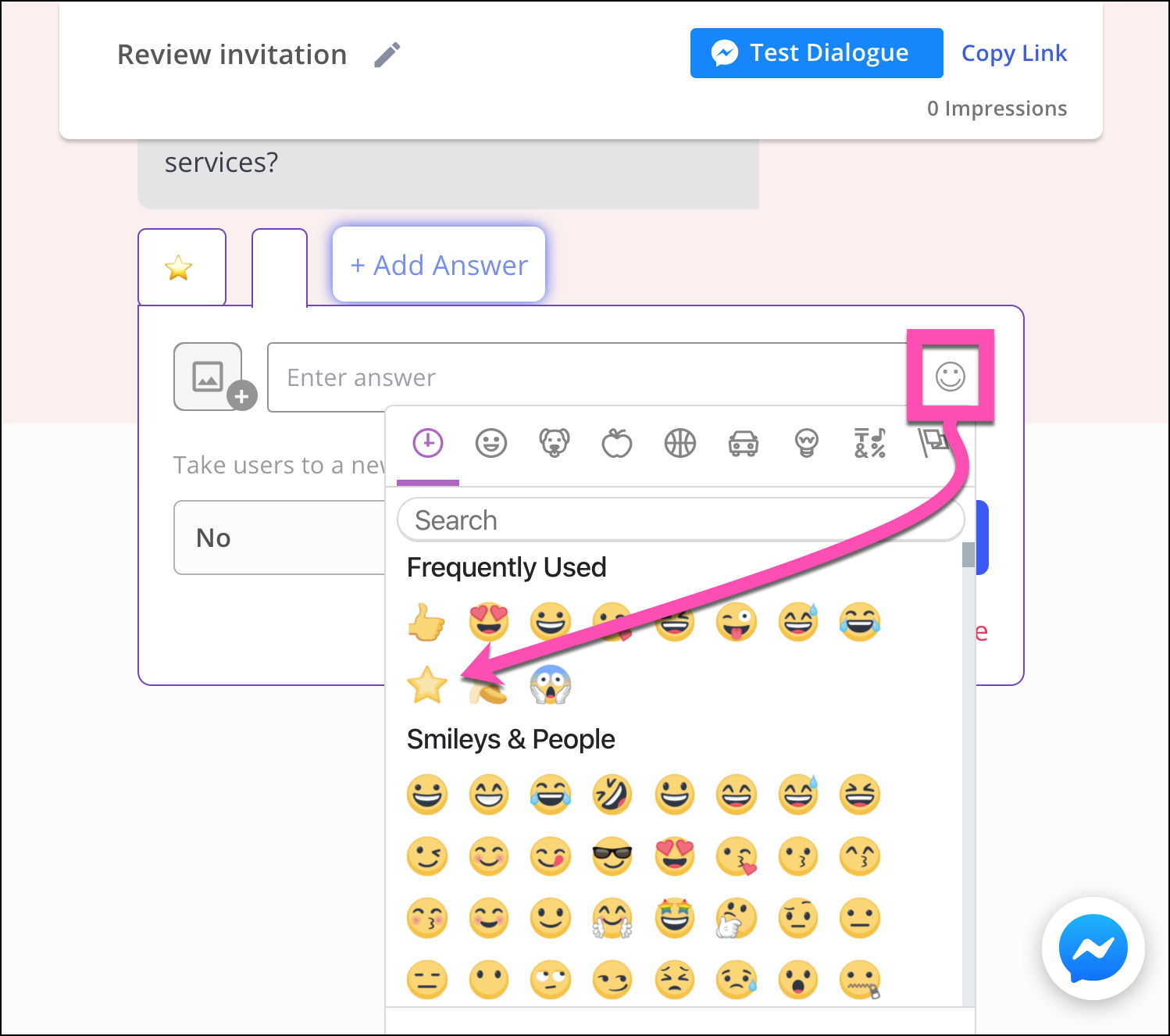
Here’s what it will look like when this step is done:
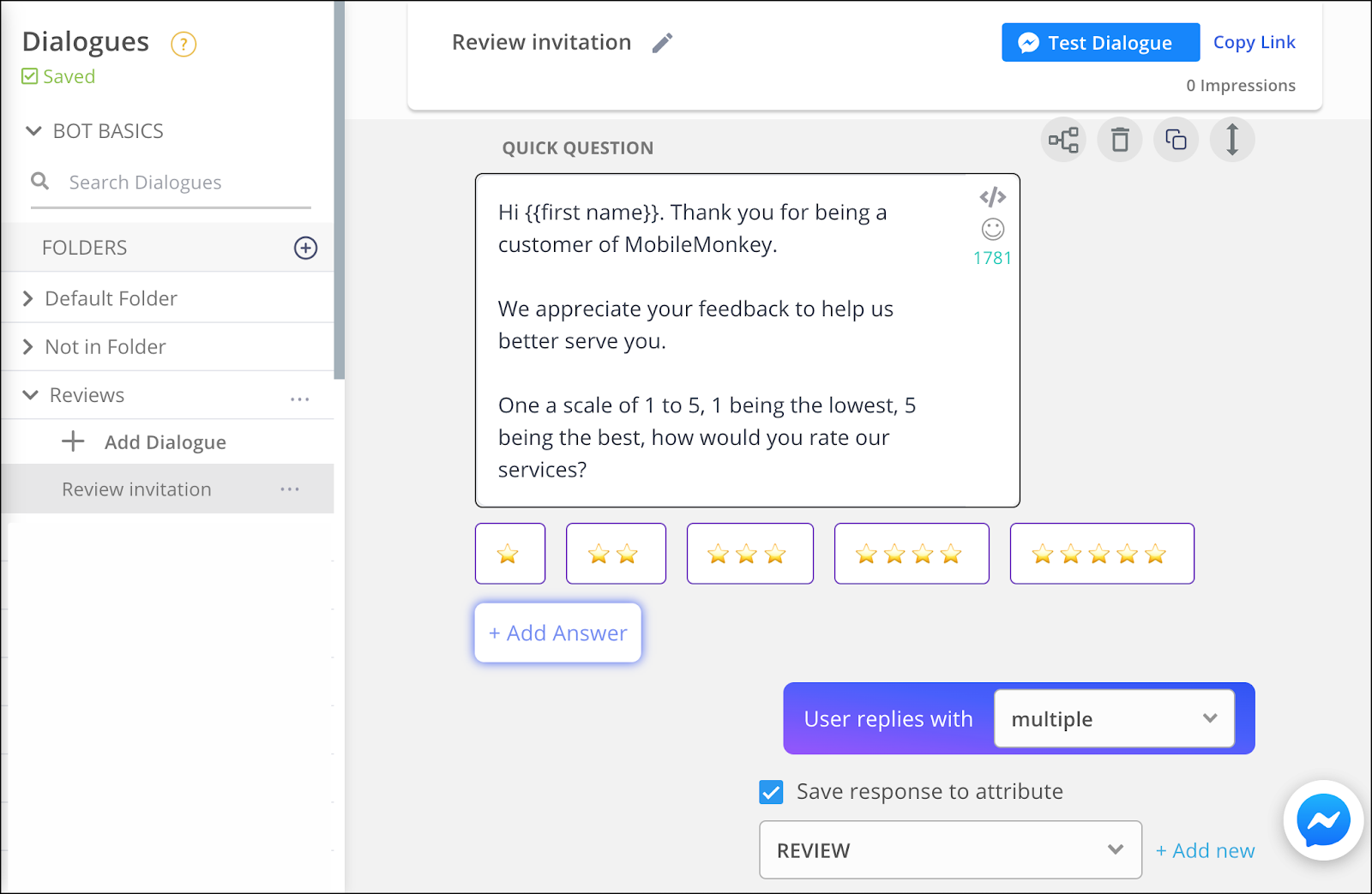
In the next steps, we’ll create the bot’s follow-up to users submitting their feedback.
Step 5: Create a dialogue called “1-4 Stars”.
Create a new dialogue in the Reviews folder called “1-4 Stars”
Add a Quick Question widget to the dialogue.
Paste this content into the text field:
If we’ve provided you anything less than 5-star service, we’ve failed you, {{first name}}.
If there is anything we can do to change your mind, please let us know how we can serve you better.
Any feedback you can share, please send it over below.
Make sure the response type is “text.”
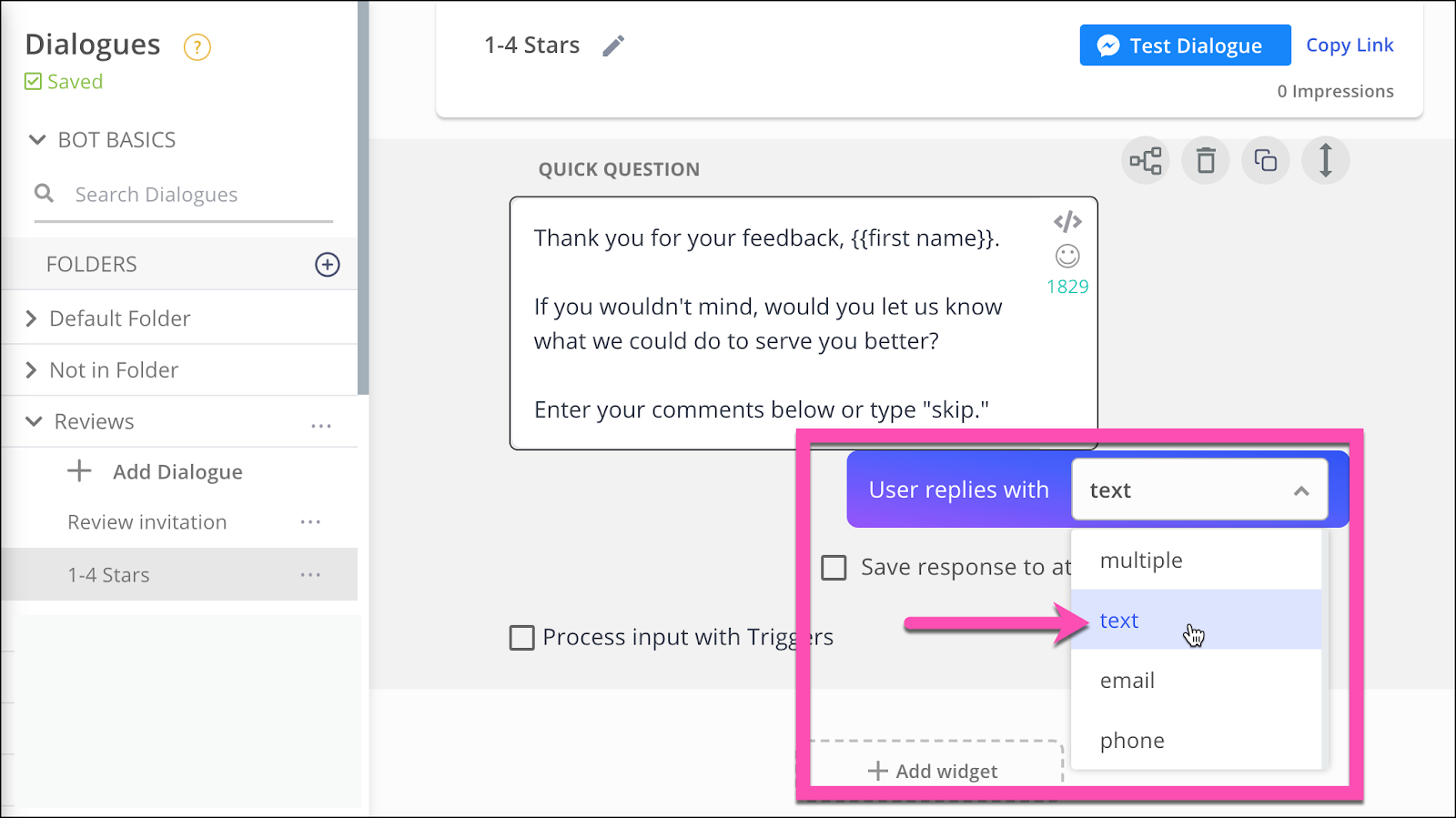
Check the box “Save response to attribute” and “+Add new” attribute called “feedback” and hit “Save”.
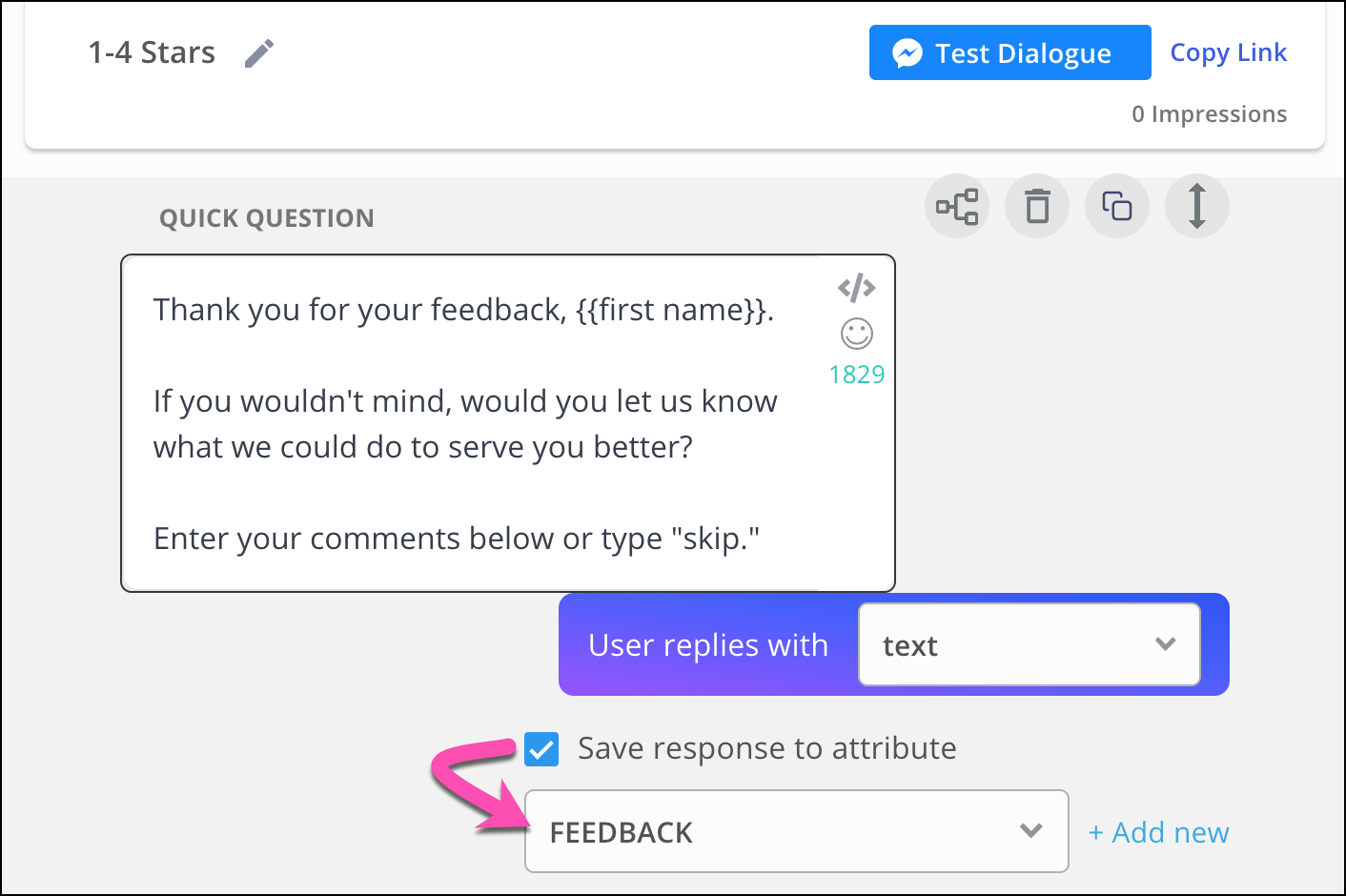
Next add a Text widget to this dialogue.
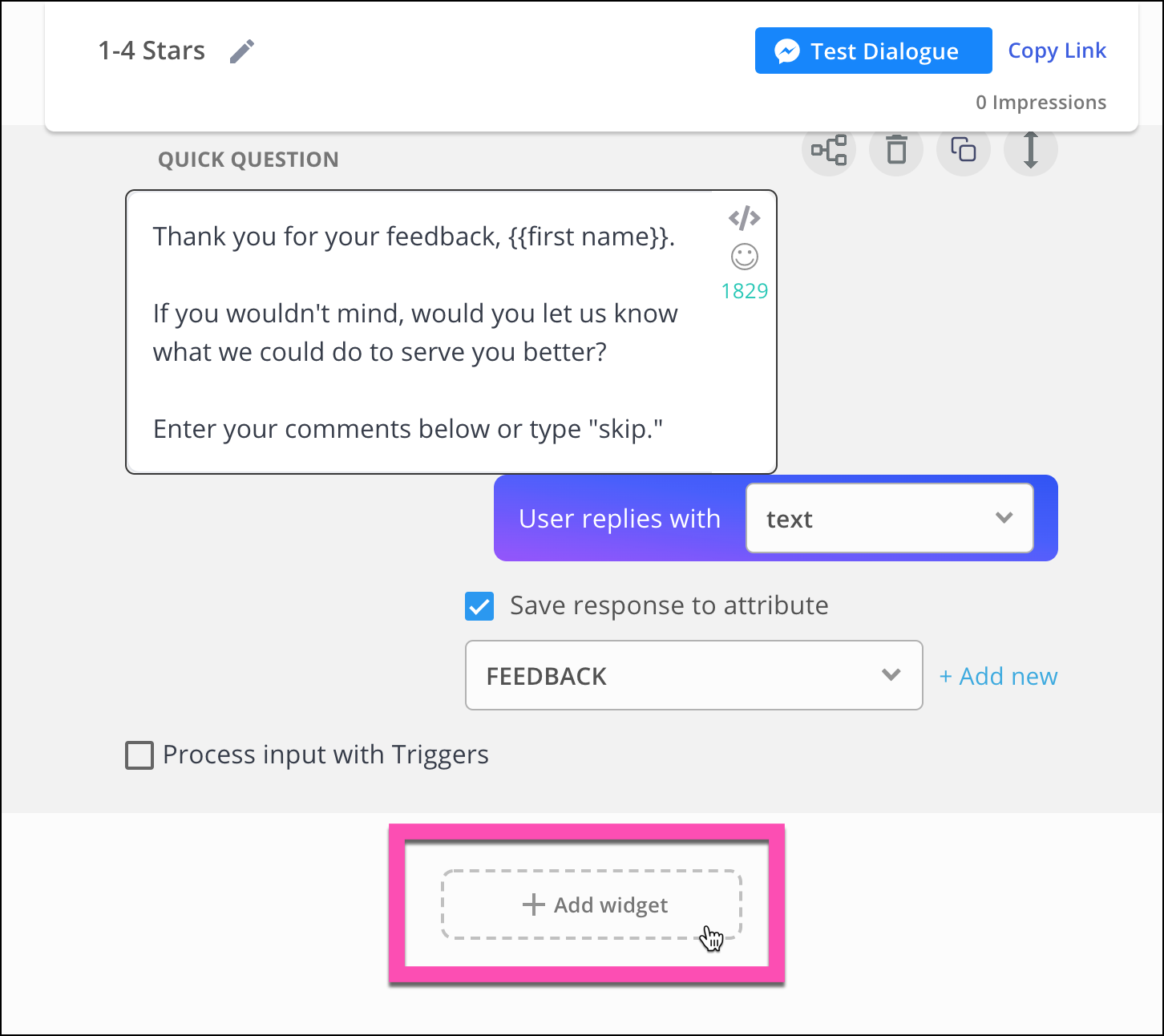
Copy this into the text field:
We sincerely appreciate your time and honest feedback, {{first name}}.
Please feel free to reach out to us any time at <your business email address>.
Sincerely, your friends at <your business name>
Here’s what your dialogue will look like after this step:
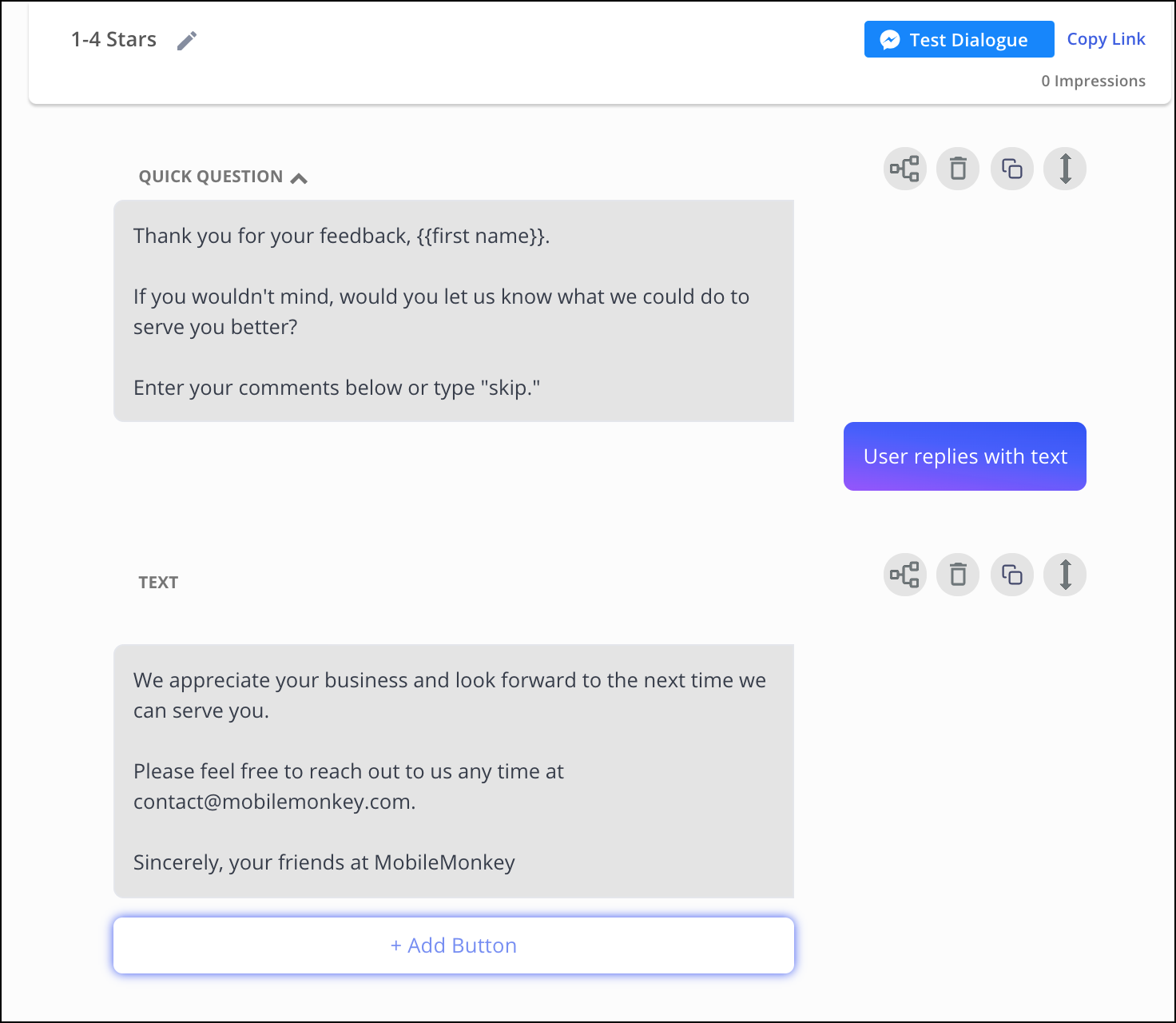
Step 6: Create a dialogue called “5 Stars”.
Now create a new dialogue in the Reviews folder called “5 Stars”.
Add a Text widget to the dialogue.
Copy this into the text field:
We are thrilled to hear that you’ve had a 5-star experience with us, {{first name}}!
Would you be willing to leave us a 5-star review on our Facebook Business Page?
It would help our business tremendously! Thanks for helping us get the word out to our community!
Click “Add Button” to add a link to where customers can leave Facebook Business Page reviews.
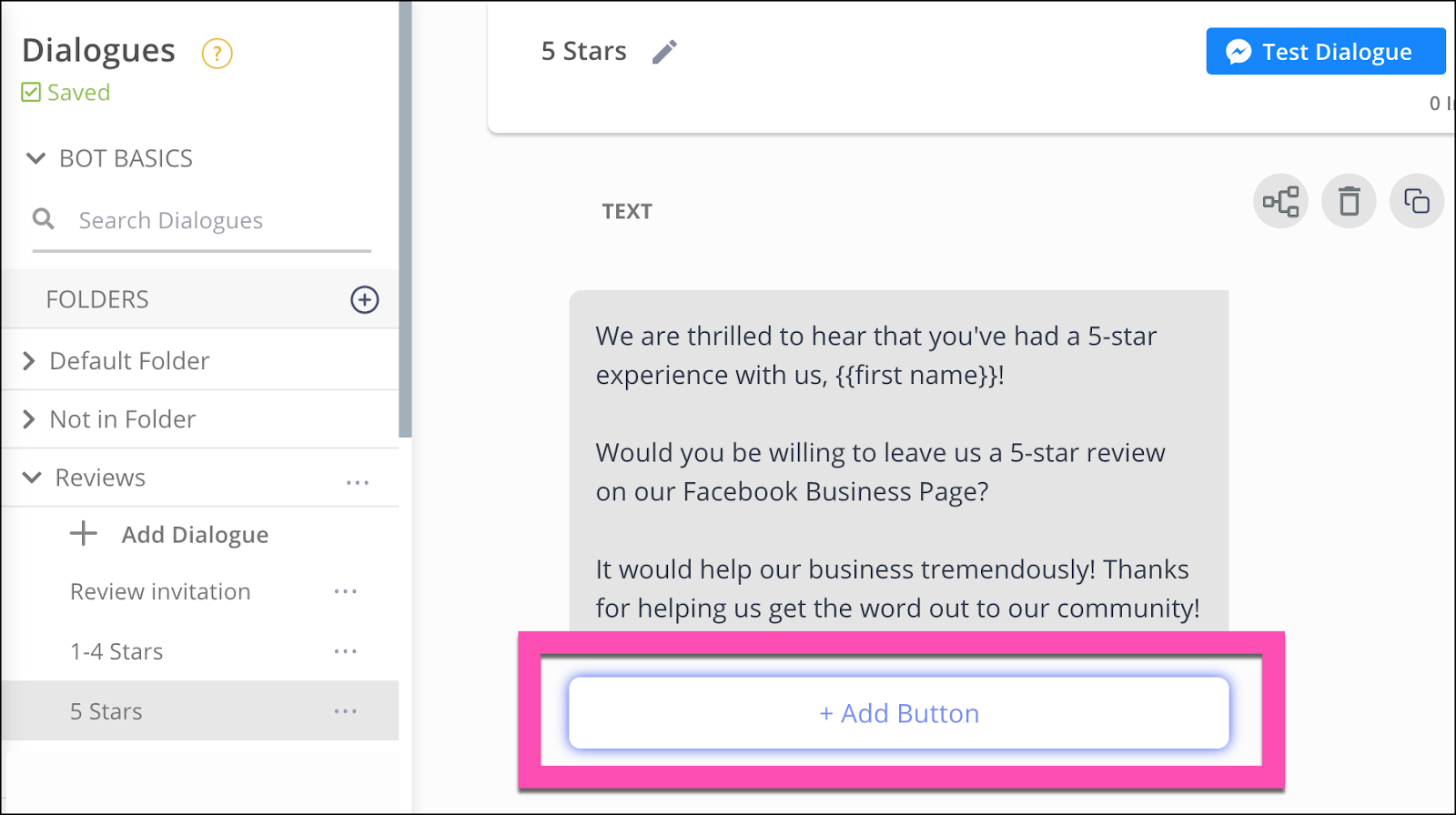
Here’s how to find the URL of your Facebook Page reviews:
- Go to your Facebook Business Page.
- Add “/reviews” to the end of the URL.
You’ll visit a page that looks like this:
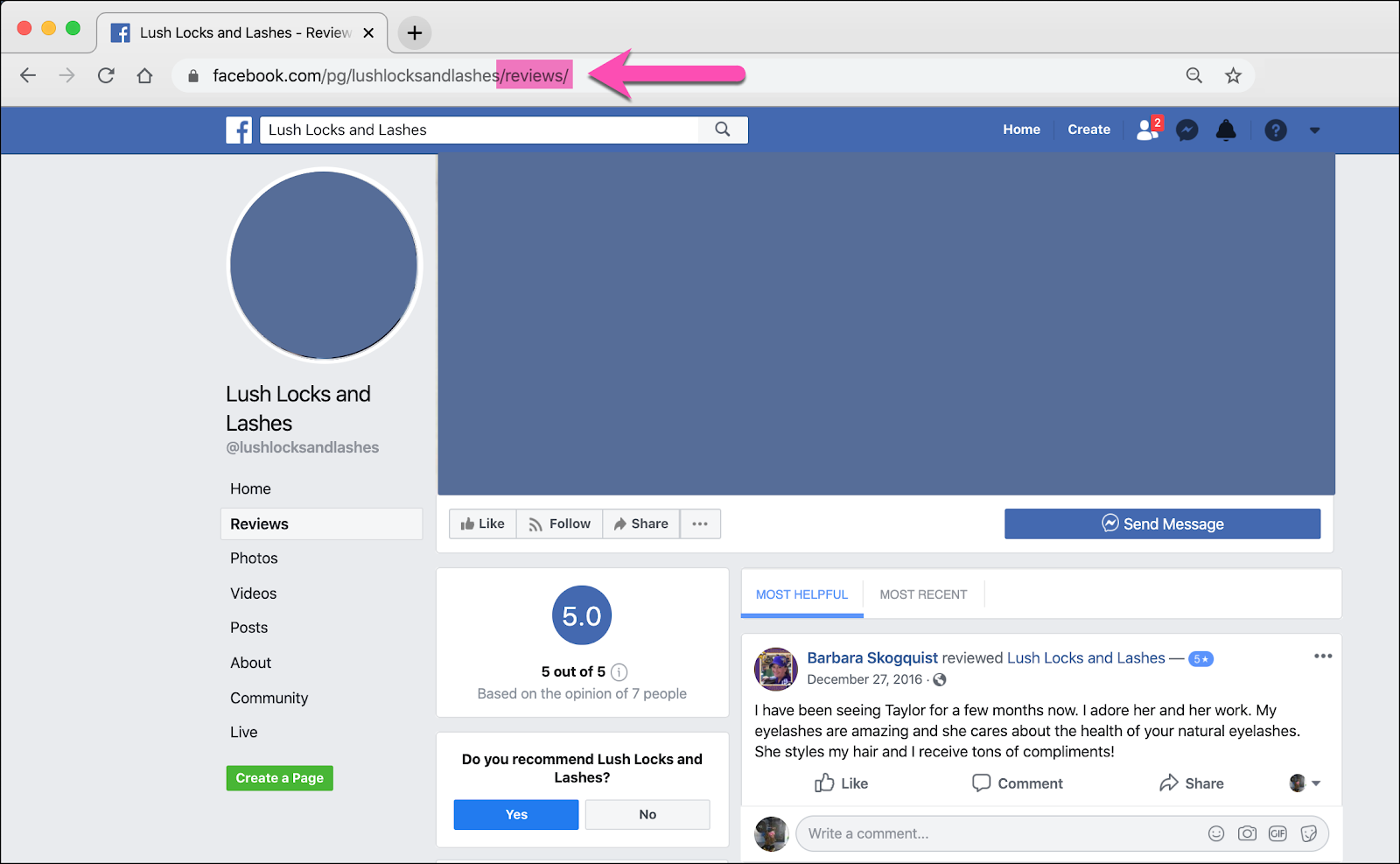
Back in MobileMonkey, go ahead and add the button:
- Make the button name “Review Us on FB”
- Pick “URL” as the type
- Paste the URL from above into the URL field
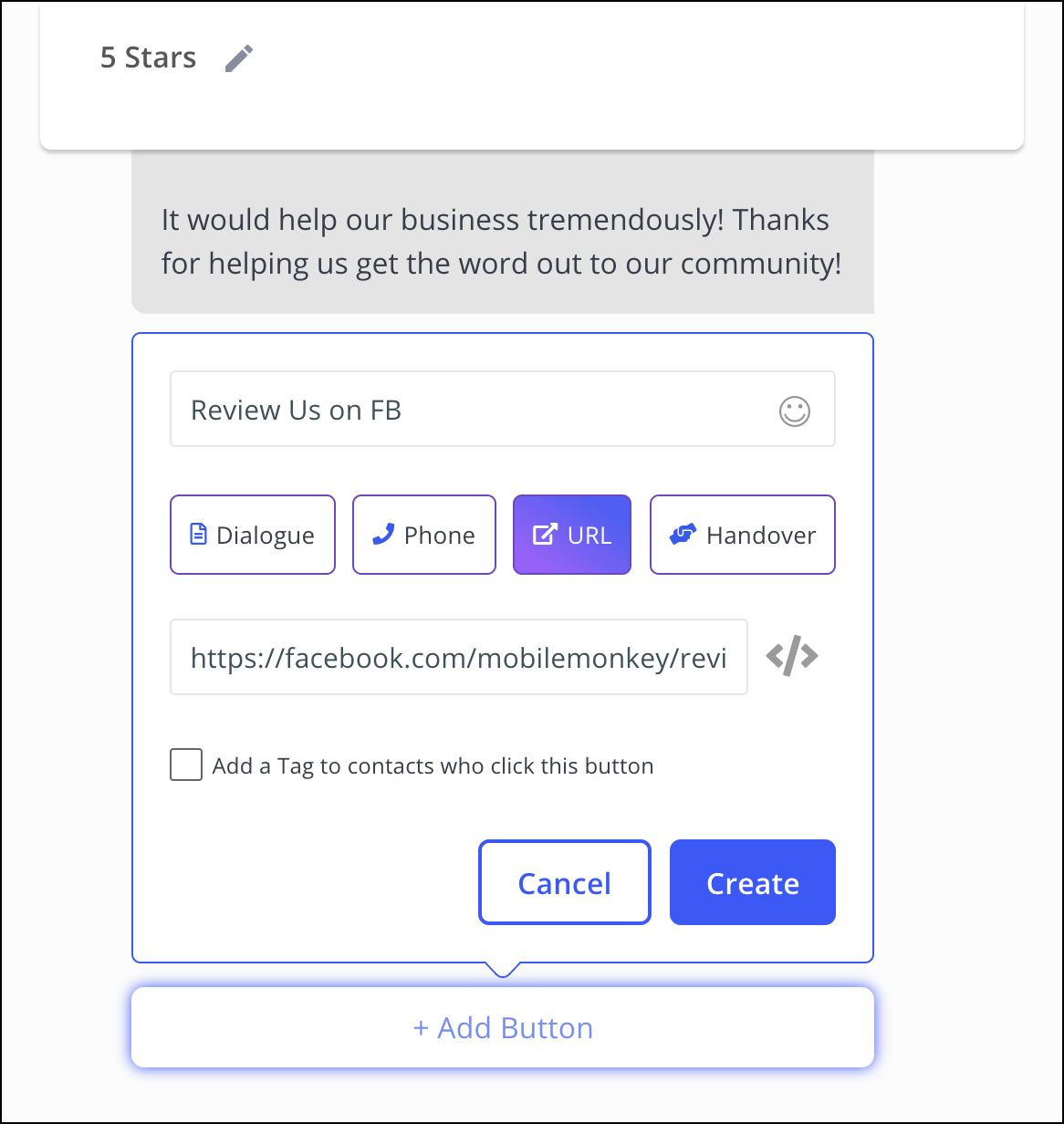
Hit “Create” to save this button to the bot dialogue.
Step 7: Go to the dialogue “Review invitation” and connect the quick replies to the new dialogues.
Go back to the dialogue “Review invitation.” Click on the 1-star “⭐️” quick reply. It will open up the button for editing.
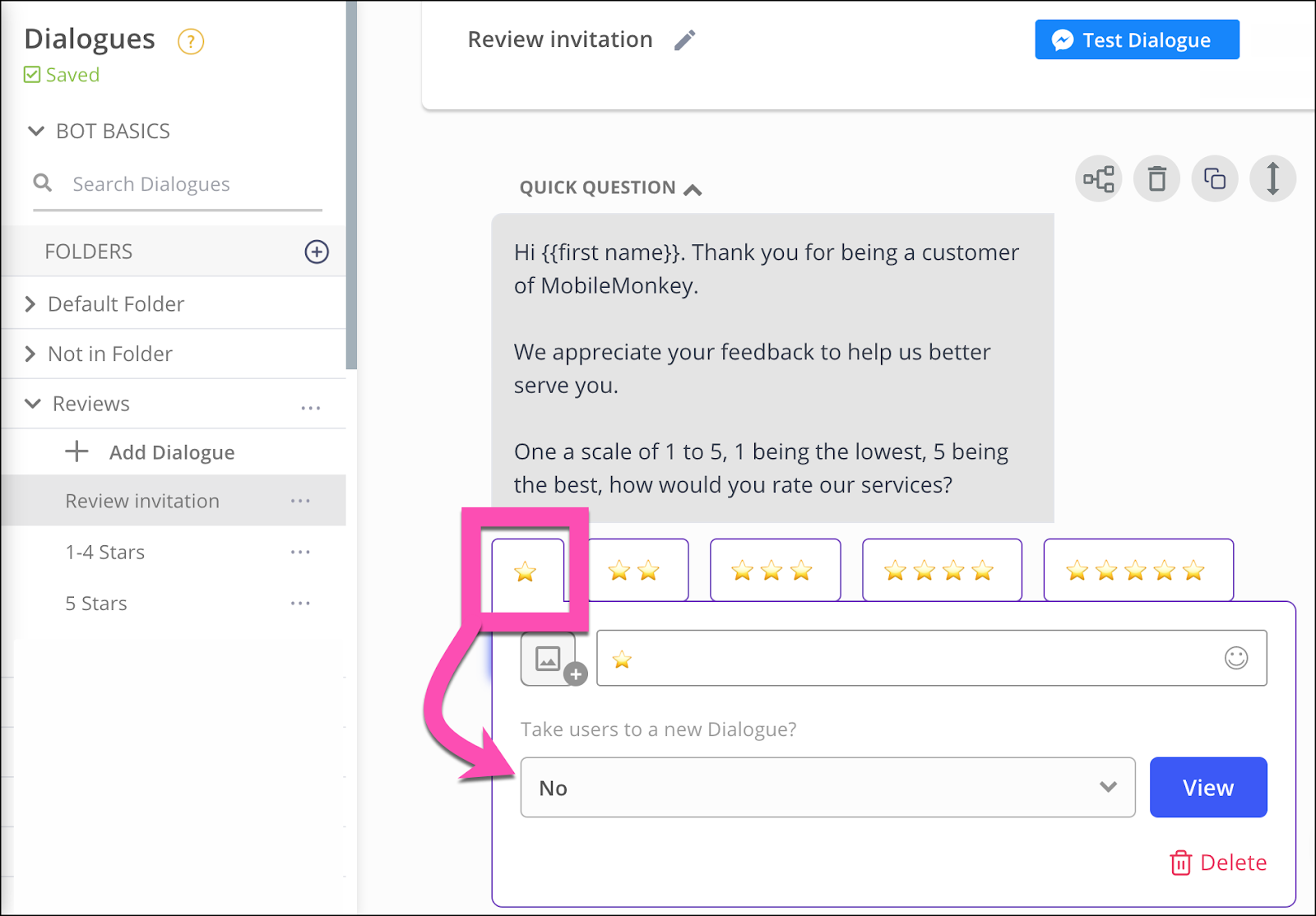
Where it says “Take users to a new Dialogue?” click on the “No” drop-down and start typing in “1-4 Stars” or pick that dialogue from the drop-down selector.
Here’s what it looks like after you select it:
Repeat this step for all the stars except 5-stars.
When you get to the 5-star response, connect this reply to the dialogue “5 Stars”.
Step 8: Test your bot.
Huzzah! Your bot is ready to test!
Click the button at the top of the “Reviews invitation” dialogue that says “Test Dialogue” then tap it again when it says “Open in Messenger”.
Your chatbot will launch open in your Messenger app on your phone and in your browser window.
Give all the button responses a try and make sure they’re all linked to the right follow-up response.
With your bot passing its test, it’s ready to launch into prime time to start generating reviews on your Facebook Page!
Step 9: Point customers to your new review bot.
There is, of course, one last step in the equation, and that’s getting this review-generating bot in front of customers.
Click the link text “Copy Link” from the Review invitation dialogue and share this link everywhere!
Here are just a few ways to share the link to your review generating bot.
- Via email: Do you have an email list of customers? Send them an email, inviting their helpful feedback and linking to your bot.
- Via Facebook and social media posts: Post a link to your feedback bot to your social media, or level-up the experience with a Facebook Post autoresponder. Learn how to add an autoresponder that replies to all Facebook comments with a bot here.
- Via phone number customer lists: Do you have a phone number list of customers? Send them an SMS blast, inviting their helpful feedback. Learn more about how to send text message blasts with MobileMonkey in our guide.
Test the Bot We Built Together & Get Started!
You can use the bot we just created together. Here’s the link to try it out for yourself.
