Overview
X-Ray Pixel
X-Ray Pixel Installation Guide
Customizing X-Ray Capture Settings
Contact Suppression
X-Ray SDK for Custom Events
How to Activate the Upgraded Version of X-Ray
Leads & Audiences
Create Audience Segments
Import SMS/Email Contact List
How to Turn on Lead Alerts for X-Ray Website Visitors
Email Automation Builder
Enable Email Suppression List
Clay Integration via Webhooks
How to Activate Customers.ai ESP
Integrations
Email Integration
CRM Integrations
Mailchimp Integration
Klaviyo Integration Part 1: Connect Customers.ai to Klaviyo
Klaviyo Integration Part 2: Activate Klaviyo Signal to Boost Flows
Sendlane Integration
HighLevel Integration
Google Sheets Integration
JSON Webhooks
Integration via Shopify's Custom API
Connect Your Salesforce Account
Connect to Applications via Zapier
Connect Bloomreach to Customers.ai
Braze Integration Guide
Connect Attentive to Customers.ai
HubSpot Integration
Meta Ads Tools
Google Ads Tools
Create Google Ads Custom Audience
Automate Data Import from Google Sheets to Google Ads
Sync Customers.ai Audience to Google Ads
Finding your Google Ads Client ID, Secret Token
Analytics
How to Build a Custom Report of Sales by Customers.ai Revealed Contacts Synced to Klaviyo
Bot Analytics
Public API
FAQs
Bot Issues
I Cannot Login or Sign Up for a Bot with Facebook Login
I Cannot Connect My Page Page to MobileMonkey Bot
Web Chat Isn't Showing On My Website
Bot Send Credits
Increase in my Number of Contacts
How Does Unsubscribe Work?
My bot is Responding with the Default Message or a Different Message
My Bot Won't Respond at all
Bot Response Issues Overview
Send Overage Automatic Upgrades
I Can't Find My Old Bot or my Dialogues
How to redeem your Facebook Ads Coupon
MobileMonkey Bot Legacy Subscriptions
What's a Main Menu?
MobileMonkey Bot Pricing Plans
Can I Use SMS on My Subscription Plan?
Facebook Messenger Issues
Handover Protocol
How Do I Create a Lookalike Ads Audience from Bot Contacts?
How to Get Approved for Facebook Subscription Messaging
Can't Find my Messages / Customer Conversations Are Not in My Messenger Inbox
Why am I getting Product Alerts from my Facebook Page?
Facebook Permissions Issues
Edit Your Facebook Permissions
How to Test Synced Ads on Facebook Ads Manager
My Facebook page doesn't show up on the list of pages to connect
Why Do I Have To Sign Up With Facebook?
Remove other Connected Apps on your Business Integrations
Refreshing Your Facebook Connection
Facebook's 24-Hour Rule
FAQs about the CAN-SPAM Act
FAQs about the CCPA
Known Issues
Report a Bug
Too Many Bananas!
Refresh Page Access Token Error/ Update Permissions
Issues with Ad Blockers & Privacy Extensions
Website Widget Not Appearing on iOS 12.1
InstaChamp
Connecting your Instagram account to a Facebook page
Pre-requisites in Connecting an Instagram Page
Why do I need to sign up for InstaChamp with my Facebook login?
Why Do I Have to Sign Up for Instagram Messaging with My Facebook Login?
I cannot connect my Page to InstaChamp
InstaChamp Sign-up Process
My Facebook Page is connected to MobileMonkey. Can I still use InstaChamp?
How to Create Autoresponders on InstaChamp
How do I link my Instagram Account to a Facebook Page?
Troubleshoot: Autoresponders not sending
How do I switch to an Instagram Business Account?
Basic Guide to Autoresponders
How do I enable third-party access to messages?
How do I find my InstaChamp Ambassador referral link and get credit for sales I make?
How to Use the InstaChamp Ambassador Share Banner Library to Monetize Your Audience
WordPress Plugin
- All Categories
-
- Facebook's 1-Time Notifications (OTN)
Facebook's 1-Time Notifications (OTN)
Updated
by Raquel Bartolome
Facebook's 1-Time Notification feature allows your page to request permission to send users a follow up message after the 24-hour messaging window has ended. Once a user opts in for the 1-time notification, you reserve the right to send them one message within the next 365 days.
Is the one-time notification API a replacement for Subscription Messaging?
No. Unlike subscriptions where a business can send multiple messages to people on a recurring basis, the 1-time notification limits the business to a single message per user request. If the person engages with the message, the standard messaging window will reopen.
How do I get access to 1-time notifications?
In order to get access to 1-time notifications:
- Switch to your Facebook page profile then go to Settings.
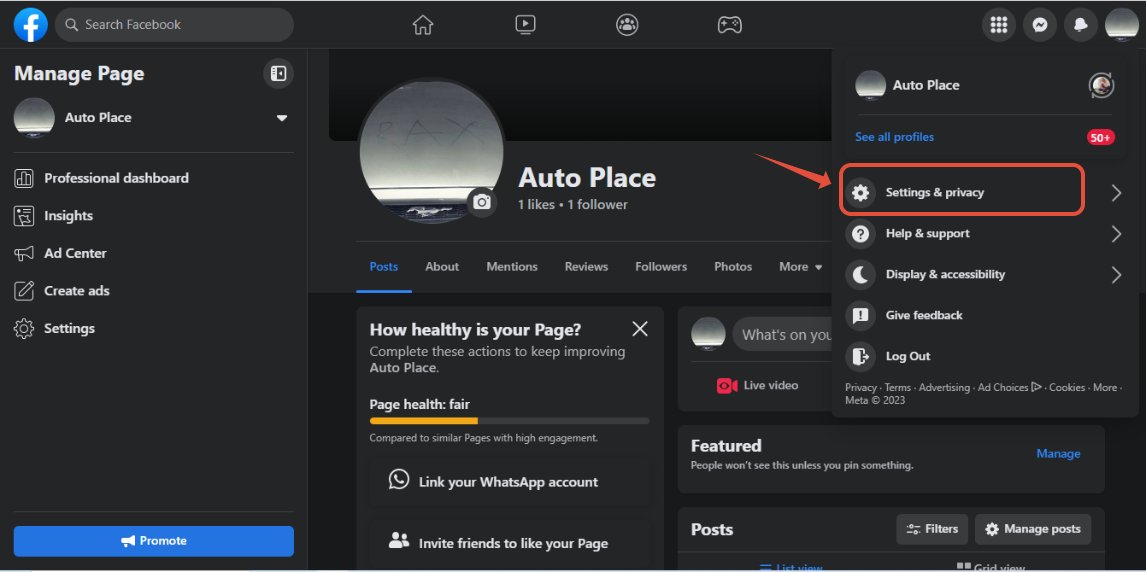
- Click on Settings again, then select New Pages Experience on the right-side menu.
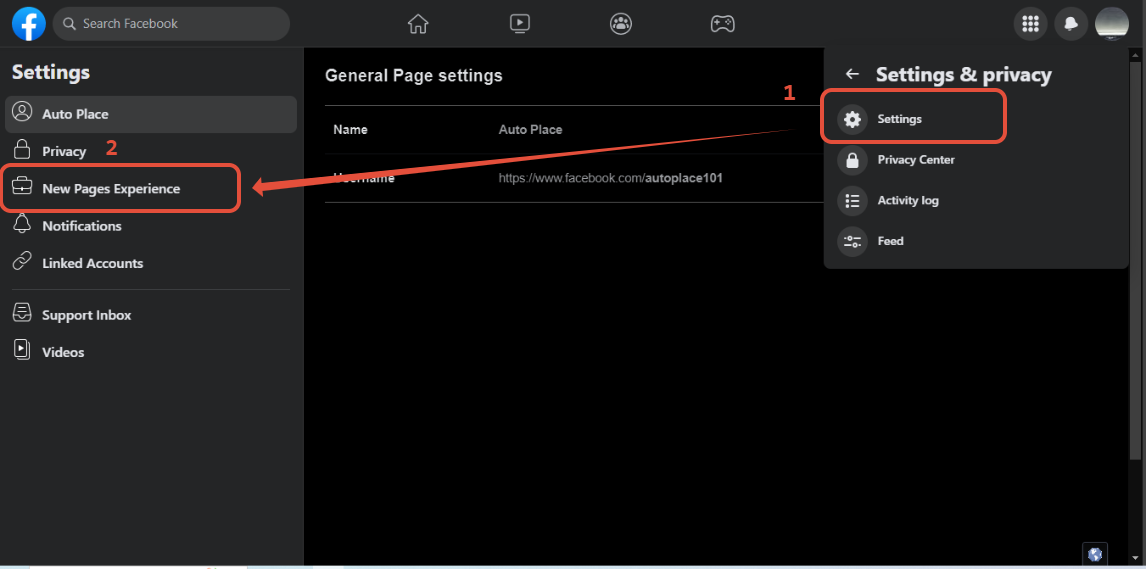
- On Advanced messaging scroll down to Requested features and click the pen icon beside One-time notification. If you are no longer seeing the pen icon, this means that the OTN feature is already enabled on your Facebook Page.
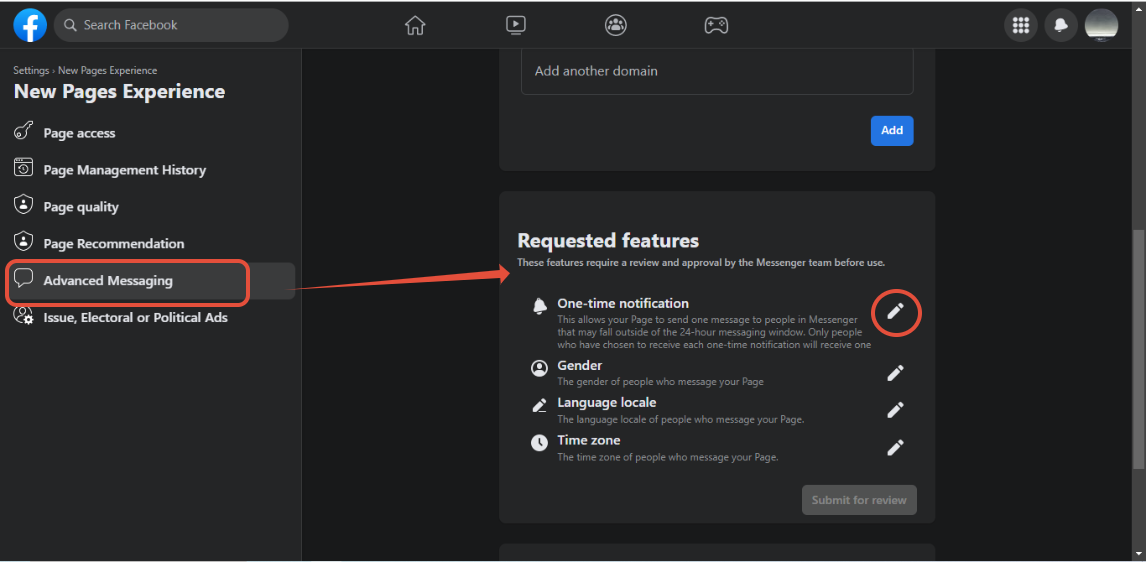
- You will be asked to agree to Facebook's beta terms. Click "Confirm", and you're all set!
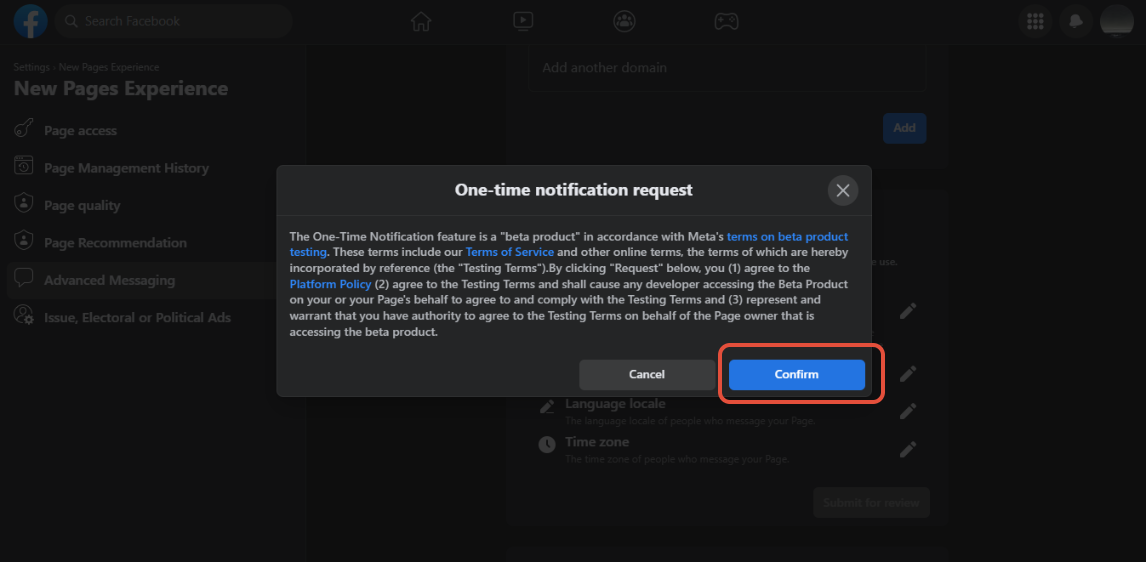
How do I use 1-time notifications?
- Use the 1-Time Notification widget in your dialogues to collect opt-ins from your contacts. Note that you must be within the 24-hour window when sending these opt-in requests. Make sure your opt-in requests meet facebook's policy guidelines.
- In the widget menu, select the "1-time Notification" widget
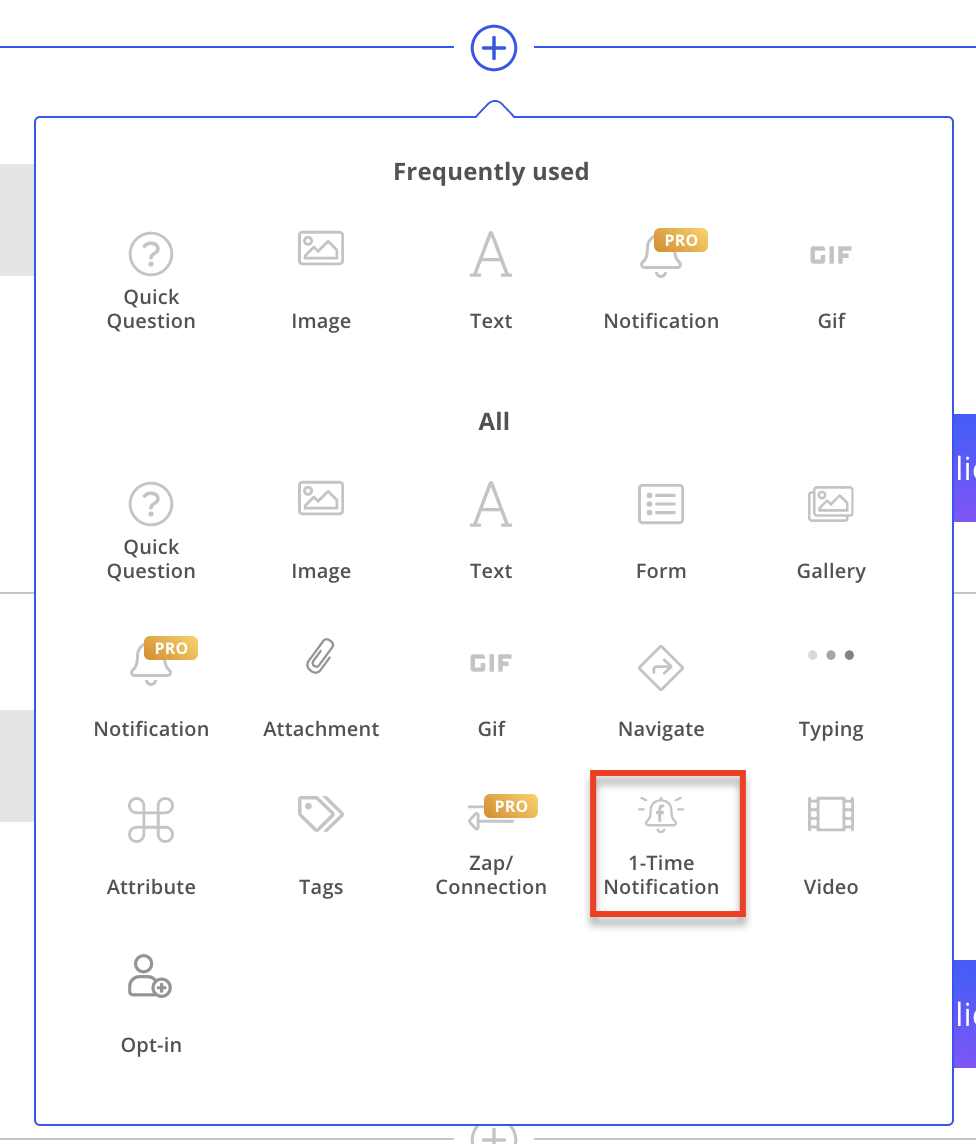
- Customize your request message & your confirmation message, and apply a tag for your request:
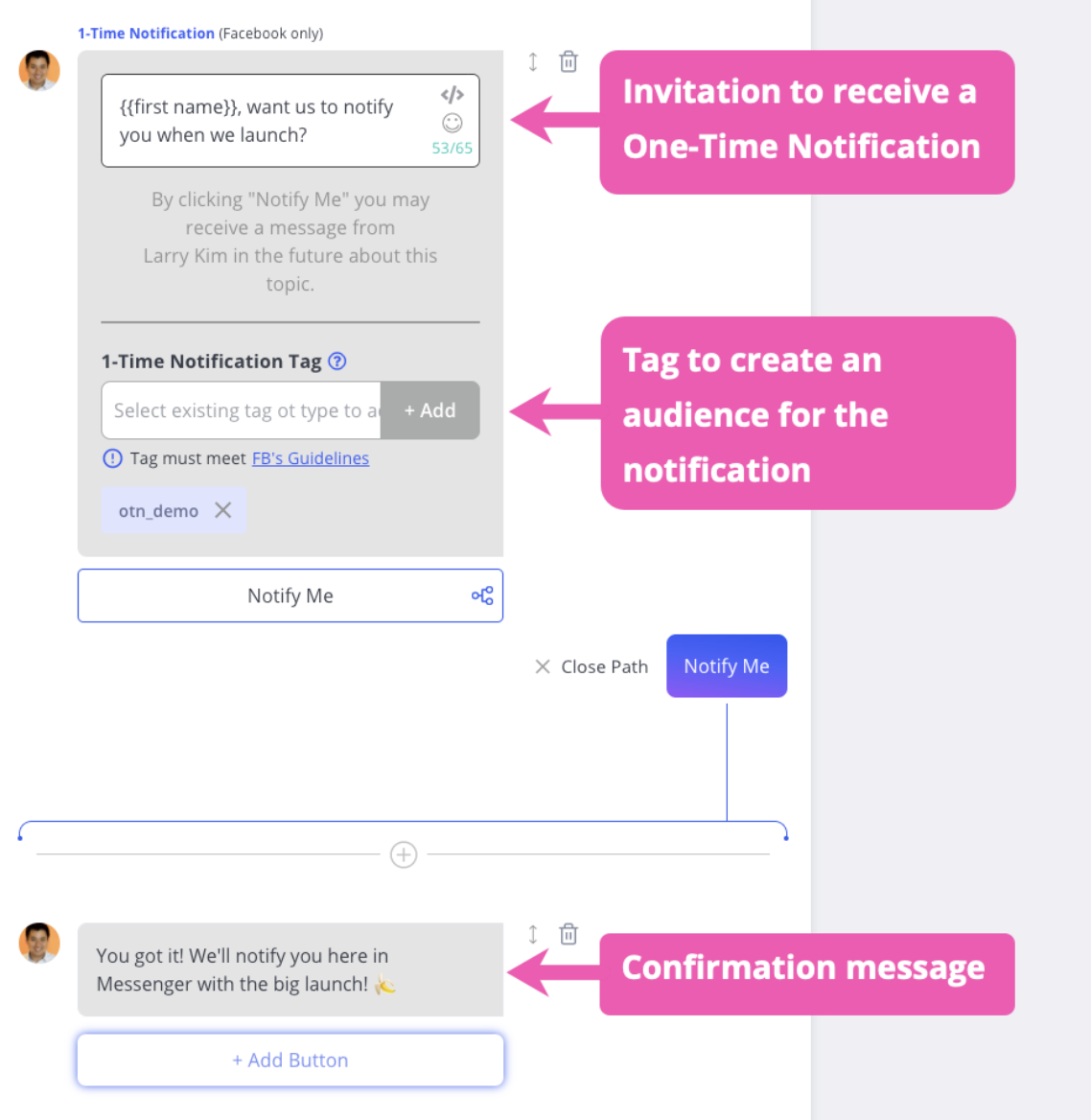
- In the widget menu, select the "1-time Notification" widget
- After you have collected opt-ins, you can send messages to your contacts using the 1-time notification tag in chat blaster:
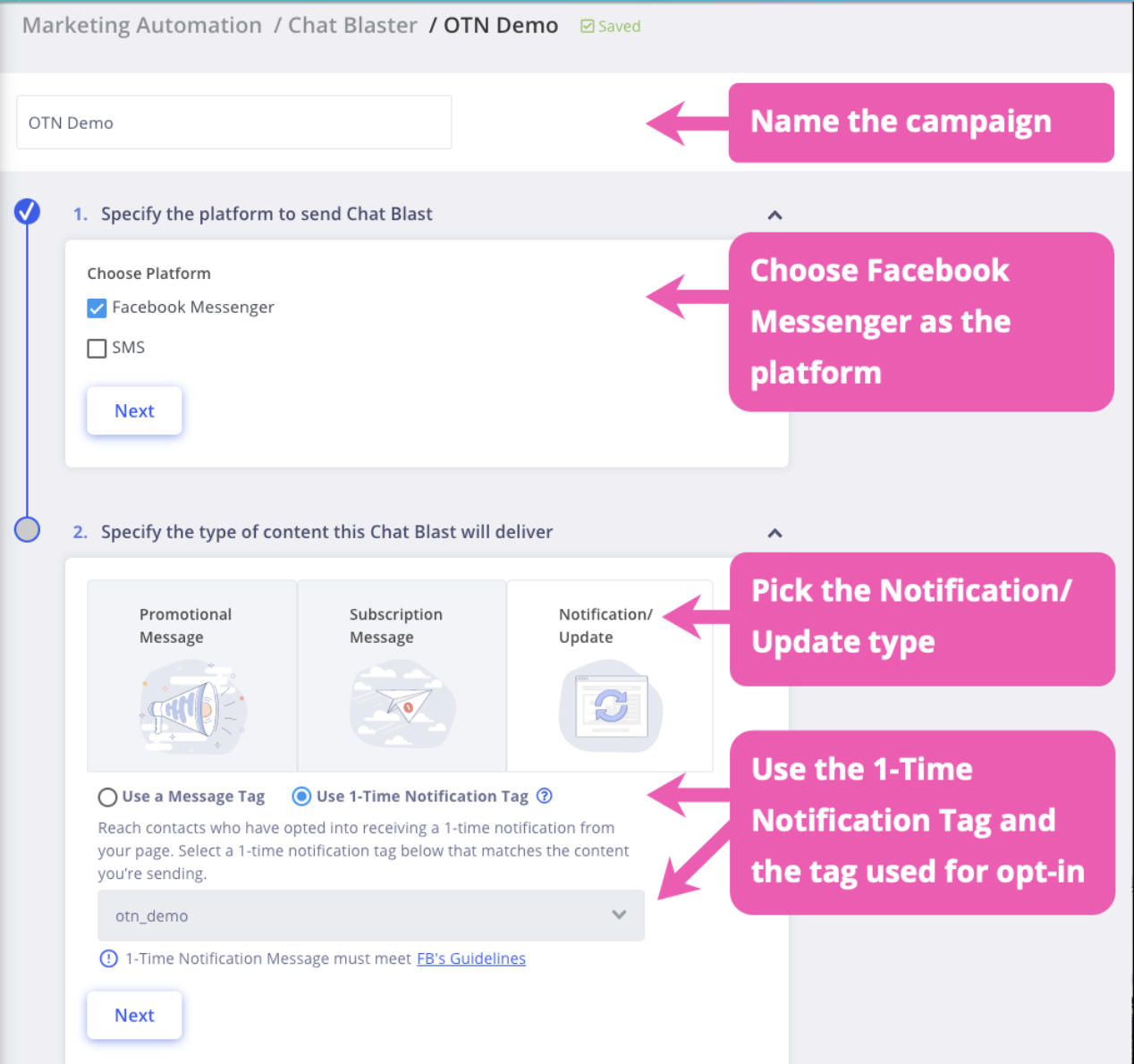
How long do I have to send the 1-time notification?
After the user opts in, you will have 365 days to send the 1-time notification.
How many one-time notification requests can I send to a user?
A page can send multiple requests using different tags. However, the 24-hour policy will be enforced to all the requests being sent.
If a user opts into my 1-time notification request, does this open up the 24-hr messaging window?
Yes, an opt-in for the 1-time notification is just another response from the user and will reset the 24-hr window.
Can I use my 1-time notification tag to send another notification request to the user?
Yes.
If I send my 1-time notification message within the 24 hour standard messaging window can I send another one outside of the 24-hr window?
No, your 1-time notification tag is for one-time use only. Once the message is sent, the tag cannot be used again for that user. We recommend that messages sent within the 24hr window be sent as a regular promotional message and not a 1-time notification. This way you can save your 1-time notification tag in case you need it in the future,
Can I send recurring messages to users who opted in to my OTN request?
No, your 1-time notification tag is for one-time use only, good for 1 message. If the user responds after you send your 1 message, the 24hr window will reopen and you can send more messages during that window. After the window closes, you will need to send another OTN request to be able to send another message.
