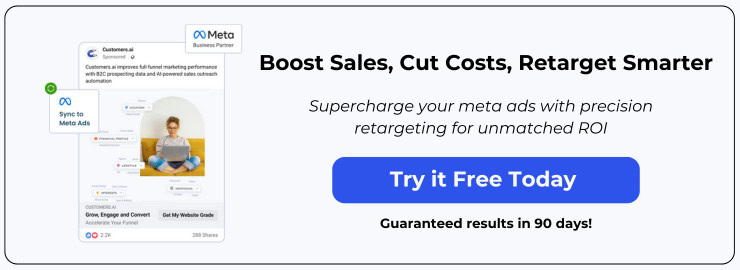Introduction to Facebook Retargeting
Facebook retargeting allows advertisers to show ads specifically to people who have already interacted with their website, app, or other content. It works by creating custom audiences made up of these visitors in Facebook Ads Manager, and then targeting your ads to those custom audiences.
When a person visits your website, a Facebook pixel installed on your site tracks that visit. The Facebook pixel sends data back to Facebook, allowing it to create audiences of everyone who visited specific pages or took certain actions.
You can then target ads to these retargeting audiences, following them around the web to entice them to come back and convert on your site. The ad reminds them of their previous interest and prompts them to complete the desired goal like making a purchase.
Retargeting is beneficial because it allows you to:
- Remind potential customers who previously expressed interest but didn’t convert right away. Many visitors need multiple exposures before converting.
- Continually market to existing customers and site visitors who may have additional needs.
- Reach audiences who have already demonstrated interest and are more likely to engage and convert on your ads.
- Show relevant, timely ads based on pages they previously visited.
- Measure the performance of your website content. See which pages attract audiences worth retargeting.
Setting up a retargeting audience requires installing the Facebook pixel, then creating the audience in Facebook Ads Manager based on pixel data. You can create different audiences tailored to your goals, like visitors to certain product pages or people who started but didn’t complete a checkout process.
In this guide, we’ll walk through the steps for creating and optimizing Facebook retargeting audiences to boost your ad performance.
Creating a Website Retargeting Audience
One of the most powerful ways to create a retargeting audience on Facebook is by targeting people who have visited your website. Here’s how to set it up:
- Install the Facebook pixel on your website. This allows Facebook to track visitors.
- Go to Events Manager and click the +Add Pixel button.
- Name your pixel and click Create.
- Copy the pixel ID.
- Add the Facebook pixel code on every page of your website before the
</head>tag.
- Connect your Facebook pixel to your ad account.
- In Ads Manager, under Assets, click the Pixels tab.
- Click Connect a Pixel and paste in your Facebook pixel ID.
- Set the domain connection to your website URL.
- Create a website custom audience.
- Go to Audiences in Ads Manager and click Create Audience.
- Select Custom Audience > Website Traffic.
- Choose the pixel to target. Set the lookback window (e.g 7, 14, or 30 days).
- Give your audience a name and save.
- Adjust the audience size and exclusions as needed.
- Narrow by additional demographics, interests, behaviors, etc.
- Exclude existing customers or contacts.
Now you have a ready-made retargeting audience of people who have recently visited your website! Use this audience to create retargeting ad campaigns and bring visitors back to your site to convert.
Creating an Engagement Retargeting Audience
You can create a custom audience in Ads Manager based on how people have engaged with your Facebook content. This allows you to retarget people who have already shown interest by watching your videos, submitting a lead gen form, or taking other actions.
To create an engagement custom audience:
- In Ads Manager, click “Audiences” in the sidebar menu.
- Click the “+ Create Audience” button.
- Select “Custom Audience” and then choose “Engagement” as the source.
- Choose the type of engagement to target, such as video views, lead form submissions, page likes, event responses, etc.
- Select the date range for the engagement. You can go back 180 days.
- Enter a name for the audience.
- For audience size, choose whether you want to reach people who match your selection or a percentage lookalike audience. Generally you’ll want to target people who match directly.
- Under “Audience Exclusions” you can choose to exclude people who are already connections, existing custom audiences, or customer lists if you want to narrow your target.
- Click “Create Audience” and Facebook will build the list based on your criteria.
Now you’ll have an audience ready for ads containing people who previously engaged with your content! Adjust the audience settings as needed to reach your ideal target market.
Optimizing and Using Your Retargeting Audience
Now that you’ve created your retargeting audiences in Ads Manager, it’s time to optimize them for better performance. Here are some tips:
Adjust Audience Size and Exclusions
- Start with a larger audience size of 50,000-250,000 and narrow it down based on performance. Larger audiences tend to have lower costs.
- Exclude known site visitors who would convert regardless. This avoids wasting ad spend.
- Separate high-value visitors into a VIP audience for special offers.
A/B Test Different Audiences
Try splitting your audience into different ad sets and run A/B tests:
- Test website visitors who abandoned cart vs. those who purchased before
- Compare visitors from the past 30 days vs. past 3 months
- See if excluding your email list improves performance
This reveals which audiences convert best for your ads.
Retargeting Campaign Examples
Here are some real-world examples of successful retargeting campaigns:
- An ecommerce site retargeted visitors who browsed hiking backpacks but did not purchase. They created a special offer bundled with a printable hiking guide that boosted conversions.
- A SaaS company targeted engaged visitors who spent over 2 minutes on their pricing page but did not sign up. A customized video ad addressing common pricing concerns improved conversions.
- A food delivery service retargeted first-time customers with a coupon code for their next order within 7 days. This recovered many one-time trial users.
Conclusion and Summary
Retargeting audiences are a powerful tool in the Facebook Ads Manager that can significantly increase conversion rates from your ad campaigns. In this guide, we covered the key steps for creating two types of retargeting audiences – website retargeting to reach visitors who’ve been to your site, and engagement retargeting to target people who’ve already shown interest in your brand or content.
Setting up and optimizing these audiences takes a bit of work initially, but the long-term payoff is well worth it. By continuously re-engaging people who have previously interacted with your business, retargeting helps you convert more of your site traffic into customers. It also enables you to build an ongoing relationship with people who have already shown interest in your products or services.
Some of the key benefits of retargeting audiences include:
- Higher conversion rates compared to new visitors
- Increased relevancy through tailored messaging
- Continued nurturing of potential customers in the sales funnel
- Cost-efficient way to re-engage previous visitors
The bottom line is that retargeting audiences help you get more value from your existing site traffic. Instead of letting visitors leave and never come back, you can keep your brand and offerings top of mind until they’re ready to convert.
So what are you waiting for? Go ahead and start building optimized retargeting audiences in Facebook Ads Manager today. Use the steps outlined in this guide to target your past visitors and engagement, and watch your ad performance and conversion rates climb. Retargeting is one of the most proven ways to boost ROI, so don’t leave this powerful tool sitting unused!
FAQs: Introduction to Facebook Retargeting
What is Facebook Retargeting?
Facebook retargeting allows advertisers to show ads to people who have already interacted with their website, app, or Facebook content. It targets custom audiences created from these interactions, increasing the likelihood of conversion.
How does the Facebook pixel work for retargeting?
The Facebook pixel tracks visits to your website and sends data back to Facebook. This enables the creation of custom audiences for retargeting, based on specific pages visited or actions taken on your site.
What are the benefits of Facebook retargeting?
Benefits include reminding interested users about your products, marketing to existing customers, reaching more likely to convert audiences, showing timely ads, and measuring content performance for optimized retargeting strategies.
How do you create a website retargeting audience on Facebook?
Create a website retargeting audience by installing the Facebook pixel on your site, connecting it to your ad account, and creating a custom audience in Ads Manager based on website traffic. Tailor your audience for optimal retargeting.
Can you target ads to people who engage with your Facebook content?
Yes, you can target ads to people who have engaged with your Facebook content by creating a custom audience based on engagement. This includes interactions like video views, form submissions, and page likes.