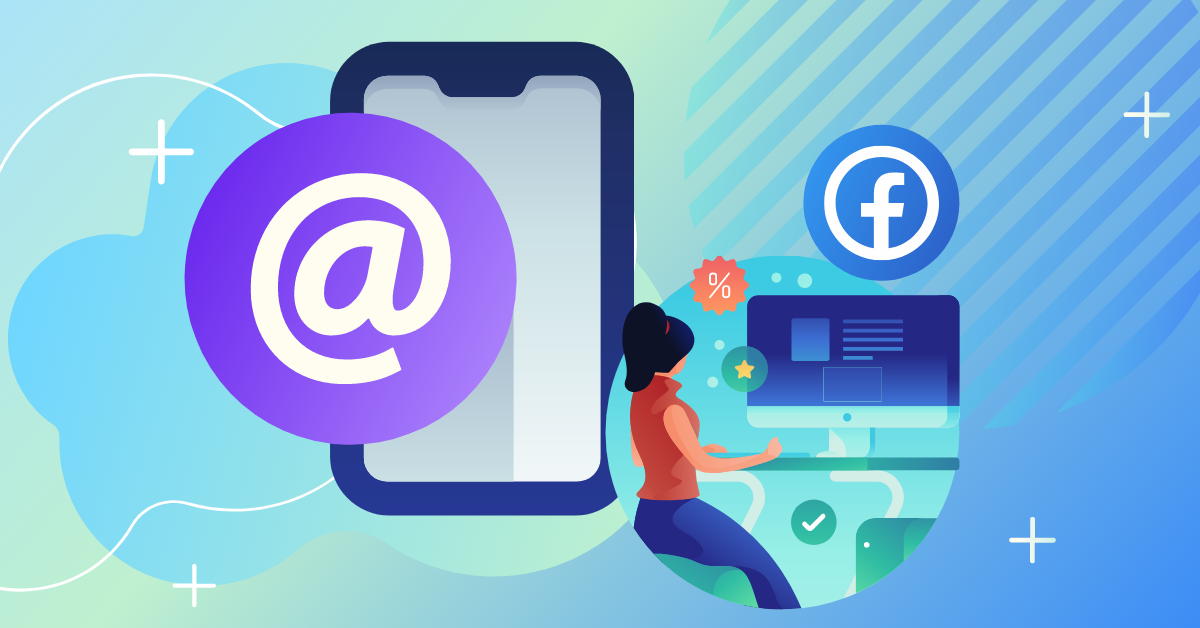Most of us know that you can tag a business on Instagram and other “tag friendly” platforms. But, can you tag a business on Facebook? If so, how do you tag a business on Facebook?
There are as many ways to use Facebook for Business as there are to catch a monkey in the jungle. We could write a novel about either (“How to Catch a Monkey in the Jungle”…not bad!)
But that’s not why you are here.
You are probably wondering why you can’t tag a business on Facebook, whether it’s your page or another business page on Facebook.
Or perhaps you are wondering, what the heck is a tag anyway?
We have you covered! The illustrious Facebook tag is no longer for the select few — but for all businesses, marketers, and ordinary people to enjoy freely.
Here’s what you’ll learn about how to tag someone on a Facebook business page in this article:
- What is a tag on Facebook?
- Why tag a business on Facebook?
- How to tag a business on Facebook
- What are the rules for tagging a business on Facebook?
- Where do all the tags go?
- How To Tag a Business on Facebook Best Practices
- Art Or Science? Tag a Business On Facebook
So, ready to learn how to tag a business page on Facebook? Let’s go!
Convert Website Visitors into Real Contacts!
Identify who is visiting your site with name, email and more. Get 500 contacts for free!
What Is a Tag on Facebook?
In your personal life, it could be a blessing or a nuisance. A lot of people aren’t thrilled to be tagged — but businesses almost always are!
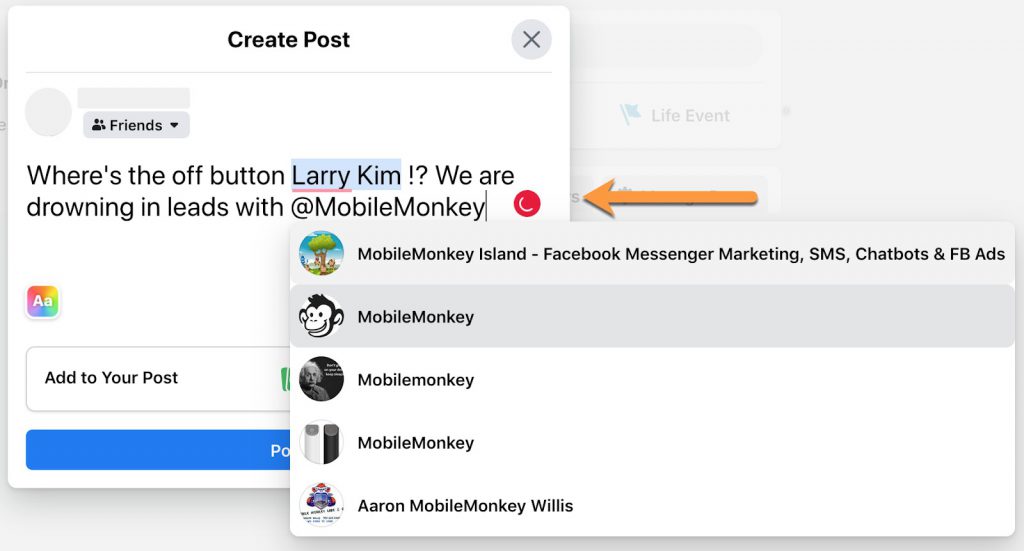
A tag is when you make a post or Facebook status update and link to someone’s name or page you mention in your caption.
Think of it as a “shout out” or social media’s way to give credit where credit is due.
When you tag a business or person, they receive a notification. Some people or pages even change their settings to automatically publish tagged posts onto their page. While others will have the option to choose whether or not they want to unveil what lies beneath their tags (note to self, never “friend” your boss, or neighbor, or preacher, or…).
When other people see a photo that you or your business has been tagged in, there will be a link to your profile or page.
Why Tag a Business On Facebook?
Three Reasons to Tag a Business on Facebook: Publicity, Engagement, and Growth
Gone are the days when Facebook’s newsfeed algorithm favored organic content like today’s LinkedIn, where quality and captivating posts thrived.
You’re probably aware that Facebook has evolved into a pay-to-play platform, making it challenging for businesses to gain attention without investing in ads.
But don’t lose hope just yet! For penny pinchers and small business owners who’ve managed to survive with minimal or no Facebook ad spend, there’s a silver lining: tagging your business on Facebook can significantly enhance your organic reach.
Tagging businesses and individuals on Facebook serves as the foundation for viral content, providing the ideal platform to distribute your posts organically across the social network.
How To Tag a Business On Facebook
Tagging a business on Facebook is essentially the same process as tagging a person. Whether you want to know how to tag someone on Facebook from your business page or another business page, we are here to help!
Here’s how to do it…
Step 1
In an update or post, type the @ symbol followed by the business or page name.
Step 2
As you start typing, a dropdown list of options will appear. Select the correct page, and continue typing your caption as usual.
Step 3
Click “Post”!
The tagged business or page will appear highlighted in blue and, once published, will become a clickable link.
To Tag A Business Page In A Photo
After you’ve added a photo to your post, you can tag a business directly in the photo.
Step 1
Hover over the photo until “Edit” appears and click it.
Step 2
Click the “Tag photo” button.
Click anywhere on the image within your post, and type the person or business name. Then select the correct name or business.
Quick Tip for How to Tag a Business On Facebook: If the business page you are looking for isn’t populating in the @ drop down, navigate to their page and copy and paste their @ tag name, which is directly below their profile photo.
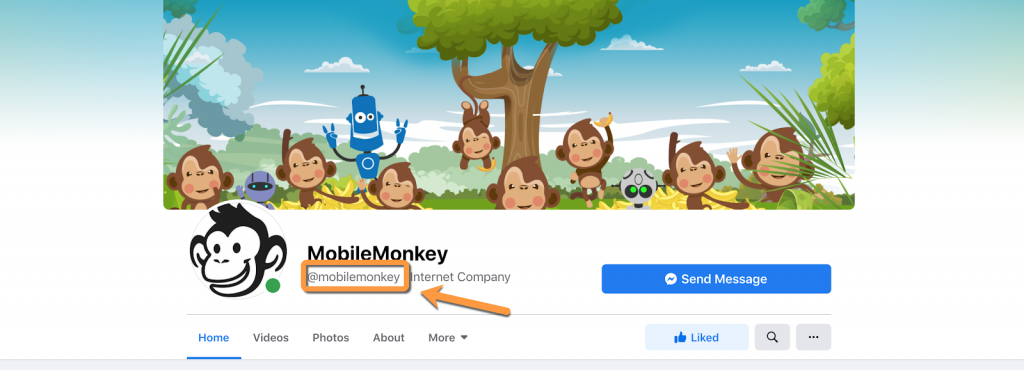
Facebook Tagging Rules
You can go on a tagging spree and tag up to fifty people or pages in a single post! Do it!
If you know that many people or businesses that you can justify tagging in a post, perhaps from a community event, you can instantly alert them and get way more publicity.
While it’s not as effective as a 100% conversion rate Facebook Messenger ad using a tool like Customers.ai, it’s still beneficial. ????
Here are a few other good-to-knows on how to tag a business on Facebook:
- You can tag people and business pages from a post or in a comment on someone else’s post.
- You can tag business pages whether you have liked them or not.
- Business pages cannot tag individual people in a post.
- Business pages can only tag other business pages with some exceptions.
- If an individual comments on a business page’s post, the business can now respond and tag that person within that particular comment thread.
- Some people and pages may have their privacy settings adjusted not to allow themselves to be tagged.
When a business or individual is tagged in a photo, that photo is automatically sorted into an album on the business’ page.
When a business or individual is tagged in a post caption, it will appear on their timeline if their settings have this function enabled.
If they do not have this setting enabled, then they will receive a notification about your tag and be given the option to share it to their timeline or not.
How to Enable Businesses Being Tagged on Facebook
By default, your tags are enabled except for photo tags. You can enable the photo tags or change other tag settings.
To enable businesses to be tagged on Facebook, log in to the business page, and click “Settings” in the menu.
Under “General” settings is “Tagging Ability” and “Others Tagging This Page” where you can customize your page’s tagging permissions.
You may need certain permissions to tag a business on Facebook as your company. If so, you can learn how to manage page roles and how to add an admin to your Facebook page here.
Join Today’s Webinar with Larry Kim!
Or Register for the Free Replay
Learn all about NEW 100% Meta-Approved Automation Tools from Customers.ai with a spotlight on features to 10X Instagram & Facebook Engagement and turn social media into a revenue driver for your business.

How To Tag a Business on Facebook Best Practices
Now that you can tag a business on Facebook, make sure you follow proper etiquette and best practices when engaging with other pages and people. Here are some ways to get the most out of your tagging.
Tag Yourself In Community Groups Or Pages For More Organic Traffic
Look for your photos on community groups or pages and tag your business to drive organic traffic to your Facebook page.
This will drastically increase your online visibility. If you’re familiar with SEO, you probably realize the internet is basically a bunch of links.
Take a look at the source code of this page or any other, and you’re going to see a litany of links here, there, and everywhere on the internet.
This is good. This is what it’s all about, link building! And that’s what every tag on Facebook is, a link. Tags are a direct connection between your business and another person or business.
Art Or Science? Tagging a Business On Facebook
If your Facebook business page is getting tagged, good for you!
If it’s not, then you need to start encouraging your customers, partners, employees, and fans to begin tagging you whenever they can.
There are many benefits to tag a business on Facebook, to name a few:
- Drive more traffic to your Facebook business page.
- In community or local “Seeking Advice” posts, a small business owner might comment on a thread and tag their own business.
- Increase engagement and gain new followers.
- Get more reviews.
Tagging is working smarter, not harder. Make your social media do the work for you!
If you are trying to generate more leads on Facebook and increase your business’s social media and website traffic, the best thing you can do is utilize Customers.ai’s Multi-Channel Facebook Messenger Chatbot.
When digital marketing expert, Neil Patel, noticed his Facebook page’s organic reach drying up with each algorithm change, he harnessed the power of Customers.ai to revive it.
Why rely on the newsfeed’s topsy turvy nature when you can send a direct message to each person who reacts to your ads or each of your followers.
Break down the confounding algorithms, tap into tags, and let the networking mix, mingle, and marinade until you’re the coolest kid in your vertical or niche.
Bypass the entire Facebook algorithm shmalgorithm. Take advantage of the wide-open Facebook business marketing loophole that is Facebook Messenger.
Try the easy-to-use, lead-generating, customer-pleasing, mind-blowing magic of Customers.ai chatbot to give your business the competitive edge!
Join Today’s Webinar with Larry Kim!
Or Register for the Free Replay
Learn all about NEW 100% Meta-Approved Automation Tools from Customers.ai with a spotlight on features to 10X Instagram & Facebook Engagement and turn social media into a revenue driver for your business.

Important Next Steps
- See what targeted outbound marketing is all about. Capture and engage your first 500 website visitor leads with Customers.ai X-Ray website visitor identification for free.
- Talk and learn about sales outreach automation with other growth enthusiasts. Join Customers.ai Island, our Facebook group of 40K marketers and entrepreneurs who are ready to support you.
- Advance your marketing performance with Sales Outreach School, a free tutorial and training area for sales pros and marketers.
Frequently asked questions for how to tag a business on Facebook
A: Linking with tags is a special type of linking. By tagging someone, you create a link to their timeline. If you tag someone in a post, it may appear on their timeline as well.
A photo can be tagged with the name of the individual in the photo or a status update can mention who you’re with.
Q: How do I tag a business on Facebook?
A: In 3 simple steps, you can tag a business on Facebook:
Step 1: Type the @ symbol before the business or page name in an update or post.
Step 2: You will see a drop-down list of options as you start typing. Click on the correct page, and type your caption as usual.
Step 3: Press the “Post” button!
Tagged businesses and pages will appear highlighted in blue and will become clickable links once published.
Q: How do I tag a business page in a photo?
A: Two quick steps will allow you to tag a business.
Step 1:Hover your mouse over the photo until “Edit” appears, then click it.
Step 2: To tag a photo, click on the “Tag” button.
Click anywhere on the image in your post, then type the name of the person or business. Choose the right person or business.
Q: How do I remove a tag from a business on Facebook?
A: To remove a tag from a business on Facebook, go to the business’s profile and click on the “remove” button. You can then type in the name of the business you want to tag.
Q: What are the benefits of tagging a business on Facebook?
A: There are many benefits to tagging a business on Facebook, to name a few:
- Drive more traffic to your Facebook business page.
- In community or local “Seeking Advice” posts, a small business owner might comment on a thread and tag their own business.
- Increase engagement and gain new followers.
- Get more reviews.
- Tagging is working smarter, not harder. Make your social media do the work for you!
If you are trying to generate more leads on Facebook and increase your business’s social media and website traffic, the best thing you can do is utilize Customers.ai’s Multi-Channel Facebook Messenger Chatbot.
Q: How can I allow my followers to tag my business?
A: Businesses can be tagged on Facebook by logging in and clicking “Settings” on the business page.
You can customize your page’s tagging permissions by selecting “Tagging Ability” and “Others Tagging This Page” under “General” settings.
A business may need specific permissions from you in order to be tagged as your company on Facebook. In that case, click here to learn how to manage page roles and how to add an admin to your Facebook page.
A: The photo will automatically be added to an album on the business’ page when it is tagged with a business or individual.
Tags in post captions will show up on an individual’s timeline if they are enabled in their settings. Unless they have this setting enabled, they will receive a notification when you tag them and can decide whether to share it with their timeline.
A: The best way to use tags is to think of them as a way to start a conversation with your followers. When you tag a business, you are providing an opportunity for your followers to engage with your brand.
Posts that tag a business should not be promotional in nature. Try tagging businesses when you are asking for advice or recommendations. For example, “What’s your favorite Italian restaurant in town?” rather than “Come visit my new Italian restaurant”.
Q: Are there rules for Facebook tagging?
A: Yes, there are rules for Facebook tagging. For example, you cannot tag businesses in posts that are not related to them. You also cannot tag individuals in posts that are not related to them without their permission. Posts containing tags must comply with Facebook’s Community Standards.
Let’s do a quick review of a few key points:
- It is possible to tag people and businesses in a post or when you comment on another’s post.
- No matter whether you like the business pages or not, you can tag them.
- It is not allowed for business pages to tag individual people in their posts.
- There are some exceptions to the rule that only business pages can tag other business pages.
For a complete list of Facebook tagging rules, you can visit the Facebook Community.
Q: What are the best practices for tagging?
A: The best practices for tagging are to think about your followers and what would interest them. Try to tag businesses that are relevant to your followers. When you tag a business, make sure the post is something that your followers would want to see and not just a promotional message.
Also, be sure to comply with Facebook’s Community Standards when posting. This includes not tagging people in posts that are inappropriate or unrelated to them.
Tags should start a conversation with your followers and not just be promotional.
Facebook has a list of rules for tagging that you should review before posting.
Tagging a business on Facebook can be an effective way to generate leads and increase website traffic. When you tag a business, make sure the post is something that your followers would want to see and not just a promotional message. Also, be sure to comply with Facebook’s Community Standards when posting. For a complete list of Facebook tagging rules, you can visit the Facebook Community.
A: If someone tags you in a post and your settings allow for it, the post will show up on your timeline. You will also receive a notification about the tag.
If you have the “Add to my Timeline” setting enabled, the post will be added to your timeline even if you don’t receive a notification.
If someone tags you in a post and your settings do not allow for it, you will not see the post on your timeline and you will not receive a notification.
A: If someone tags you in an inappropriate post, report it to Facebook. For more information, visit Facebook’s Reporting Guidelines.
Q: What is the difference between tagging and sharing on Facebook?
A: Tagging someone in a post on Facebook is different than sharing a post with them. When you tag someone, the post will show up on their timeline and they will receive a notification about the tag. When you share a post with someone, they will not see the post on their timeline and they will not receive a notification.
Q: How do I review a tag on Facebook?
A: To review a tag, go to the post and click on the “Options” drop-down menu. Then select “Review Tag”. This will take you to a page where you can review the tag and decide if you want it to show up on your timeline.
If you do not want the tag to show up on your timeline, select “Remove Tag”. If you want the tag to show up on your timeline, select “Confirm Tag”.
Tagging a business on Facebook can be an effective way to generate leads and increase website traffic.
A: To manage tags on Facebook, go to your Timeline and click on the “Timeline Settings” link. Then select “Tagging”. This will take you to a page where you can manage the tags that appear on your timeline.
You can choose to allow anyone to tag you, only friends, or no one. You can also choose to review tags before they appear on your timeline.
Q: How do I turn off tagging on Facebook?
A: Tagging on Facebook can be turned off in your Timeline Settings. To turn it off, go to “Tagging” and select “Disable”. This will stop people from tagging you in posts. Note that you will still be able to tag yourself in posts.
Q: What is the Facebook tagging limit?
A: There is no official Facebook tagging limit.
However, Facebook’s Community Standards state that you should not tag people in posts that are inappropriate or unrelated to them.
Q: What is malicious tagging?
A: Malicious tagging is when someone tags you in a post that is inappropriate or unrelated to you. This can include spam, malware, or violent content. If you are tagged in something like this, report it to Facebook.
Q: How do you create a tag group on Facebook?
A: You can create a new tag group by clicking the three-dot menu icon next to the Team name and then selecting “Manage Tags.” From there, choose “Create Tag.” Name your tag, add team members, and then click “Create.”
Q: What is tagging etiquette?
A: Tagging etiquette is the proper way to tag someone on Facebook. This includes only tagging people in posts that are appropriate and related to them. You should not tag people in spam, malware, or violent content.
Also, include a link to your website or Facebook page in your tags. This will help generate leads and increase website traffic.