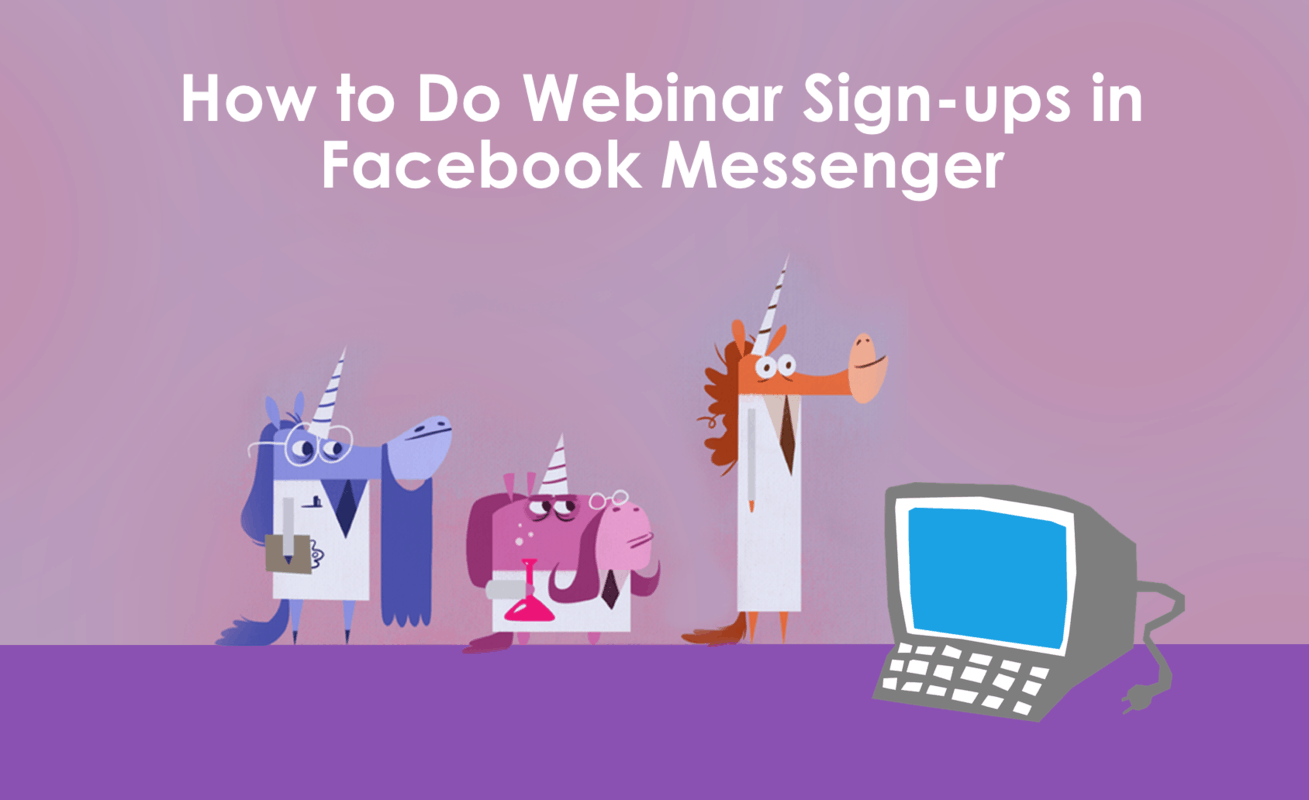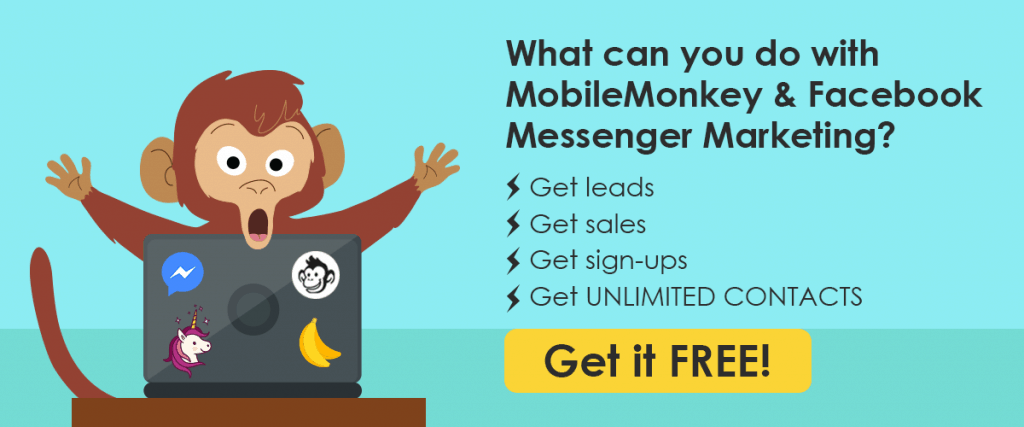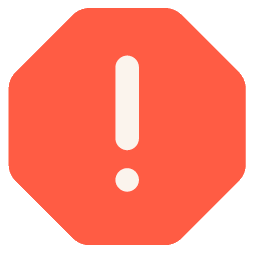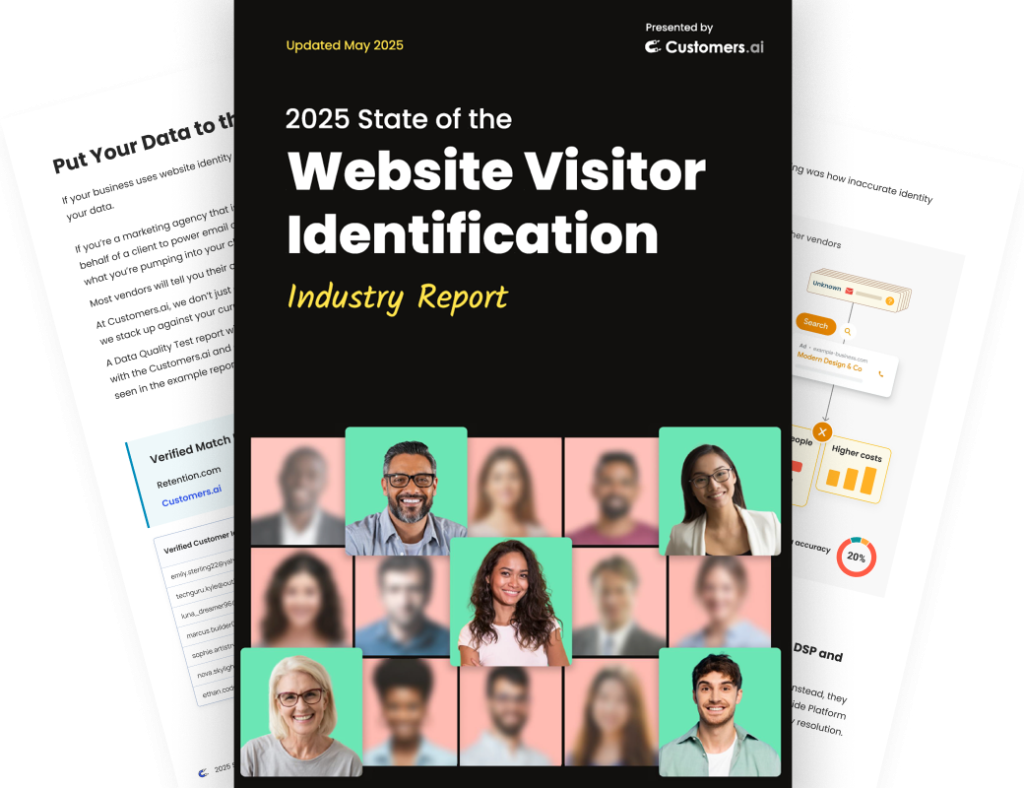Today I’m going to show you how to do webinar sign-ups and event reminders in Facebook Messenger.
Webinars are a favorite of B2B businesses and educational organizations. They provide an interactive education experience useful at any stage of the user journey. That’s gold.
Compared to email marketing, you’ll get more sign-ups and gain an opportunity for follow-up conversation with Facebook Messenger marketing. That’s my unicorn secret sauce.
See a webinar sign-up chatbot in action. Try it for yourself and sign up for the webinar “Not Really Happening” at 13 am ET on Febember 32nd here.
Why Use Facebook Messenger for Webinar Registration
Marketers use email marketing to drive webinar registrations.
But relying on email alone to get sign-ups is like riding a donkey through the desert — it might be the best you’ve got but damn if it ain’t clumsy and slow.
What’s missing from webinar sign-ups via email?
- Forms are clunky on mobile.
- Emails get trapped in spam filters.
- Email open rate is around 5-25%.
Instead, jump on a rocket-powered unicorn and get more sign-ups via Facebook Messenger.
- Chat gets higher engagement than email.
- Chatbots are interactive and conversational.
- Messenger forms are always mobile-optimized.
- Messenger facilitates follow-up messaging to audience segments.
And Facebook Messenger even has a dedicated tag for marketers to use Messenger automation to send event updates and reminders for free.
That means Messenger is tailor-made for webinar registrations and driving more people to your digital events.
You can connect any webinar hosting platform with Customers.ai using Zapier.
The integration connects your webinar registrations with data collected in Messenger.
We’ll go over these steps for integrating Customers.ai with any webinar platform using Zapier:
- Create a chatbot to collect webinar sign-up info.
- Create an audience of people who sign up for the webinar.
- Set up the trigger so Zapier can receive the webinar sign-up info from Customers.ai.
- Create the connection between Zapier and Customers.ai.
- Set up the action so Zapier sends the webinar sign-up info to the webinar platform.
- Promote your webinar and send event reminders to attendees.
Check out a quick video tutorial on integrations in Customers.ai:
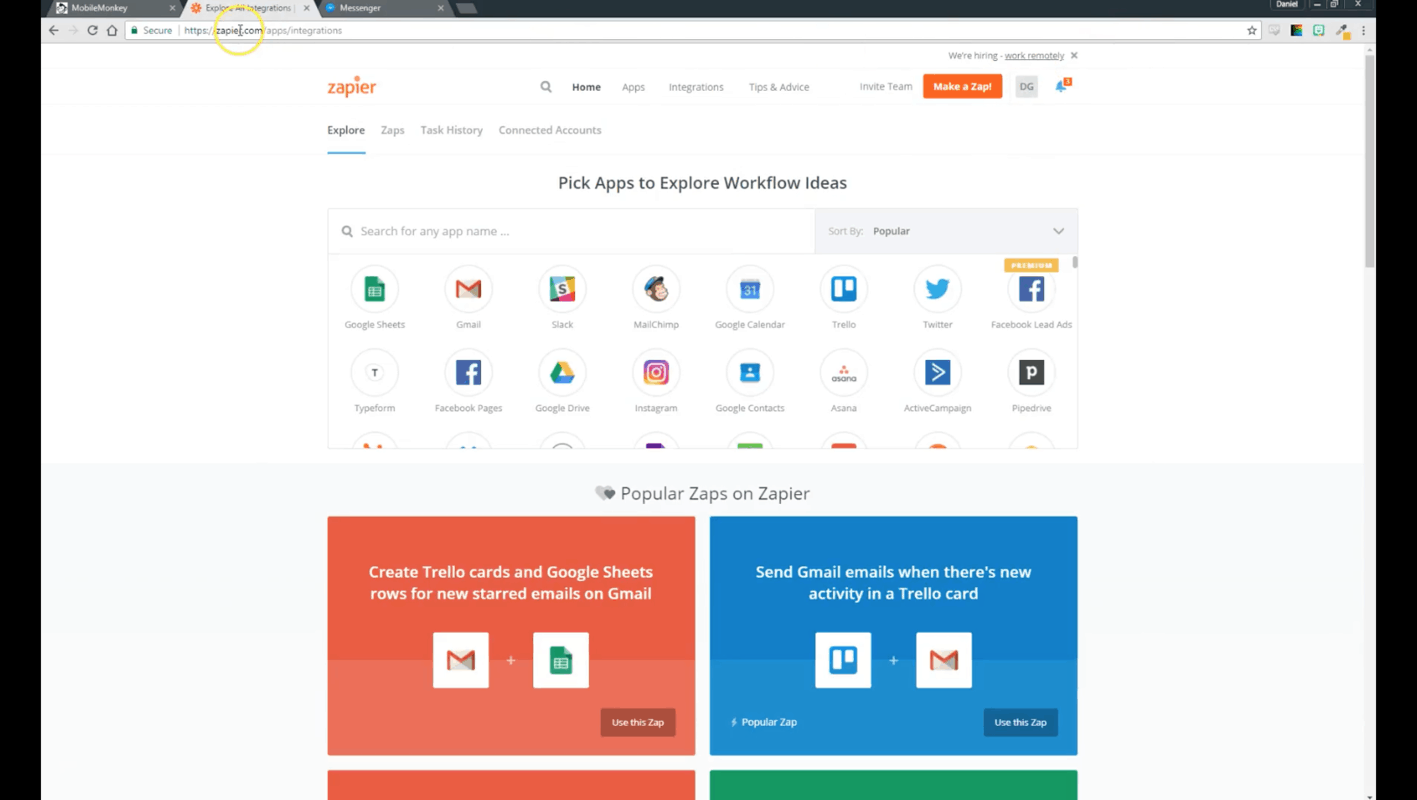
Here’s a 5-step guide to build a chatbot for webinar sign-ups in Customers.ai.
How to Do Webinar Sign-ups with a Chatbot in 5 Steps + Promotion
Before the Messenger magic happens, create your webinar. We’re using Zoom.us.
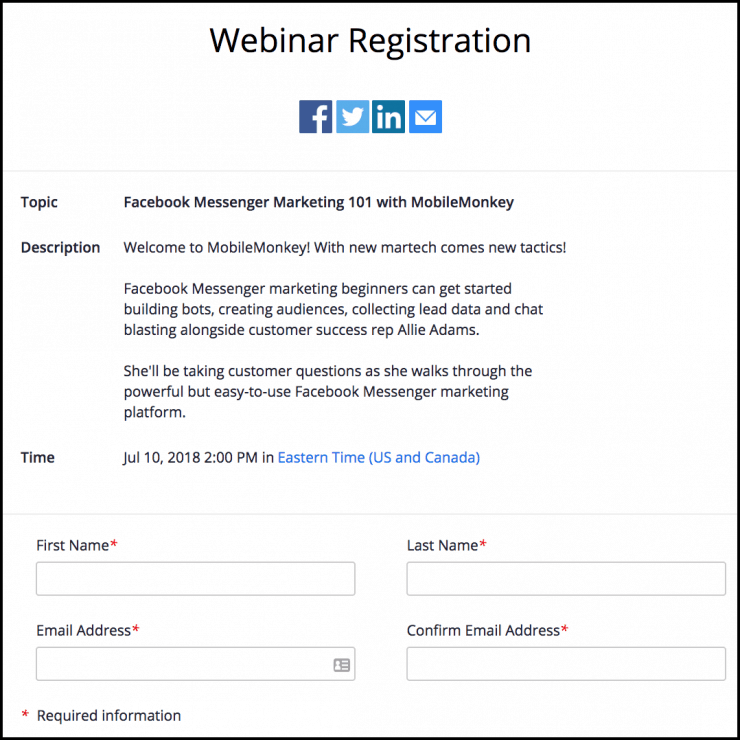
Step 1: Create a chatbot to collect webinar sign-up info
The first step is creating your sign-up page for chat.
Use the visual, drag-and-drop chatbot builder to add content to the page in just a few clicks.
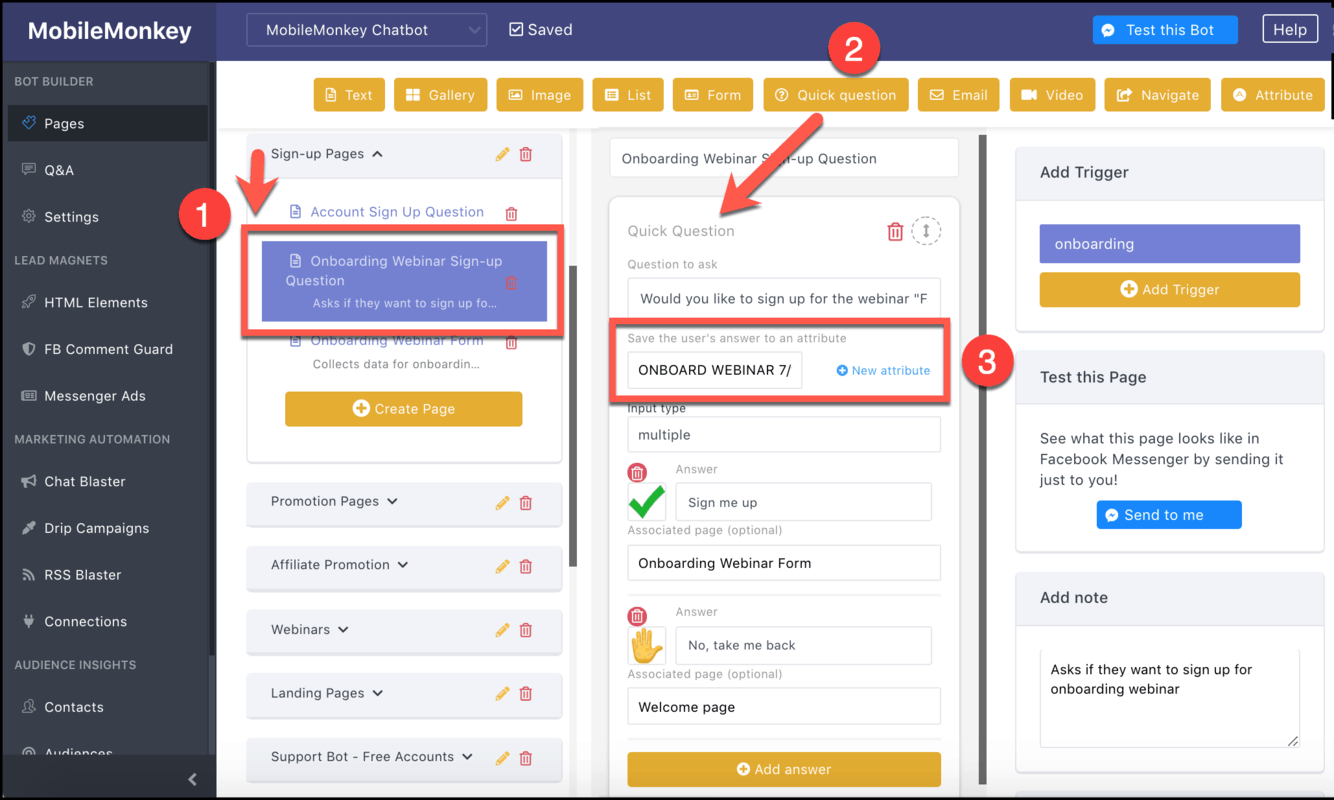
- Create a page that asks the user if they want to sign up for the webinar.
- Use the quick question widget, typing the question into the field.
- Save a webinar attendee attribute to respondents’ customer profiles. We’ll use this in step 2 to create an audience that we can send upcoming event reminders to.
If someone clicks the button “Sign me up” they’re taken to the next page that collects their registration info. Choose this second page using the drop-down page selector:
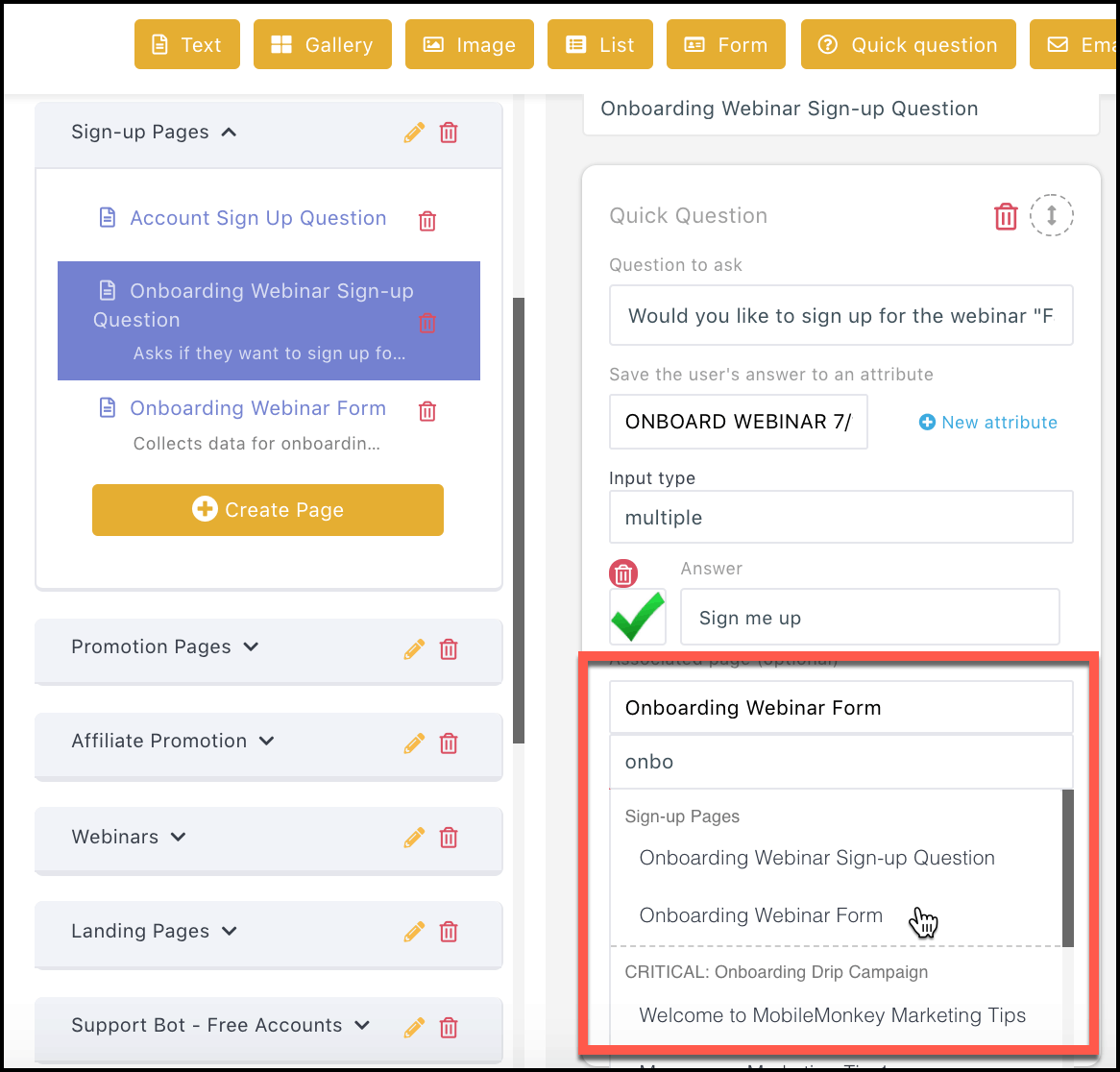
For the registration form, ask for the same data that someone would provide on the Zoom.us registration page — first name, last name and email address.
But here’s a fun trick — Facebook Messenger provides every contact’s first and last name as a system variable, so no need to ask for that!
Our chat registration page is as simple as one quick question followed by thank you text.
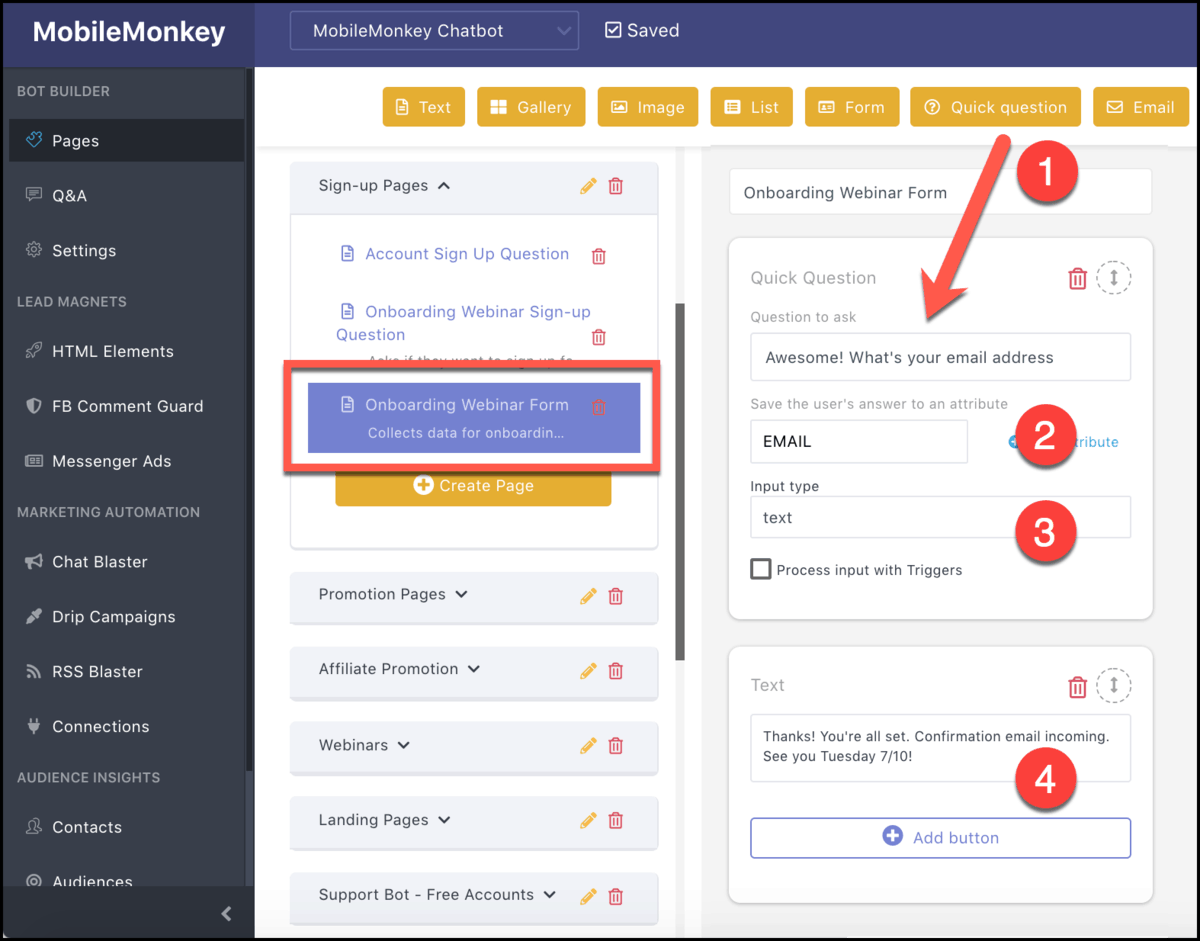
- Use the quick question widget to ask for their email address.
- Save their answer as an attribute to an “email” variable in the customer profile.
- Use a text field input for the email instead of using their Facebook verified email because users will often have a different work email address than the one registered with Facebook.
- Follow up with a thank you and heads up that an email confirmation is on its way.
With the registration page ready to go, the next step is creating a custom audience of people who sign up for the webinar.
Step 2: Create an audience of webinar registrants
Audiences segment your Messenger contacts using the standard and custom variables in customer profiles.
Everyone who signs up for the webinar is tagged as “Sign me up” for the variable “Onboarding Webinar 7/10”.
By creating an audience of these people, we’ll send the registration info from this audience to Zoom using a connector called Zapier. In step 5 we’ll use this audience again to send event reminders.
Go to Audiences and click the button to “Create Audience”:
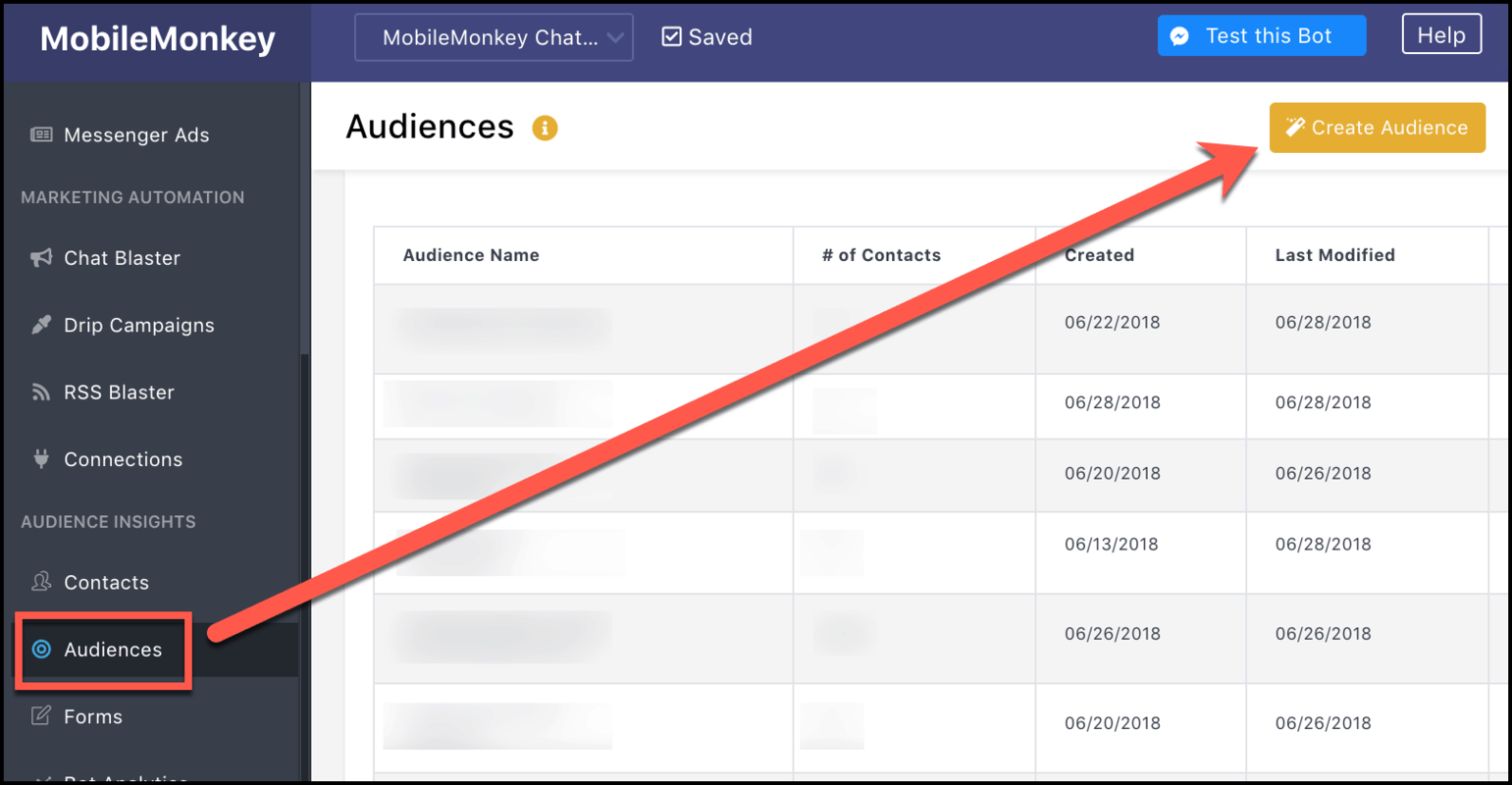
Name your audience something descriptive, then add a filter. Choose the name of the custom variable you created in step 1 from the drop-down menu:
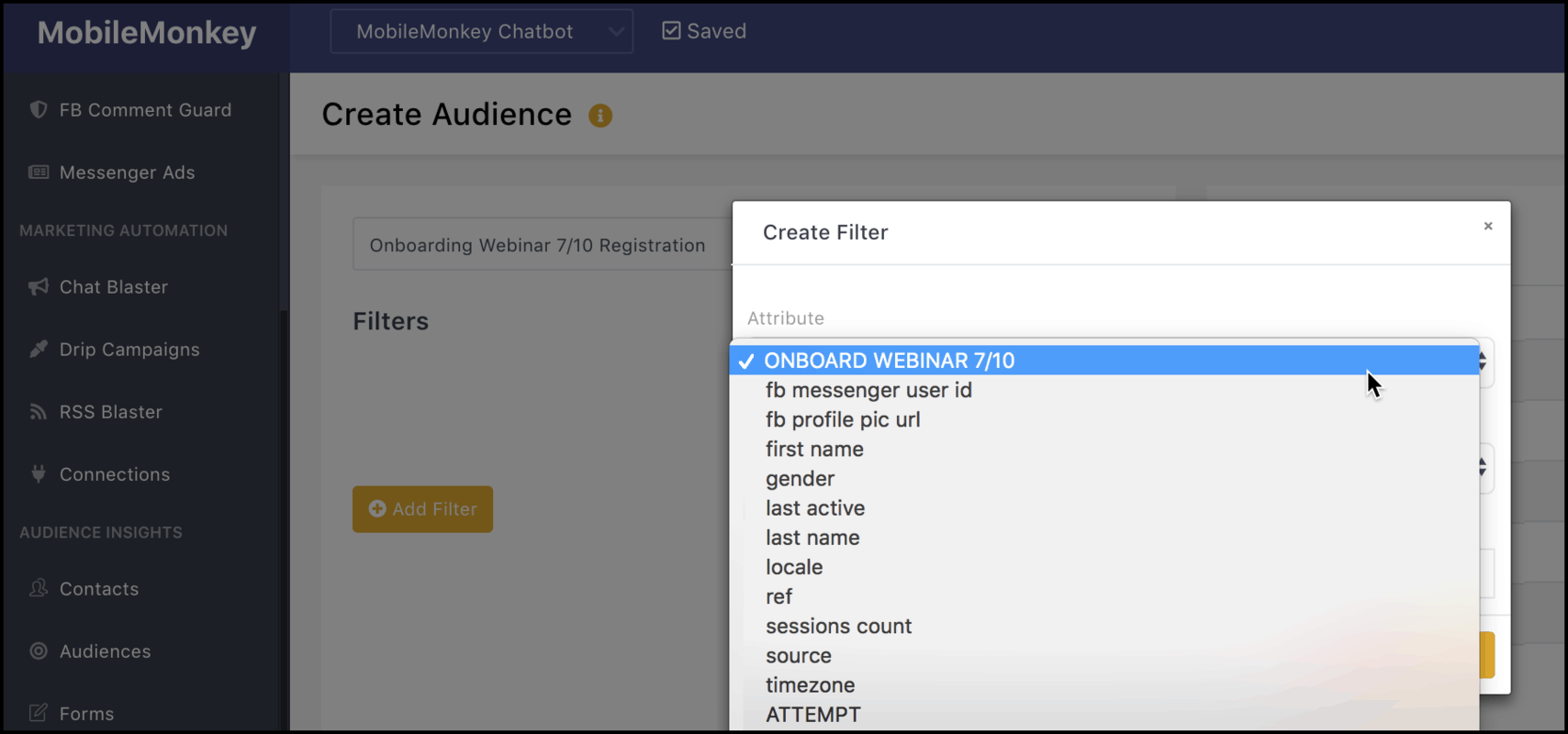
Pick the “sign me up” value:
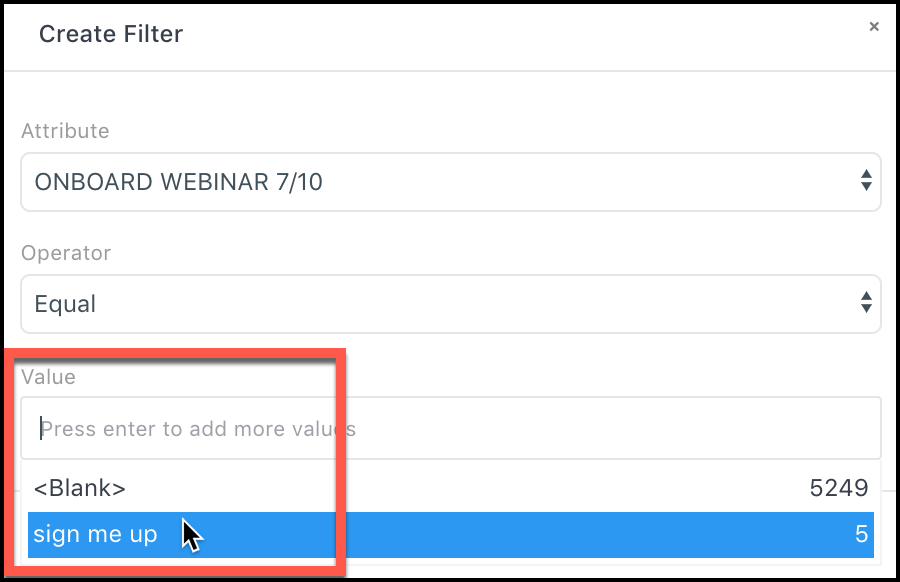
Then save and click “Done”:
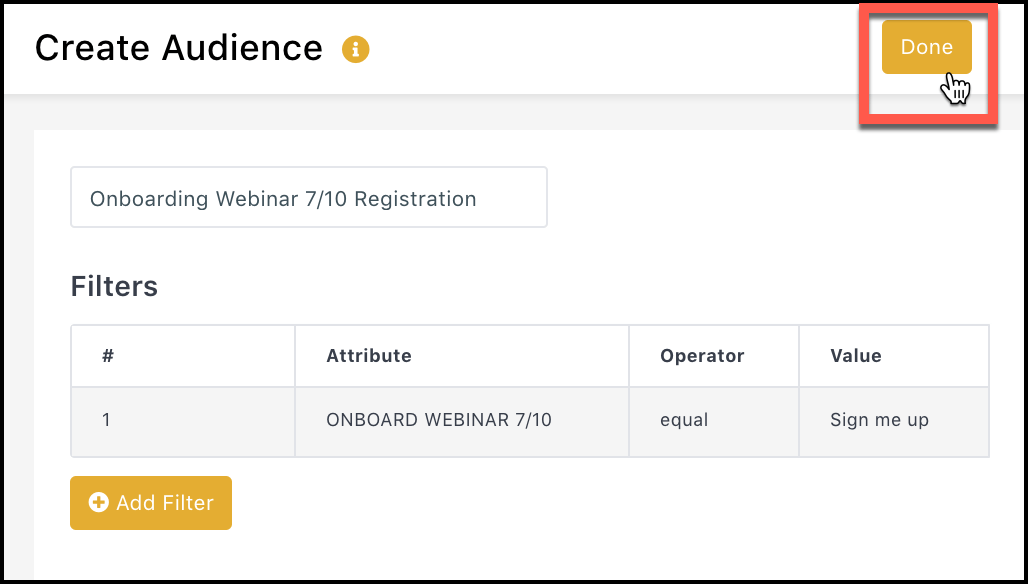
Next, we’ll hook up Customers.ai to your webinar platform using Zapier.
Step 3: Set up a webhook trigger in Zapier
Zapier calls itself “the glue that connects more than 1,000 web apps.”
Zapier will act as the intermediary between Customers.ai and our webinar platform, Zoom.
You can do everything here using a free Zapier account with no credit card required.
A zap is made up of two parts: a trigger and an action.
A trigger comes from the source application — something happens in Customers.ai and it’s going to send data to this task. The action is what happens with that data.
We’ll set up the action in step 5. We’ll start the trigger next.
Create your free account in Zapier and start by clicking the orange button to “Make a Zap”:
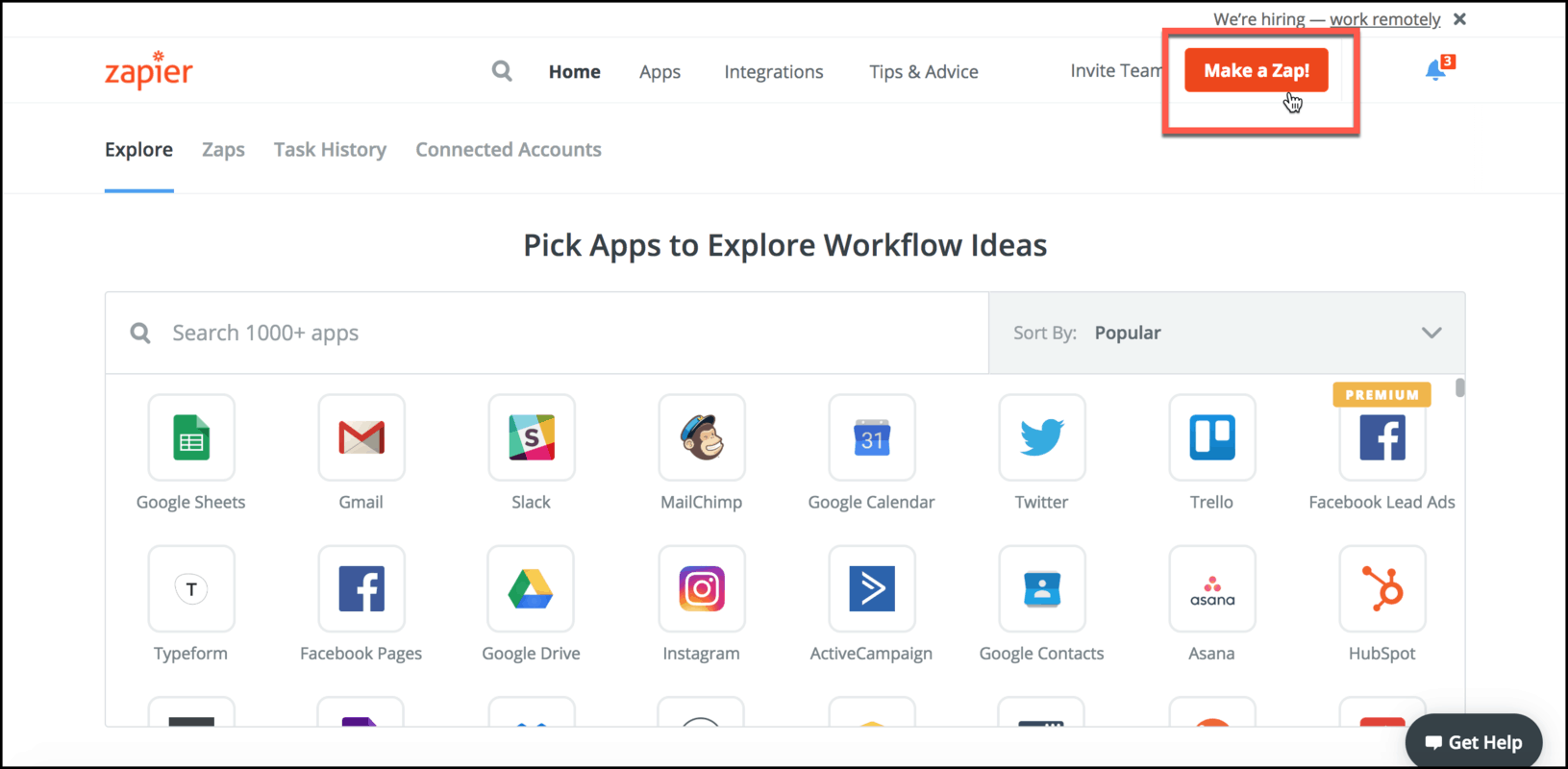
Setting up the trigger
First, choose “Webhooks” as your trigger application:
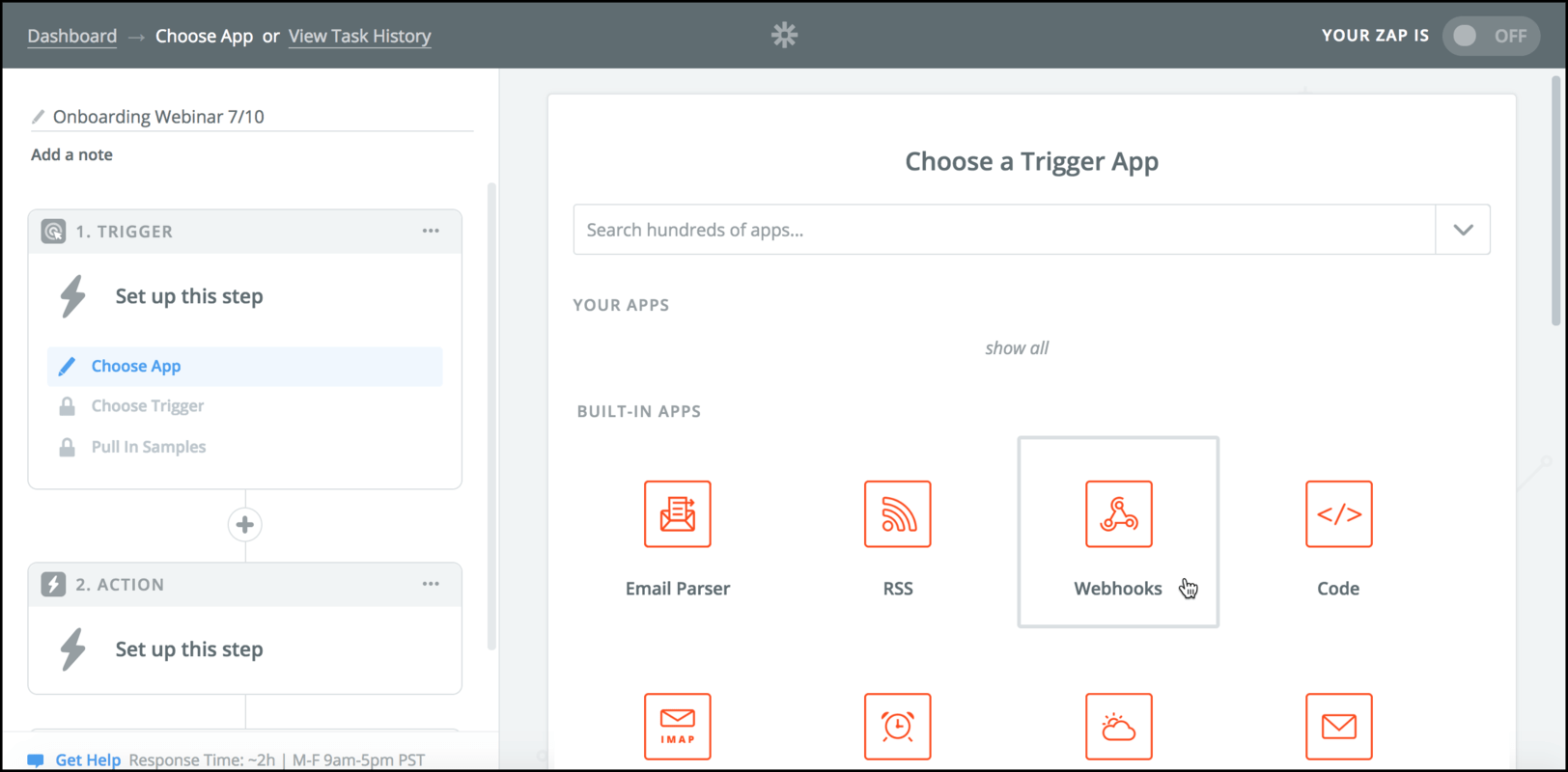
A webhooks is essentially a web notification. Customers.ai will send a webhook to Zapier that contains the variables you want to send over.
Pick “Catch Hooks” and continue:
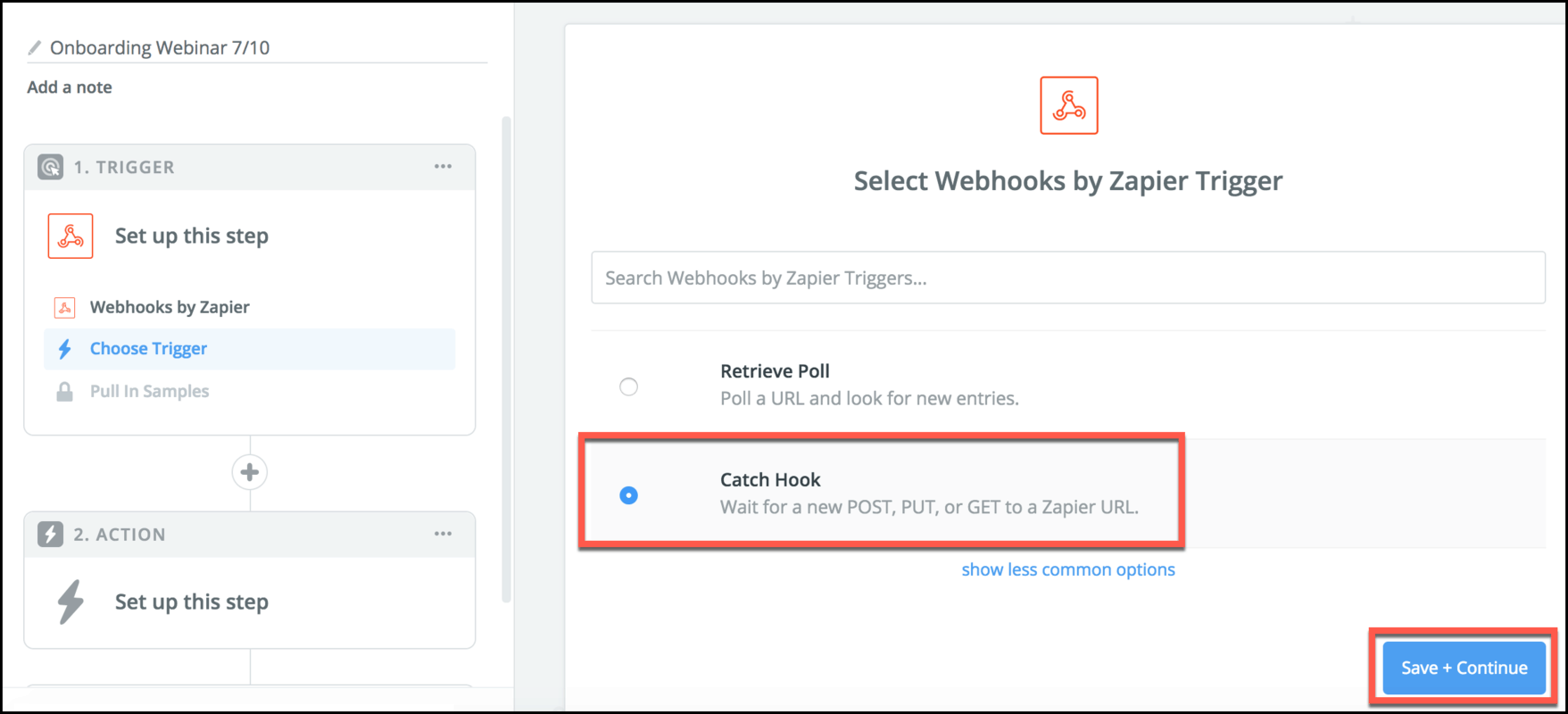
Skip the next step, “Pick off a Child Key (optional)”, and click continue.
Now, click the button to copy the URL to your clipboard:
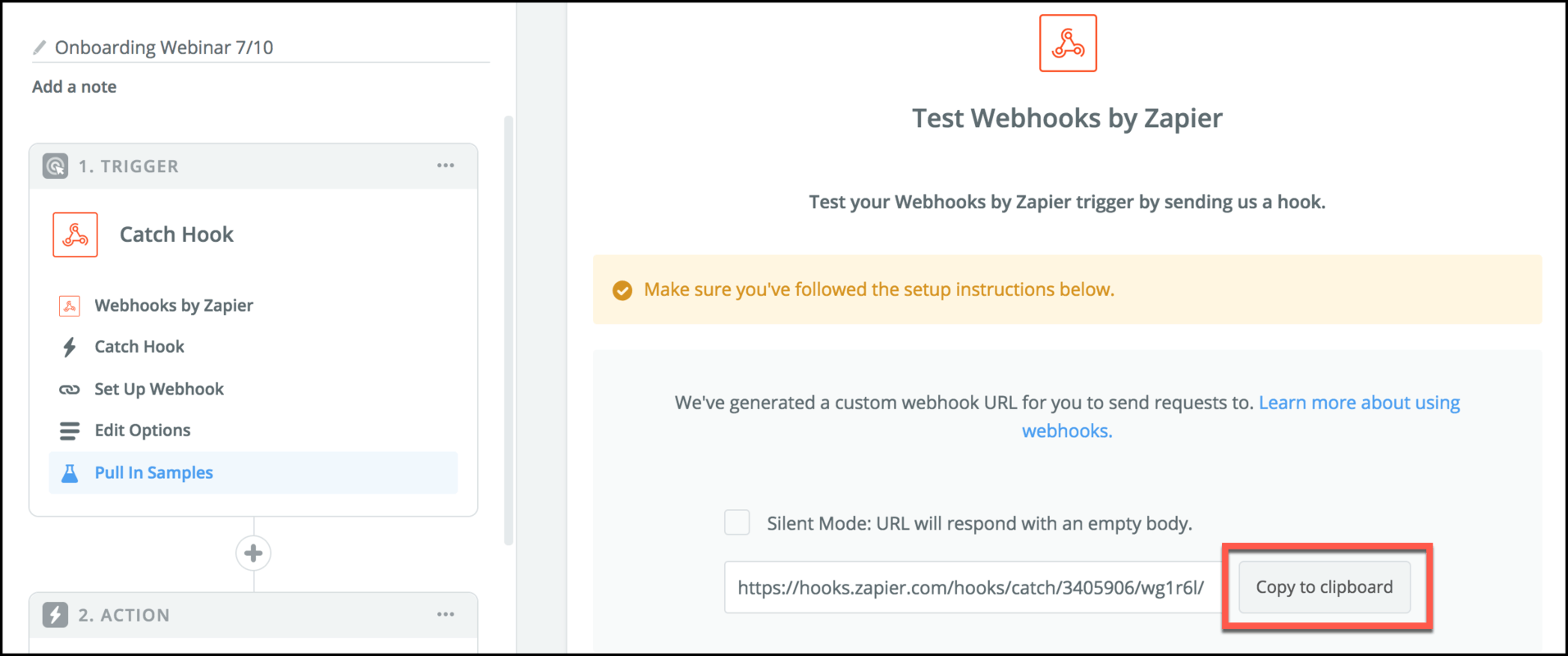
We’ll paste this URL into a new connection we make in Customers.ai.
Step 4: Create a new connection in Customers.ai
From the Connections menu, click the button to “Add a connection”:
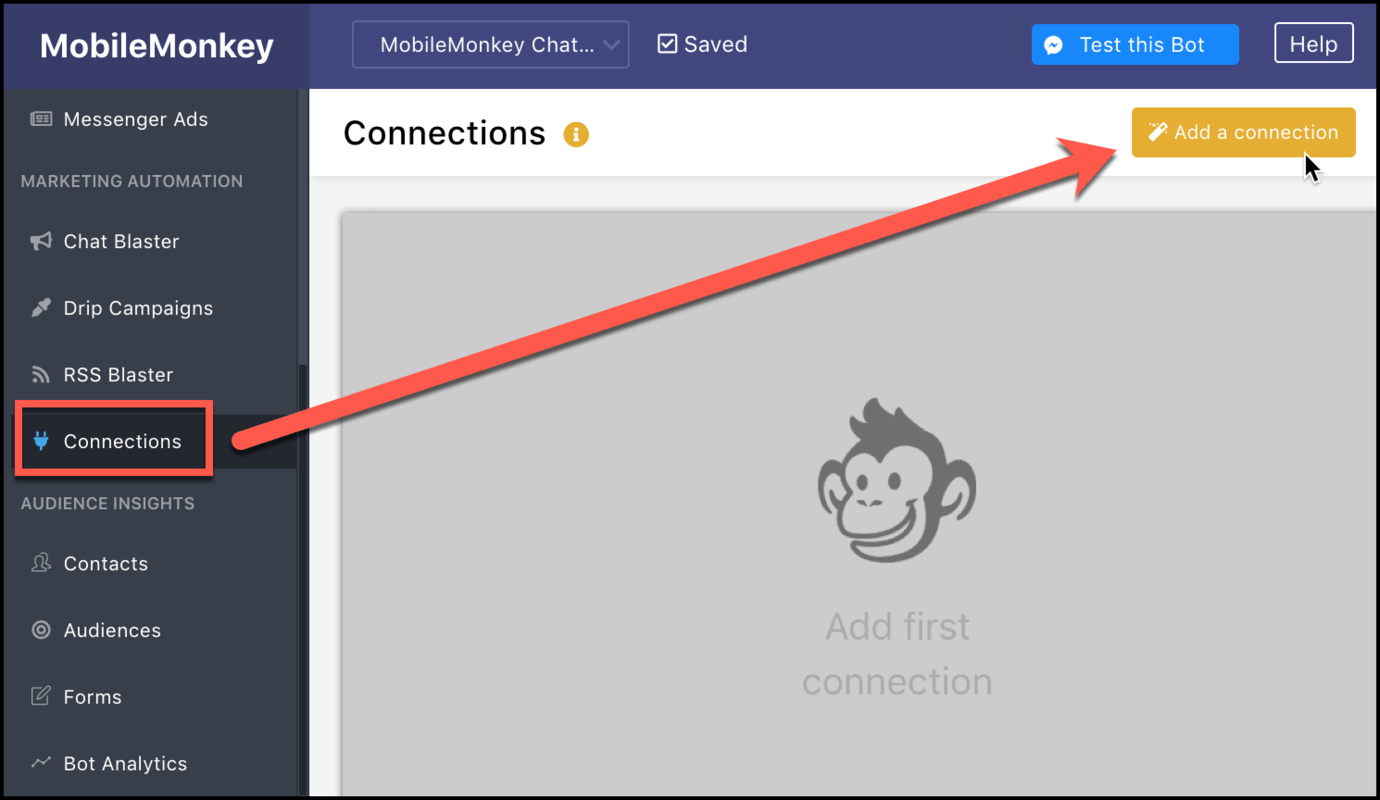
Fill out the connection details:
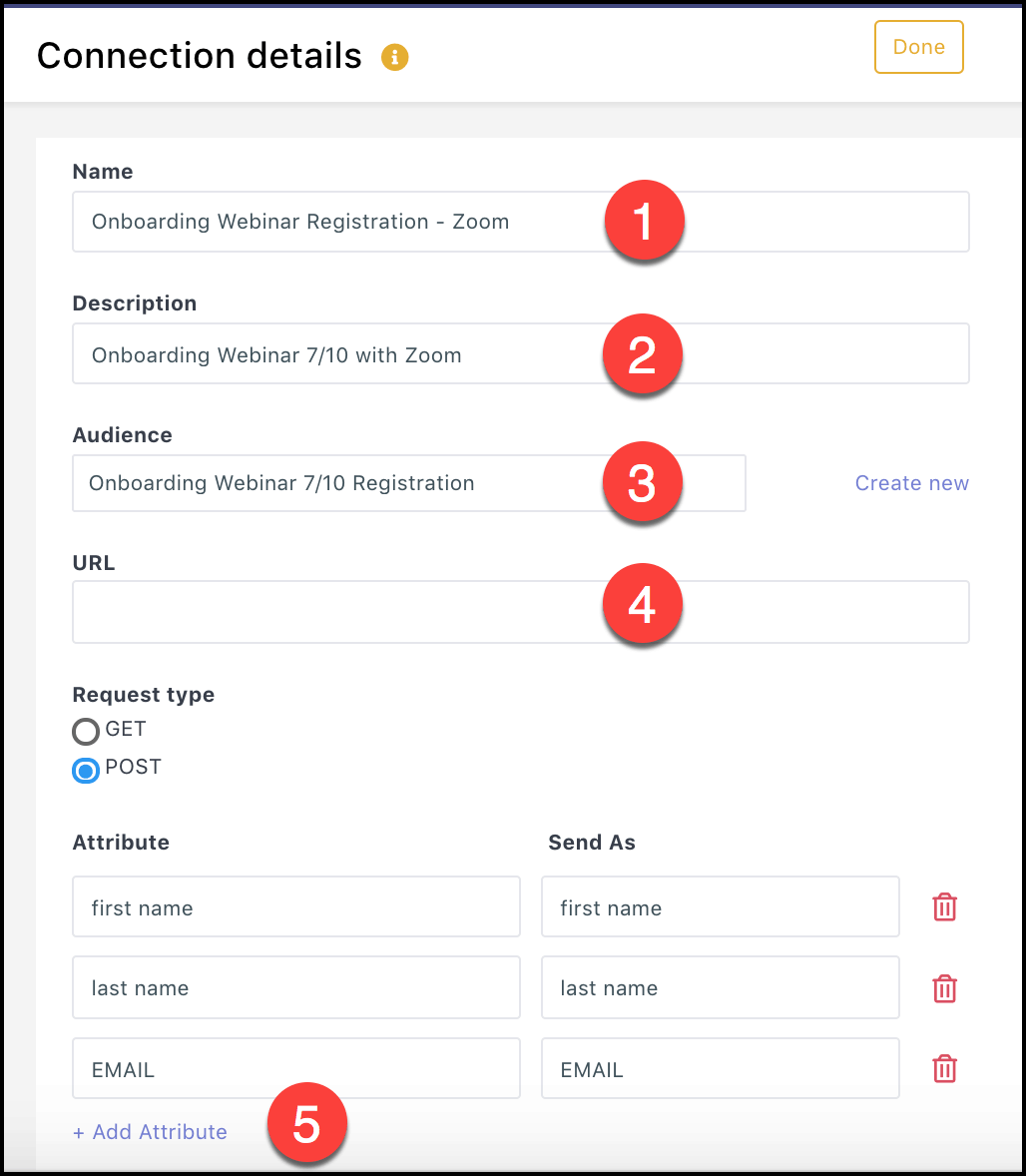
- Name the connection.
- Include a description.
- Pick the audience you created in step 2 from the drop-down.
- Copy the URL from Zapier into the URL field.
- Add the attributes needed for webinar registration (first name, last name, email address) from a drop-down selector.
Step 4: Trigger the webhook with a test sign-up
It’s time to fire the trigger to validate it’s working.
Back in Zapier, click the button “OK, I did this”:
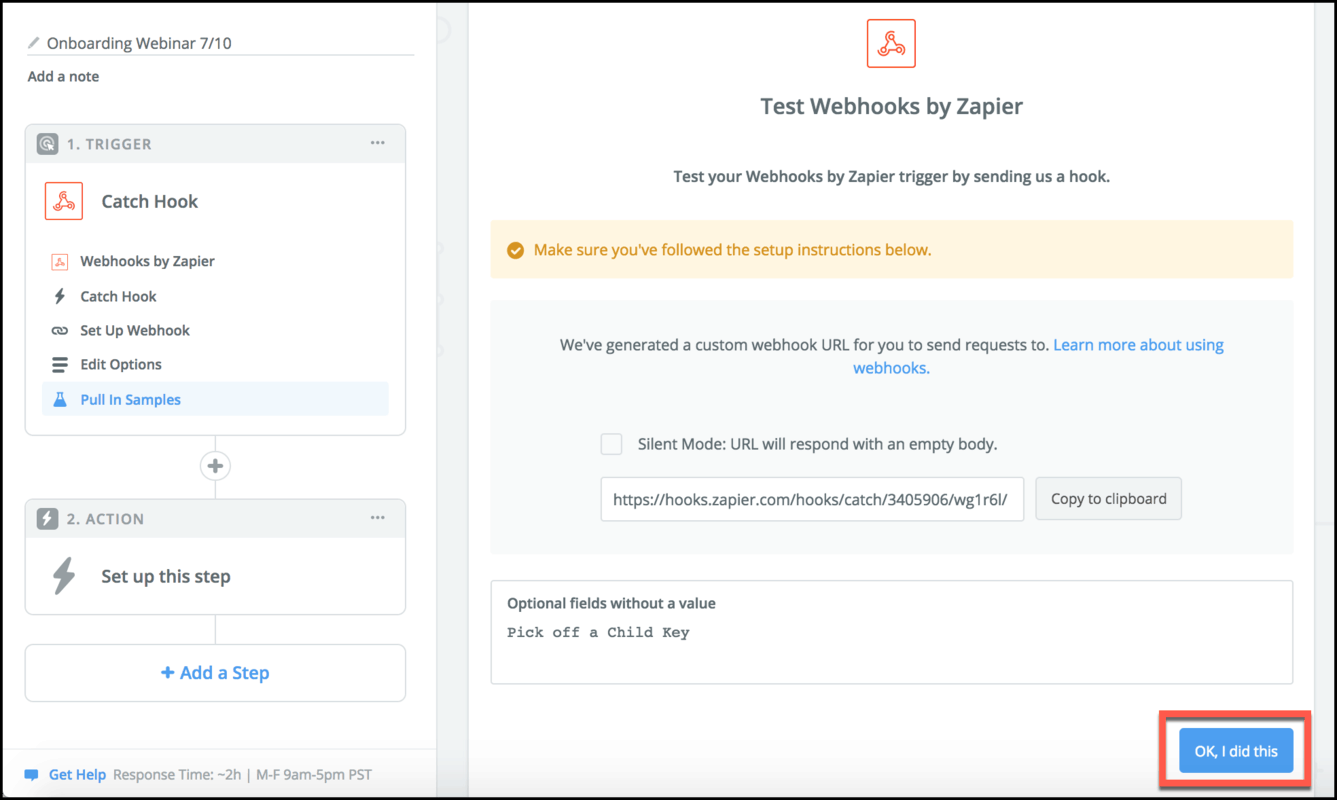
And then, do a test webinar registration.
In Customers.ai, send the sign page to yourself to test by clicking the “Send to me” button while in the content builder:
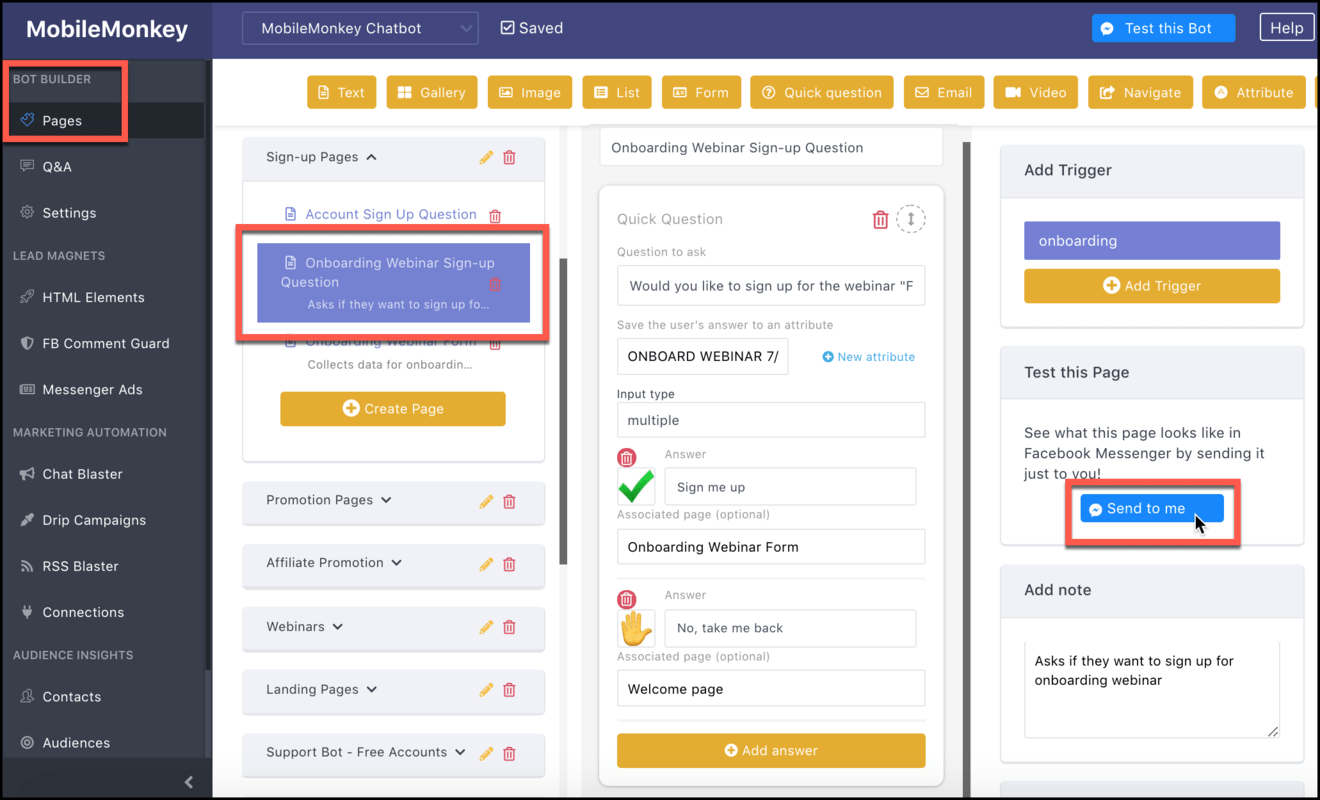
This will send the webinar sign-up page to Messenger. Fill out the form to complete the sign-up process, sending the trigger to Zapier:
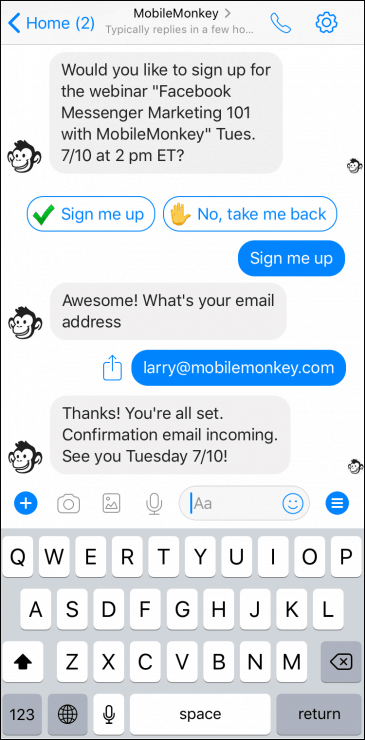
When the test trigger is received by Zapier, you’ll see that the test was a success:
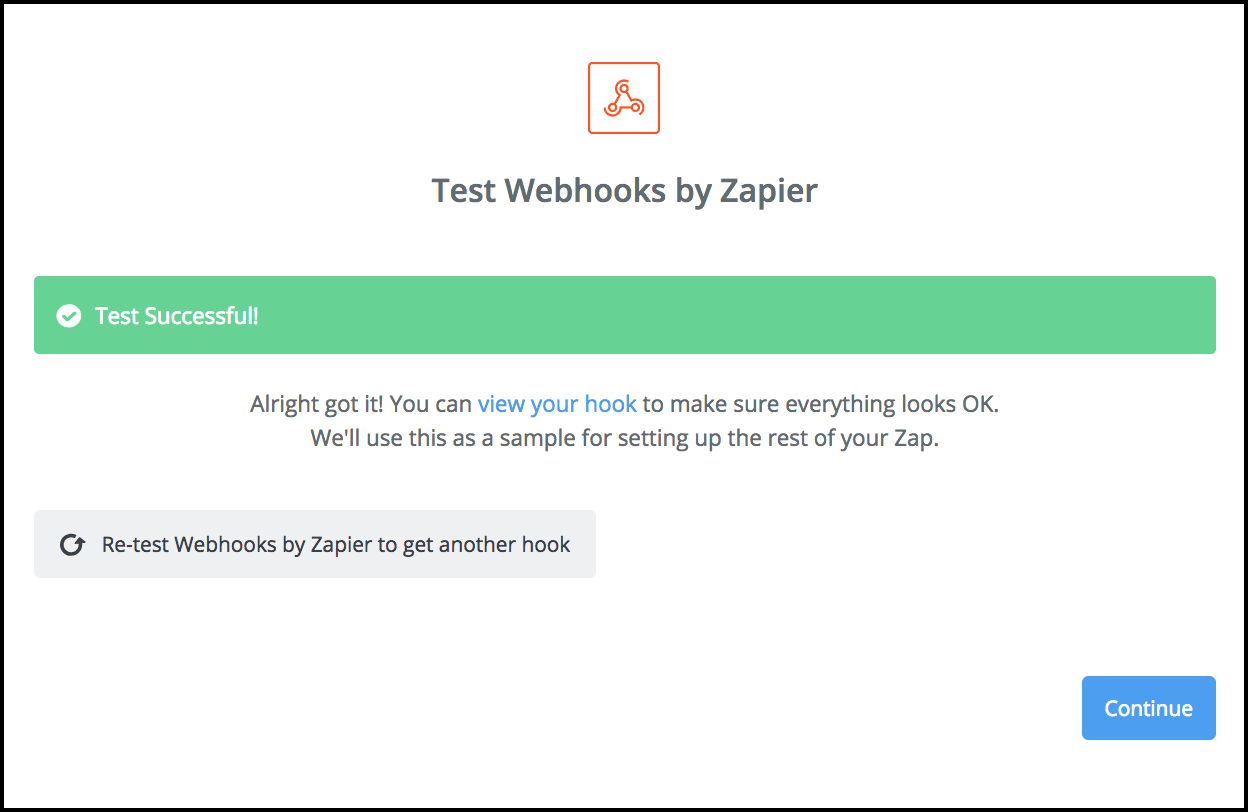
Hit “continue” for the final step.
Step 5: Set up the action in Zapier
A zap is made up of a trigger and an action. In step 3 we set up the trigger. In step 4 we sent a test trigger.
Next we’ll create the action, telling Zapier what to do with the data it receives.
Setting up the action
Choose the action application by typing the name of your webinar platform into the search bar.
Here we typed “Zoom” and selected the Zoom.us icon:
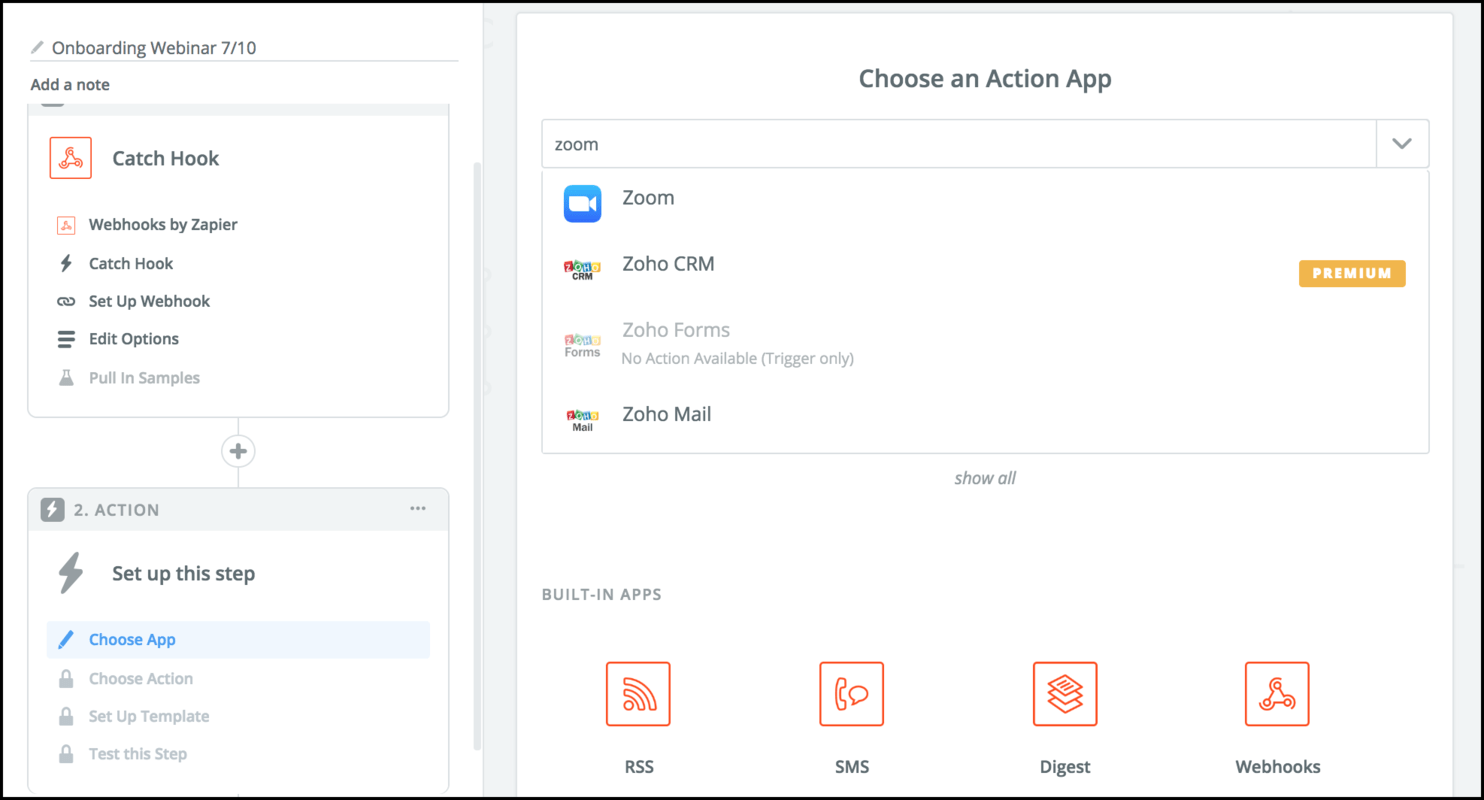
Next pick “Create Registrant” and “Save + Continue.”
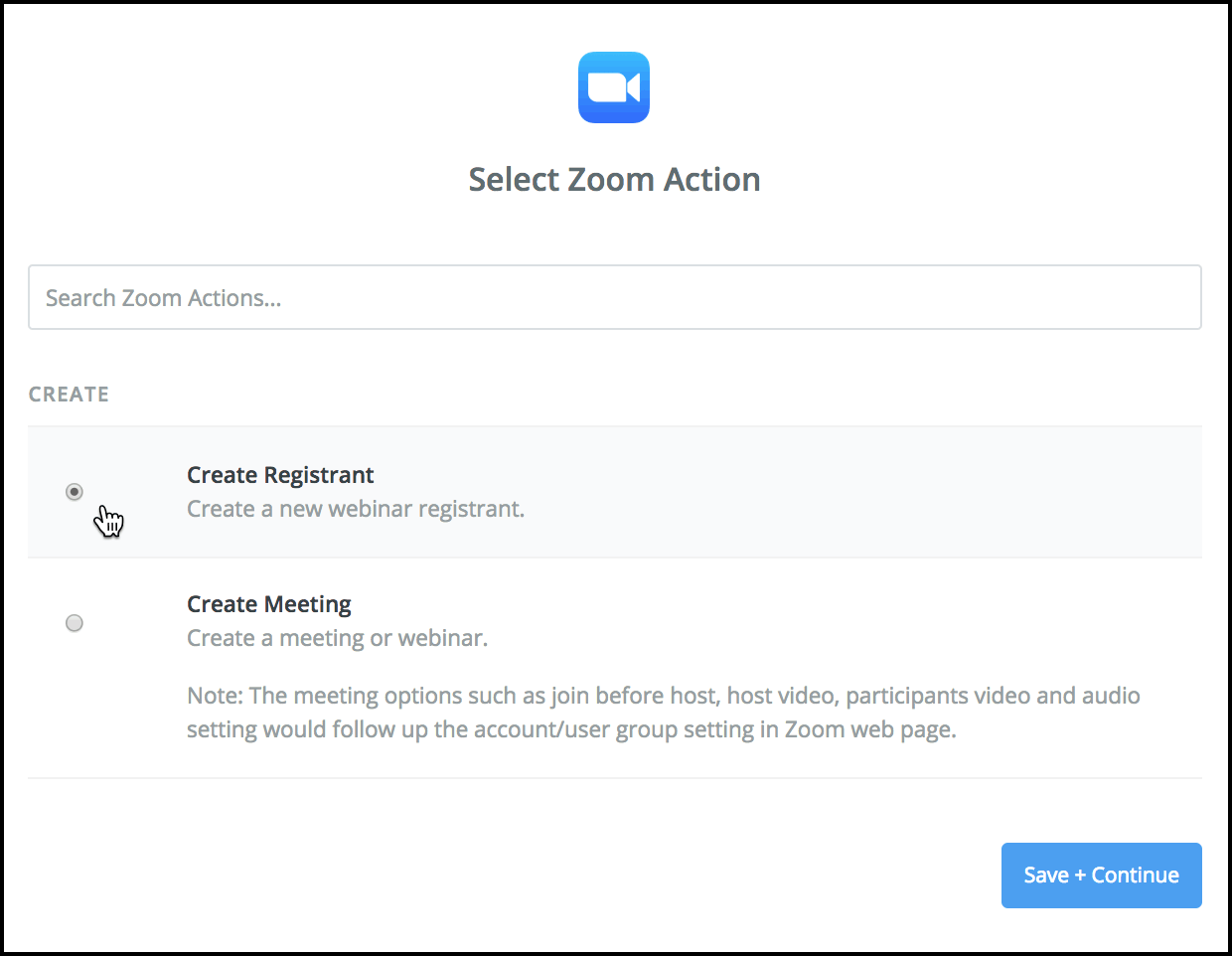
You’re prompted to connect your Zoom account with an API key and secret code found on the settings page of the Zoom.us application. Save and continue.
To finish the setup, choose the webinar from the drop-down menu:
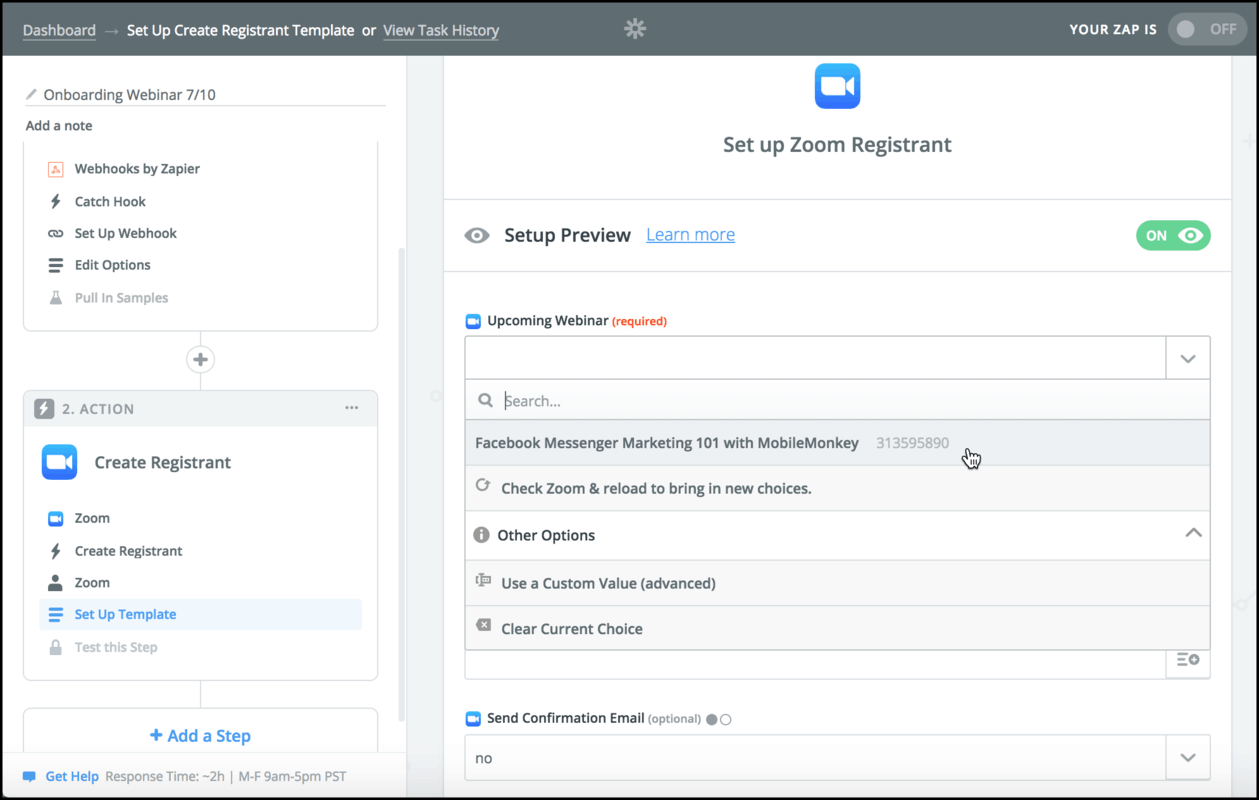
Then match the data provided in the trigger to the fields required on Zoom’s registration page and click to continue:
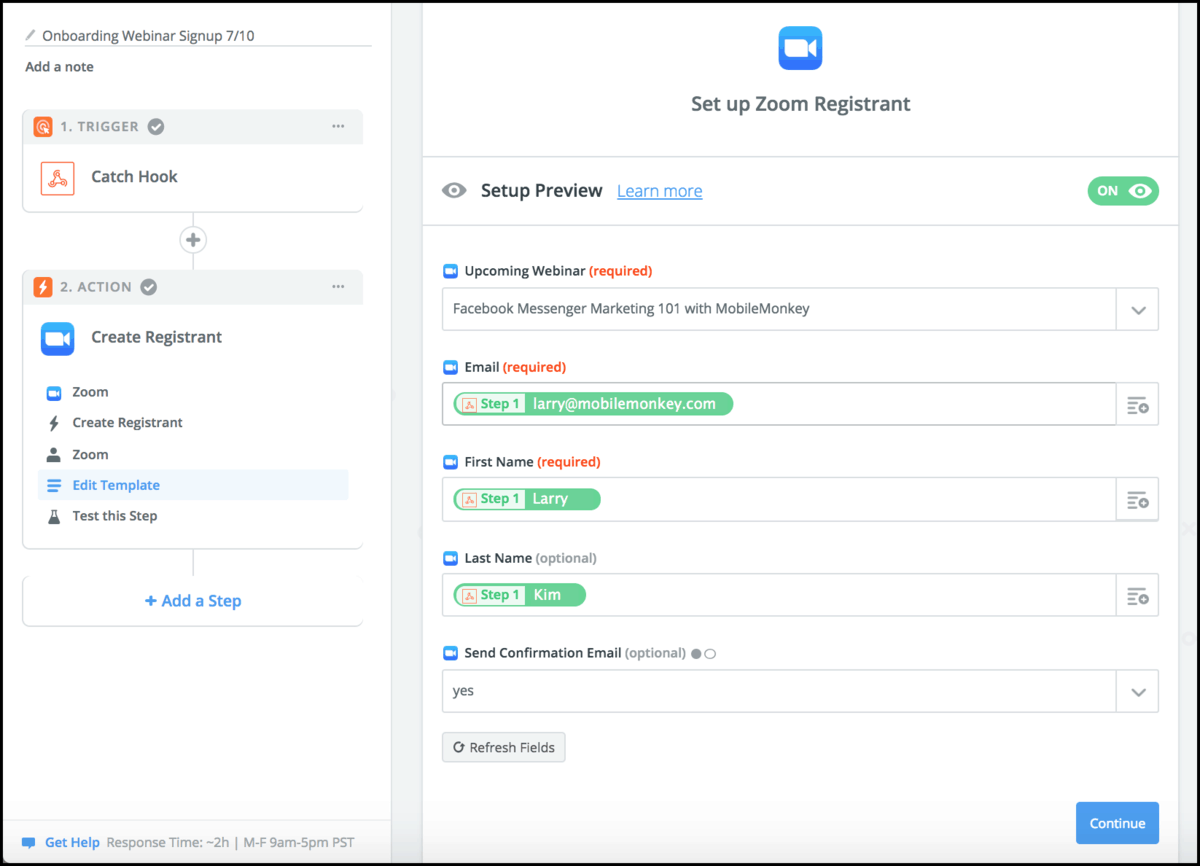
With the trigger and action both set up, Zapier will send the webinar sign-up data to Zoom and you’ll get this final success message:
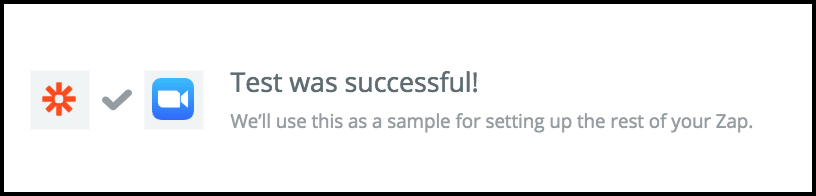
Congrats! Your webinar sign-up Messenger chatbot is up and running!
Promoting Your Webinar in Messenger
Webinar promotion is key to getting people to engage with your webinar. Your webinar promotion campaign can include:
- Linking to the Messenger sign-up page in social media, blog posts, email and more.
- Sending event reminders in Messenger.
I’ll show you really quickly how to do both.
Create a link to the Messenger sign-up page
It’s easy to create a link that brings someone straight to your webinar sign-up page in Messenger, like this.
You can link to your Messenger sign-up page anywhere — ads, email, social — like any landing page.
In Customers.ai, go to HTML Elements and click “Add HTML Element”:
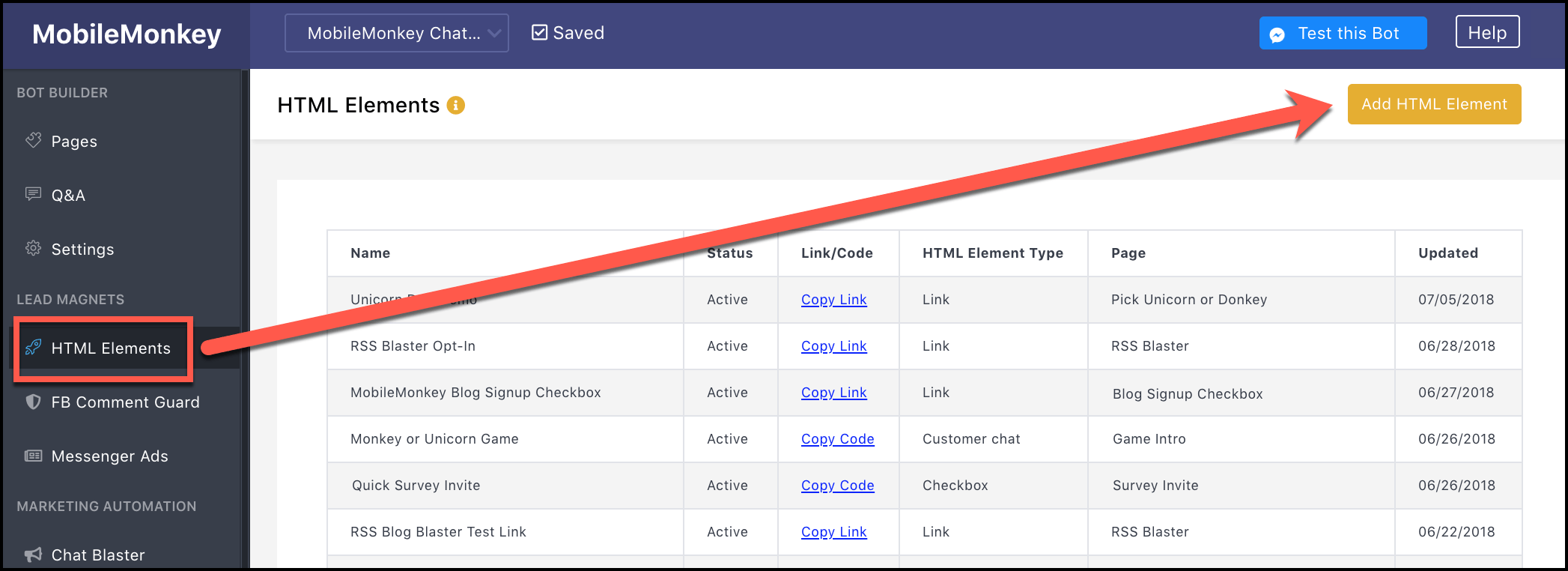
Name your link element something descriptive and pick the webinar sign-up page from the drop-down list of pages:
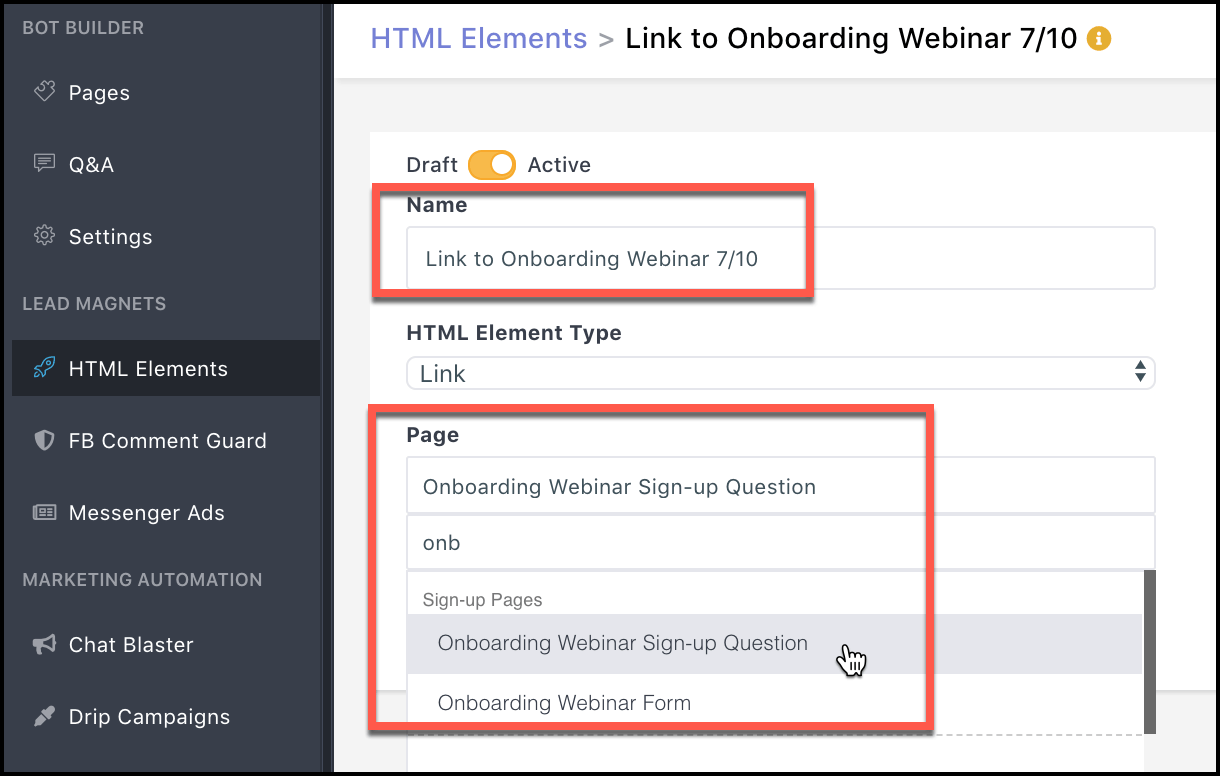
Click “Copy” to copy the link to your clipboard and paste to share anywhere:
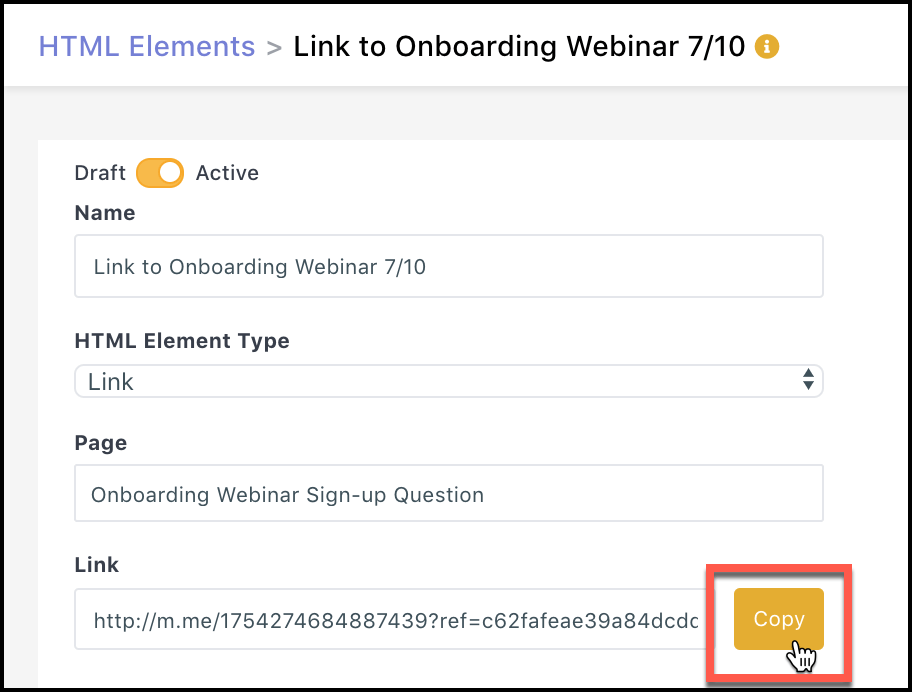
Create an audience of webinar sign-ups to send reminders
I suggest sending reminders in Messenger to everyone who signed up the day before the webinar and 15 minutes before the event.
Use the tutorial How to Chat Blast Your Facebook Messenger Contacts for an in-depth step-by-step. In short —
Create the content for the blast in the chatbot builder:
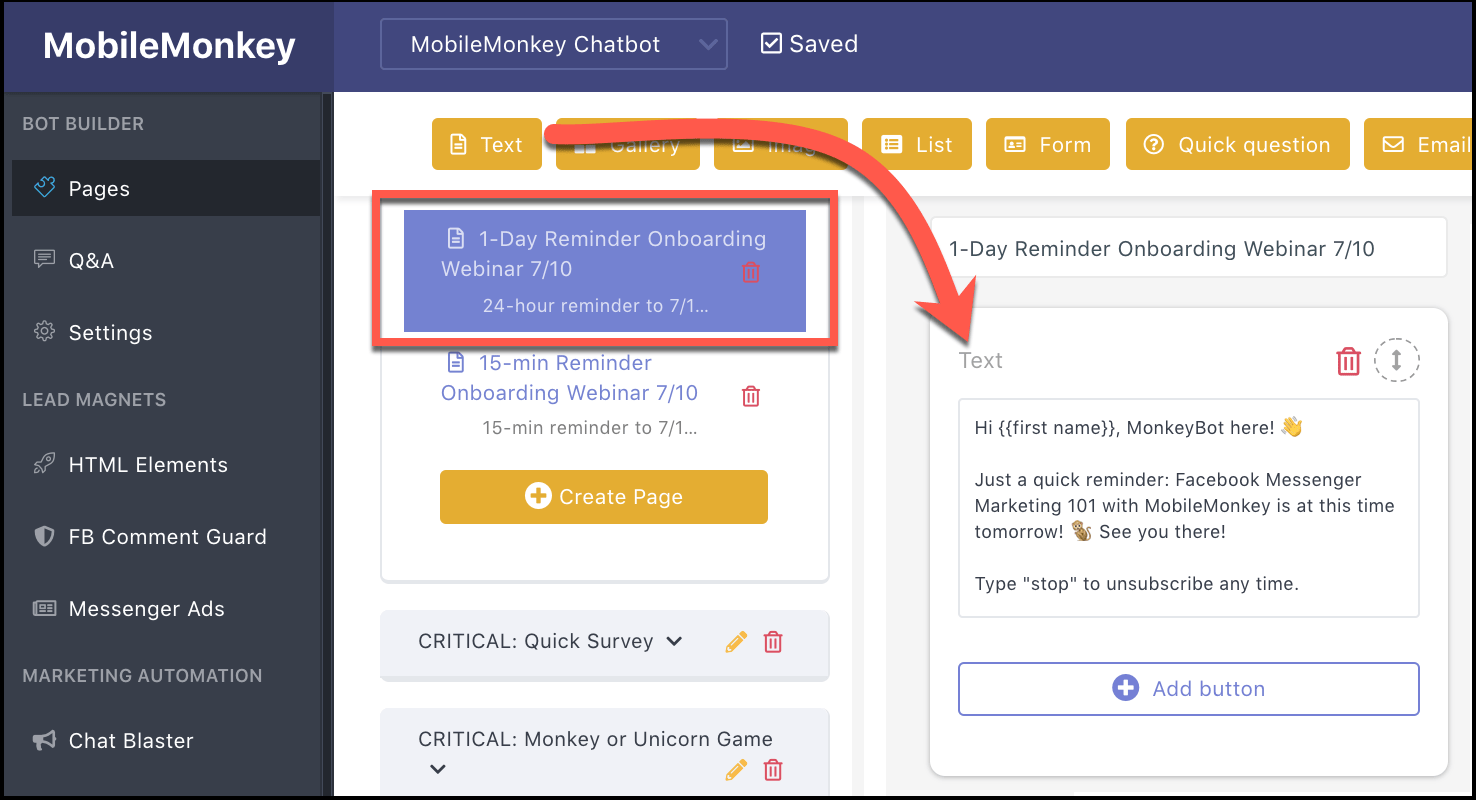
Set up the blast in the chat blaster, selecting the audience of webinar sign-ups created in step 2:
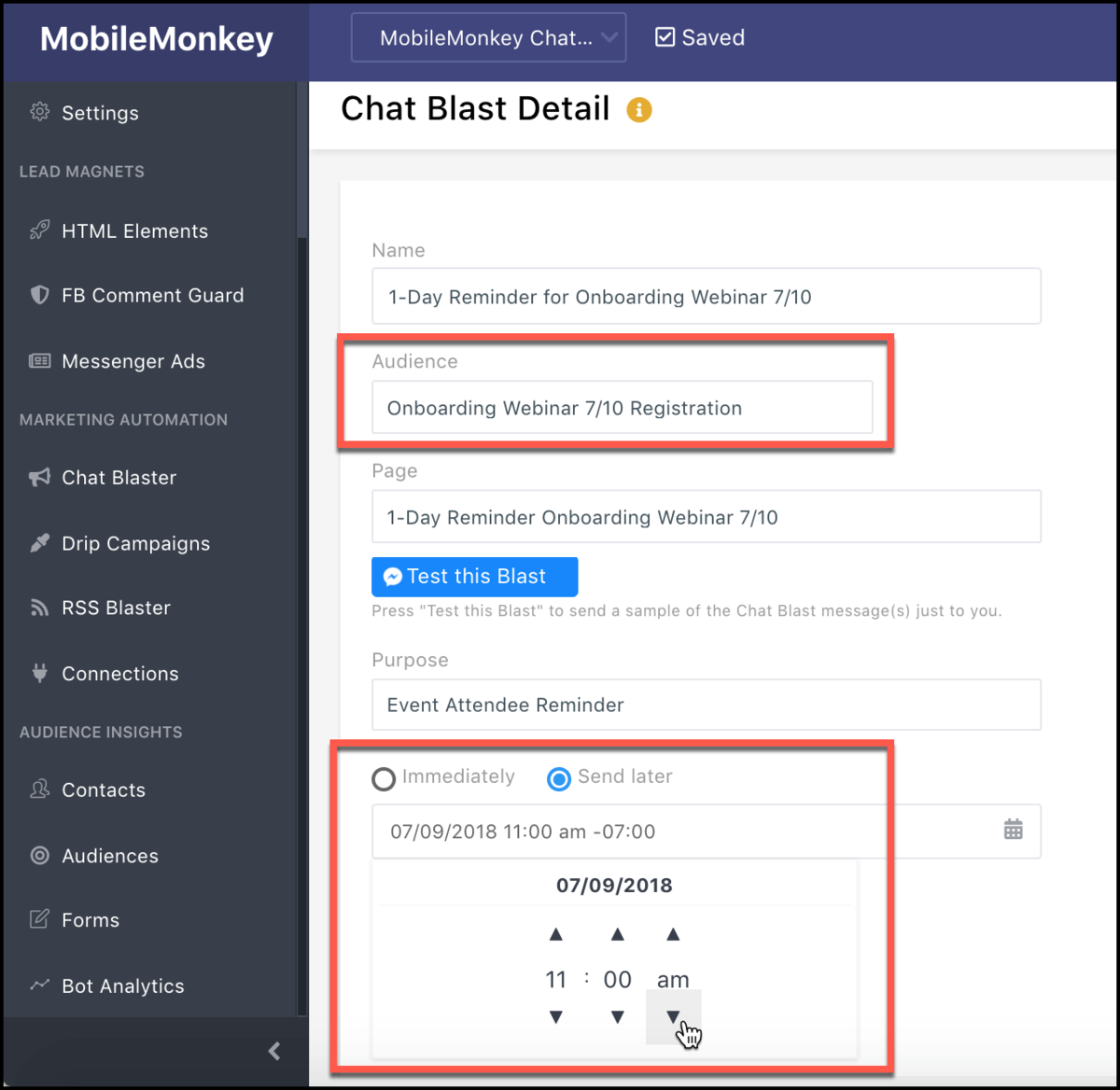
Schedule or send chat blasted reminders the day before and 15 minutes before the event.
Don’t promote your engaging, interactive and information-dense webinars on spam-filtered, low-performing donkey email alone.
Do webinar sign-ups and event reminders in Messenger for rich, conversational unicorn UX with the advantage of follow-up messaging.
Be a Unicorn in a Sea of Donkeys
Important next steps:
- Get Customers.ai for FREE (non-expiring, UNLIMITED contacts).
- Sign up for occasional Facebook Messenger Marketing tips via Facebook Messenger.
- Join the Customers.ai group on Facebook and share your ideas and questions.