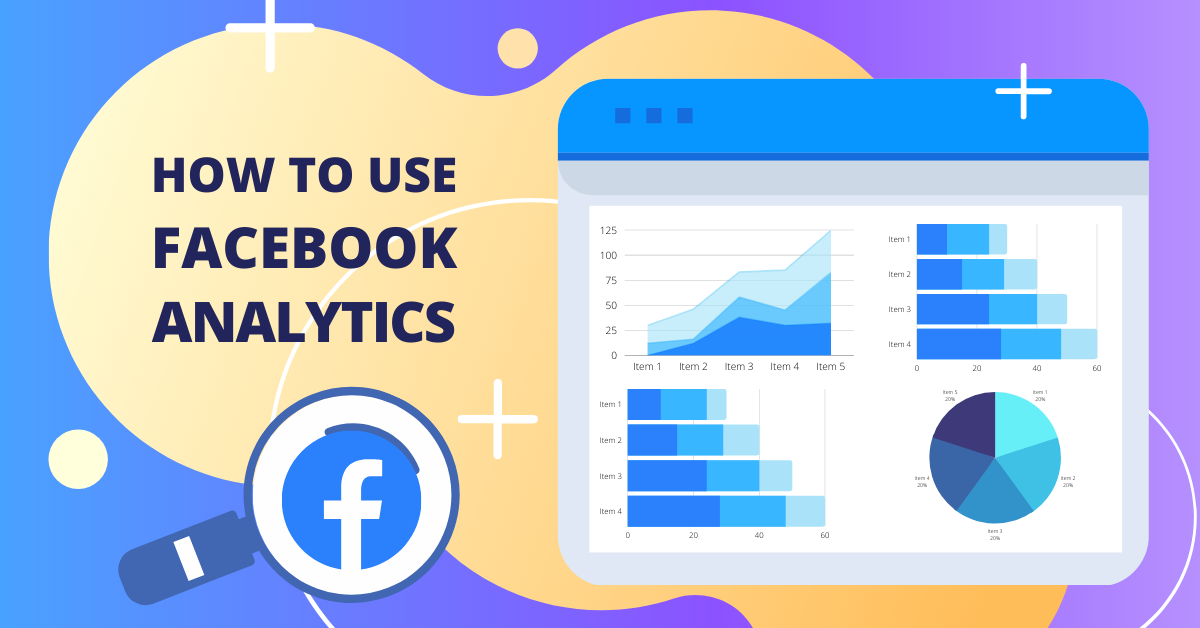Facebook gives Page owners robust reporting to understand how their content and campaigns are working to reach and engage their intended audience. And it’s totally free!
Amazing!
But how do you retrieve and read these reports?
If navigating them isn’t easier after reading this Facebook Analytics tutorial, then Customers.ai will send you a banana cream pie to eat the Facebook pain away.
Here is the beginner’s guide to harvesting data diamonds for your grateful clients or your own campaigns from within Facebook Insights and Analytics so that you can increase your engagement on Facebook.
Join Today’s Webinar with Larry Kim!
Or Register for the Free Replay
Learn all about NEW 100% Meta-Approved Automation Tools from Customers.ai with a spotlight on features to 10X Instagram & Facebook Engagement and turn social media into a revenue driver for your business.

Roadmap to the Omniscient and Awesome Power of Facebook Insights
Let’s go on a magical journey into the depths of your glowing monitor. Here is a treasure map so you can go straight to the loot you need.
- Overview report: A summary of your Page’s performance
- Likes, Reach, and Page Views report: What’s happening on your Page?
- Actions on Page report: What are people doing on your Page?
- Posts report: The good and the bad of your posts (Your clients like this one a lot)
- Events report: How are your events going? (You are using events, right?)
- Videos report: Static content is dead. Do your followers agree?
- People report: Who is viewing and interacting with your Page?
- Messages report: Where all the action is happening via Messenger
Finding Facebook Insights
Before we dive too deep into the murky waters of making sense of Facebook Insights, let’s begin with how to find it.
Head to your Facebook Page and click “Insights”.
How to Use Facebook Analytics
From within the Facebook Page Insights, you’re going to see a left-hand menu that you’ll use to navigate to the different reports available.
The 8 Facebook Insights reports detailed in this guide are the essential reports that will hold most of the analytics data you need to understand your content performance, reach, audience, and engagement.
The first report you’ll see when you click into Facebook Insights is the Overview report. Which happens to be the perfect place to start…
Facebook Analytics Report #1: Overview – A Summary of Your Page’s Performance
This is where you arrive after you’ve clicked into “Insights”, a beautiful broad view of your Page’s performance in tiny, easy to digest square tiles. No, not baked cheezy snacks.
The first widget you’ll see is a set of squares, “Page Summary,” offering a weekly read on a different data nugget. However, you can change this to display up to 28 days.
From here you can easily keep your eye on engagement metrics for your most recent posts, likes, reach, and actions on your Page.
There are also demographics, gender, age of your audience, and more. Any well-to-do digital marketer will be spending some time here. Don’t be afraid to click around and explore this ridiculously powerful toolbox.
The better you understand Facebook analytics and your audience’s behavior, the easier it will be to post the right content at the right time to please the Facebook algorithm and your page fans.
One or two check-ins on the “Overview” tab should reveal whether or not your current strategy is working.
Facebook Insights Tip: Click “Export Data” from the top right corner of the “Page Summary” for spreadsheets galore with deeper info and customizable date ranges.
As you scroll down within the “Overview” tab, the next widget is your “5 Most Recent Posts”. Click on any of the posts for a detailed view.
The recent posts should give you a pretty clear idea of what types of posts are performing well, ie: curated vs. organic, etc. This is a great place to visually notice some patterns without having to get any data dirt under your nails.
Scroll down a bit further and you’ve reached a very cool feature, “Pages to Watch”. Here you can manually add any Page you’d like to compare your Page against.
Keep tabs on your competitors’ growth. Perhaps they have a sudden boost in engagement. Now you know and you can reverse engineer their strategy. This can also be a great place to find trending content to curate.
(Yeah, I’ve obscured Customers.ai’s recommended Pages to Watch in the screenshot here, because hey, there is still room for maintaining competitive insights in a tell-all tutorial.)
Facebook Analytics Report #2: Likes, Reach, and Page Views – What’s Happening On Your Page
The best way to craft a successful content strategy is to take advantage of Facebook data insights.
Click the “Likes” tab in the left menu to find out how many likes, unlikes a Page’s posts have, and when and where the likes happened.
After selecting a date range, the first graph is “Total Page Likes”, which are hopefully trending upwards. You can click and drag on the graph to select different ranges and to see where likes and unlikes are coming from.
Facebook Insights Tip: Take note of dates where unlikes took place and analyze what you posted that day.
Next is “Page Likes” which breaks down which likes were paid or organic.
Facebook Insights Tip: What are you looking for? Focus on the likes but keep an eye on the unlikes to make sure there isn’t a sudden spike, perhaps a content issue you need to nip in the bud. Hover over the graph for a more granular view.
Continue scrolling down and the next graph is “Where Your Page Likes Happened”. Are you getting traffic from your ads, search, or some other mysterious and magical place?
Click the “Reach” tab for a similar screen but with a new measurement that shows if your content is actually reaching your fans (how many people saw any given post at least once).
Who is talking about your Page? The next graph illustrates any mentions and if your content is getting shared and distributed throughout Facebook’s network.
Did you know there are 2.7 billion active monthly users on Facebook? This is why you want to reach the widest audience possible. There are a lot of missed opportunities at stake!
Keep an eye on the next graph, “Hide, Report as Spam, and Unlikes”, to make sure you’re not inadvertently (hopefully) offending or annoying people.
The last graph is a comprehensive version of the first, “Total Reach”, has a clickable granular view that differentiates between organic and paid reach.
Facebook Insights Tip: This is your chance to see how you can get your Page in front of the widest audience possible. Look at similarities in posts that perform well and decide what content and days/times are best.
Join Today’s Webinar with Larry Kim!
Or Register for the Free Replay
Learn all about NEW 100% Meta-Approved Automation Tools from Customers.ai with a spotlight on features to 10X Instagram & Facebook Engagement and turn social media into a revenue driver for your business.

Facebook Analytics Report #3: Actions On Page – What Are People Doing On Your Page?
What are your Page’s fans doing once they’ve arrived?
Reacting to posts, getting directions, or going to a website?
The “Actions on Page” tab is Facebook’s equivalent to a heatmap and usually, your CTAs are going to be hot.
Set your date range and dive in. The first graph, “Total Actions on Page” should be sufficient for starters but the subsequent four graphs are to measure your CTA button (the big blue one).
The level of importance you place on these actions depends on the business. For example, a lot of in-person services such as auto mechanics or restaurants, are going to care more about fans getting a phone number and fans getting directions than an e-commerce store, who obviously is watching website clicks and action button clicks.
Facebook Analytics Report #4: Posts – The Good and the Bad of Your Posts
Marketers love data, and clients appreciate data-driven insights.
But when you’re showing something client-facing, you’re going to usually grab their attention with visuals. And what better than their own posts?
Click on the “Posts” tab and the first thing you’ll see is when your fans are active online.
You can then click on “Post Types” and see what type of content is working best for your Page (we bet it’s video).
You can also check out the top-performing posts from the pages you’ve selected to watch earlier on the “Overview” page.
Next is a table of your Page’s best posts which you can sort based on Organic/Paid, Post Clicks, Reactions, Hides/Spams, and Engagement Rate.
This is a bird’s eye view of your posts that should give you a sense of what content your fans like so you can continue improving your engagement and growing your audience.
Facebook Insights Tip: Which of the bars showing reach and engagement are jumping out ahead of the rest? No surprise here, but yeah, do more of that.
Facebook Analytics Report #5: Events – How are your events going? (You are using events, right?)
Facebook Events are a solid way to generate leads, boost engagement, and build loyalty.
Considering the majority of people are using mobile, most will effortlessly stay connected to your event with Facebook’s calendar connection.
Click on the “Events” tab and you’ll see an overview of Events, People Reached, Event Responses, and Ticket Clicks. Scroll down and you’ll be able to view stats for your current and past events.
Facebook Insights Tip: Event data only shows for 28 days after an event has ended, so jot down any metrics you need before they disappear into Facebook purgatory.
Facebook Analytics Report #6: Videos – Static Content Is Dead. Do Your Followers Agree?
Head to the Facebook Insights left-menu “Videos” tab to find the juicy analytics behind your top-performing video posts.
You’re now in the “Creator Studio”, surprise! Facebook recently did away with the traditional “Videos” tab in lieu of combining multiple tools into the “Creator Studio”.
You will be welcomed to the Creator Studio “Videos” tab with a summary page.
Interact with the graph to view the stats for 3-Second Views to 1-Minute + Views (Facebook doesn’t count anything less than 3-seconds).
It’s probably safe to say that the longer the view, the more engaged a user is, these are the views us marketing people design videos for. Scroll down a bit further to find your “Top Videos”.
Navigate through the other tabs of Loyalty (returning viewers), Audience (demographics), and Retention for a set of graphs that show you where your views are coming from and how long they are watching your videos.
Facebook Insights Tip: Click on a video and then “View More Insights” to find even more data.
Facebook Analytics Report #7: People – Who is viewing and interacting with your Page?
This Facebook profile analysis is where it gets weird, and most marketer’s secret weapon.
From the left-menu of Facebook Insights click on the “People” tab to find out everything you could possibly need to know about your Page’s Fans, Followers, People Reached, and People Engaged.
People Reached refers to how many people actually saw your post with the 28-day window. People Engaged are people taking actions on your posts or Page, clicks, likes, shares, or messaged.
It used to get weirder, and in particular within the Audience Insights tool which you’ll have to head over to Facebook Ads Manager to access.
Facebook has recently removed a significant amount of targeting capabilities and demographics data, but it’s still the most powerful marketing machine available on the wild wild web.
Facebook Analytics Report #8: Messages – Where All The Action Is Happening Via Messenger
If you’re not using Facebook features that optimize and automate the click-to-Messenger experience yet, you are missing out on scaling your engagement with 1.3 billion active monthly Messenger users (as of November 2020).
Facebook Messenger marketing has average 10X to 100X higher engagement rates than email or social media, and 75% of customers prefer to chat with a business to boot.
Besides all of this, consider that Facebook owns 4 out of the 5 most downloaded messaging apps of all time:
- Facebook Messenger
- Snapchat
So how are your conversations going on messenger? Click the “Messages” tab to find one of our favorite Facebook analytics pages.
The welcoming dashboard displays data for your specified date range. Here is a rundown of each figure/graph on the “Messenger Insights” page.
- Messaging Connections is the # of people your Page has opt-in permissions to contact. This is ever-evolving and subject to change, like anything Facebook.
- Block Rate is the percentage of people essentially saying “STOP” to your messaging.
- New Messaging Connections are how many new opt-ins or contacts you have at your chat blasting disposal within the given date range.
- New Blocked Connections is obviously the opposite of New Messaging Connections. These are the contacts that have opted-out of your automated messaging.
Facebook currently allows you to view up to 180 days of past metrics on messages. Take advantage!
Check out 10 top marketing use cases of Facebook Messenger for business so you can capture leads on auto-pilot with Facebook Messenger bots and Customers.ai.
Feeling Better About Using Facebook Analytics?
Facebook has wrapped up an incredible package of Facebook tools for analytics you’ll use to optimize your Facebook campaigns and blow your clients’ minds.
There is more to explore but this high-level Facebook Analytics demo should prepare you to better understand your audience and their behaviors.
Facebook Insights Tip: Regularly check-in and click “Export” on the “Page Summary” in the “Overview” to maintain a permanent record of your data and avoid any issues.
Armed with data you can utilize custom-tailored content that gets your target audience to take the desired actions (click, click, click… buy, buy, buy).
However, it requires due diligence, which means checking back often to find emerging patterns (and to make sure you’re up to speed with Facebook’s updates!).
Now go, climb that mountain of data and let Facebook Insights and Analytics supercharge your marketing mission.
Join Today’s Webinar with Larry Kim!
Or Register for the Free Replay
Learn all about NEW 100% Meta-Approved Automation Tools from Customers.ai with a spotlight on features to 10X Instagram & Facebook Engagement and turn social media into a revenue driver for your business.