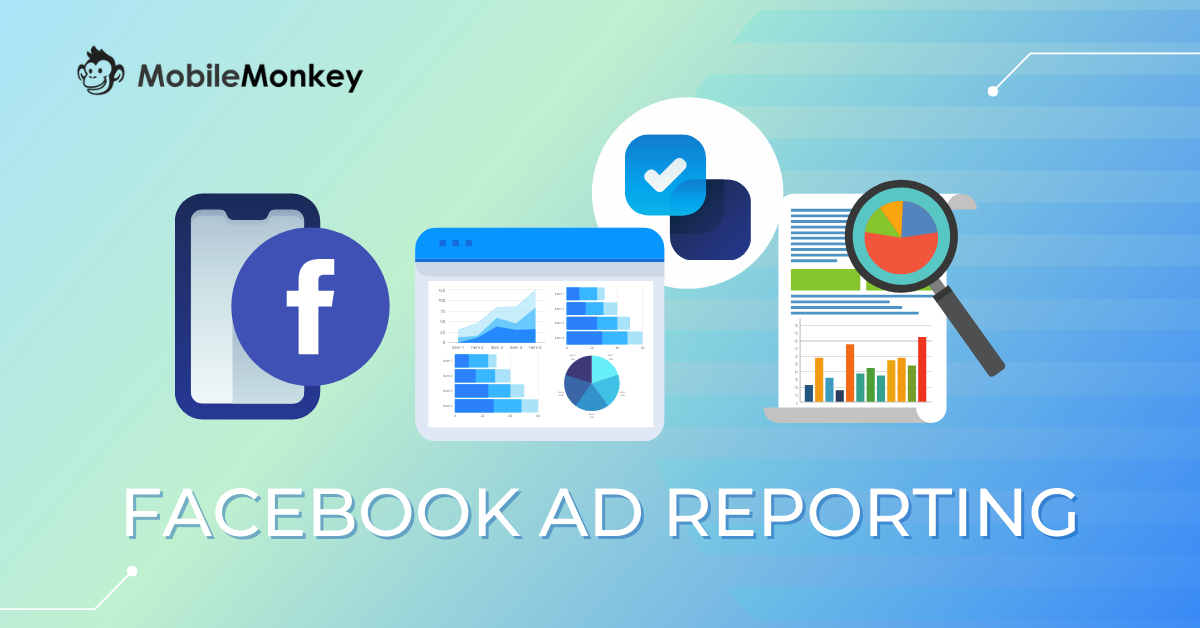Every marketer can relate to going to great lengths to prove ROI on social media. Which almost always involves Facebook Ad reporting.
More likes, more followers, and big fancy #s for reach, engagement, and clicks. We’re good here, right?
Not quite.
Facebook Ad reporting is your golden ticket to proving real value that aligns with your client’s KPIs.
It’s easy to feel lost in the Facebook Business Manager maze. Facebook Ads Manager has a few templates but you want to look pro and provide meaningful Facebook Analytics for clients.
In this article, I’m going to walk you through some of the most meaningful metrics followed by how to wrap them into an easy-to-use and automatically scheduled ROI report in 4 easy steps.
- Choose the most impactful metrics for your Facebook Ad reporting
- Use breakdowns to extract the data diamonds that will dazzle your clients
- Review and save the report
- Export the report and schedule an email
Grab your liquid fuel and let’s demystify how to create, customize, export, share and schedule Unicorn quality Facebook Ad reports!
Join Today’s Webinar with Larry Kim!
Or Register for the Free Replay
Learn all about NEW 100% Meta-Approved Automation Tools from Customers.ai with a spotlight on features to 10X Instagram & Facebook Engagement and turn social media into a revenue driver for your business.

Facebook Ad Reporting Step #1: Choose The Most Impactful Metrics For Your Facebook Ad Reporting
Rather than instantly overwhelm you with the whole gamut of ways to create custom Facebook Ad reporting and other Facebook ad hacks, we are going to hone in on some common client-requested metrics across various industries.
Where in Ads Manager can you find your reports?
Head over to “Ads Manager” on the left menu of your Facebook Business Manager homepage.
On the right hand side of the following screen will be two tabs under “Customize Pivot Table” (or Trend Chart or Bar Chart). Let’s check out “Metrics” first, followed by “Breakdowns” for your Facebook Ad reporting.
There are so many metrics to choose from. Check out Facebook’s handy “Glossary of Ad Terms” for a list of them all.
This is just a sliver of the full alphabetical list of Facebook Ad reporting metrics at your disposal.
So the key is to select the metrics that will align with your desired KPIs and demonstrate ROI as clearly as possible.
Obviously, this looks different for each individual client. As I mentioned earlier, Facebook makes some decent assumptions with their provided Facebook Ad reporting templates (which you can access from the ad Campaign, Ad Set or Ads, then click the “Reports” dropdown, then select “Export”.
After you’ve accessed Facebook Ads Manager via Business Manager, when you click on “Reports”, some “Suggested Report Templates” will show up on the right side of the Ad Reporting screen.
If you came here simply wondering, “how do I get a Facebook ad report?” then you can probably stop right here.
But if you’re ready to take your Facebook Ad reporting to the next level, let’s dive further into the metrics on your new custom report so that you can easily monitor Facebook ads more effectively.
Choose Your Metrics
There is no right or wrong way to use Facebook Ad reporting, and these metrics are simply suggestions, based on my personal experience of most meaningful insights for a myriad of clients.
Conversions are probably the most important metric for the majority of your clients.
It’s a quick and easy way to show them exactly how well your campaigns are getting people to perform the desired action at a high rate.
You can have a million clicks but all that really matters is the number of conversions.
This metric runs deep with tons of specific conversion-style metrics, but some of them are really not conducive to proving your Facebook ads ROI-worthy.
The granular metrics for Conversions that are probably the most impactful for proving ROI are:
- Leads from your website
- Website registrations/sign-ups
- Completed purchases on website
- Website Searches
These are just a sample of solid ROI metrics for sales.
Maybe your ads have nothing to do with driving traffic or leads to a website. In that case, scan through the oodles of metrics for the one that matches your client’s direct source of revenue.
Cost per Result (CPR) informs you of how much it costs to get a conversion. What is the ultimate goal of your ad campaign? This is the metric you set as your “result”, let’s say, website conversions.
The goal is to have the lowest cost per result possible, which is equally important as your conversions.
Which if you are on the quest for the holy-lowest-CPR, then study these Facebook ad examples and copy them or make them your own for lower CPRs and stronger CTRs.
Click-through rate (CTR) is another heavy hitter on most digital marketer’s Facebook ad reporting repertoire.
This figure is the result of the total clicks on your ad divided by impressions.
It essentially tells you if your ad creative and content are good. A high CTR means the targeting is spot-on and the right people are seeing the ads, and they like what they see.
If you have a low CTR, then you need to adjust your creative or CTA or offer/promotion. Make it more intriguing, ask yourself, “why would I click on this ad?”
An excellent CTR is probably going to be anything above 2-3%.
If you are hitting those percentages, you know it’s a good idea and good value to invest more ad budget on that particular ad’s spend.
Join Today’s Webinar with Larry Kim!
Or Register for the Free Replay
Learn all about NEW 100% Meta-Approved Automation Tools from Customers.ai with a spotlight on features to 10X Instagram & Facebook Engagement and turn social media into a revenue driver for your business.

Choose Your Breakdowns
Before we got knee deep in Facebook Ad reporting metrics, we discussed another important aspect of creating a custom Facebook ad report, “Breakdowns”.
This is where you are going to find some of your best data points.
You can get very specific with your report’s breakdowns. Some common questions that breakdowns can answer are:
- What demographics have the best CPA?
- Which regions are not converting?
- What age group or gender are clicking your ads?
- Which CTA, Headline, Image/Video, and other creative are converting?
All of these answers and more can be found in the nifty “Breakdowns” tab.
Facebook Ad Reporting Bonus Tip: You can easily customize the columns of your report by clicking the three dots under “Customize Pivot Table” on the right. Under “Manage” click on “# Selected Columns”.
Then, click the X net to any metric or breakdown you’d like to eliminate from your report. Drag and drop in the priority of your preference.
Declutter and leave only the must-haves.
Review And Save The Report
You’ve built out a meaningful Facebook ads report by including the metrics that matter the most to your clients.
Your breakdowns splice your data into fascinating tidbits that make your report easier to digest and add value.
Now it’s time to save your Facebook Ad reporting masterpiece!
This is pretty straightforward.
Click the blue “Save” button at the top right of your Ads Manager screen.
Your custom report will now appear on the home screen of your “Ads Reporting” tab in Facebook Business Manager.
Woohoo! Now let’s automate this!
Export The Report And Schedule An Email
This is the best part, the fruits of your labor!
There are two ways to share your Facebook Ads report.
- Click the “Export” button from either the homescreen of Ads Reporting:
- Or click the “Export” button from within Ads Manager:
Schedule An Email
Build your report once, schedule it and forget it! (Well… don’t be a lazy marketer, keep an eye on it and routinely share key insights with your client and better inform your strategy).
- Create your report
- Click into the report in “Ads Reporting”
- Click the blue link beneath the report name title
- In the pop-up window that appears, move the “Schedule Email” slider to “On”.
- Input the email addresses of multiple people.
- Click “Apply” and then “Save” to confirm your recurring email.
Boom! You are done, congrats!
Now that you have the best Facebook ad reporting down pat, start running more impactful ad campaigns so you have something juicy to report! Here are a few of our own high-converting Facebook Messenger ad examples that you can freely reap the rewards from.
Conclusion
Facebook ad reporting is an essential part of digital marketing.
And yet, so many marketers aren’t willing to get their hands dirty with these meaningful metrics.
Totally understandable, considering the landslide of metrics coming down Mount Facebook since the moment you hit “Go” on your ad campaign(s).
Think about your need-to-haves vs. nice-to-haves and eliminate the niceties or you’ll overwhelm yourself and your client.
Remember, if you focus on real conversions for your clients, to prove you are turning a profit, your Facebook Ad reporting is off to a great start.
Follow up conversions metrics with Cost per Result to know what your conversions cost and profit margins are.
Finally, always consider Click-through Rate to know if your value prop is good enough or if your creative is lacking and needs a refresh or a new angle.
Most marketers know that a lot of the magic happens after the clicks, lead captures, and initial engagements. Make sure you are following the best Facebook retargeting strategy to bring home the ROI.
Also, consider Messenger Sponsored Messages to skip the newsfeed battle altogether and guarantee your ads visibility and converting power.
If you are looking for more compelling ads with the best CTR and ROI, consider the insanely effective Click-to-Messenger ad objective combined with the power of Customers.ai. Did you know that you can link ads to Messenger? Yes!
Sign up for your Customers.ai OmniChatⓇ account today to auto-respond to, qualify, and convert your leads!
Join Today’s Webinar with Larry Kim!
Or Register for the Free Replay
Learn all about NEW 100% Meta-Approved Automation Tools from Customers.ai with a spotlight on features to 10X Instagram & Facebook Engagement and turn social media into a revenue driver for your business.