RSS stands for really simple syndication. Genius.
You automatically email blast new blog posts to subscribers using your RSS feed.
Did you know you can set up your RSS feed to automatically chat blast Messenger subscribers, like this?
And get outrageous engagement?!
I’m going to show you how to set up an RSS blaster for automated chat blasting to blog subscribers with Customers.ai’s free chatbot platform.
I’ll also show you 2 ways to opt-in subscribers to your RSS chat blasts.
To see the RSS blaster in action and get my blog updates in chat, subscribe to our RSS blog blaster here.
Email RSS Open Rates vs. Chat Blast Open Rates
The super personal data I’m about to show you will prove that RSS blasting in chat is a unicorn and email blasting is a donkey.
The Customers.ai blog gets about 20-25% open rate on automated emails to blog subscribers.
Click rate is between 1% and 2.5%. Not bad for the industry standard.
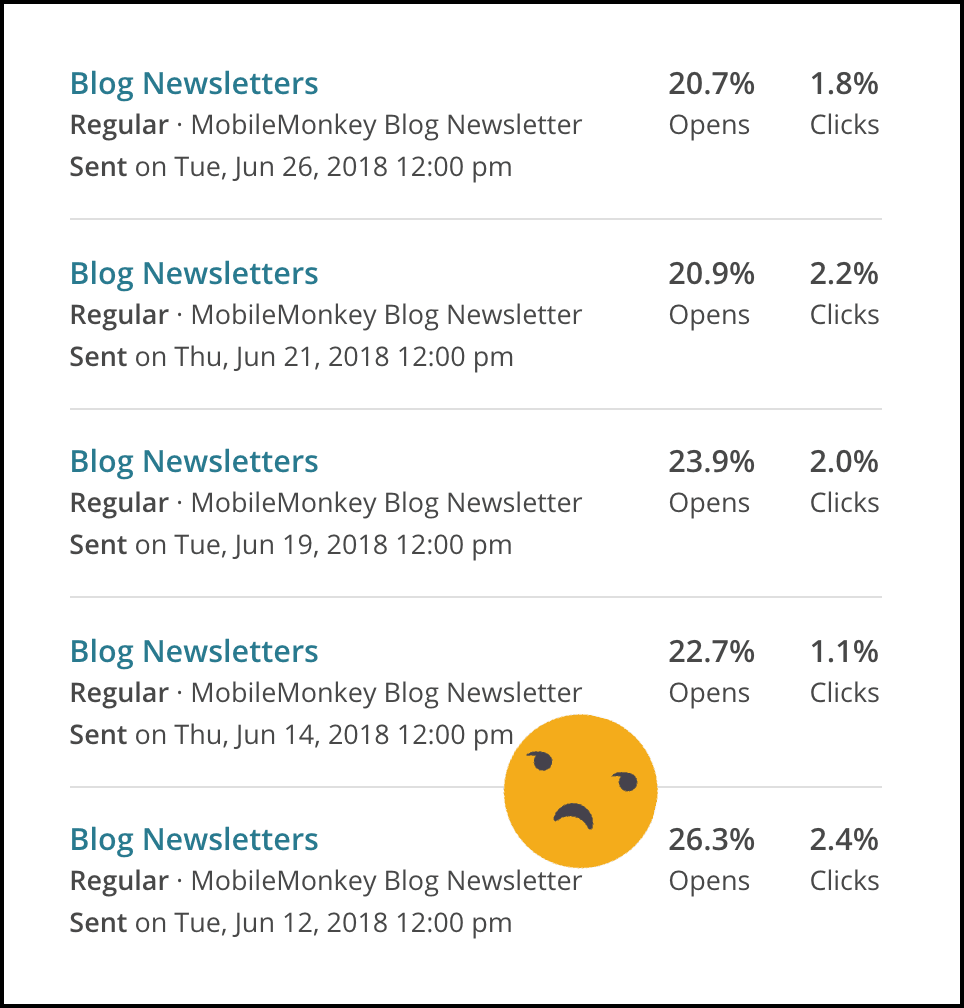
Compared to chat blasts? Blown away by a mile!
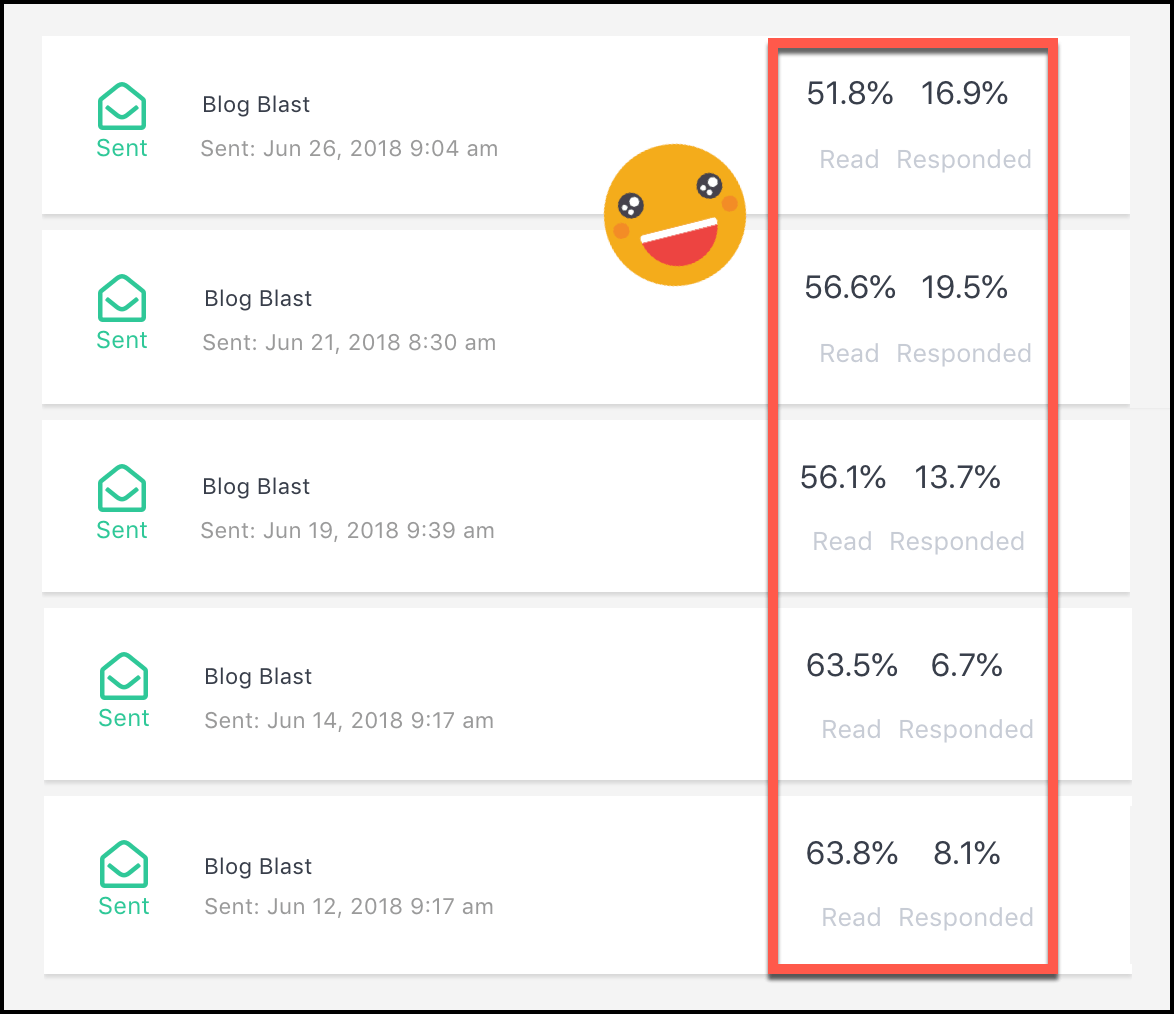
Open rate jumps from 20% in email to 60% in chat!
We get 4x to 10x the click rate in chat blasts!
Magnitudes of awesome are happening in Facebook Messenger marketing.
For a quick demo, check out our RSS blaster video tutorial:
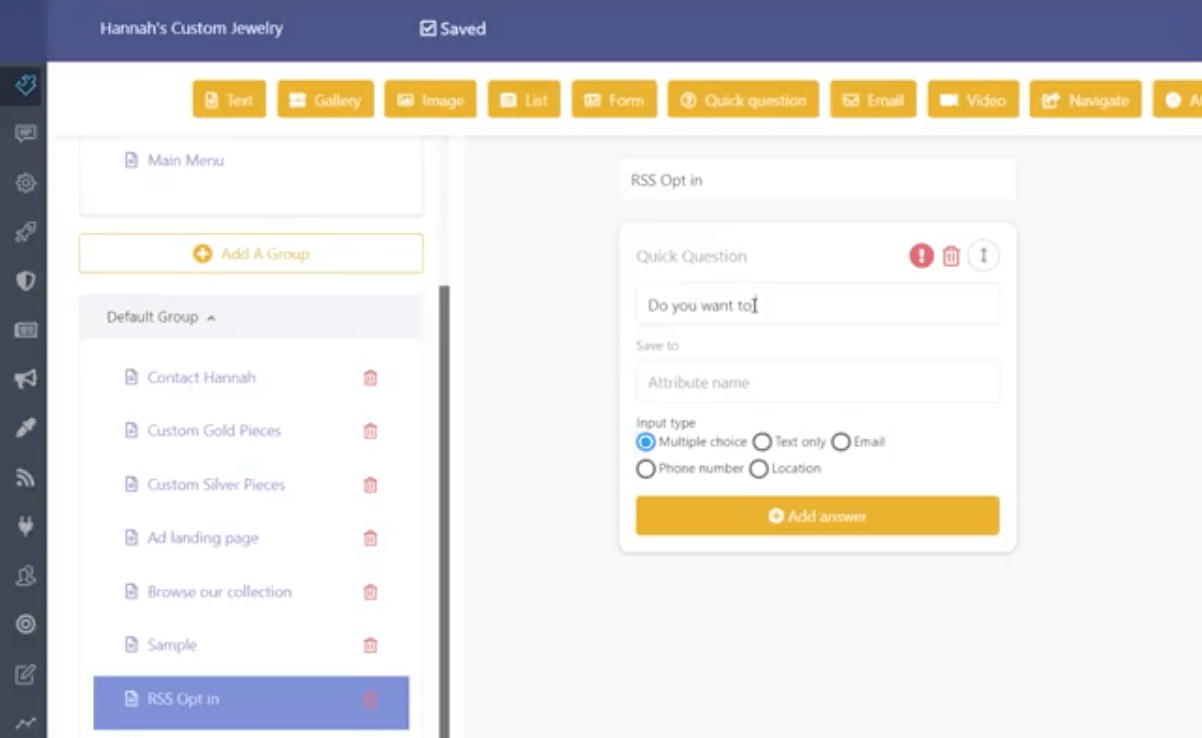
Here’s how to get your RSS chat blaster running and how to grow your subscriber list in 5 easy steps.
Step 1. Create a Messenger subscription opt-in page
First, build your opt-in page. An opt-in chatbot is a conversational interface that asks someone if they want to subscribe.
Use the chatbot builder to:
- Use a group to organize all the pieces of a chatbot together. Groups for chat pages are like the folder structure of a website’s web pages.
- Create a page and use the quick question widget to ask if they want to subscribe.
- Save the response to a descriptive variable you define. We’ll use this in step 2 to create the subscriber audience.
- Use multiple choice answers (even if just one answer) to collect their “subscribe me” response.
- Add keywords that will trigger the page when a user types certain keywords.
- Preview and test the bot with the “Send to me” button.
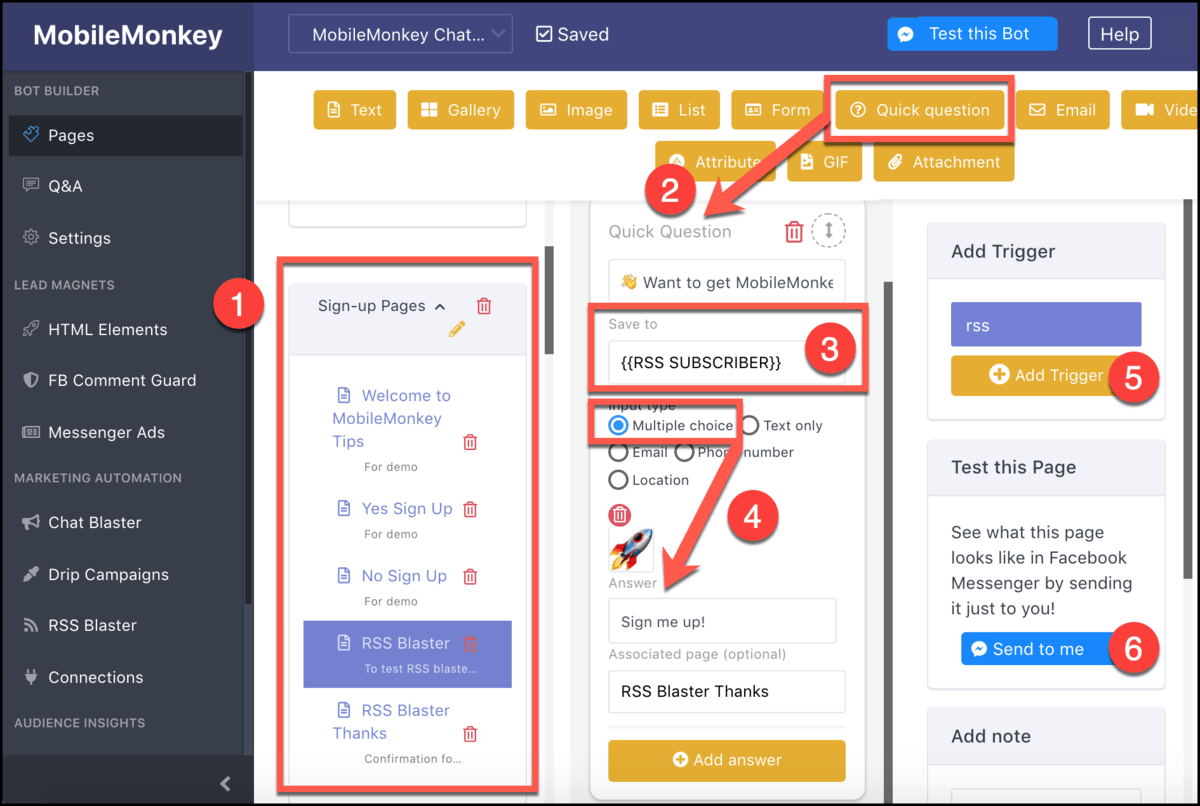
Multiple choices display as buttons in the Messenger interface for a friction-free, mobile-friendly UX:
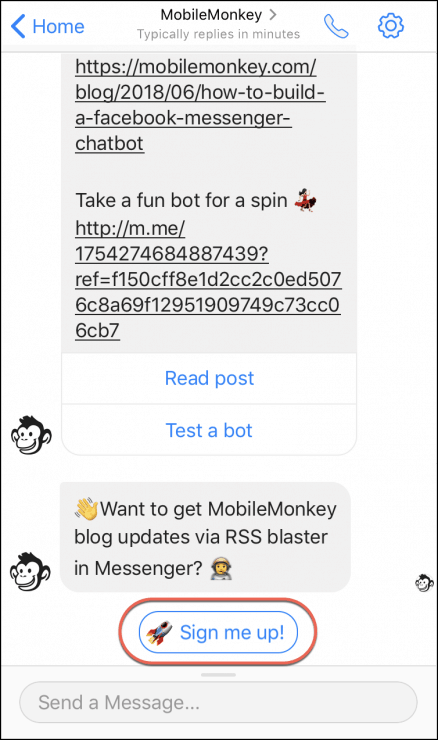
For more detail, check out how to build a Facebook Messenger chatbot. It reviews:
- Designing the page with content widgets
- Adding Q&A keywords to trigger the page
- Previewing and testing a bot
- Setting attributes used to create custom audiences
Step 2. Create an audience of subscribers
Whever someone clicks the option to subscribe, that attribute is saved to their Messenger contact profile.
To create an audience of everyone with the subscriber attribute, create a new audience:
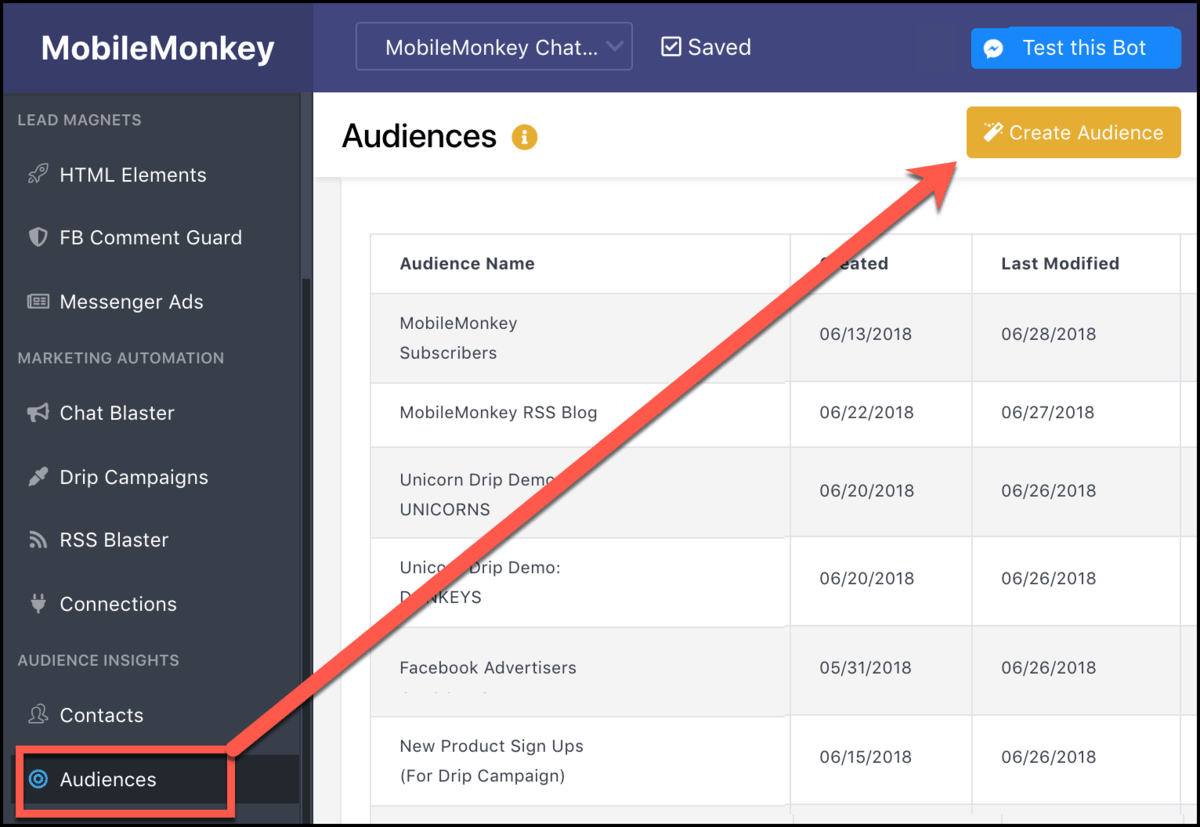
And filter your contacts for everyone with the attribute:
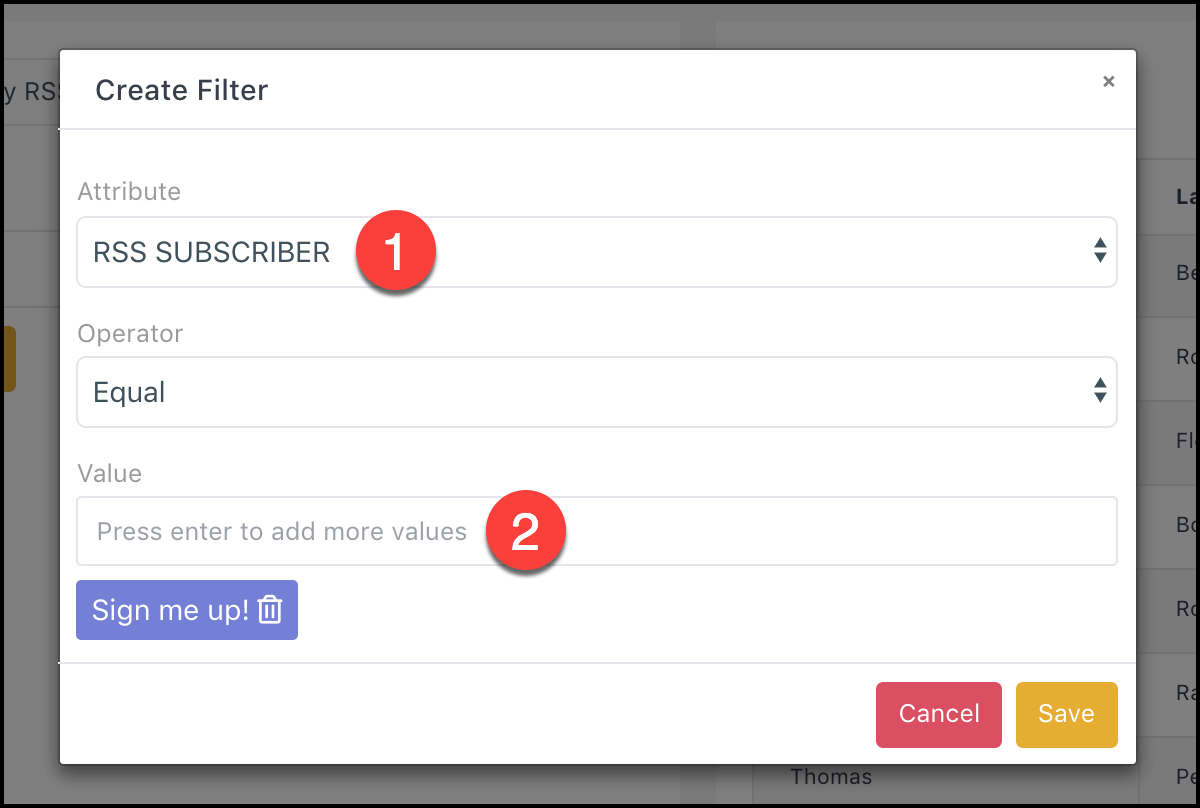
- Use the drop-down to select from all attributes.
- Pick the value for that attribute for this audience, in this case “Sign me up!”
Click the “Done” button to save.
This is a dynamic audience, updated with every new subscriber.
Step 3. Set up the RSS Blaster
Every WordPress site comes with an RSS feed built in. If your blog is on WordPress, just add /feed to the end of the blog URL.
For instance, the RSS feed for this blog is here: https://Customers.ai/blog/feed
Most popular CMSes do something similar.
With your RSS feed address copied to your clipboard, go to RSS Blaster in the Marketing Automation menu and click the “New RSS Blaster” button:
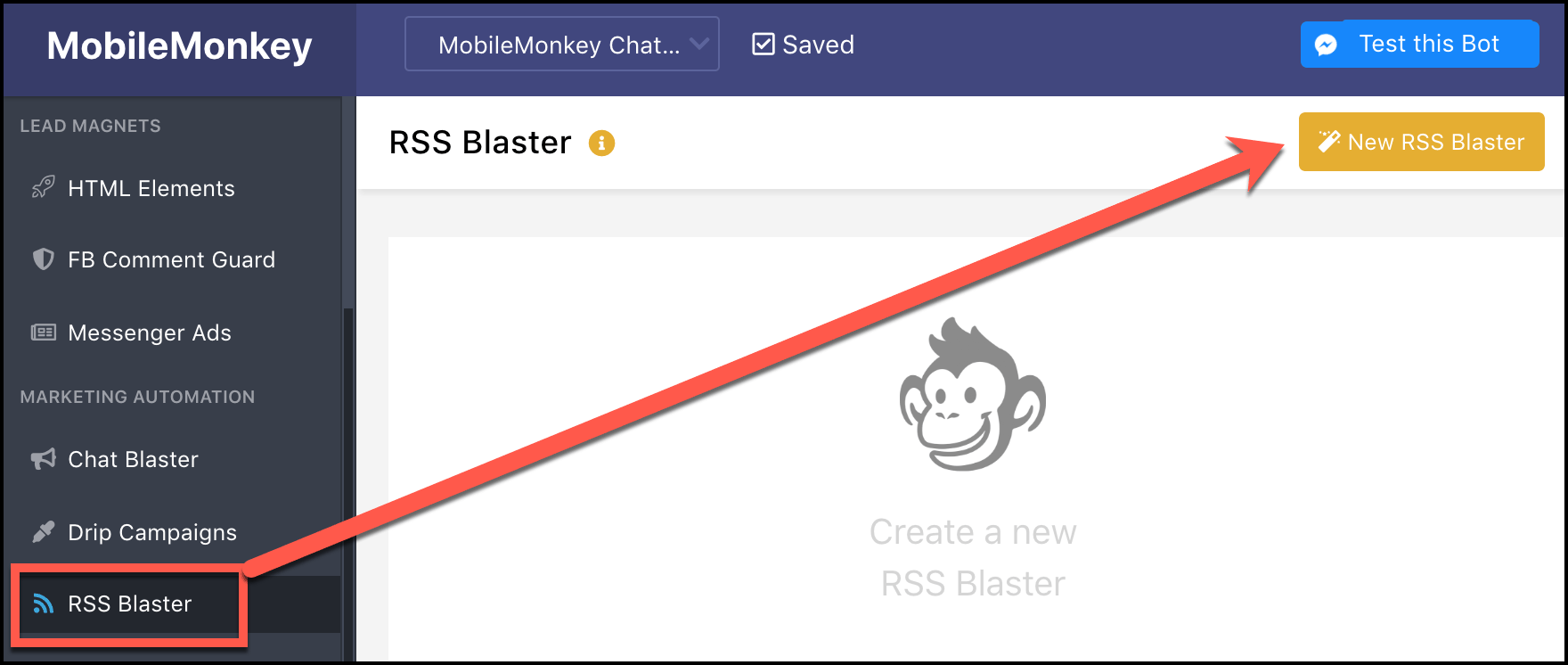
- Name your RSS Blaster something descriptive.
- Paste your RSS URL into the “RSS feed” field.
- Pick your audience from the drop-down.
- Switch the RSS Blaster to active.
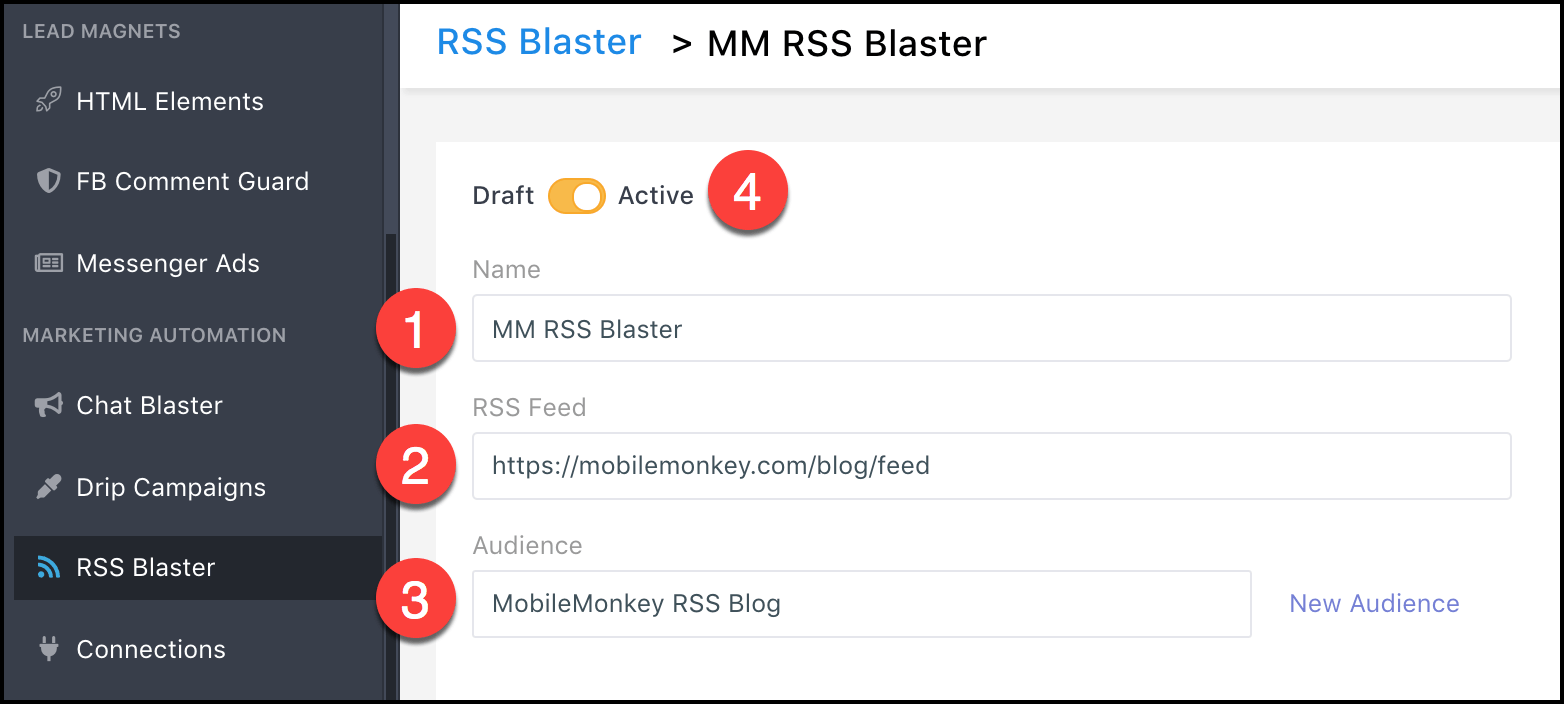
Now your RSS blaster is up and running.
There are a couple ways to sign up subscribers for your blog blaster, covered in steps 4 and 5.
Step 4. Create a checkbox plugin for your opt-in page to add to blog subscribe forms
One way to put your RSS blaster opt-in in front of people is everywhere you already have blog sign-up forms.
Add a checkbox to forms where users can opt-in to updates, whether using the RSS blaster or any https://Customers.ai/chatbots/facebook-messenger-chat-blaster chat blasting.
To create the checkbox, go to HTML Elements in the Lead Magnets menu and choose “https://Customers.ai/facebook-messenger-opt-in-checkbox-plugin checkbox plugin”:
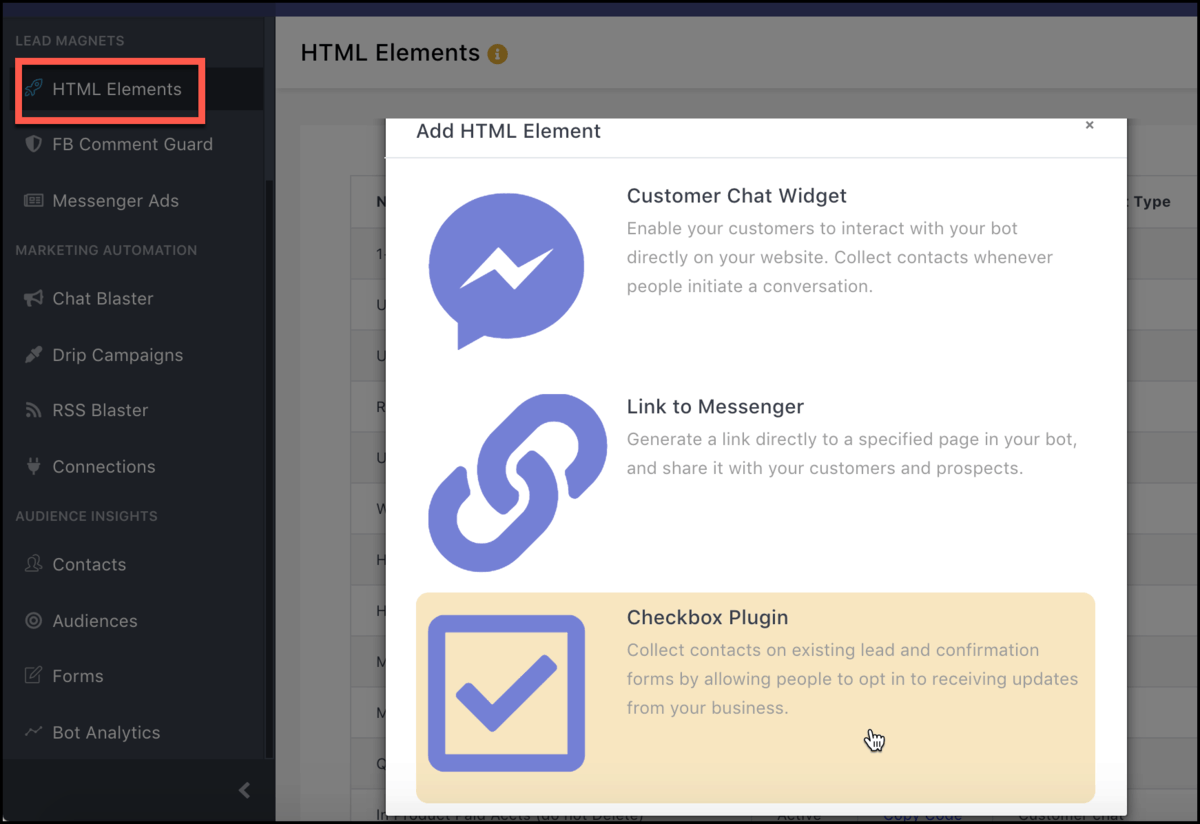
The rest is as easy as 1, 2, 3:
- Name the checkbox plugin something descriptive.
- Choose the opt-in chat page created in step 1 from the drop-down selector.
- Click the “Copy” button next to the code. Add that code to your website forms.
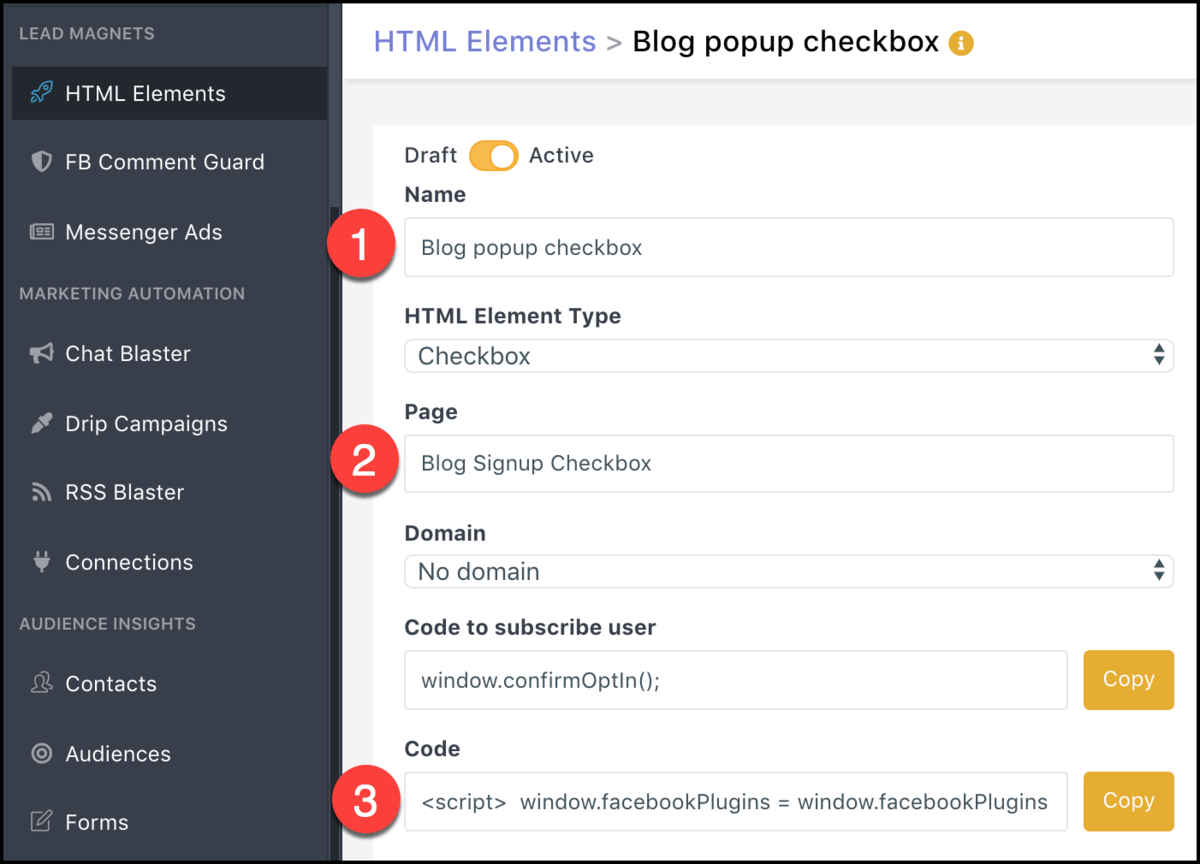
When someone submits a form with the checkbox selected, they’ll get sent the opt-in chat message in Messenger.
Here’s what our opt-in checkbox looks like on the Customers.ai contact form:
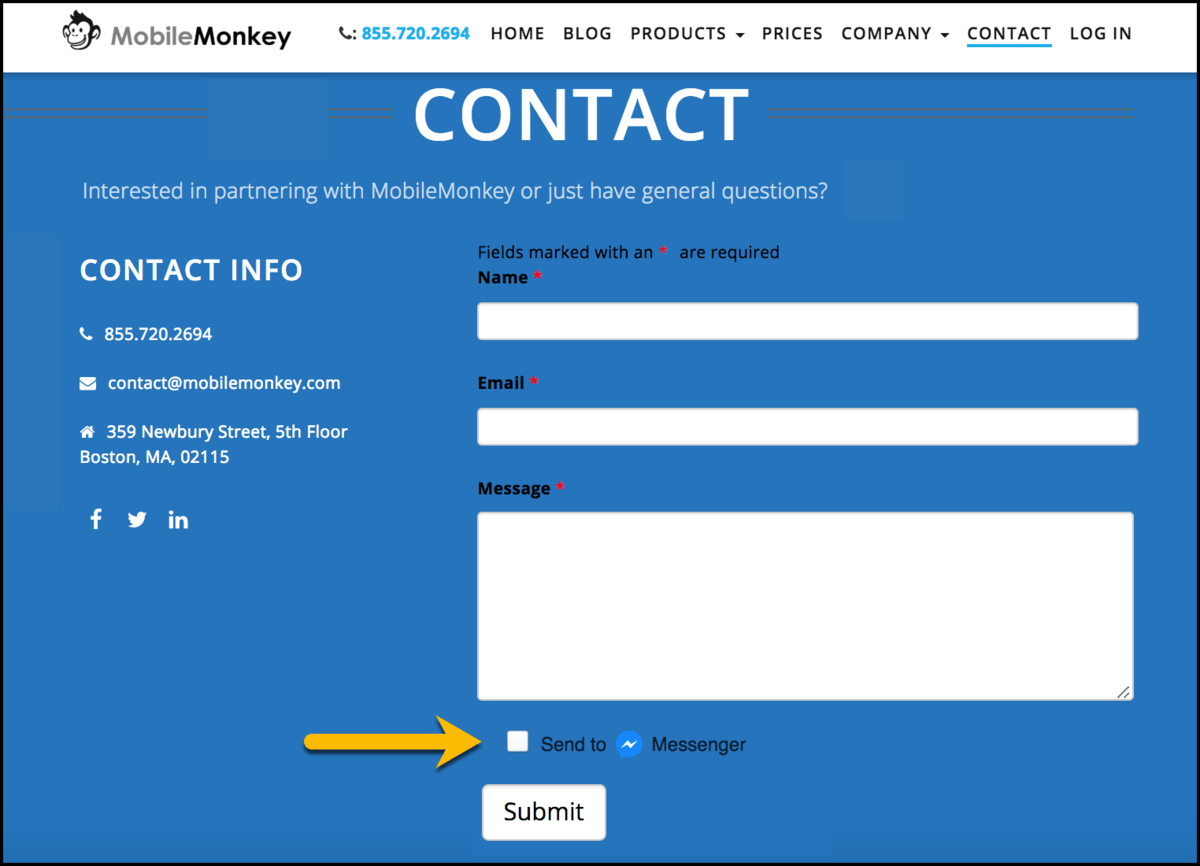
Step 5. Promote your opt-in page with a link to Messenger
Another way to send people to your RSS blaster opt-in page: a link to Messenger!
To create a link that goes straight to your opt-in message, go to HTML Elements in the Lead Magnets menu and choose “Link to Messenger”:
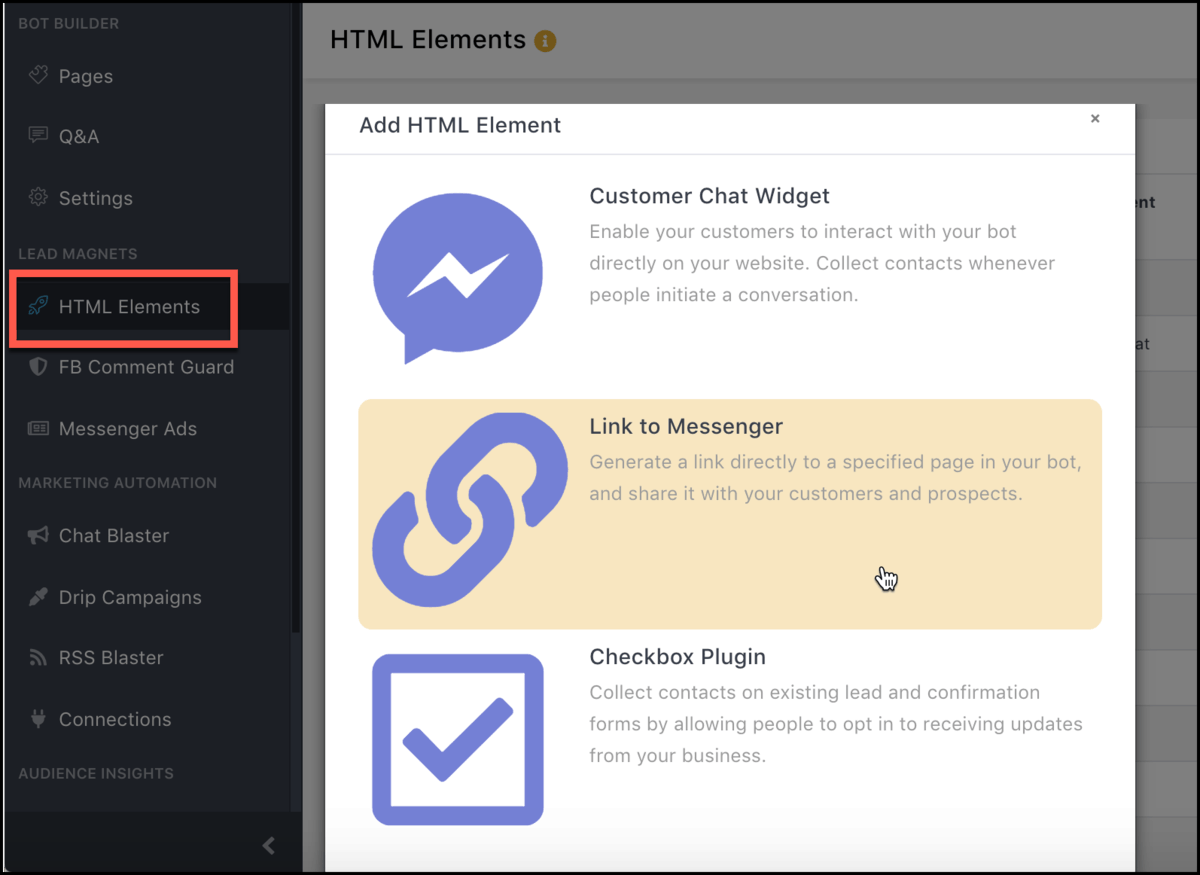
Same easy steps to create this HTML element as to create a checkbox plugin:
- Name the link element something descriptive.
- Choose the opt-in chat page created in step 1 from the drop-down selector.
- Click the “Copy” button next to the code.
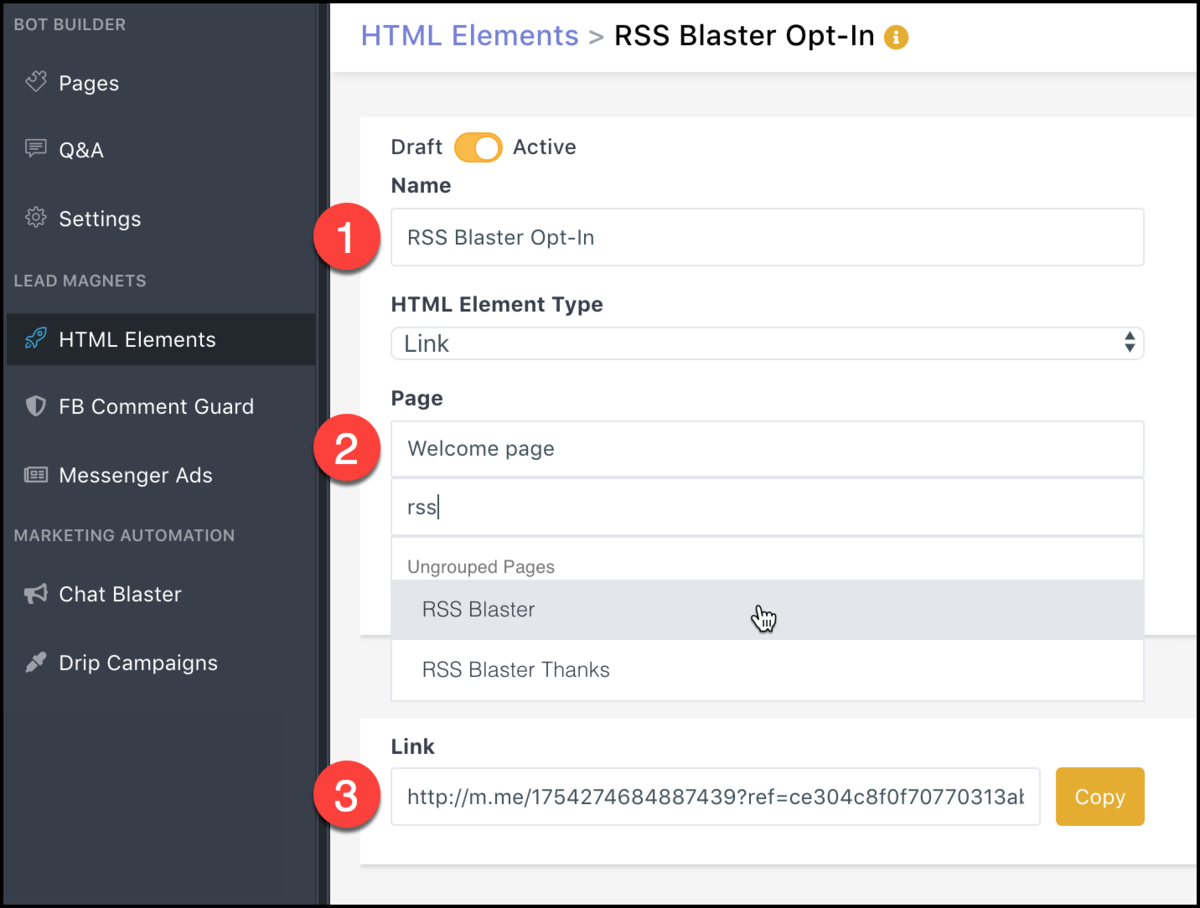
The long and short of it is chat blasting in Messenger is embarrassing email blasting.
Not only is it easy to set up the RSS blaster for your blog, when you do, you’re sending your useful updates to people in the medium they’re actually using.
Add RSS chat blasting to your marketing arsenal and enjoy watching unicorn open rates flying by.
Be a Unicorn in a Sea of Donkeys
Important next steps:
- Get Customers.ai for FREE (non-expiring, UNLIMITED contacts).
- Sign up for occasional Facebook Messenger Marketing tips via Facebook Messenger.
