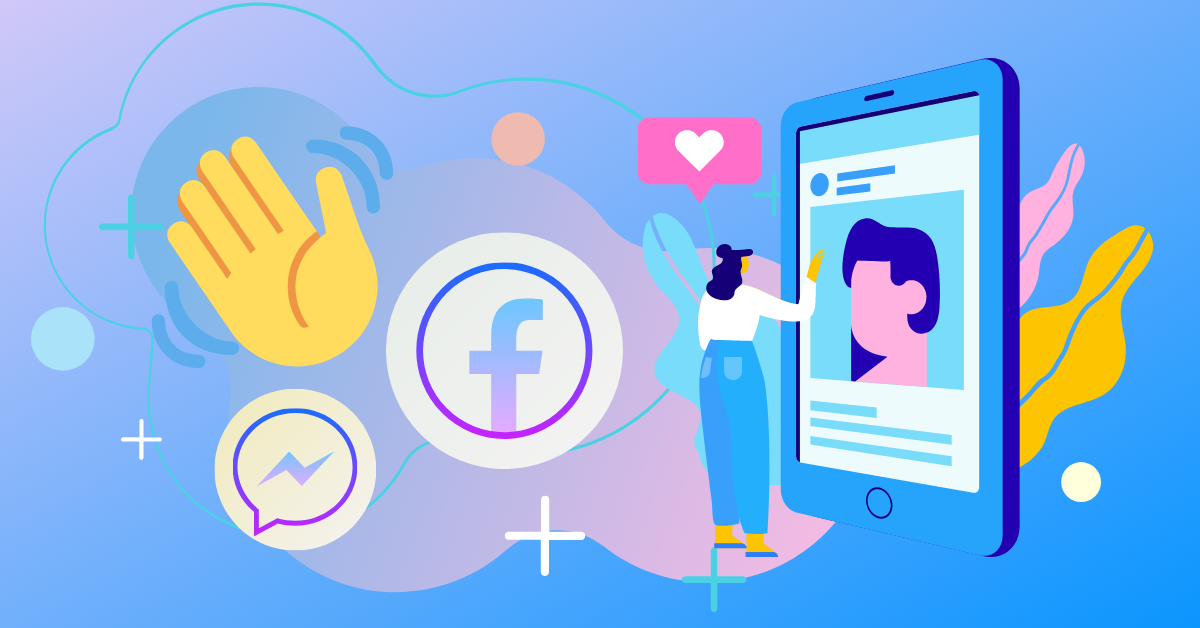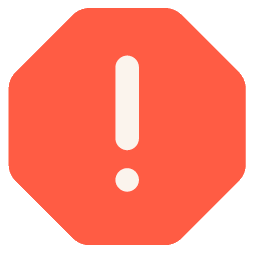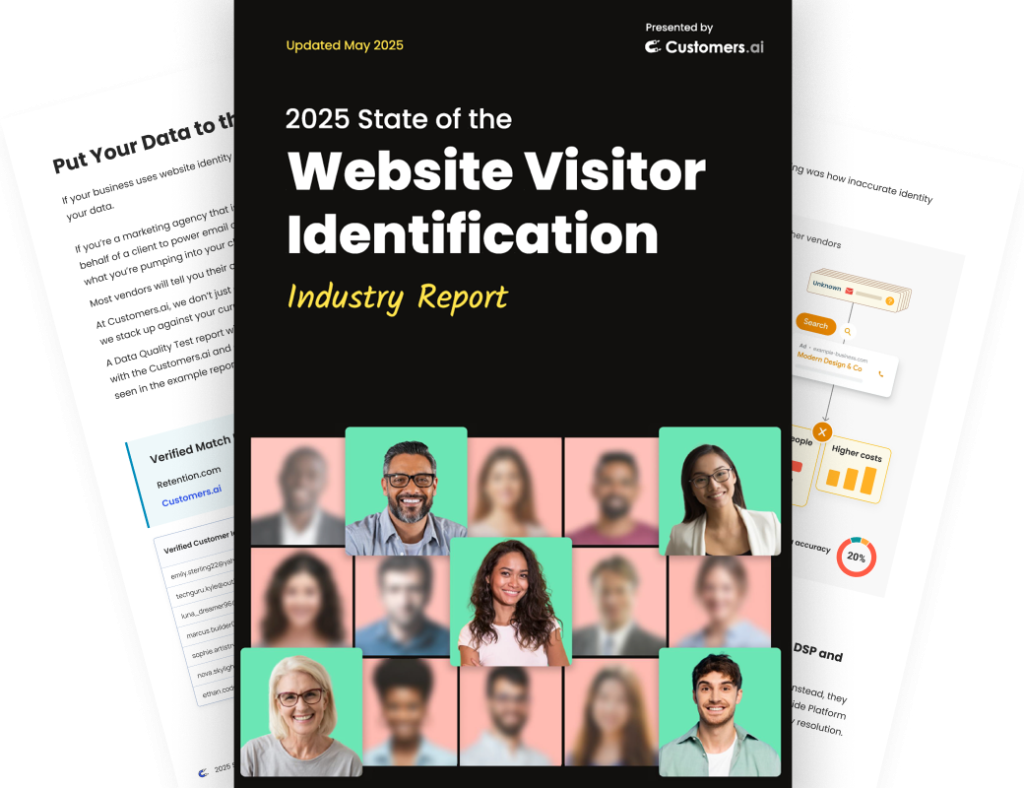There are a bazillion ways to utilize and connect chat on Facebook. Let us simplify this social phenomenon for those still trying to figure out how to chat on Facebook for personal or business use.
Bookmark this article now, so you have a cheat sheet for all the ways you can connect chat on Facebook for personal and business. It’s never too late to learn a new-fangled trick on the interwebs and space book.
Speaking of tricks, if you are already Facebook chat savvy, then skip ahead to the section of this article where we’ll uncover some time-saving, sales-driving tips inside Facebook Messenger for business.
We’re going to walk through all of the different ways of how to connect chat on Facebook.
Here’s our agenda:
- How Do I Do A Live Chat On Facebook?
- How To Talk To Facebook Chat Contacts From Messenger
- How To Connect Chat On Facebook: With Your Facebook Friends
- How To Connect On Facebook: With Anyone Else
- How To Connect Chat on Facebook: With Your Phone’s Contacts on Messenger
- How To Connect Chat on Facebook: With A Phone Number
- How To Connect Chat on Facebook: With Messenger In-Person
- How To Add Facebook Live Chat To Your Website
- How To Use Facebook Chat’s Power Features For Business
- How to Connect Chat On Your Facebook Business Page With An Automated Messaging Service
From how to talk to Facebook chat contacts from Messenger to how to join a live chat on Facebook and how to connect chat on Facebook to your website and Facebook business page, it’s all here.

See Who Is On Your Site Right Now!
Get names, emails, phone numbers & more.
Try it Free, No Credit Card Required
How Do I Do A Live Chat On Facebook?
How to connect chat on Facebook privately with your friends in real-time via Facebook chat. It’s easy!
- Find the chat box or tab in the bottom right corner of your Facebook mobile home screen or the Messenger logo on the top right corner of your Facebook desktop web app.
- You will see a profile photo and name of each friend currently online and available for a private live chat session.
- Tap the person you want to message.
- Type your message in the chat window that appears—hit enter.
If you don’t find who you’re looking for in the chat box on the bottom of your Facebook screen, then click the lightning bolt Messenger logo at the top of your screen.
You can send private direct messages or start a group chat with multiple friends.
How To Talk To Facebook Chat Contacts From Messenger
On any given day, 1.3 billion people are using Facebook Messenger.
The vast majority of them probably don’t fully understand all of its uses. We could write a novella on using Messenger for marketing purposes alone.
Have you ever wondered how to connect chat on Facebook Messenger to your chat contacts?
One of the most convenient ways to use Facebook chat is with Facebook Messenger for mobile.
However, you can do a lot more with Messenger, and it can even connect to other apps and your website for a seamless cross-channel messaging experience.
Facebook for Business Tip: Why connect Facebook Messenger to your website? When a visitor starts a chat on your website, because it’s tied to Facebook, you will instantly capture their contact data and be able to remarket to them — from automated messaging in Messenger, to email capture, to Facebook ad remarketing. You can even use an easy plug-and-play WordPress widget and get your Messenger live chat up and running on your site in minutes.
To connect your Facebook chat contacts to your Messenger, you don’t even have to be friends! Hooray for introverts!
Follow These Steps To Connect With Your Friends… Or Complete Strangers
Once you’ve downloaded and logged into the Facebook Messenger mobile app, your current Facebook friends automatically sync.
How to Connect Chat on Facebook: With Your Facebook Friends
- Open Messenger.
- Click the “Compose Message” button from the top right of the “Chats” screen.
- Start typing the person’s name you want to chat with.
- Type your message and hit send.
How to Connect on Facebook: With Anyone Else
If someone you’d like to chat with uses Messenger, you can still connect despite not being Facebook friends. Here’s how:
- Open Messenger and tap your profile photo.
- Scroll down to where it says “Username” and click the link.
- Tap share link.
- You have the option to send the link via email, SMS text, etc.
- Once the recipient has clicked the link, you’ll be connected on Messenger.
How To Connect Chat on Facebook: With Your Phone’s Contacts On Messenger
- From the “Chats” screen, tap your profile photo in the top left.
- Tap “People”.
- Tap “Upload Contacts,” which will automatically sync any new phone contacts in the future. If you turn this off later, you will lose the uploaded contacts from Messenger.
How To Connect Chat on Facebook: With A Phone Number
So you’ve got their digits — how do you reach out via Facebook Messenger?
Or perhaps you don’t want to sync all of your contacts but would like to add one in particular to Messenger. Here’s what you do:
- From the “Chats” screen in Messenger, tap the “People” icon on the bottom.
- Tap “Add People” in the top right corner.
- Tap the + plus sign.
- Enter the phone number when prompted.
- Tap Save and then “Add On Messenger”.
How To Connect Chat on Facebook: With Messenger In-Person
If you are with a person you want to connect with on Messenger, do the following:
- Tap your profile picture in Messenger.
- You have a handy user code made up of blue lines and dots around your profile photo.
- Have the other person open their Messenger and tap “People”.
- Have them tap the + plus sign in the top right, followed by the “Scan Code” button.
- Like how a QR code works — if Messenger has access to their camera, they can now hold their phone over yours to automatically add each other to Messenger chat.
Join Today’s Webinar with Larry Kim!
Or Register for the Free Replay
Learn all about NEW 100% Meta-Approved Automation Tools from Customers.ai with a spotlight on features to 10X Instagram & Facebook Engagement and turn social media into a revenue driver for your business.

How To Connect Chat On Facebook With Your Website
Did you know you can integrate the power of Facebook Messenger into your website? Yes!
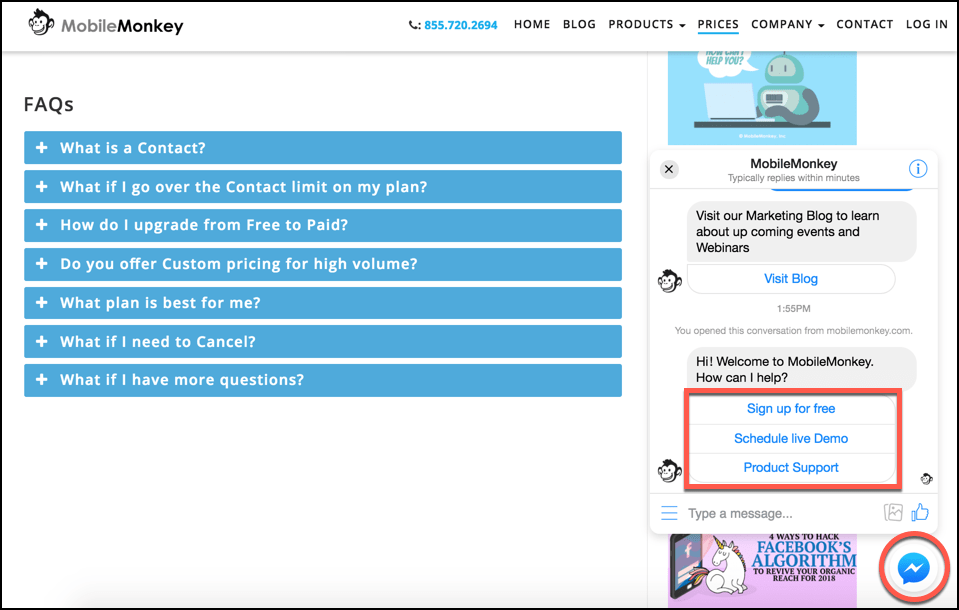
When a visitor engages with Facebook website chat, you instantly capture their data for your email and ad campaigns because it’s tied to Facebook.
Start connecting with your customers for superior customer support with a 24/7 chatbot with a live chat takeover feature. Utilize trigger keywords to alert your team when a live agent should step in for the bot.
One Inbox to Rule Them All: Customers.ai OmniChatⓇ
With Customers.ai’s OmniChat, you can manage all of your Facebook pages from one dashboard – as well as any other messaging platform.
Whether you are receiving messages from your fans, prospect, or customers on Facebook, Instagram, SMS, or native webchat, you can see and reply from one place.
How To Use Facebook Chat’s Power Features For Business
Maybe you already know the Facebook chat and Messenger ropes but want to take advantage of its business prowess. Here are some secret tricks you can use.
Use Facebook Messenger Without Your Phone
Are you suffering from a case of “text-neck”? Or trying to hide your phone at work? Head over to Messenger.com!
Transfer Files With Facebook Chat
Log into Facebook with your favorite computer browser and drag and drop or upload attachments to your chat windows.
Heads up: The Messenger mobile app lacks this functionality so you’ll need to use the Messenger desktop app or Messenger web app.
Create Group Chats And Polls
Start a group conversation with your friends and send them each a poll to your burning questions that require a group decision, like which bar to go to.
You can manage your group chats much like a Slack channel or Google Doc. Tap the “i” icon to view and manage settings such as: change the group name, turn on member requests, generate a shareable link, request money, and more.
For a poll, tap the plus + icon on the left and tap “Create Poll”.
Share Music
Most popular music streaming apps like Spotify, Apple Music, and Amazon Music have a “Share to Messenger” functionality. It will send a clip of the song you choose to your contact(s).
Encrypt Your Confidential Messages
Whatever the nature of your conversation is — keep it from falling into the wrong hands with the “Secret Conversations” feature.
First, enable “Secret Conversations” on your device by tapping your profile photo and then “Settings,” where you can toggle “Secret Conversations” to ON.
Now, when you start a new conversation, you can tap the “Secret” message. If you’d like to turn an existing conversation into a secret conversation, tap the person’s name at the top of the chat and tap “Go To Secret Conversation,” which becomes a separate thread.
Time-Saving, Revenue-Driving Messenger Tips For Business
How To Connect Chat On Facebook To Your Business Page For A 24/7 Automated Chat Messaging Service
For marketing, sales, and support connected to Facebook chat, there is no better way to go than Customers.ai.
Here’s how to connect chat to a Facebook business page.
- Sign up for Customers.ai’s Free Forever Special Edition. The free edition has the tools you need to connect chat to a Facebook Page, Facebook posts, and your website for free.
- After signing in with Facebook, connect your Facebook Page or Pages to Customers.ai.
- Use the Facebook Page Welcomer to set up a chatbot that automatically responds to people who message your Facebook page.
Send Customers.ai a message from our Facebook Page to experience it yourself.
Bonus: You can embed Facebook chat on your website with the free forever special edition of Customers.ai, too.
What is Customers.ai OmniChatⓇ? from Customers.ai on Vimeo.
Earn A “Very Responsive” Badge
One of the positive side effects of utilizing a chatbot to automate your Facebook Business Page messaging is to receive the “Very Responsive Badge”.
The next step you may want to consider is creating a Q&A template with Messenger for frequently asked questions.
There is so much more, and Facebook keeps adding some time unexpected cool features to the Messenger app and Facebook chat.
Why Use Messenger For Business?
Whether you want to re-engage potential customers, upgrade your customer support, or reach your target audience one-to-one, using Facebook Messenger for Business is a smart choice.
Now that you’ve learned how to connect chat on Facebook to an automated chat messaging service for your Facebook Business Page, here are some of the unicorn advantages to expect:
- You get all of the contact information as soon as someone engages your chatbot.
- Anyone who interacts with your chatbot has automatically opted in. You can send follow-ups and drip campaigns as push notifications.
- Remarket with Facebook ads.
Not to mention that, according to Facebook:
- 53% of people are more likely to buy from a business they can message.
- 56% of people prefer to message instead of calling customer service.

See Who Is On Your Site Right Now!
Get names, emails, phone numbers & more.
Try it Free, No Credit Card Required
Important Next Steps
- Upgrade your Instagram and Facebook with 100% Meta-approved comment and DM automation to grow your audience, engagement and sales. InstaChamp is free for Creators this week!
- Join the Customers.ai Facebook group to get and give help on chatbot marketing. We have over 40,000 members and counting.
- Do yourself a favor by signing up for Customers.ai blog updates. We only send the most actionable and high-impact marketing tactics to your inbox.