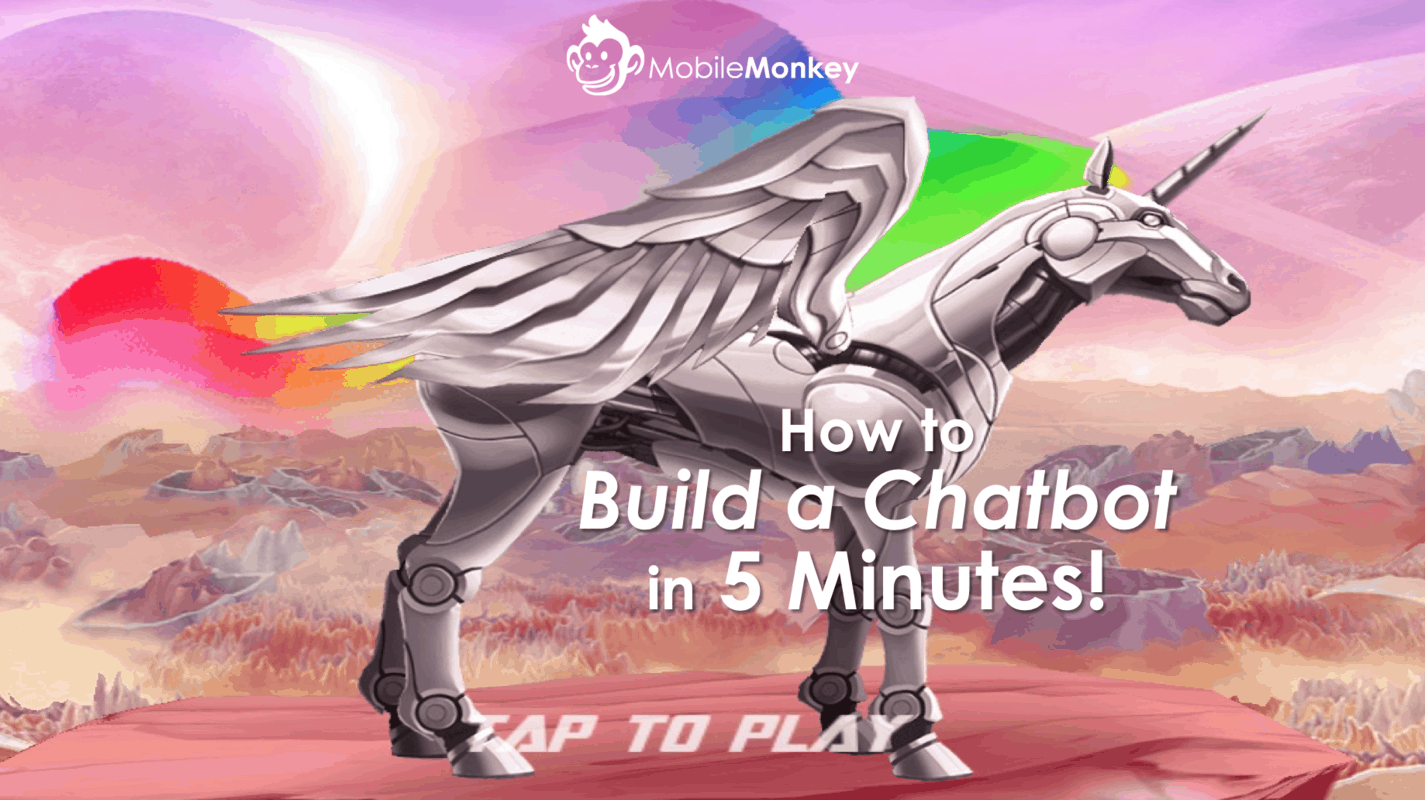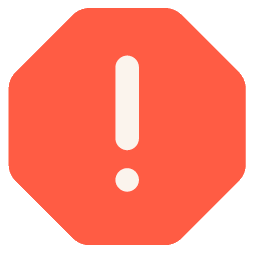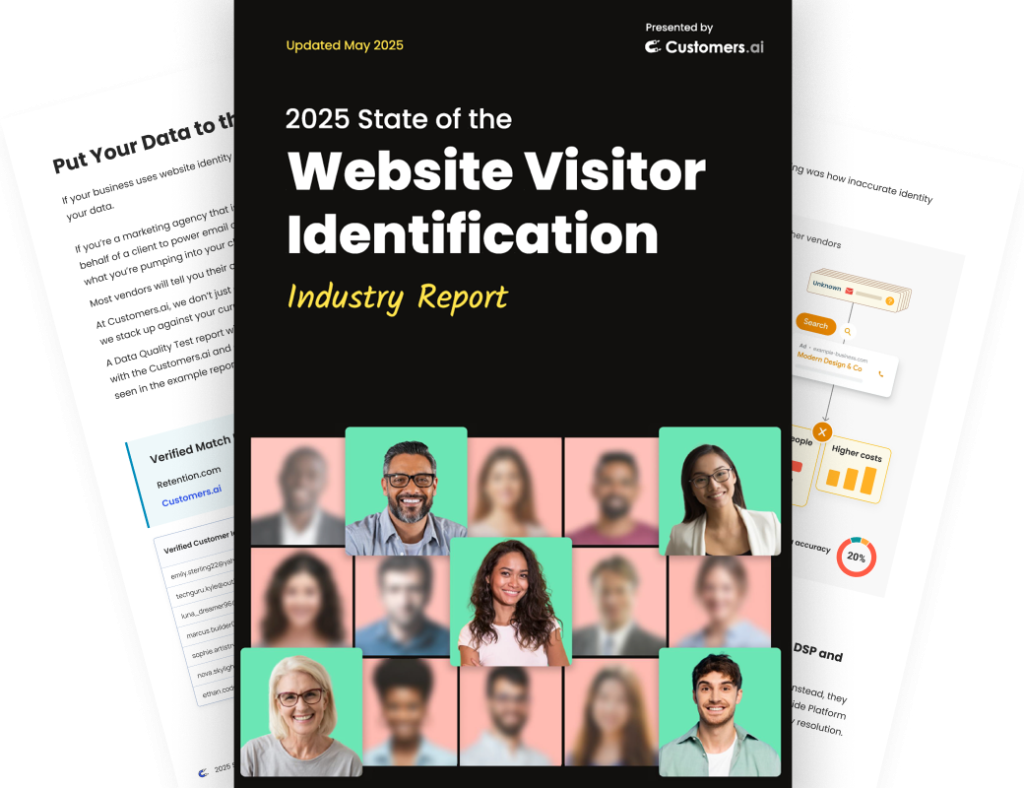Pretty soon, chatbot marketing is going to be like email. Everywhere. And one of the easiest ways to get started is by learning how to build a Facebook Messenger bot.
With over 1.3 billion monthly active users — a number that’s rising sharply due to Messenger for Instagram introduced in late 2020 — building marketing chatbots on Messenger is a cakewalk with Customers.ai’s chatbot builder and chatbot training courses.
First adopters are calling Messenger bots their secret weapon as they get unprecedented ROI from 24/7 automated conversations and lead generation tools.
Ready to get started?
Here’s how to build a chatbot for Facebook Messenger — the mobile app used by over a billion people — in under 5 minutes.
PS – Learn my favorite Facebook Messenger hacks and get started fast with Facebook Messenger templates. Customers.ai has chatbot templates out of the box for multiple industries and use cases!
Join Today’s Webinar with Larry Kim!
Or Register for the Free Replay
Learn all about NEW 100% Meta-Approved Automation Tools from Customers.ai with a spotlight on features to 10X Instagram & Facebook Engagement and turn social media into a revenue driver for your business.

We’re going to create a “Monkey or Unicorn?” bot. Pick a door, any door! Will you get a monkey or a unicorn?
Give the bot a spin yourself here!
The journey of our Monkey or Unicorn bot takes us through the web’s simplest free chatbot building workflow:
- Create a dialogue
- Add content with widgets
- Add triggers
- Test your bot
View a quick video tutorial of the chatbot builder here:
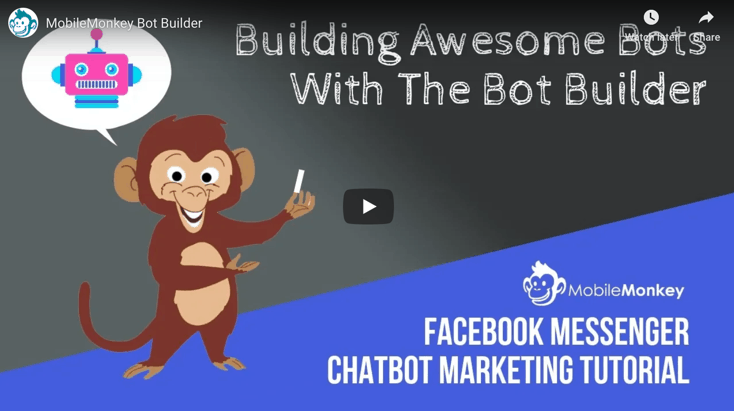
Step 1: How to Create a Chatbot Dialogue
In the Bot Builder, go to Dialogues and then add a folder. Name your folder.
Folders help you organize your bot messages. This bot is the dandy host of the Monkey or Unicorn game, so we name it as such:
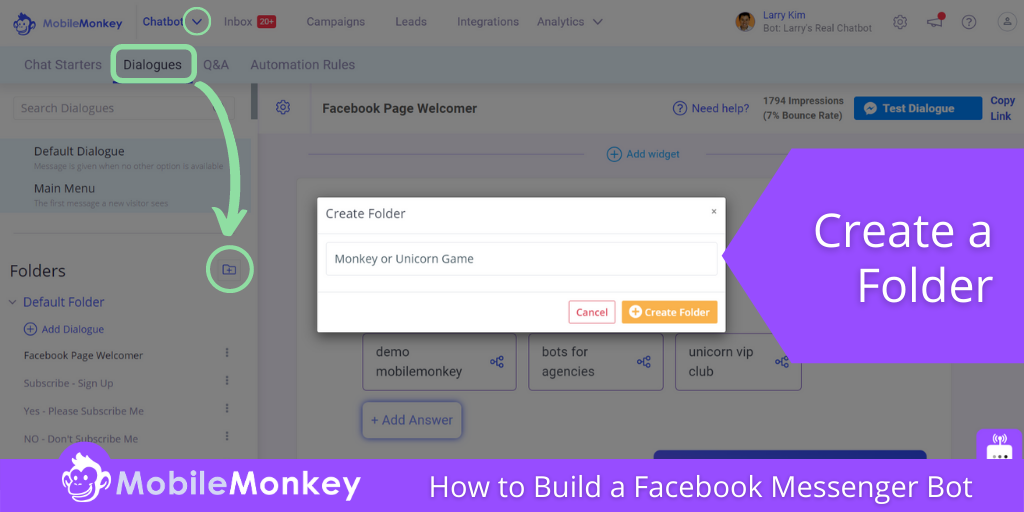
From within the folder, click on + Add Dialogue, and again, give it a name that tells you what it is. In this case, the Dialogue is the first of multiple Dialogues, so we could name it “Game Intro” or something similar.
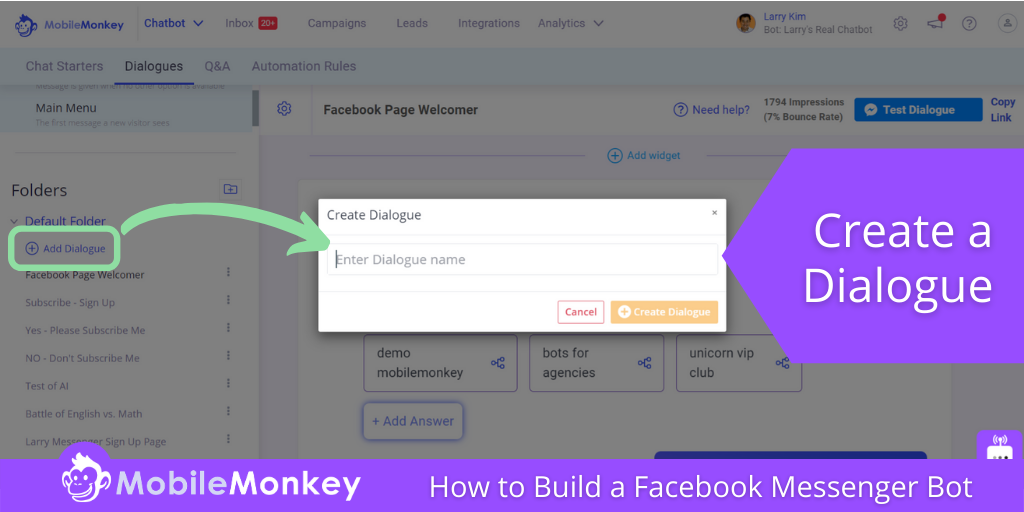
Step 2: Add Content with Widgets
Next, you’ll be prompted to add your first chat widget to the Dialogue:
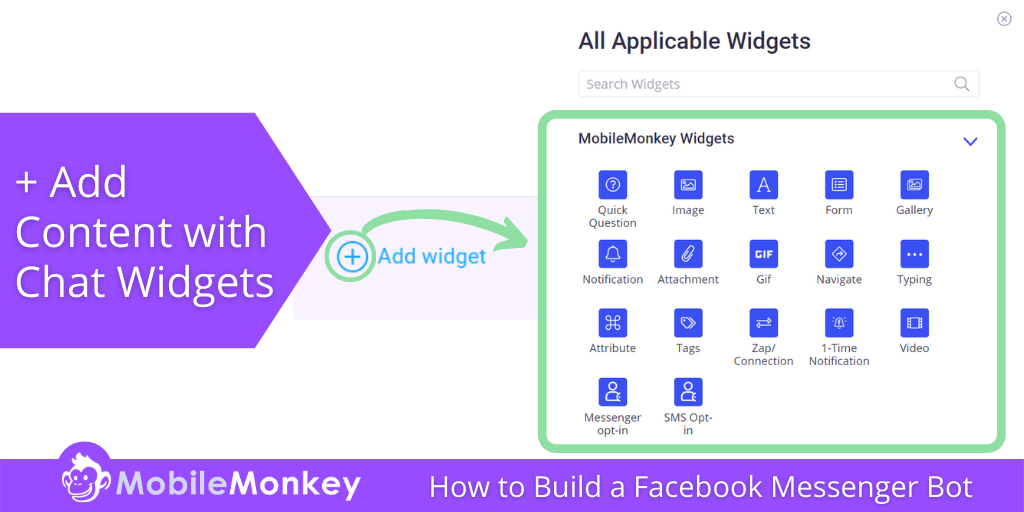
Customers.ai has a large selection of engaging chatbot widgets to choose from like:
- Text
- Video
- Images
- Image galleries
- Messenger opt-in
- Attachments and PDFs
- Zapier Connections
- GIFs
- Forms
- Email notifications
- Navigation elements
- Quick Questions
You can use any combination of chat widgets to create the content of the chatbot Dialogue.
Let’s use a Quick Question to start off the game.
Click the widget you want to use, and in this case, type your question, pick from the Quick Question options: multiple choice, text field, and some other helpful contact info your bot can collect.
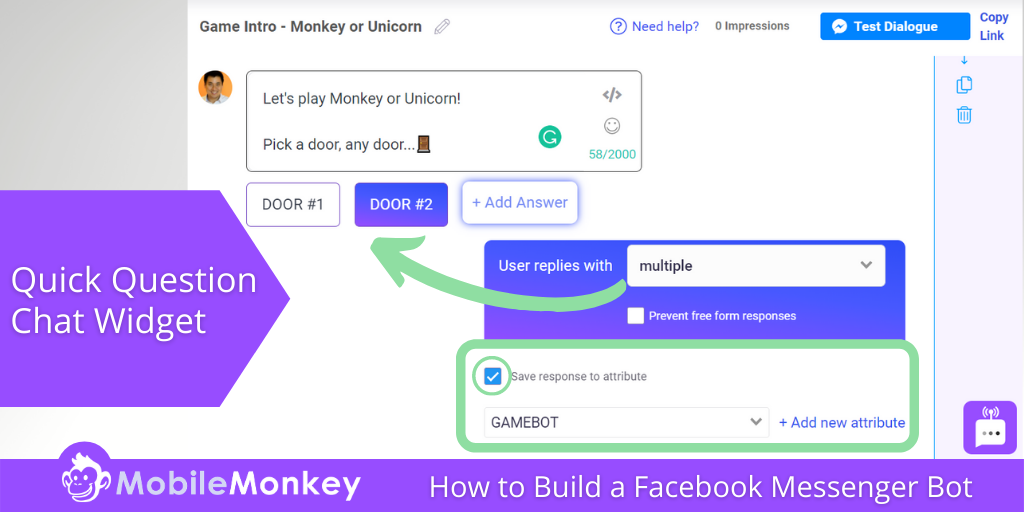
One cool thing about chatbot conversion elements like Quick Questions, Forms, and Attribute tools is that these widgets collect data to your Messenger contacts customer profile.
Obviously, this is awesome for saving audience data like:
- Ways to get in touch
- How they heard about you
- Their budget
- Subscription status
- Signups
A quick side note, multiple-choice options in Quick Question and Form widgets are awesome because:
- They show up as interactive buttons in chat.
- Buttons have minimal conversion friction.
- Buttons can link to chat pages and website pages.
- Buttons are so user friendly on mobile!
When you enter the multiple-choice selections, you have the option of connecting that selection to another chatbot Dialogue from a drop-down.
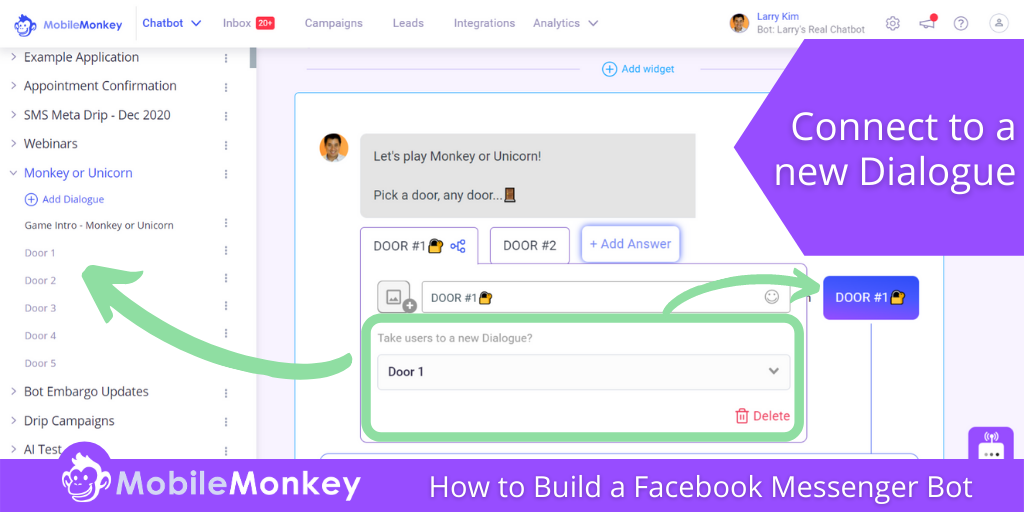
Add a new Dialogue to your Folder. In this case, we added “Door 1.”
From the drop-down, select the Dialogue you wish for your Messenger conversation to flow to. When you select the Dialogue, you’ll see that conversation path appear in the chatbot builder.
In this game, I’m connecting each choice, or door, to a Dialogue that reveals the unicorn or monkey hiding behind the door.
With 5 doors to choose from, there are 5 multiple-choice options, each connected to a Dialogue with a monkey or a unicorn GIF from the Giphy-powered widget!
For Doors 1, 2, 3, 4, and 5, click the GIF widget for the Dialogue. Then, start typing the word of whatever theme you’re looking for, and click to add it to the Dialogue:
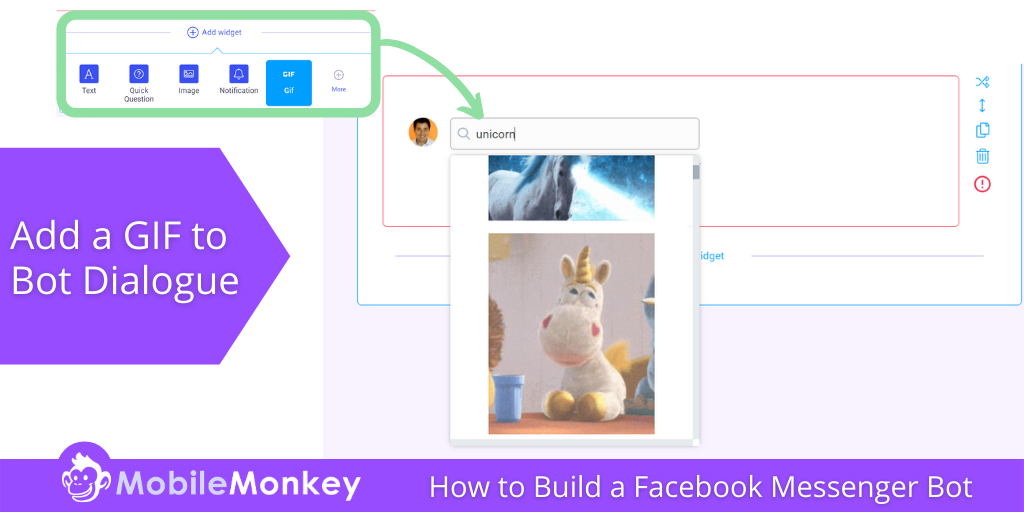
You can add the text widget and more buttons that help keep the conversation going.
The “play again” button returns a player to the Game Intro chatbot page where they’re given the option of Doors 1 to 5 again!
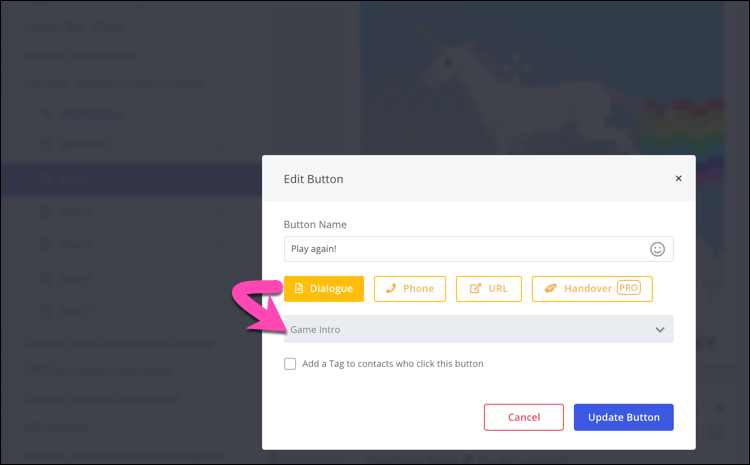
Another CTA (call-to-action) lets users sign up for chatbot goodness themselves.
At this point, the bot works!
You can do a Send to Messenger Facebook ads campaign, or get a link to the chatbot landing page using the HTML element lead magnet:
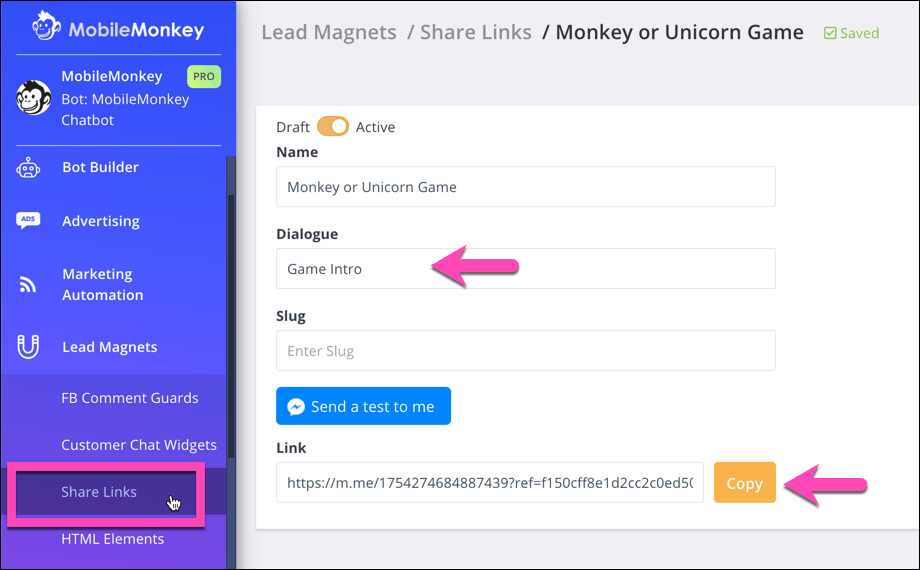
And you can set up the bot to trigger if a user says something…
Step 3: Add Triggers for the Page
Q&A Triggers are useful for assigning bots to your frequently asked questions.
If someone asks “directions” you can set up a bot that responds with the address and a link to a map.
If someone asks for “pricing” your bot answers back with pricing.
The FAQ answering possibilities are endless.
You can add Q&A triggers to your bot in two ways:
- When you’re in the page builder
- From Q&A in the bot builder
To add a trigger as you’re building the bot, select “Add Trigger” and type in the keyword:
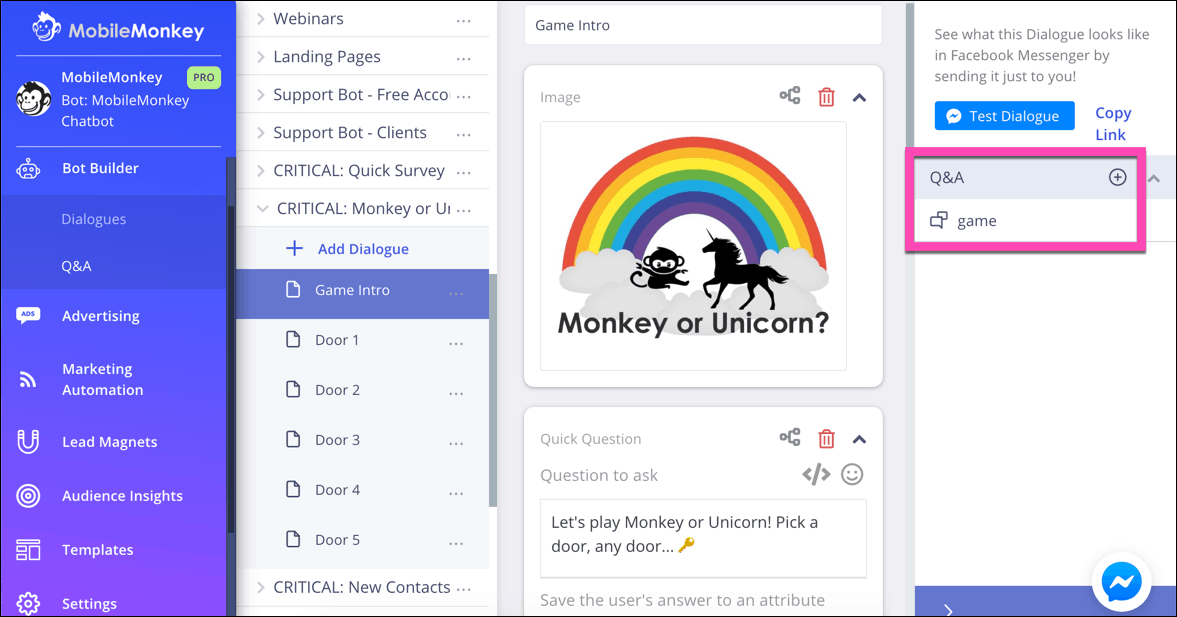
You might add triggers like “pricing” or “directions” or “make an appointment” or any number of keywords to match your page to something a user is asking.
Another way add triggers to pages is by going to Q&A. Here you’ll see all your saved triggers and can add to and edit them:
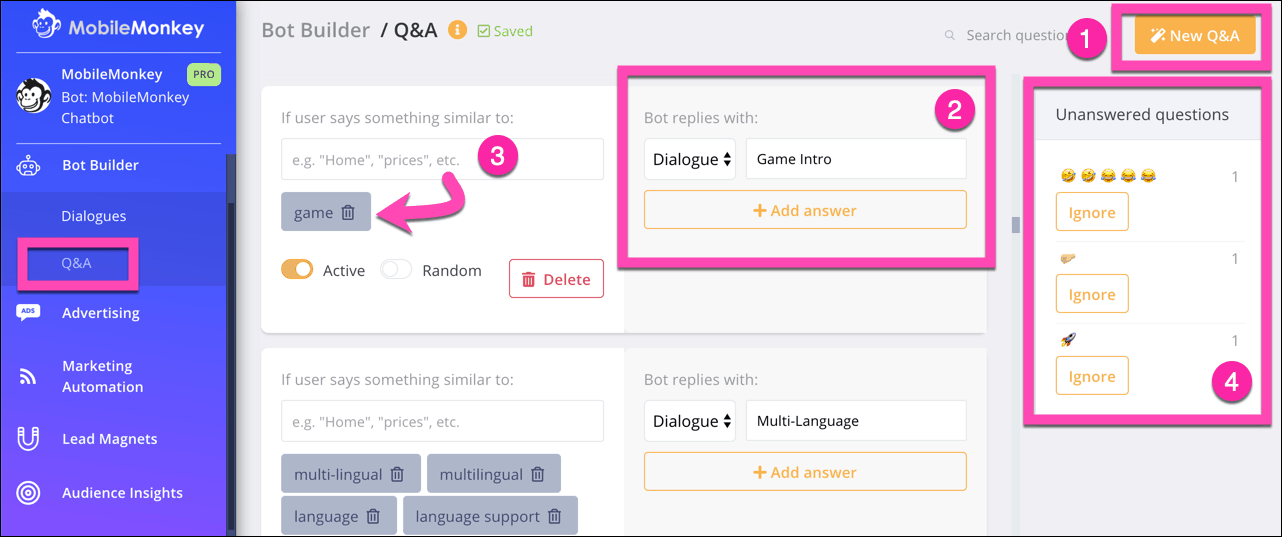
What you can do from here is:
- Create a new trigger with “New Q&A”.
- Craft the bot’s reply to the trigger, either a chat page or text. Add multiple answers to give the bot free reign to choose from any of the answers.
- Add triggers you type in or choose from the drop-down that populates the most frequent unanswered questions.
- See the most common unanswered questions and assign them to chatbots, if you’d like.
Step 4: Test the Bot
Before you launch, test the bot. You can do that by:
- Triggering the bot in Messenger using your keyword.
- Click “Test this Bot” from the chatbot content editor at any time!
When viewed in Messenger, we see what this content experience looks like on mobile:
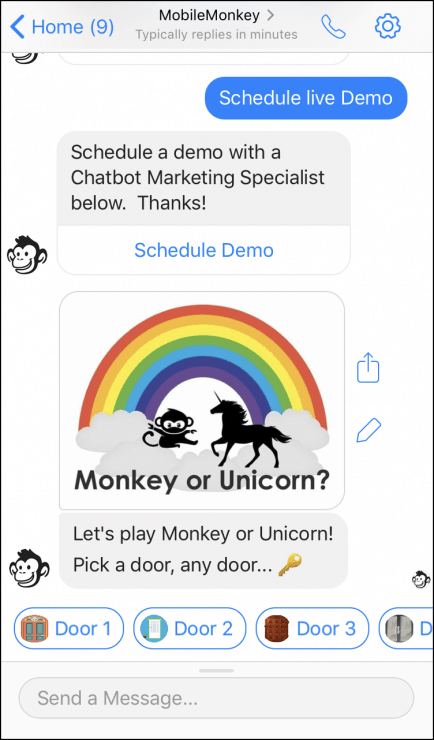
Check that all buttons work, look for broken connections or flow issues. If it’s a conversion element, check that attributes are saved to your contact.
Now share and be merry!
By the way, did you get a monkey or unicorn?
Next Steps: Build a Facebook Messenger Bot
The best way to learn chatbot marketing is to do it! It’s your turn to build a chatbot in under 5 minutes!
Here’s one you’ll need: use a Quick Question to build a bot that collects a visitor’s email address.
After that, you’ll be ready to start generating leads to your bot with lead magnets like comment guards, Messenger ads, and more.
What are Messenger ads? Glad you asked!
Customers.ai has 8 powerful Facebook marketing lead magnets including Facebook Messenger ads that you can use right out of the box.
Sign up to get Customers.ai and let me know how it goes!
Join Today’s Webinar with Larry Kim!
Or Register for the Free Replay
Learn all about NEW 100% Meta-Approved Automation Tools from Customers.ai with a spotlight on features to 10X Instagram & Facebook Engagement and turn social media into a revenue driver for your business.

How to Build a Facebook Messenger Bot: Next Steps
Important next steps:
Frequently Asked Questions
1. How can I build a Facebook Messenger bot?
To build a Facebook Messenger bot, you can follow these steps:
1. Create a Facebook Developer account and set up a new Messenger app.
2. Set up a webhook to receive messages and events from Messenger.
3. Develop your bot using a programming language or a bot-building platform.
4. Test your bot using the Facebook Messenger platform.
5. Submit your bot for review and approval by Facebook.
For more detailed instructions, check out our comprehensive guide on building a Facebook Messenger bot.
2. What programming languages can I use to build a Messenger bot?
You can use various programming languages such as JavaScript, Python, Node.js, PHP, or any language that can handle HTTP requests and responses. Facebook provides SDKs and libraries for different languages to simplify bot development.
3. Can I build a Messenger bot without coding?
Yes, there are bot-building platforms available that allow you to create Facebook Messenger bots without coding. These platforms often provide visual interfaces and drag-and-drop tools to design and deploy your bot.
4. How do I integrate my Messenger bot with my website or app?
To integrate your Messenger bot with your website or app, you can use the Facebook Messenger Platform APIs. These APIs allow you to send and receive messages, receive webhooks, and interact with the Messenger platform programmatically. Facebook provides documentation and examples to help you with the integration process.
5. Are there any restrictions or guidelines for building Messenger bots?
Yes, Facebook has guidelines and policies that you need to follow when building Messenger bots. These guidelines cover areas such as user experience, content restrictions, message sending limits, and data usage. It’s important to review and comply with these guidelines to ensure your bot meets Facebook’s requirements.