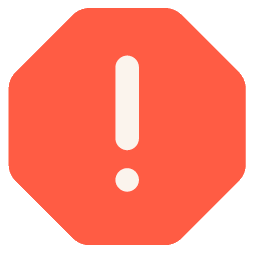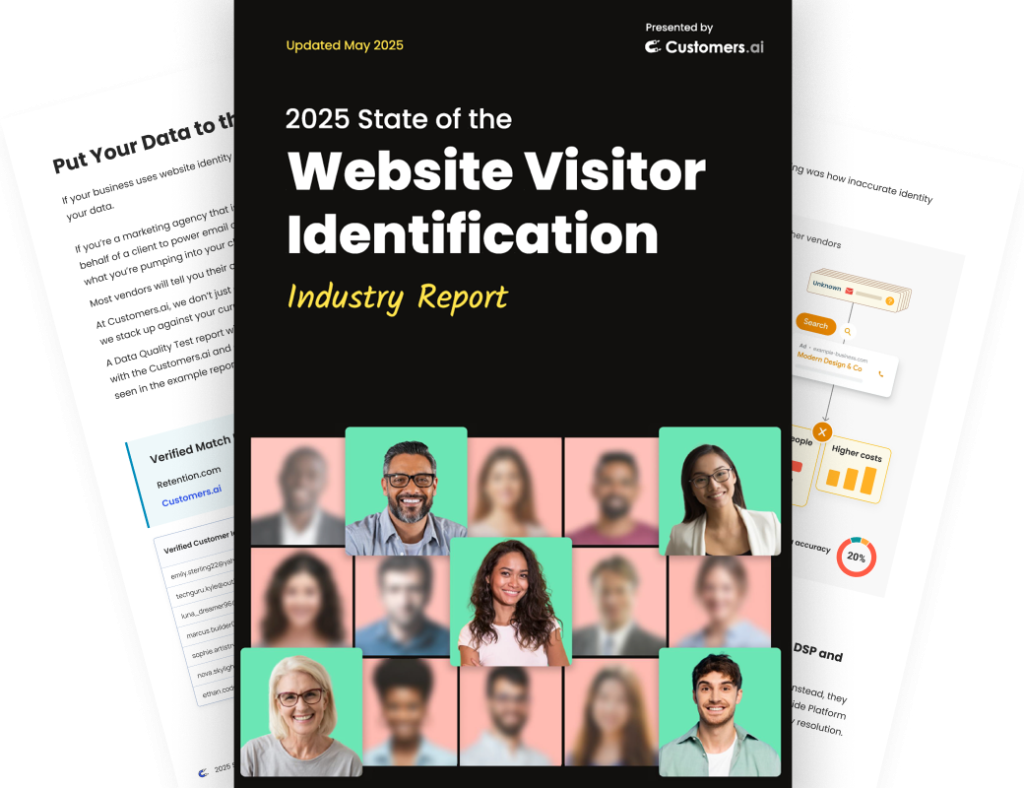Today I’m going to show you how to send yourself an email alert when there’s a hot lead talking to your Facebook bot.
Harsh truth: Visitors to your website are abandoning your sales funnel before you have a chance to capture their lead info or answer their questions.
Wouldn’t it be nice to know that when someone is on your site, looking at your offerings, and has a question, when they ping your bot, your bot immediately pings you?
That’s what you can do with the email widget in Customers.ai PRO in 1 step. So. Easy!
We’ll go over:
- The 1 Step Process for Facebook Messenger Email Notifications
- Customizing Your Facebook Messenger Email Notifications
- When to Set Specific Triggers for your Facebook Messenger Email Notification: A Few Primo Messenger Funnels
- Send yourself an email alert when a lead fills out a form.
- Send yourself an email alert when a lead asks for a human.
- Send yourself an email alert when a lead qualifies themselves as high value because they chat with a bot on a specific page.
Get started with Customers.ai’s free chatbot platform then upgrade to PRO for advanced features like the email alert. Here we go!

See Who Is On Your Site Right Now!
Get names, emails, phone numbers & more.
Try it Free, No Credit Card Required
The 1 Step Process for Facebook Messenger Email Notifications: Add the email widget to any dialogue when it signifies a hot lead #boom
Just add the Customers.ai PRO email widget feature to any dialogue you’ve created.
The user will be interacting on the bot, business as usual, and when he or she reaches a certain point, Customers.ai will send you an email to the email address you’ve indicated with the message you designed!
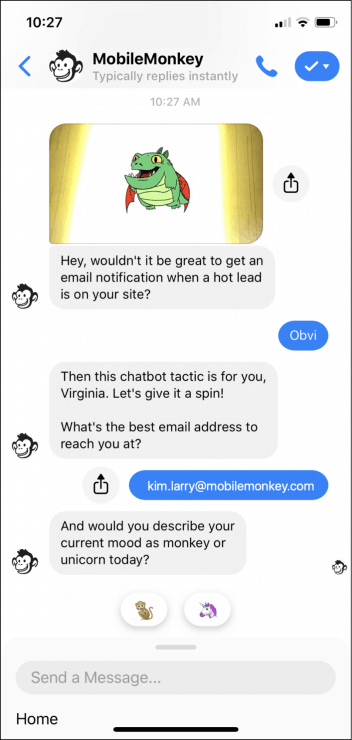
This is what you’ll see when the hot lead dings your bot. You’ve got mail!

Here’s a quick rundown of how exactly to do it:
In Customers.ai’s Bot Builder, find the dialogue for which you want to add an email alert. Find the spot in the dialogue where the email notification should go and select Add Widget.
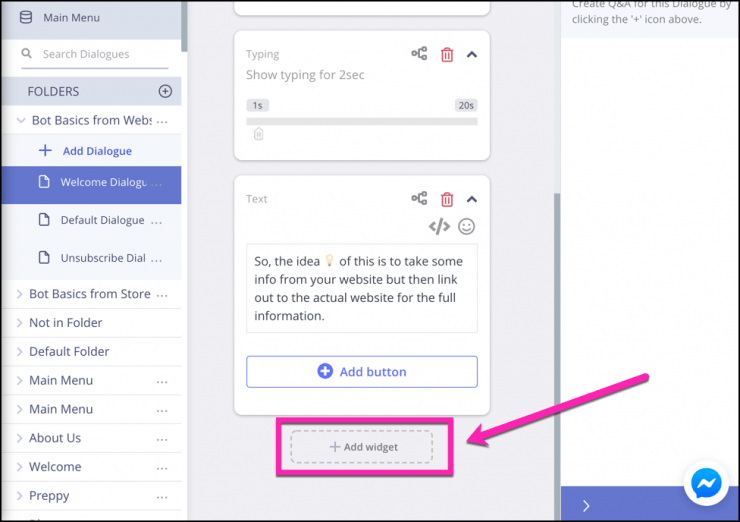
Select the “email widget.” It’s a PRO feature, so make sure you have a Customers.ai PRO account.
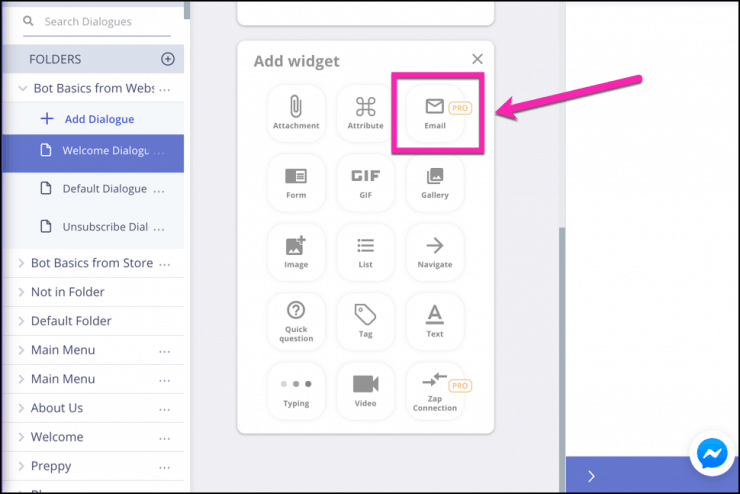
Set up the reply-to email.
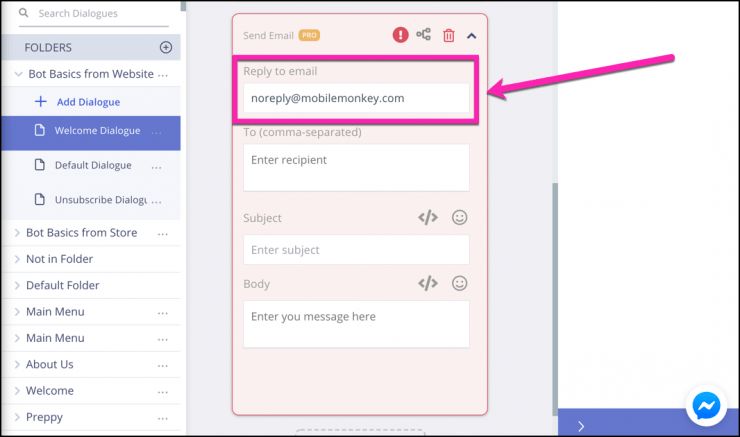
You can pick any email address you prefer. If there will be multiple people receiving these notifications, then it’s best to add an email address that can be easily accessed by an admin or manager.
Next, you’ll add your email address in the to line, an email subject, and then the email body.
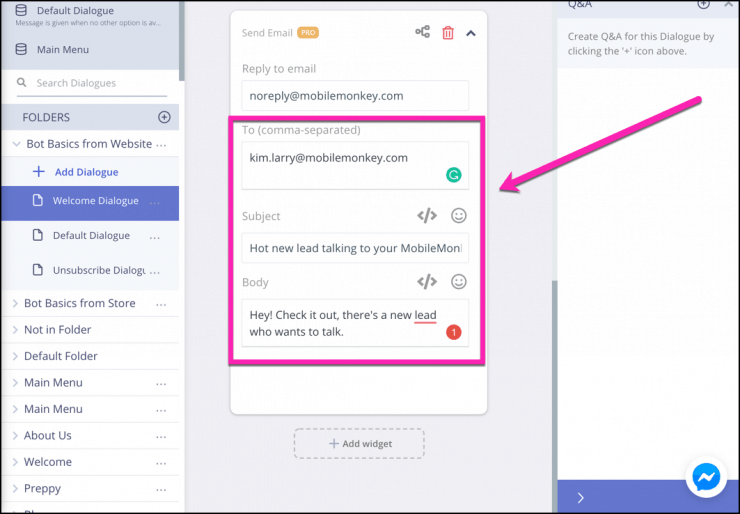
This is so easy it hurts.
The rest is up to you to decide when you want those emails coming at ya and what you want them to contain.
So. Check this. You can try this bot out yourself by clicking on this link. Click or tap and experience the power!
Customizing Your Facebook Messenger Email Notifications
So, what if you want to spice things up a bit?
Also easy.
(Bonus tip: Nothing in this tutorial is going to be “hard,” “advanced,” or “difficult.” Just so ya know.)
When creating your dialogue, you’ll ask for the user’s name, email, or any other important information.
For example, this bot sequence includes a quick question on the user’s mood — donkey or unicorn.
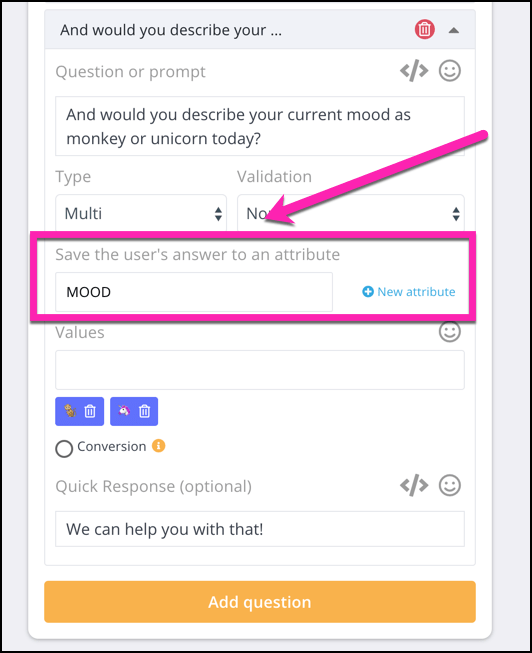
When you create these answers, be sure to save them to a specific attribute.
Then, in order to include the lead’s information in the email, you will customize your email body by adding those attributes.
- Name: {{first name}} {{last name}}
- Email: {{EMAIL}}
- Mood: {{MOOD}}
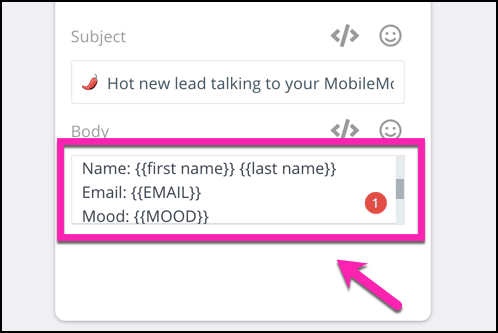
Customers.ai will draw from those pre-saved attributes when it populates the message with the correct information.
The double curly brackets are ways to define attributes in the email body. Don’t worry about hunting-and-pecking on your keyboard for the curly brackets. Instead, just click the little pointy bracket icon in the email widget and select the correct attribute from your list.
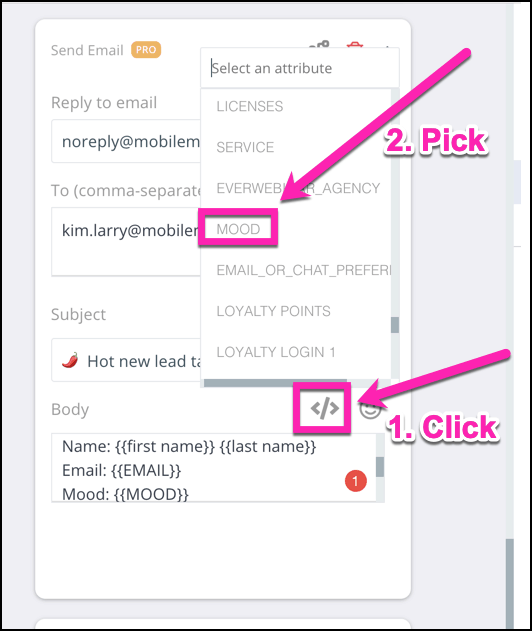
That will drop it into your email body, and you’re set.
Join Today’s Webinar with Larry Kim!
Or Register for the Free Replay
Learn all about NEW 100% Meta-Approved Automation Tools from Customers.ai with a spotlight on features to 10X Instagram & Facebook Engagement and turn social media into a revenue driver for your business.

When to Set Specific Triggers for your Facebook Messenger Email Notification
There are plenty of occasions when you might want to set up email notifications on your Messenger bot sequences.
Here are some specific email alert triggers that may be useful in your sales funnels:
Send yourself an email alert when a lead fills out a form.
This involves adding the email widget as explained above.
Send yourself an email alert when a lead asks for a human.
In some cases, you may want to receive an email notification when a lead requests to speak with a human.
For this bot, we’ve set up a Q&A trigger.
To create a Q&A trigger, go to the Bot Builder, and then Q&A.
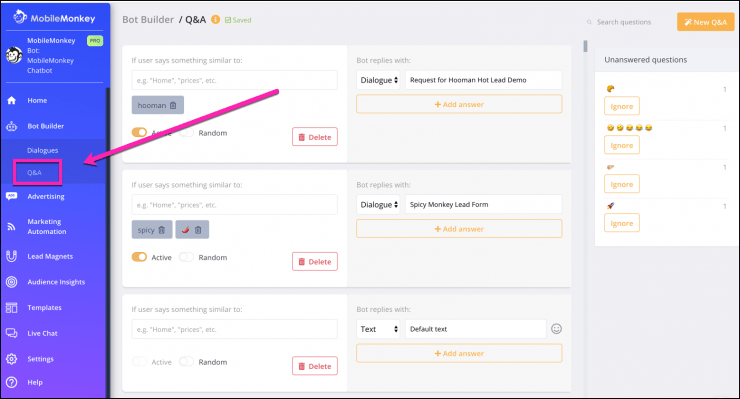
In this case, we’ve created a Q&A bot that allows the user to request to speak with a “hooman.”
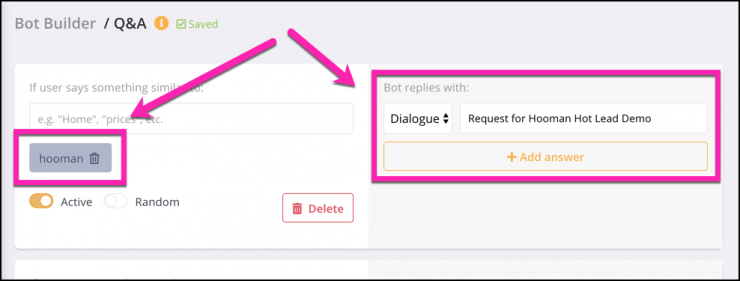
If any user types “hooman,” then they will receive the dialogue.
The dialogue starts off with a qualification question to make sure that the user actually wants to interact with someone live.
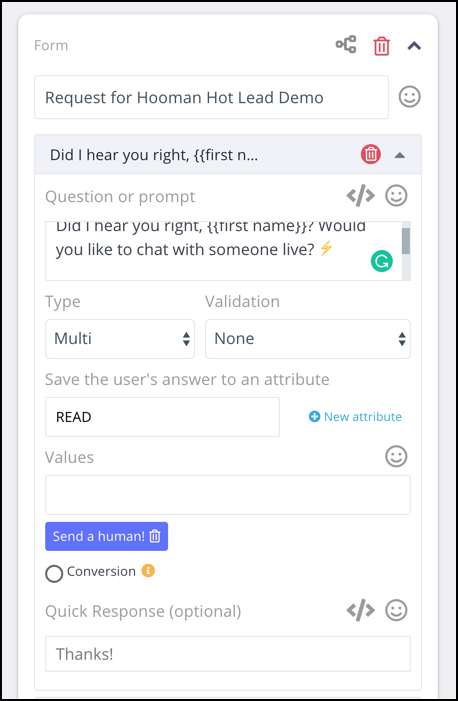
Next, the bot will get the user’s email address.
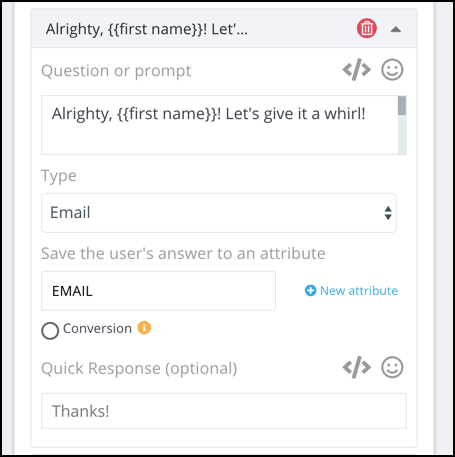
Once the email address is confirmed, the bot finds out whether to take the conversation to live chat or email.
The final question the bot asks is for anything that the user would like to ask about.

You may want your bot to have fewer (or more) qualifying questions. We’ve added a series of questions in this bot, because you don’t want to invite too many email alerts from leads who didn’t intend to ping you.
At this point, you’ll receive the email notification.
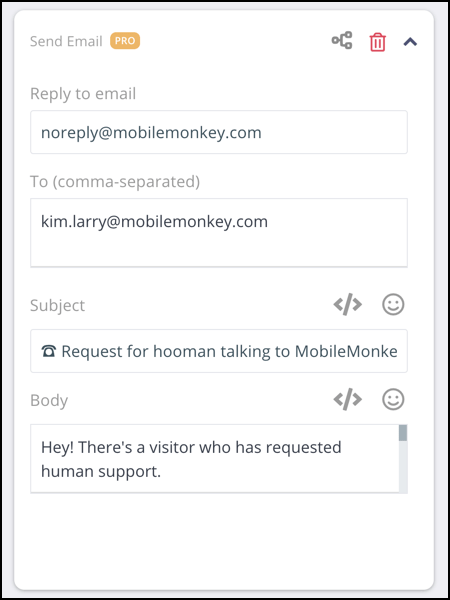
Just like that, presto, you’ve got the email alert in your inbox.

Make sure to include a note to the user that their request has been acknowledged.
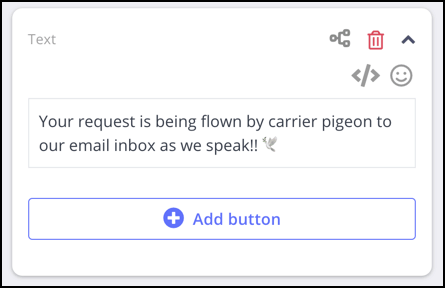
Boom. That’s it.
If you were creating this bot for real business purposes, you may want to pick a Q&A trigger such as
- Human
- Help
- Live
- Operator
- Talk to someone real
- Real person
Want to give this bot a try?
We’ve got you covered. Check it out and see how it works now.
Send yourself an email alert when a lead qualifies themselves as high value because they chat with a bot on a specific page.
Another possible scenario for programming an email alert is when a lead is on a specific page of your website — a page that could indicate high-value and conversion-ready.
Instead of setting up a certain point for the bot to activate in the dialogue, you would instead set the bot up on a specific page of your website.
Why would you want to do this?
In some industries, especially high-ticket agencies for example, coaxing a potential client through the final states of the conversion process is a really good idea. It prevents the dreaded shopping cart abandonment, which is the bugaboo of the ecommerce industry.
The simple fix to persuading tire-kickers and assuring skittish buyers is to give them the opportunity to get their questions answered with a real human.
So, on a given page of your website, you may want to embed a specific bot dialogue funnel with an email notification.
Where might you want to set up an email notification on your website? Checkout pages and prices pages are often a good spot.
You can do this using Google Tag Manager (GTM).
Check out the five-minute video to installing your chat widget through Google Tag Manager or read the guide.
The tutorial above shows you how to add the website widget to your whole site. You’ll want to mix this up a little bit by embedding a specific dialogue to certain pages of your site.

See Who Is On Your Site Right Now!
Get names, emails, phone numbers & more.
Try it Free, No Credit Card Required
Facebook Messenger Email Notification: Get Them Where You Need Them
As if chatbots weren’t versatile and powerful enough, email notifications make them even more so.
Setting up Facebook Messenger email notifications is so simple that you can add them anywhere you need them, in any type of dialogue.
Don’t get too carried away, though! The point of Messenger chatbots is to automate a lot of time-consuming and labor-intensive tasks.
So, what should you do next?
Important Next Steps
- Upgrade your Instagram and Facebook with 100% Meta-approved comment and DM automation to grow your audience, engagement and sales. InstaChamp is free for Creators this week!
- Join the Customers.ai Facebook group to get and give help on chatbot marketing. We have over 40,000 members and counting.
- Do yourself a favor by signing up for Customers.ai blog updates. We only send the most actionable and high-impact marketing tactics to your inbox.