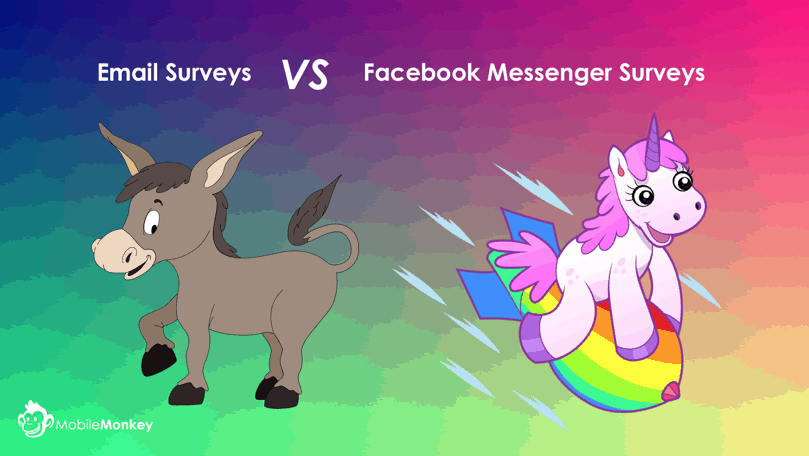Today I want to show you how to conduct a simple survey using Facebook Messenger chatbots, like this one.
Why a Facebook Messenger survey and not an email survey?
Email surveys are donkeys while Facebook Messenger surveys are magnificent unicorns.
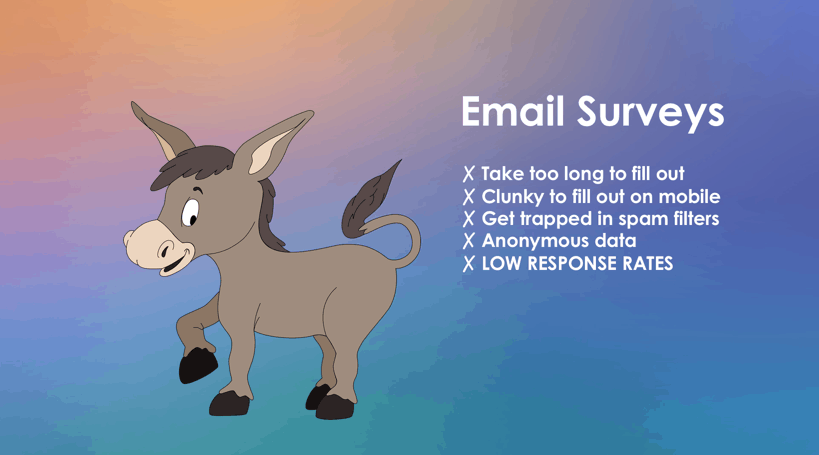
Email surveys — DONKEYS:
✗ Take too long to fill out
✗ Clunky to fill out on mobile
✗ Get trapped in spam filters
✗ Anonymous data
✗ LOW RESPONSE RATES
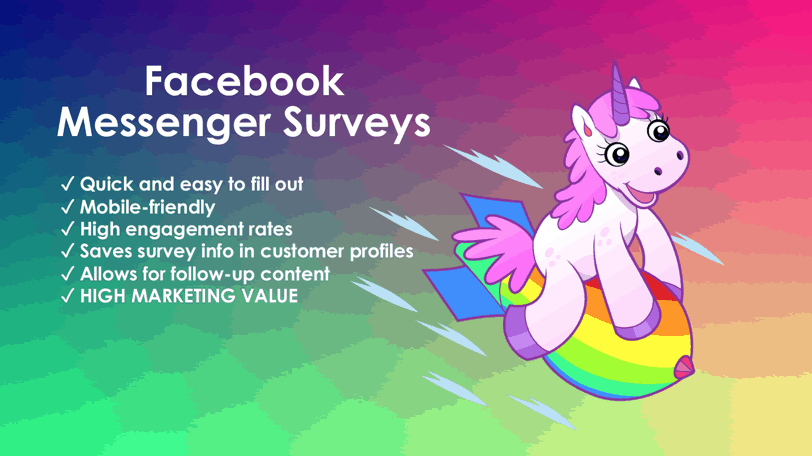
Facebook Messenger chatbot surveys — UNICORNS:
✓ Quick and easy to fill out
✓ Mobile-friendly
✓ High engagement rates
✓ Saves survey info in customer profiles
✓ Allows for follow-up content
✓ HIGH MARKETING VALUE
Of course Facebook Messenger surveys do the job of collecting market research.
It’s very similar to how you can create a poll on Facebook, but better.
But the best part of making a chatbot survey, you’re adding to a customer’s profile — and you can use that data to create audiences and inform future chatbot marketing follow-ups via Messenger.
Check out our powerful Facebook Messenger hacks and put them to work for your business with Customers.ai’s free chatbot builder.

See Who Is On Your Site Right Now!
Get names, emails, phone numbers & more.
Try it Free, No Credit Card Required
How to Create a Survey in Facebook Messenger in 3 Steps
The example chatbot I built here took about 10 minutes to design, build, test and launch.
I’ll walk you through how to build a market research survey collected in Facebook Messenger in 3 steps:
- Build your Facebook Messenger survey using Quick Questions.
- Add a variable to save critical survey response data to your Facebook Messenger contacts.
- Export your survey responses.
Bonus step: Send Messenger blasts to your page fans!
Step 1. Build your Facebook Messenger survey using Quick Questions.
Using the Customers.ai chatbot builder, create a new group for your survey questions.
Note: You’ll want to check out this guide on how to come up with meaningful survey questions.
I called this one “Quick Survey” and used images, text and Quick Question widgets to build each page of the survey:
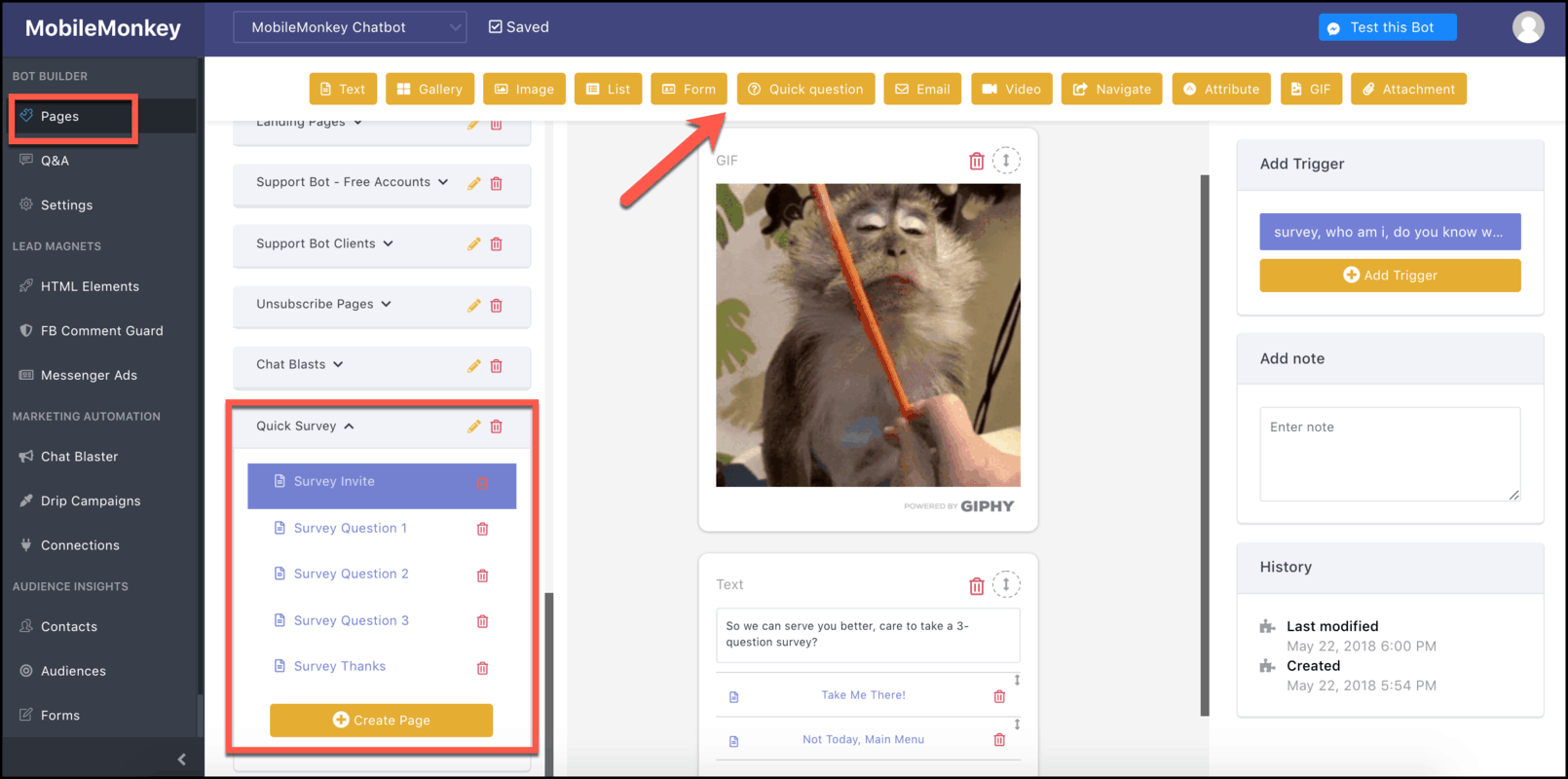
Quick Questions are one of the widgets in the Customers.ai chatbot builder. When you’re building your chatbot, just:
- Select the Quick Question widget
- Type your question
- Pick your answers (multiple choice or text)
We’ve got a Quick Question video tutorial if you want to see how to add this widget to your chatbot.
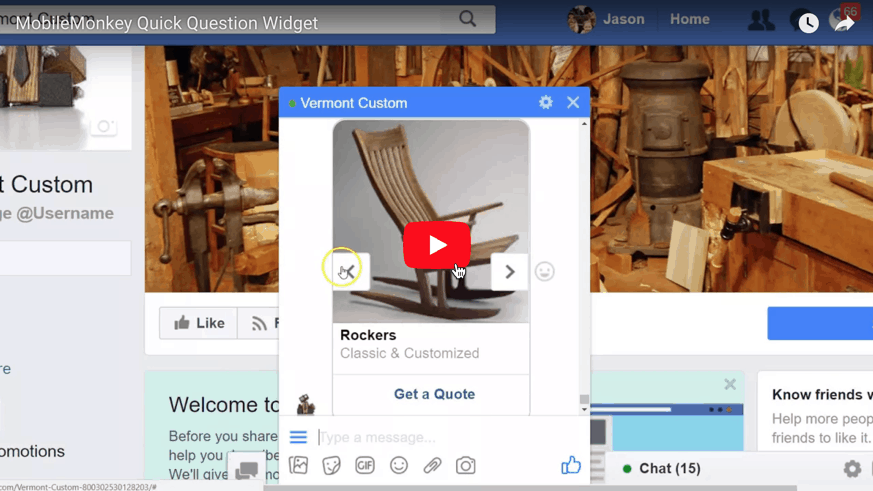
Each survey question should be its own page in the group. This lets you link to the next quick question after they’ve answered one question.
When you’re designing your survey, you can choose multiple choice or free-form text responses. If you’re looking to reduce friction and improve response rates, go with multiple choice buttons. Look how easy it is for respondents to pick an option!
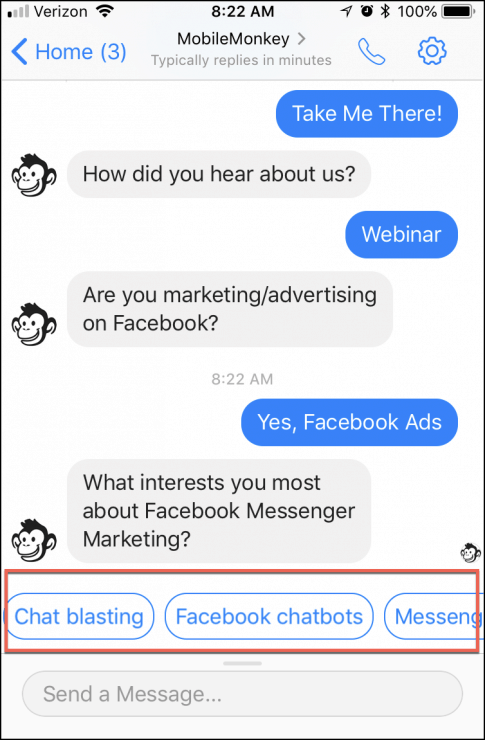
Smooth, right? OK, so this next unicorn hack is the key to taking surveys to the next level.
Step 2. Add attributes to save critical survey response data to your Facebook Messenger contacts.
When you collect survey data with Facebook Messenger automation, you get customer info you can use for future outreach.
Save responses with attributes you can use to create audience segments for future messaging:
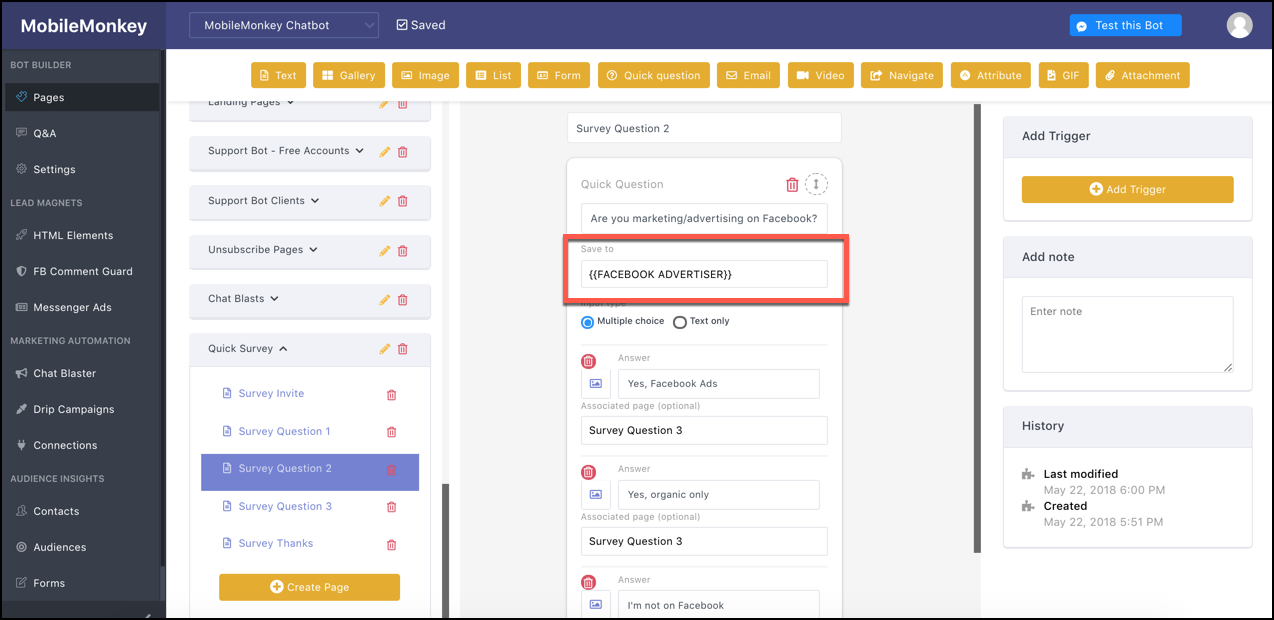
So for example, if it turns out that most of our audience advertises on Facebook, we can blast Facebook Ad-specific content to these people. See where I’m going with this?
Step 3. Export your survey responses.
Finally, you’ll want to view your survey responses. To get your report:

First, go to the Contacts tab and click “Export” to download your contacts as a .csv.
Then, open the report in Excel to see people’s contact information along with their responses.
Our survey’s collecting values for these variables:
- Referred By
- Facebook Advertiser
- Facebook Messenger Marketing Interests
Which we can see in our contact export:
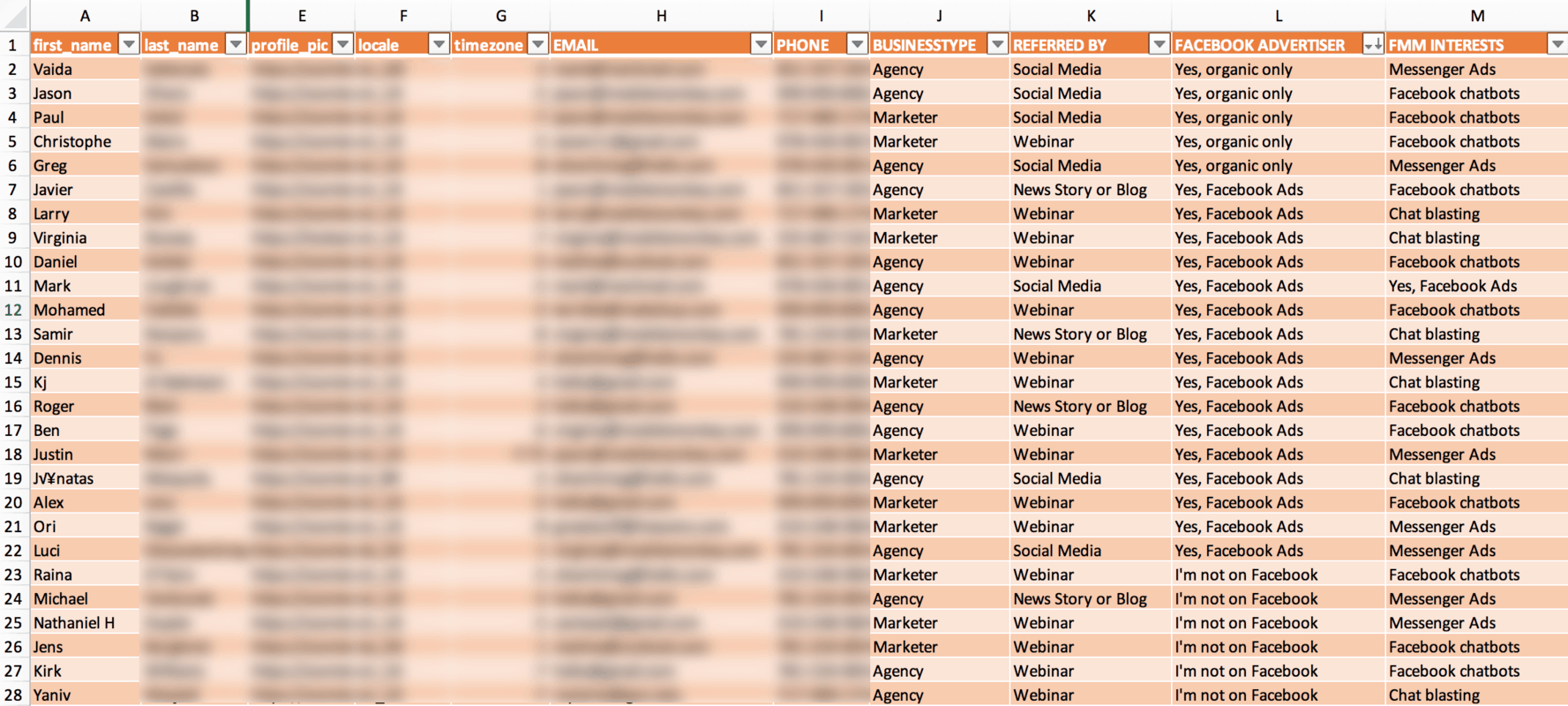
And that’s how you slice and dice your survey responses!
Join Today’s Webinar with Larry Kim!
Or Register for the Free Replay
Learn all about NEW 100% Meta-Approved Automation Tools from Customers.ai with a spotlight on features to 10X Instagram & Facebook Engagement and turn social media into a revenue driver for your business.

Bonus Move: Blast new audiences with follow-up content in Facebook Messenger!
The final blow in the battle of unicorn Facebook Messenger chatbot surveys against donkey email surveys is follow-up messaging.
Take the new audience you created from responses, say people who are doing Facebook Ads:

And blast them with tailor-made content they’ll love!
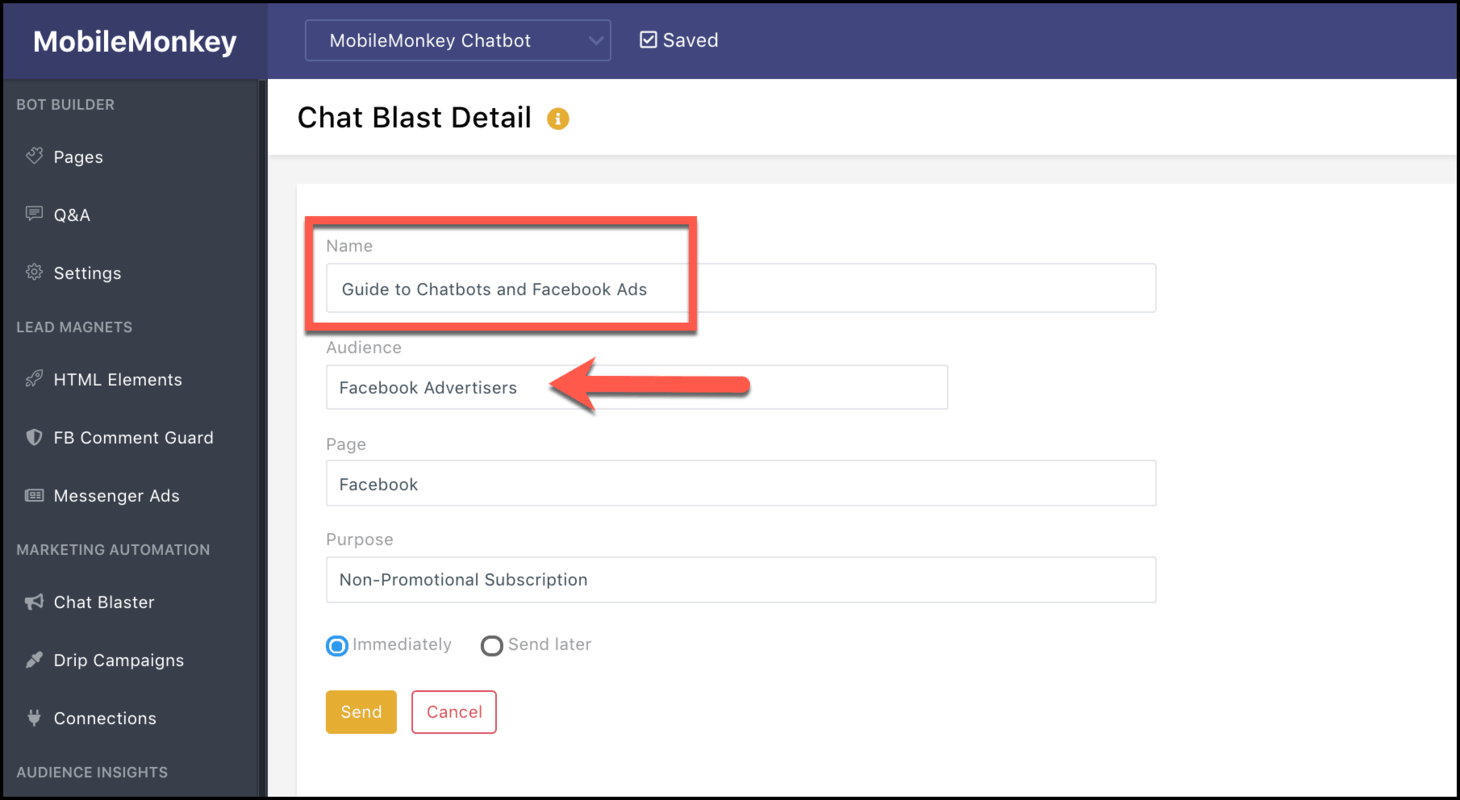
How to Distribute a Facebook Messenger Survey
There are 3 ways to distribute your Messenger survey:
- Link to your survey on Messenger like any online survey URL
- Promote it via Facebook Click-to-Messenger Ads
- Blast it to people
Creating surveys in Facebook Messenger is more than market research. It’s a way to nurture customers, fill out your customer profiles and reach people with more relevant content.
Don’t leave half the power of surveys on the table by using clunky, laborious and spam-filter trapped email surveys.
Thanks for joining us on this epic journey from donkey-email survey land to unicorn-chat-messaging survey land.
Say no to stupid email surveys.

See Who Is On Your Site Right Now!
Get names, emails, phone numbers & more.
Try it Free, No Credit Card Required
Be a Unicorn in a Sea of Donkeys
Important Next Steps
- Upgrade your Instagram and Facebook with 100% Meta-approved comment and DM automation to grow your audience, engagement and sales. InstaChamp is free for Creators this week!
- Join the Customers.ai Facebook group to get and give help on chatbot marketing. We have over 40,000 members and counting.
- Do yourself a favor by signing up for Customers.ai blog updates. We only send the most actionable and high-impact marketing tactics to your inbox.