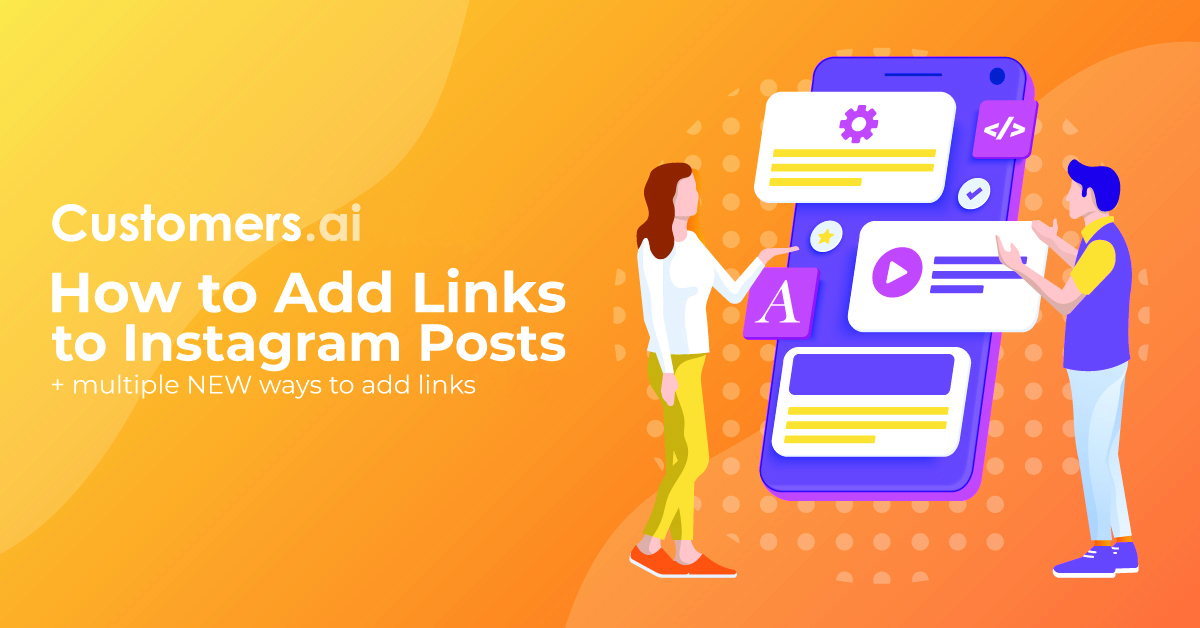Opportunities to share clickable links on Instagram have always been scarce. Instagram, understandably, wants to keep its users on Instagram. This dilemma has creators, influencers, and marketers alike, constantly asking how they can add a link to an Instagram post.
The problem is simple, really. In order to drive Instagram traffic to your website, you’ll need to use links.
And until recently, the unfortunate truth was if you came across a great post in your Instagram feed and wanted to learn more about it, you’d get the same disappointing call to action (CTA) in the post’s caption: Go to “link in bio” for more details.
Of course, most of the time there’s nothing directly related to what you wanted to know more about connected to that profile’s bio link. So, we all resorted to Instagram marketing tools, such as LinkTree or its alternatives.
However, this trend was only going to last so long.
The lack of both clickable links and the variety of CTAs on Instagram have been long overdue for a change.
And in 2024, multiple new opportunities to add a link to an Instagram post have arrived!
In this article, we’ll cover all of the new and existing places where you can add links on Instagram.
Here’s our agenda for how to add a link to an Instagram post:
- New places to add links on Instagram.
- How to add a link to an Instagram post.
- Add links to Instagram DMs (direct messages).
- How to add a link to an Instagram Story.
- Existing opportunities to add a link on Instagram.

See Who Is On Your Site Right Now!
Get names, emails, phone numbers & more.
Try it Free, No Credit Card Required
New Opportunities to Add Links to an Instagram Post
Realizing the need to have more places where you can add a link on Instagram, tools like InstaChamp by Customers.ai have introduced new DM automation tools that directly address this problem.
Prior to InstaChamp, the funnel on Instagram was completely broken. The best call-to-action marketers had at their disposal was “click on my bio link.” I’m sorry, but that’s just not good enough!
Larry Kim, Founder at Customers.ai
InstaChamp is changing the game on Instagram with the following three new ways to add a link to an Instagram post, as well as endless new opportunities to include CTAs that people don’t mind taking action on!
#1. New Way to Add a Link to an Instagram Post: Comment Auto-Reply Message
One of the latest opportunities to add links on Instagram (that’s currently lesser-known) is using what’s called a Comment Auto-Responder.
An Instagram Comment Auto-Responder, by Customers.ai, allows you to automatically reply to the comments on your Instagram posts with an engaging chat dialogue. The result is a guaranteed way to increase visibility and engagement on Instagram.
Most of all, Comment Auto-Responders open up an avenue to send Instagram traffic to your website, which was unavailable prior. As in, you could not do this until now!
Here’s how the Comment Auto-Responder works: The next time you post to Instagram, add instructions to the captions section that tells the audience to comment on your post with a certain keyword, such as “SATURN”:
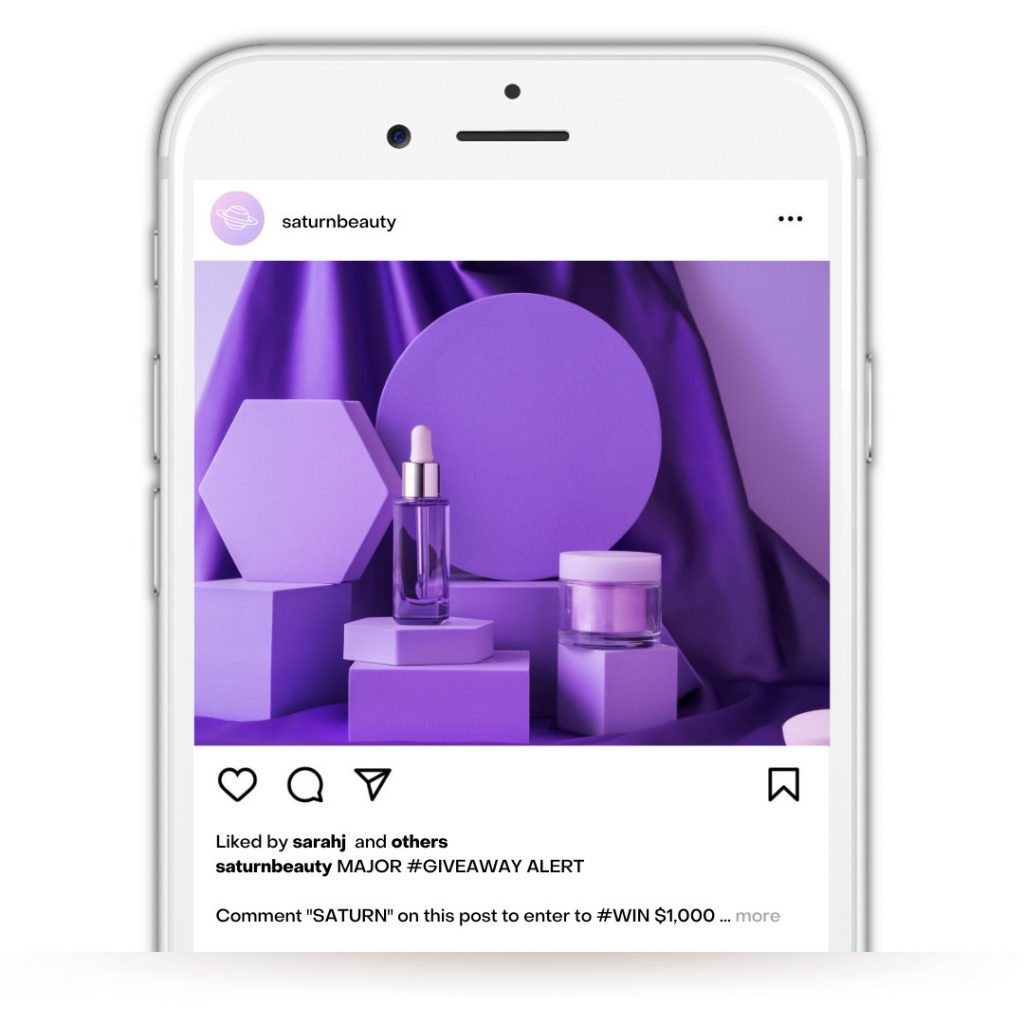
Then, Customers.ai will automatically reply to any of the comments using that keyword on your Instagram posts with an engaging chat dialogue.
Here’s an example of a Comment Auto-Responder in action that’s triggered by the keyword “INSTATOOLS” :
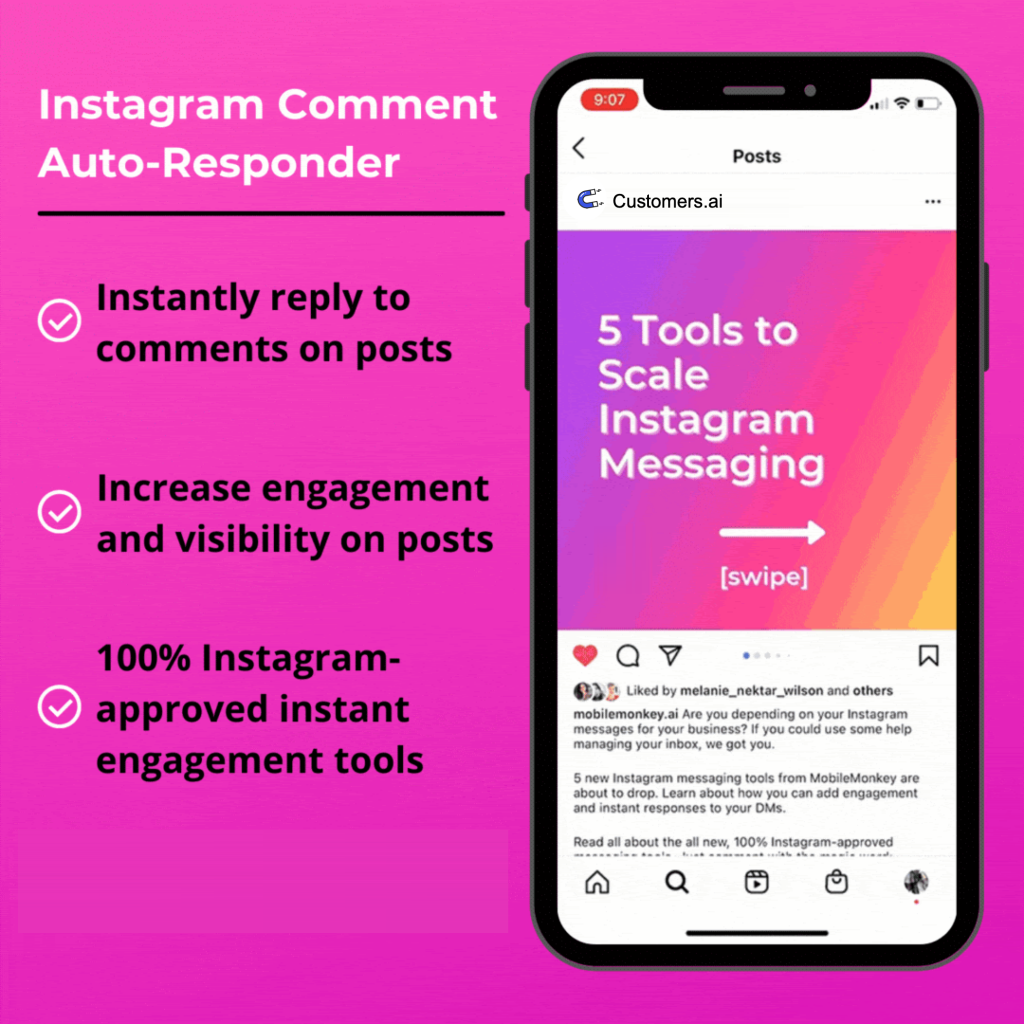
Want to test it out for yourself? Go to the Customers.ai Instagram page and find one of the posts that asks you to comment with a specific word!
#2 New Way to Add Link to Instagram Posts: Instagram DMs (Direct Messages)
By far, the best way to drive traffic from Instagram to your website is by using an array of InstaChamp’s Instagram growth tools.
New Instagram DM (direct message) tools, by Customers.ai, are your new secret weapon to turn Instagram traffic into website traffic, with features that:
- Instantly reply to Instagram DMs.
- Auto-respond to comments on your posts.
- Automatically engage with the people who share your content in their Instagram Story.
- 24/7 ability to answer common questions and start conversations with prospects and followers.
And most important to our topic of discussion, add a link to your website in any Instagram automated message.
A great example of how to use Instagram DMs with Customers.ai is to set up an automatic greeting message. Also known as an Instagram Page Welcomer, you can build a chat dialogue that’s suitable for multiple inquiries.
For example, you could say hello and provide options to learn more about your different products or services. Each of the options would then lead to a series of questions and multiple choice answers, finally ending with one of many ways to send Instagram traffic to your website.
Here’s an example of a welcome message one of our client’s is using on their Instagram page:
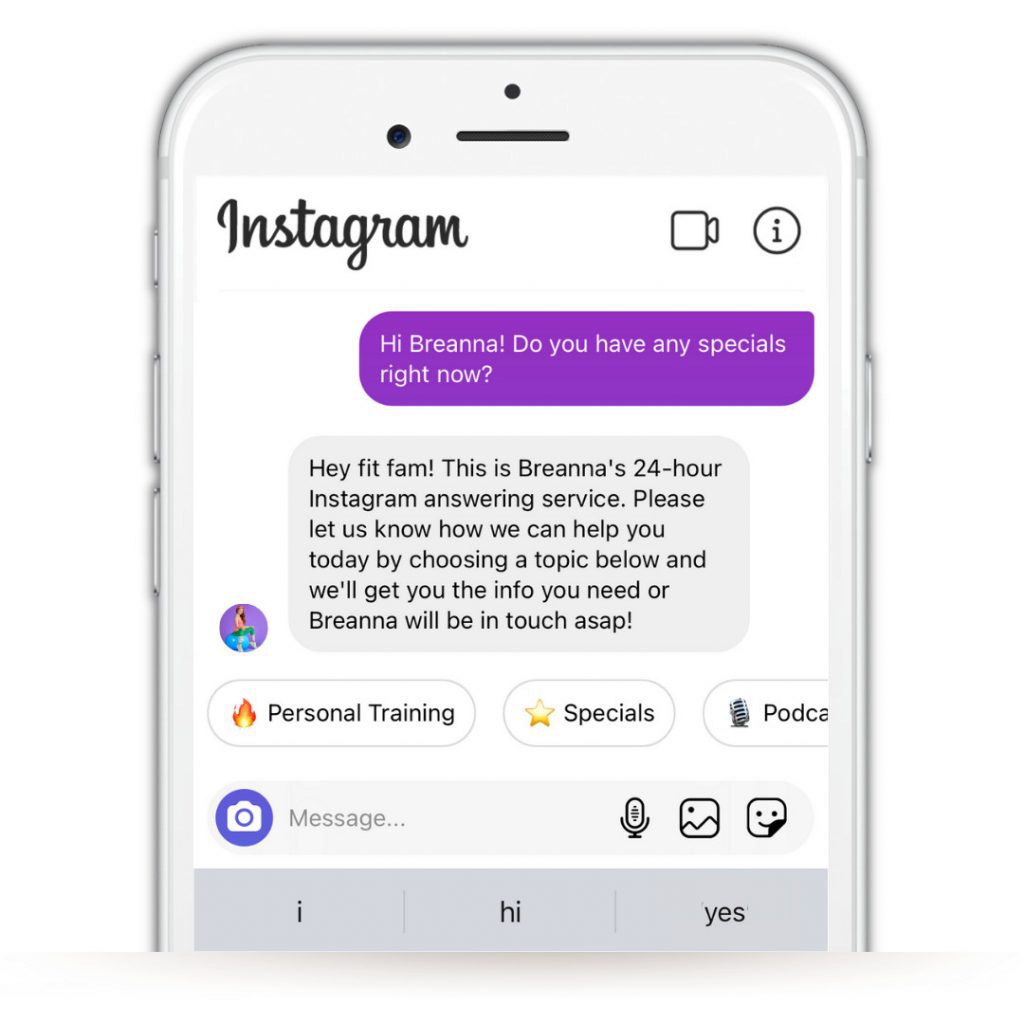
See the options at the bottom of the chat dialogue? The next image is a good example of what could happen when the user chose to learn more about “Training”. As you’ll see, the choice triggers a response with a link to sign-up for a free training webinar:
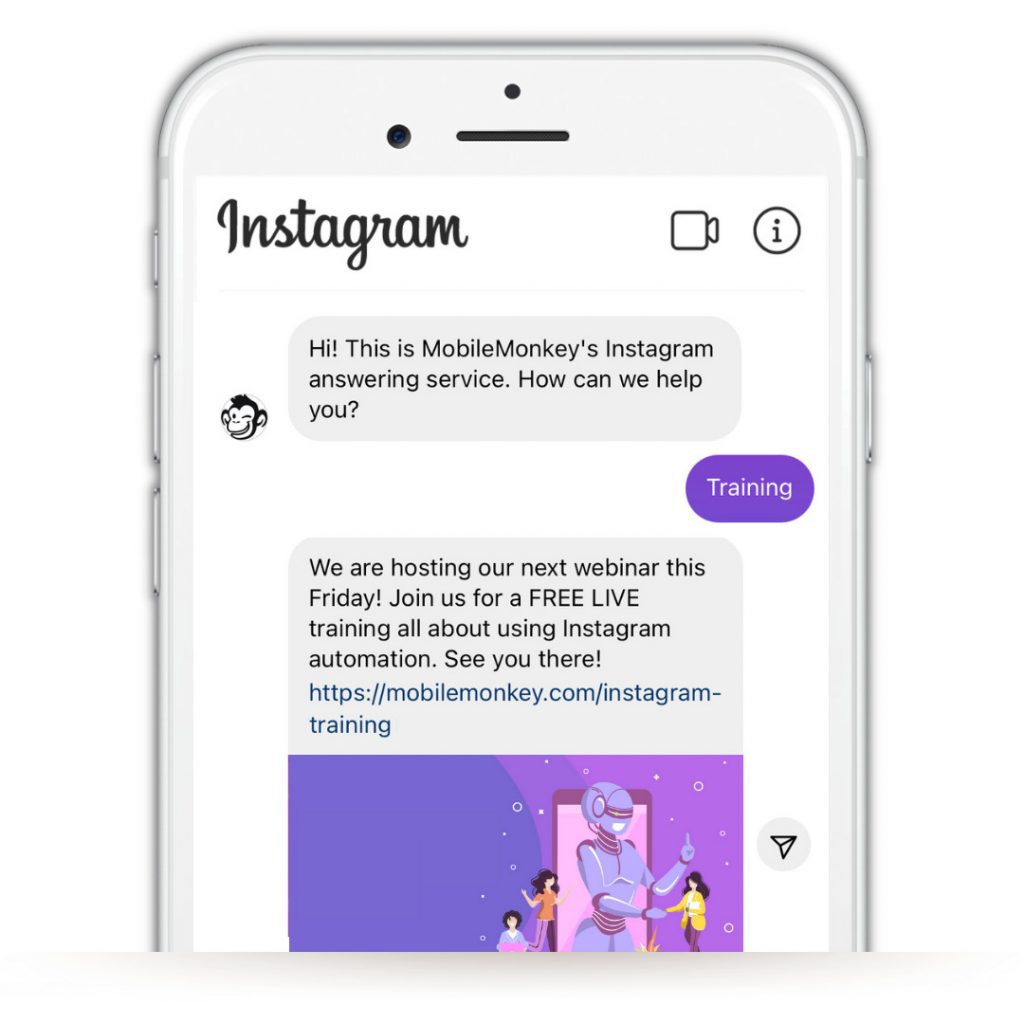
Furthermore, new Instagram tools from Customers.ai empower business growth with tools to:
- Capture visitors and build contacts lists.
- Automatically store, tag, segment, and export contacts.
- Reengage contacts via email, SMS, Messenger, and more via automated workflows.
So, whether or not you succeed in sending Instagram traffic to your website, Customers.ai will empower you to make the most out of every engagement you have with your audience.
With the Instagram Page Welcomer tool from Customers.ai, it’s incredibly easy to nurture people down your funnel and ultimately capture email addresses and other important contact information.
Test it out for yourself on the Customers.ai Instagram page by clicking the Message button, then say ”Hello” (must be done on a mobile device).
#3 New Way to Add Link to an Instagram Post: Instagram Story Posts
I’m sure many of you already know about Instagram’s swipe up feature and “Link” sticker as the traditional way to add a link to an Instagram Story post.
However, are you aware of this Instagram Story hack?
Customers.ai’s Instagram Story Mentions tool will start a chat conversation when someone mentions you or your brand in their Instagram Story.
Set up an auto-reply message to thank everyone who mentions you, start a chat dialogue in Instagram direct messages, sell your product on Instagram, and more using Customers.ai’s Instagram bot!
The second function of the Instagram Story Mentions tool, is that after it’s instantly triggered when your brand is mentioned, you can add a link to your auto-reply DM. Essentially, this is a brand new way to add a link to Instagram Stories!
Adding links to your Instagram Stories is a guaranteed way to increase your conversions, boost organic engagement, and make it easier for your followers to access the content you want to share.
Before Customers.ai released InstaChamp’s suite of Instagram tools, the Instagram Swipe Up tool revolutionized the way companies and influencers reached their audiences and gained more followers by allowing them to add links directly to their Instagram Stories.
Here’s the catch when it comes to Instagram’s Swipe Up feature: There are certain requirements you need to meet before you’ll have access to it.
To use the Instagram swipe up feature you must:
- Have your profile set up as a Business Profile, and
- Have over 10,000 followers
OR
- Have a verified account (The blue check next to a profile that means Instagram has confirmed that an account is the authentic account of the public entity the account represents).
Workaround this problem if you don’t meet the requirements using InstaChamp to add a link to Instagram Stories.
This is just the tip of the iceberge for InstaChamp. Check out all of the tools and features you get with InstaChamp, here!

See Who Is On Your Site Right Now!
Get names, emails, phone numbers & more.
Try it Free, No Credit Card Required
Existing Opportunities to Add Links to Instagram
Now it’s time to cover all of the other existing places on Instagram that you can add links to your website.
Where can you add links to your offers and landing pages on Instagram?
There are seven main places where you can add a link to your website on Instagram:
#1. Add a clickable link to your Instagram Bio
The most utilized and well-known place to add a link to your website on Instagram is in your Instagram bio. Many Instagram users will include a CTA to “Click the link in our bio” in their Instagram feed post captions.
Be sure to make the most of your Instagram bio link by using tools such as Linktree or Link.Gallery from Rebrandly, which allows you to send Instagram traffic to your most relevant landing pages.
#2. Add a clickable link to Instagram Direct Messages (DM)
You can add a link to any DM conversation and hyperlink it. Other than the Instagram bio link, this is the easiest and most effective way to add a clickable link on all of Instagram.
However, as you’ve already learned throughout this article, there are many opportunities to add links to your Instagram direct messages that most users don’t yet know about.
#3. Add a clickable link to an IGTV Description
Any Instagram account can add a clickable link in their IGTV video description.
Include a CTA (call to action) to open up the video description and click on your link. Again, this tactic is super easy to do, but many business accounts fail to do it.
✅ Learn more tips and tricks on how to optimize your Instagram bio for business!
Now, you don’t want to always add links to the content you post on Instagram. That would be annoying to your followers. Additionally, if you add links to everything you post, you’ll decrease your visibility because Instagram wants to keep its users on Instagram, of course.
So mix it up! Make sure you’re creating plenty of content to increase engagement on Instagram, add links to more of your promotional content, and then capitalize on the opportunities to add links to your bio, direct messages, Story Mentions, and so on.
#4. Tag your products in Instagram posts
If you have an online shop, hurry up to enable your checkout option. This way, you can tag your Instagram posts that show products with shopping links synced with an external e-commerce platform.
#5. Pay for a Sponsored Post
If you have an Instagram business profile, you can always pay for a sponsored post with a linked call-to-action at the bottom of the post.
These post ads will appear to your target range even to users who don’t follow you.
Sponsored Message ads are simply messages that you’re paying to send to a target audience. In the simplest of terms, Sponsored Message ads are a great way to send a mass message to all your Messenger contacts from both Facebook and Instagram.
However, using InstaChamp, you can always boost your posts on Instagram, for free!
Wait, what was that?
Yes, seriously. Check out this article on how to boost a post on Instagram for free to see exactly what we’re talking about.
#6. Use a “Link” sticker in an Instagram Story
One new way to add a link to your story was introduced and made widely available late in 2021: the “Link” sticker.
To use this Story sticker feature, first take a photo or video for your story. Then, tap on the Sticker icon and select the “Link” sticker. From there, you can enter the URL that you want to link to.
Keep in mind that you will want to remember that the website URL that you are linking to from a Story should be mobile-friendly because the visitor will likely be viewing the webpage from their mobile device.
Once you’ve entered the URL, you can resize and move the “Link” sticker around on your story.
When someone taps on the sticker, they will be directed from the Instagram site or app to visit the website that you’ve linked to.
#7. Send Instagram ad traffic to your website with Direct Message Ads
This last option is more of a bonus because you likely haven’t heard about it.
Did you know that you can run ads on Instagram and Facebook that link to Messenger? You may have.
However, what about Click to Instagram Direct Ads? Probably not, right?
Both Instagram Direct Message ads and Messenger ads deliver extremely high conversion rates and send people into interactive, engaging conversations with your business. This creates a fun user experience that allows you to easily capture personal information, qualify prospects, and generate high-quality contacts.
However, we recommend Click to Instagram Direct Ads because they keep users in the Instagram app as opposed to switching the user over to the Messenger app.
This provides for a truly seamless user experience, which was the only downside to Messenger ads.
Click to Instagram Direct ads start a chat conversation in your Instagram DM inbox when someone clicks on your ad. Using Customers.ai, you can easily trigger any chat dialogue automatically. Prior to Customers.ai’s release of features for Instagram, responding to Click to Instagram Direct ads had to be managed manually.
When we said Messenger ads have an extremely high conversion rate, we weren’t using hyperbole. In fact, Messenger ads capture the contact information of every person who interacts with the ad, automatically!
Below is an example of a Click to Instagram Direct ad. When someone clicks on the “Send Message” button, an Instagram DM dialogue begins between a Customers.ai chatbot and the user.
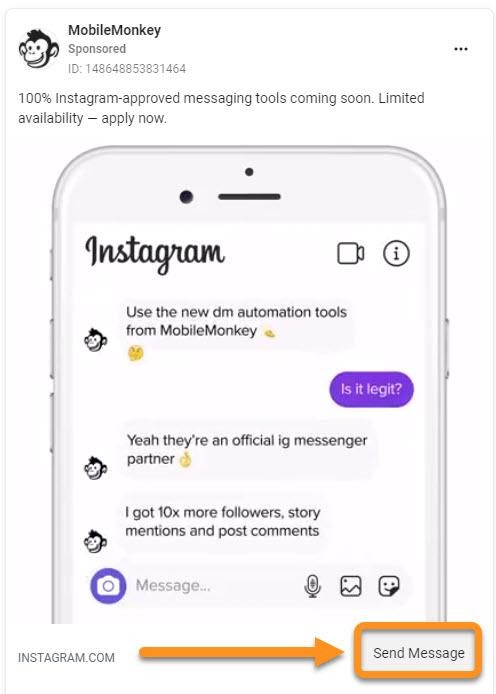
Want to see how this exact ad works?
Experience this Instagram Direct ad for yourself, here!
Some of the other reasons why chat ads are different from your average ads:
- Reach people in a direct and engaging way, automatically capture contact data, and send automated follow-up messages.
- Post-click ad experience is optimized for mobile and chat, where customers would rather connect with businesses.
- Huge performance boost in overall contact volume and CPA (cost per acquisition).
Learn more about how to send automated retargeting ads with Larry Kim’s strategy: The Conversational Remarketing Method.
Important Next Steps: Add Link to Instagram Post
Want to get started with InstaChamp and new Instagram DM automation tools?
Learn how to:
- Increase the reach of your posts on Instagram using Comment Auto-Responders.
- How to get more Instagram Story Mentions, from Neil Patel on how to use his new favorite tool for Instagram!
- Boost conversions on Instagram with these 15 brilliant Instagram auto DM examples.
Are you an affiliate? Get in on the madness that is InstaChamp while it’s still brand new and become a Customers.ai affiliate partner, today!
Instagram accounts that use MoibileMonkey’s Instagram marketing tools, will generate automated activity and interactions which are perceived as entirely organic. And because you’re able to generate organic engagement at scale, this translates into a huge increase in genuine followers.
Best of all, with Customers.ai, you’ll be working with 100% Instagram-approved engagement tools.
The proof is in the numbers. 75% of consumers also prefer to engage with brands using private messaging channels vs traditional channels.
GET EARLY ACCESS TO NEW INSTAGRAM TOOLS FROM Customers.ai
Are you looking for an edge on Instagram? Influencers, artists, brands and D2C businesses, you may qualify to be the first to use tools that generate elite engagement via Instagram DMs.
Get Early Access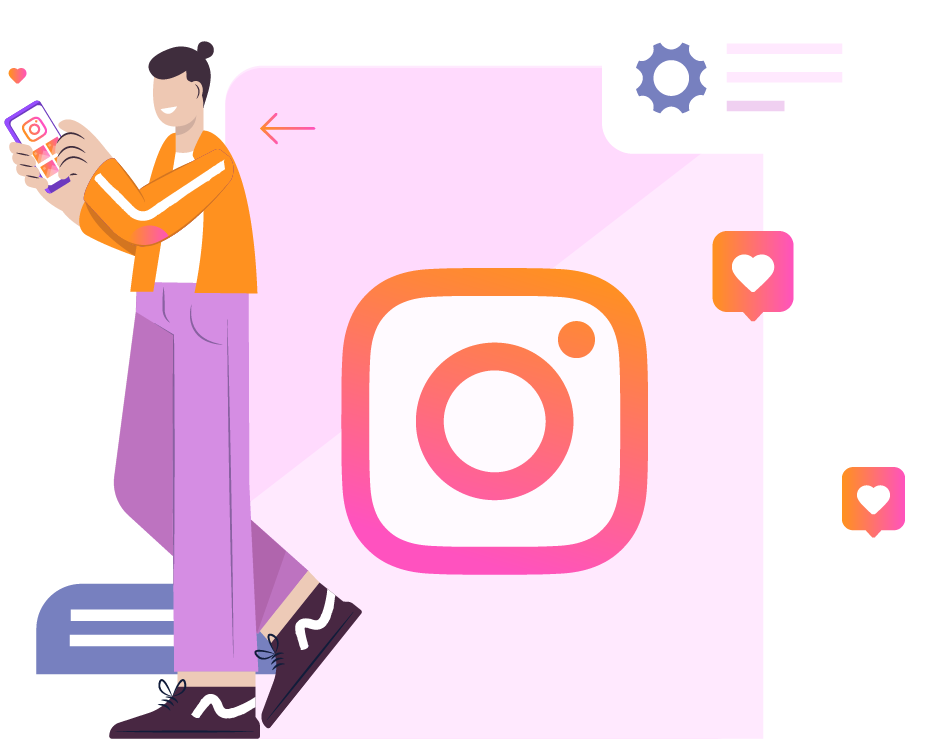
Frequently asked questions on how to add a link to an Instagram post
Q: Can you put a link in an Instagram post?
A: Instagram does not hyperlink URLs in a post caption unless you are running paid advertising. However, Instagram does allow you to hyperlink to a website within Stories using the “Link” sticker, from the Instagram bio, as well as through Instagram Direct Messages (DMs).
Q: How do I add a clickable link to Instagram?
A: The best way to add a clickable link to an Instagram post is using an Instagram-approved automation tool like InstaChamp byCustomers.ai, to instantly DM a link to those who comment to request the link from your Instagram post.
After you’ve installed the InstaChamp app on your Instagram Creator or Business account, connect an autoresponder to the Instagram post that will automatically send the hyperlinked URL, simply pasting the link in the text field of the InstaChamp autoresponder and selecting the post to connect it to from a drop-down in InstaChamp.
Let’s share some ways to add a link:
1. Comment auto-reply message
Customers.ai’s Instagram Comment Auto-Responder lets you respond to comments on Instagram posts with an engaging chat dialogue. As a result, you can be sure that your post will increase engagement and visibility.
2. Instagram DMs (direct messages)
You can turn Instagram traffic into website traffic with new tools from Customers.ai that turn DMs (direct messages) into website traffic:
- Reply to Instagram direct messages immediately.
- You can automatically respond to comments on your posts.
- Engage with the people who share your content in their Instagram Story.
- Answering common questions and establishing conversations with prospects and followers 24 hours a day, 7 days a week.
3. Instagram Story posts
When someone mentions you or your brand in their Instagram Story, Customers.ai will start a chat conversation.
In addition, the Instagram Story Mentions tool lets you add a link to your auto-reply direct message after it’s triggered when your brand is mentioned. This is an entirely new way to add a link to an Instagram Story!
Linking to your Instagram Stories is a great way to increase conversions, boost organic engagement, and make it easier for your followers to see the content you’re sharing.
Q: Are there other ways to link a post?
A: Here are the ways to add a link on Instagram:
- Add a clickable link to your Instagram Bio
- Add a clickable link to Instagram Direct Messages (DM)
- Add a clickable link to an IGTV Description
- Tag your products in Instagram posts
- Pay for a Sponsored Post
- Send Instagram ad traffic to your website with an Instagram Direct Message Ad
- Add a clickable link to a Story with a “Link” sticker
Q: Can I add a link to my Instagram bio?
A: Yes, you can add a clickable link to your Instagram bio. This is one way to drive traffic to your website or blog from Instagram.
Q: What are the benefits of adding a link to my Instagram post?
There are several benefits of adding a link to your Instagram post:
- Increased Engagement – When you add a link to your Instagram post, you provide your followers with additional information about the content you’re sharing. This can help increase engagement levels and encourage more people to click through to your website or blog.
- Increased Visibility – By adding a link to your Instagram post, you make it more likely that people will see your content. This is especially true if you share your post on other platforms, such as Facebook or Twitter.
- Increased Conversions – If you’re looking to increase the number of people who click through to your website or blog, adding a link to your Instagram post can help. By providing additional information about the content you’re sharing, you make it easier for people to decide whether they want to click through and learn more.
- Improved SEO – When you add a link to your Instagram post, you’re also adding a link to your website or blog. This can help improve your website’s SEO (search engine optimization) and make it easier for people to find your content.
Q: How do you get the link sticker on Instagram?
A: The link sticker is available in the Instagram app for iOS and Android. To use the link sticker:
- Open the Instagram app and create a new post.
- Tap the Stickers icon (the smiley face) in the top right corner of the screen.
- Scroll down and tap Link.
- Enter the URL you want to share and tap Done.
- Tap the link sticker to edit, resize or remove it.
Q: How do I add a link to my Instagram profile?
A: You can add a clickable link to your Instagram profile by adding your website address to your bio. To do this:
- Open the Instagram app and tap Profile.
- Tap Edit Profile and enter your website address in the Bio field.
- Tap Save.
- This website address will now be displayed in your profile.
Q: Can I put a clickable link in Instagram story from my business account?
A: Yes, you can add a clickable link to your Instagram story. This is a great way to drive traffic to your website or blog. To add a link to your story:
- Open the Instagram app and tap on the Stories camera.
- Tap the Link icon (the chain link).
- Enter the URL you want to share and tap Done.
- Tap the link sticker to edit or remove it.
- Your link will now be displayed in your story.
Q: How do I find my Instagram post link?
A: To find the link to your Instagram post:
- Step 1: Open the Instagram app and tap on the Posts tab.
- Step 2: Tap on the post you want to find the link for.
- Step 3: Tap on the three dots in the top right corner of the screen and select Copy Link.
- Step 4: Paste the link into a text message, email or social media post.
- Step 5: Your post link will now be available to visit and share.
Q: How do I add a link to my Instagram bio without using a URL shortener?
A: You can add a clickable link to your Instagram bio without using a URL shortener by adding your website address to your bio. To do this:
- Open the Instagram app and tap Profile.
- Tap Edit Profile and enter your website address in the Bio field.
- Tap Save.
- Your website address will now be displayed in your profile.
Q: Can I add a link to my Instagram post from a different website?
A: Yes, you can add a link to your Instagram post from a different website. This is a great way to drive traffic to your website or blog. To add a link to your post:
- Open the Instagram app and tap on the Posts tab.
- Tap on the post you want to add a link to.
- Tap on the three dots in the top right corner of the screen and select Edit.
- Scroll down and tap on Add Location.
- Enter the URL of the website you want to link to and tap Done.
- Your link will now be displayed in the post.
Q: How do I know if my Instagram post link is working?
A: To test if your Instagram post link is working, open the Instagram app and tap on the Posts tab. Tap on the post you want to test and scroll down.
You should see a link that says “Open in App.” If the link is working, you will be redirected to the website you’re linking to. If the link is not working, you will see an error message.
Q: Why can’t I add a link to my Instagram post?
A: There are a few reasons why you might not be able to add a link to your Instagram post. One reason is that you’re trying to link to a website that’s not allowed by Instagram.
Another reason is that you don’t have an Instagram business account. To add a link to your Instagram post, you must have an Instagram business account. You can convert your personal account to a business account by going to your profile settings and tapping on Switch to Business Profile.
Q: How do I get a link to a photo or video on Instagram?
A: To get a link to a photo or video on Instagram, take the following steps:
- Open the Instagram app and tap on the post you want to share.
- Tap on the three dots in the top right corner of the screen and select Copy Link.
- Paste the link into a text message, email or social media post.
- Your link will now be available to share.
Q: Can you get swipe up without 10k?
A: Swipe up links on Instagram are only available to accounts with more than 10,000 followers.
If you don’t have 10,000 followers, you can still add a link to your Instagram post by utilizing InstaChamp Comment Autoresponder to automatically DM the link to those who comment on an Instagram Post or Story.
Q: Do all links work on Instagram?
A: No, not all links work on Instagram. Some website URLs are not allowed by Instagram and will not work. If you’re trying to link to a website that’s not allowed, you will see an error message.
To see a list of all the websites that are allowed by Instagram, visit the Instagram Developer website.
Q: What’s the maximum number of characters I can use for a link on Instagram?
A: The maximum number of characters you can use for a link on Instagram is 500. If your link is longer than 500 characters, it will be shortened to 500 characters.
Q: How do I remove a link from my Instagram post?
A: To remove a link from your Instagram post, take the following steps:
- Open the Instagram app and tap on the post you want to edit.
- Tap on the three dots in the top right corner of the screen and select Edit to edit the post caption.
- Delete the portion of the post caption including the link that you wish to remove.
- Your link will now be removed from the post.