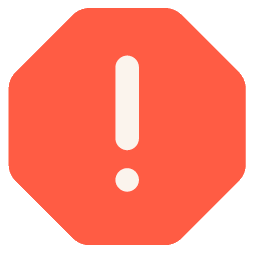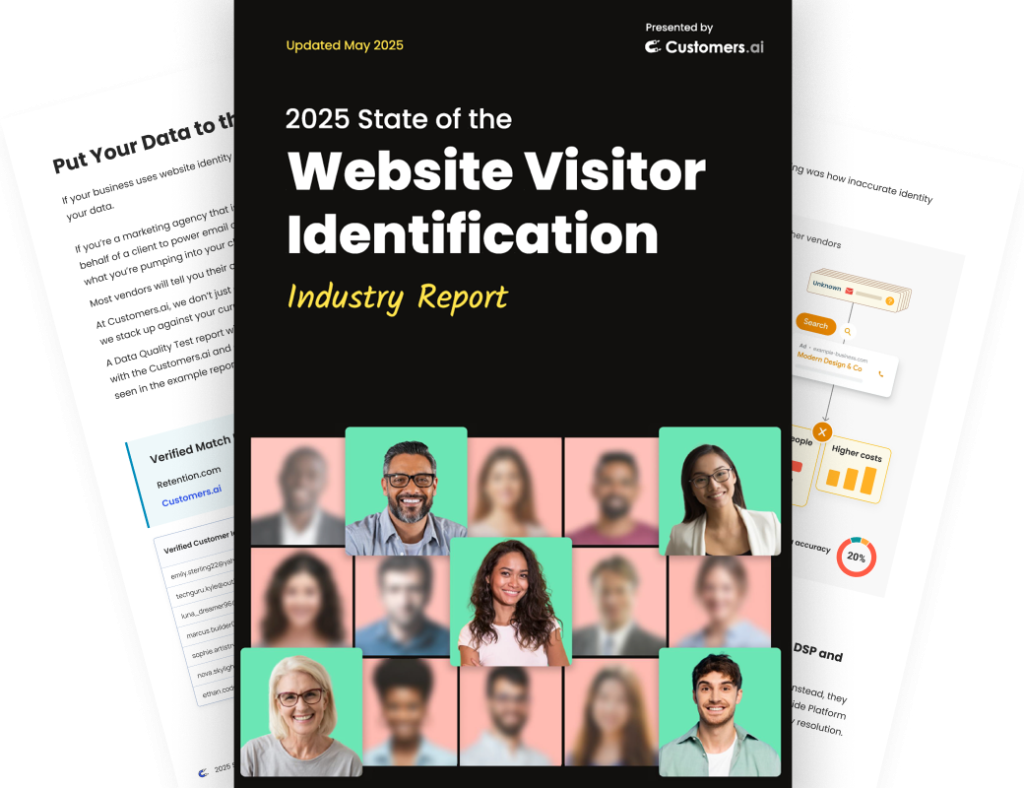Rather read than watch?
Below is a transcript of the Chatbot Marketing Training Course by Customers.ai and Isaac Rudansky, of Adventure Media. Get the full course here and become a messenger marketing master.
Howdy chatbot fans, and welcome back. In this lecture we’re going to talk about configuring your bot settings, and if you navigate inside the bot builder section of the main menu, and you go over to settings, you have a few different simple things that you could set up.
So, first of all, you need to name your bot, very straightforward.
Again, this is not the name of a specific bot workflow, so if you’re building a chat blast, or messenger ad, that’s not the name of this bot, that would go under the page name.
This is just the overall bot, so it’s usually going to be your company name.
Chat bot status, you could toggle it off, active or off, again, you were able to do this from the main menu, you could do that here as well.
And there are some interesting things with bot response settings, by default Mobile Monkey has it set up to respond to unanswered questions with a default page, that’s his answer over here.
You could ignore unanswered questions, which means if somebody types something in that the bot doesn’t understand it just ignores it and doesn’t say anything at all, that’s kind of annoying because people are expecting some sort of response at least to let them know that somebody could be with them shortly.
So, the third option is “prevent users from typing freeform messages to your page”. Now, while you’re getting started with building bots, and you’re building your first few bots.
I actually suggest that you have this item selected, I think it will help avoid a lot of potential frustration and conflicts that could arise with people typing things in, not realizing that they should tap or click a response which might be how a certain widget in your bot is programmed.
And there are obviously ways to build your bots to accomplish and to work through all of these types of situations no matter what a person types in, but in the beginning I would recommend selecting this option, it’ll make the customer experience simpler, and it will also alleviate some complexities when you’re first getting started with understanding how bots work.
And if you’ve run some messenger ads like this you’ll actually get a lot of good data, and especially for running a poll or a survey, or trying to collect emails, or whatever it may be, if your list building this is the best way to go.
So, I’m going to select over here “prevent users from typing freeform messages to your page”. If you guys are following along with me on this page, it could be that this is grayed out, you’re not able to select this third option, and that’s because you need to have at least one main menu item set up.
So, if you remember, we go back to our pages and we go to the welcome page default page main menu, I have a main menu over here for this Sofa Mania test bot, you might not have had a main menu link set up already, and in order to select the setting you have to have at least one main menu link.
Chatbot quick messages, these will be overwritten by your Q&A’s, and by other things, and by your default page, so you don’t have to really focus on this too much. “Message to send when the user does not pick a provided a response”, “unsubscribe text” is if a person chooses to unsubscribe from automatic chat bot messages, this would be the text that’s sent to them over there.
And then again, Language, over here we have it set to English, I’m assuming that’s can be the language for most of you, but there are all these different languages that you could choose from to set up your chat bot in, and we’re going to keep it for English.
So, that’s basically your chat bot settings, it’s pretty simple.