Instagram Creators, business owners marketing their business on Instagram, and social media managers, this guide will help you understand how to check Instagram analytics so you can ensure your efforts on the most popular social platform are unicorns and not donkeys.
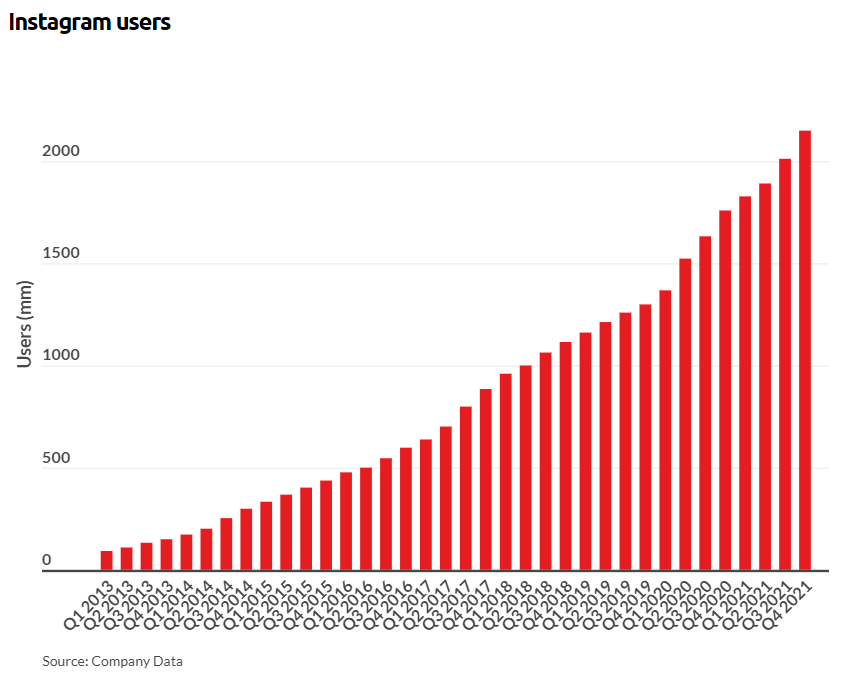
Take your business to unicorn status by discovering all the ways you can utilize Instagram analytics to learn what’s working and what’s not in your Instagram strategy.
- How to Check Instagram Analytics Tip #1: What is Instagram Insights
- How to Check Instagram Analytics Tip #2: How do I find my Instagram Analytics
- How to Check Instagram Analytics Tip #3: Instagram Insights Overview
- How to Check Instagram Analytics Tip #4: Understanding The Different Ways You Can Post
- How to Check Instagram Analytics Tip #5: How do you analyze engagement on Instagram
- How to Check Instagram Analytics Tip #6: Ad Tools
- How to Check Instagram Analytics Tip #7: Branded Content Tools

See Who Is On Your Site Right Now!
Get names, emails, phone numbers & more.
Try it Free, No Credit Card Required
How to Check Instagram Analytics Tip #1: What is Instagram Insights
Instagram Insights is the native analytics on Instagram, provided to help businesses and creators understand how their content is performing by providing data about viewers, content and ad campaigns. However, if your brand has multiple social media accounts, it’s best to use social media analytics tools to better plan and manage any action.
Let’s take a look at how to check Instagram analytics and the top metrics to track that will give you insight into what’s popular (and what’s less engaging).
How to Check Instagram Analytics Tip #2: How do I find my Instagram Analytics
Log in to your business account from your mobile device and click on your logo icon in the bottom right corner.
Select “Professional Dashboard” at the top of the page.
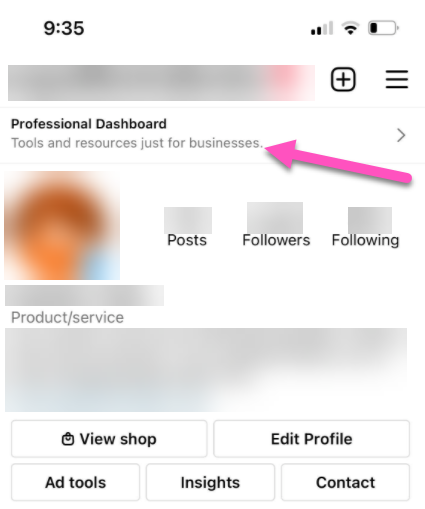
You’ve reached your professional dashboard…
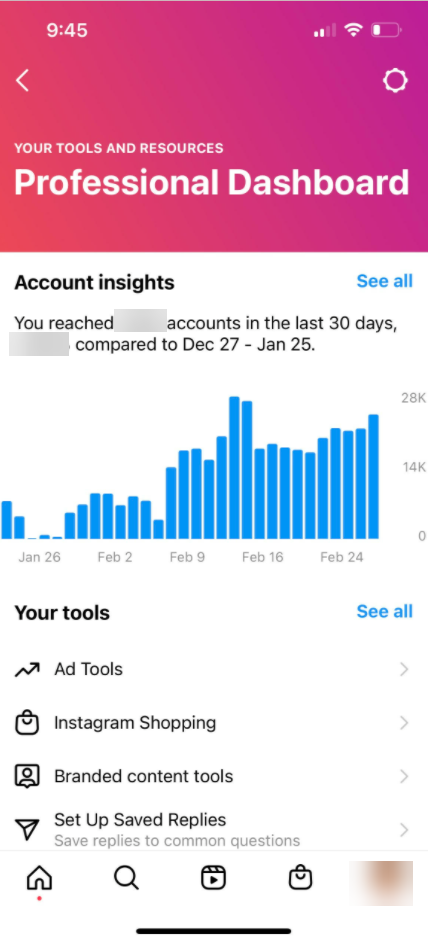
It’s that easy.
Now we can get to the juicy details of your Instagram Insights and how to check Instagram analytics.
How to Check Instagram Analytics Tip #3: Insights Overview
Instagram Insights gives you data on users to help make your marketing campaigns more efficient and effective. Below are a few ways Instagram Insights can help your business:
- Customize dates & compare data
- Accounts reached
- Accounts engaged
- Total followers gained within time period
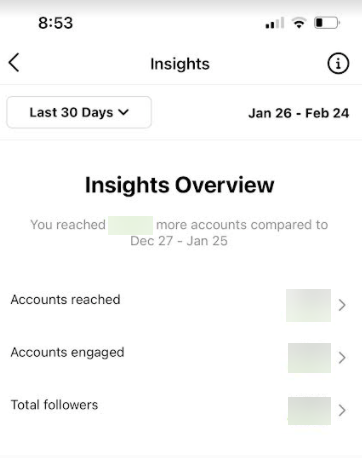
Customize dates & compare data:
Select the time period you want to view and Instagram Insights will do a comparison against the previous time period.
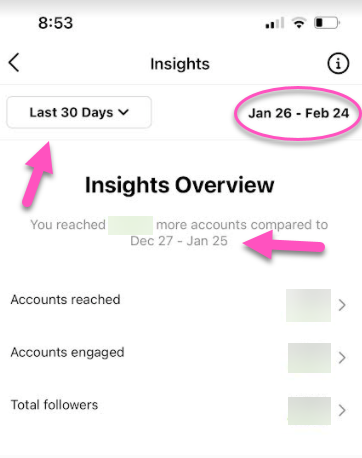
Accounts reached:
View the number of accounts that have seen your content and get insights on ads, top performing countries & cities, gender, top age ranges, followers, and non-followers.
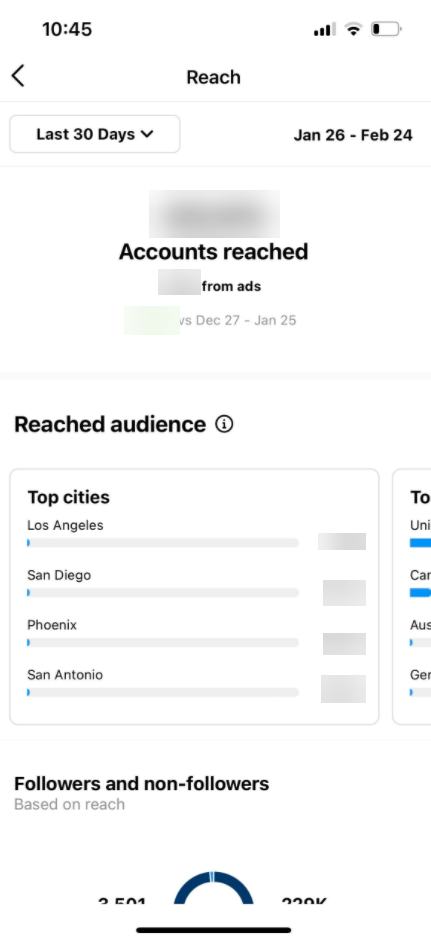
Accounts engaged:
See how many accounts have interacted with your content and get insights on ads, top performing countries & cities, gender, top age ranges, followers, and non-followers.
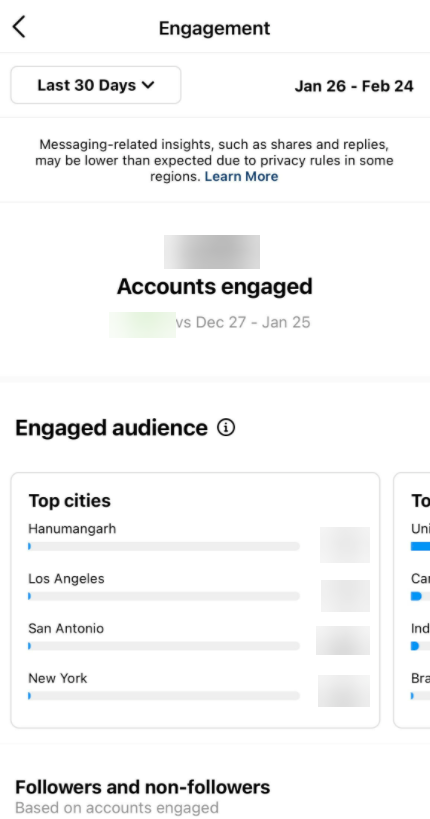
Total followers (these metrics are estimated):
Learn more about total followers in a selected time period by viewing the overall number of accounts (followers minus unfollowers), how many accounts followed you, how many accounts unfollowed you, top locations, age range and gender.
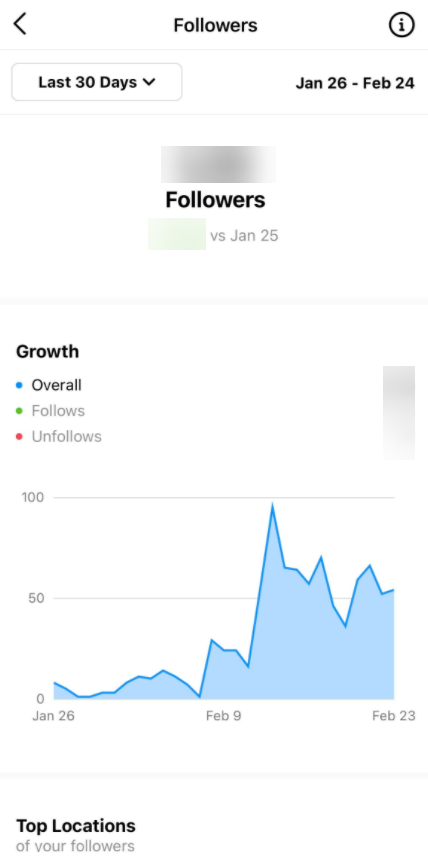
And (just when you think we’ve covered everything), learn what are the best times to reach your users.
Now that you have an understanding of Instagram Insights, let’s talk about understanding engagement icons.
How to Check Instagram Analytics Tip #4: Understanding The Different Ways You Can Post on Instagram
There are multiple ways you can reach a user. To be more efficient with your marketing, you’ll want to test the various ways to post content and see which sticks out the most to the user.
- Instagram Post: Post on Instagram using either a single image, create a carousel, and/or incorporate video.
- Instagram Reel: Bring your brand to life by creating short and sweet content.
- Instagram Stories: IG Stories allows you to create engaging content (video is most popular, but a static image can be used here as well) that tell a story. Check out our Instagram Story hacks you wish you knew!
Posting is one thing, but you’ll also need to comprehend how the user is engaging with your content. Below I go into detail about the different icons that are used on Instagram and how to understand them.
How to Check Instagram Analytics Tip #5: How do you analyze engagement on Instagram
Understand the actions that users are taking on your Instagram posts so you can optimize your campaign.

- Heart (likes) – Indicates how many people have liked your post
- Speech bubble (comments) – Shows how many people have commented on your post
- Paper airplane (shares) – How many people have shared your post with other users
- Bookmark (saves) – How many people have saved your post for easy access to reference your content at a later date
Learn how your users are engaging with your content. If you see the bookmark being used multiple times on a post, this tells you that the users are interested in this type of content… keep posting content like this!
At some point, your business will run ads on Instagram. Instagram Analytics will be a must for your advertising. Take a look at the different ways Instagram Ad Tools can help you segment and hone in on your audience.
How to Check Instagram Analytics Tip #6: Ad Tools
While we’ll talk about how to check Instagram analytics for ads here, it’s important to keep in mind how to get more views on your Instagram account.
You can create an ad here by selecting a previous post, manage past ads and choose to boost again or view insights or edit current ads. Let’s take a deeper look.
Create an ad
- Select a previous post
- Set a goal – choose more profile visits, more website visits, more message or more leads
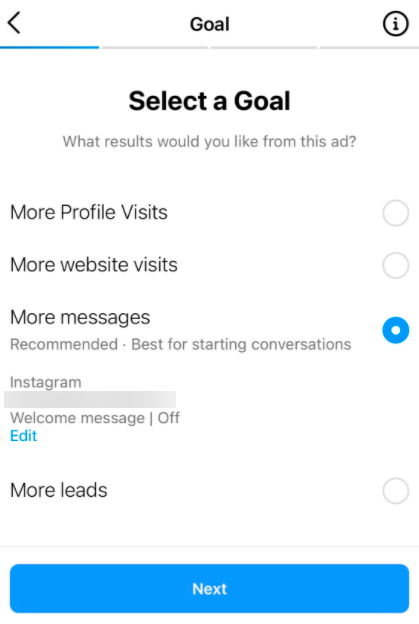
- Define your audience – You have the option to allow Instagram to automatically target people like your followers or create multiple custom audiences
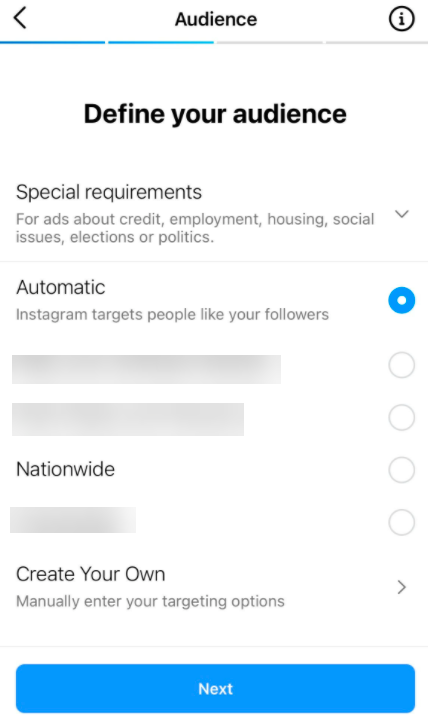
- Budget & Duration – Set your budget and timeframe you want to run the ad
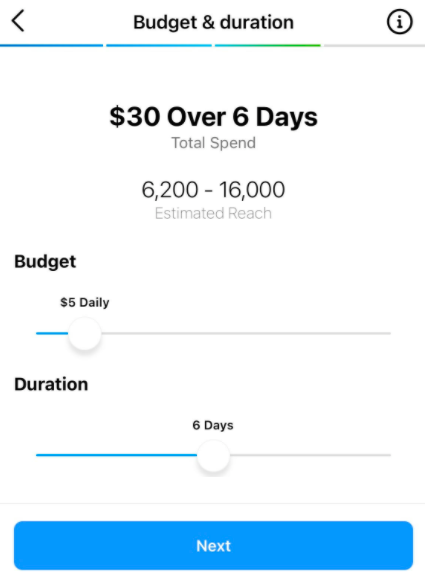
- Review and post – Make sure everything looks great and you’re ready to post
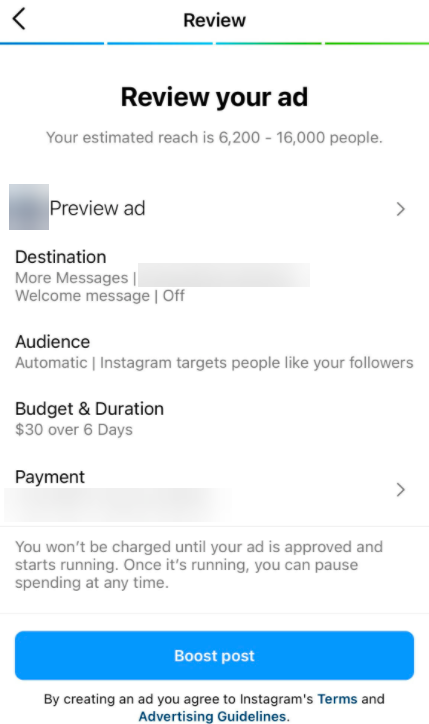
Manage past ads
Boost your post again or view insights on your completed campaign.
- Boost your post again – Review your ad to boost again or make edits to your audience, budget and duration
- View Instagram Insights – View how your campaign performed by selecting “view insights”
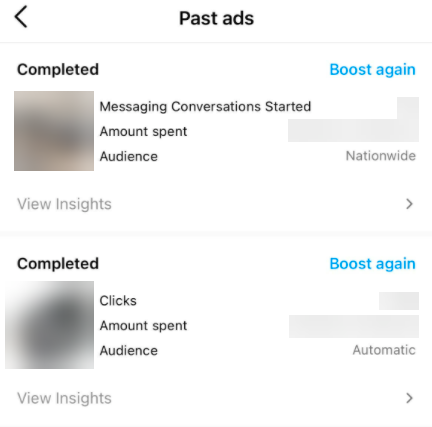
Ad Insights
You’ve learned about the overview of Instagram Insights, how to create an ad. Now it’s time to get the metrics.
- Interactions – How many users have interacted with your ad (likes, comments, shares, saves) as well as website taps and profile views
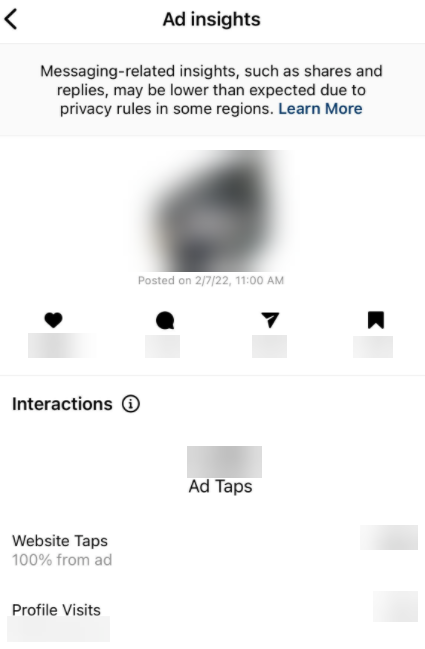
- Discovery – How many people see your content and they are finding it
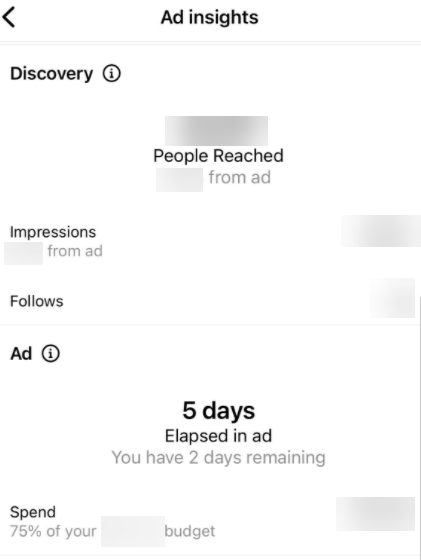
- Audience – View audience engagement by gender, age range, and top locations
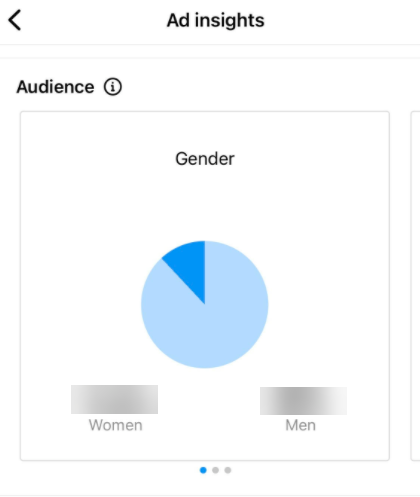
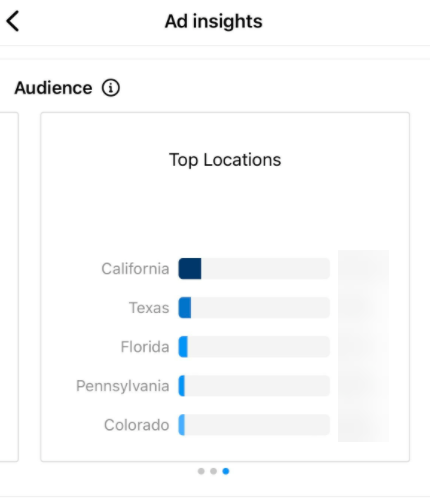
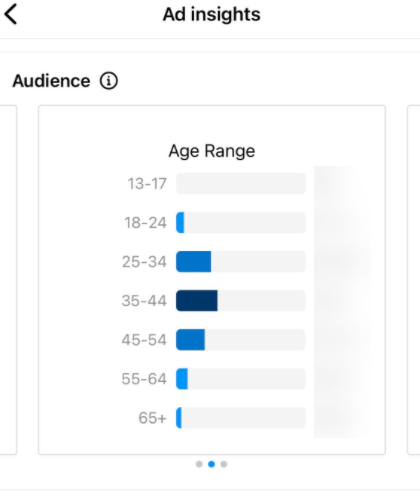
How to Check Instagram Analytics Tip #7: Branded Content Tools
Working with a creator or influencer can help grow your Instagram followers and create out of the box content for your business (remember, these creators and influencers have a creative talent that every business should be tapping into!).
In order to work with a creator or influencer, you must follow Instagram branded content guidelines to ensure you’re within brand standards.
After reviewing the guidelines, you’ll need to ensure your business account is eligible for paid partnerships.
You can request approval from brand partners and approve content creators.
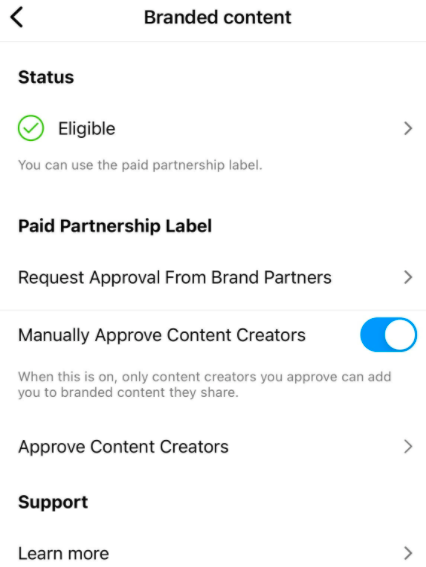
I know this is a lot of information to absorb, but I know by outlining the above, I’ve set you up to learn how to check Instagram analytics and understanding Instagram Insights.
Instagram has conveniently placed a “Tips and resources” section in the professional dashboard as additional resources when creating your marketing campaign.
While we didn’t dive into many other aspects of Instagram, like Instagram Shopping, it should go unnoticed that this tool can be helpful for conversion rate. Check out our Complete Guide to Creating an Instagram Sales Funnel From Scratch.
Don’t rush off just yet… we’ve listed some additional resources that can help you kick start your marketing campaigns:
5 Upcoming Trends Trends About Instagram Marketing in 2022 (this is a must read!)
The Biggest Problem With Instagram Marketing, And How You Can Fix It

See Who Is On Your Site Right Now!
Get names, emails, phone numbers & more.
Try it Free, No Credit Card Required
