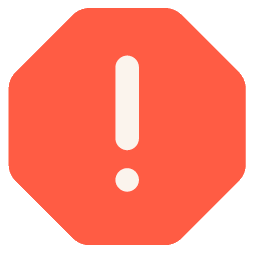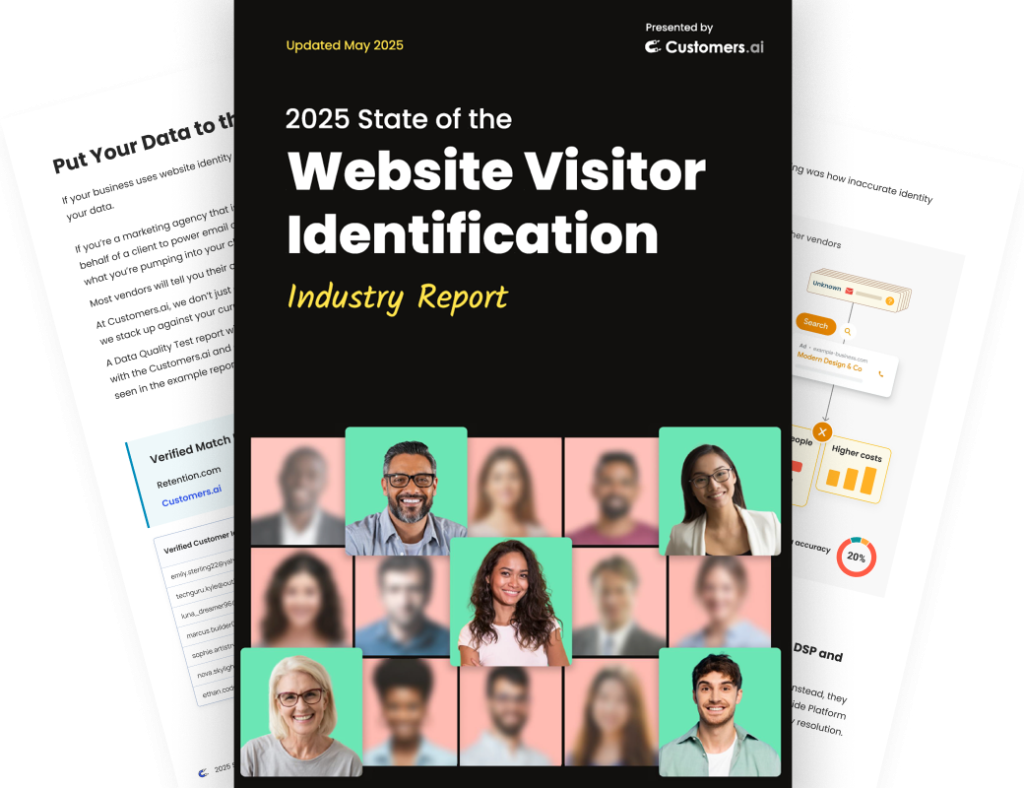Rather read than watch?
Below is a transcript of the Chatbot Marketing Training Course by Customers.ai and Isaac Rudansky, of Adventure Media. Get the full course here and become a messenger marketing master.
Howdy chatbot fans and welcome back.
In this lecture, I’m going to teach you how to set up a connection between Customers.ai and HubSpot using a Zap.
This way you could push your data from Customers.ai directly into HubSpot or your CRM, doesn’t matter if you’re using Zoho or HubSpot or Salesforce or SAP or Insightly or Microsoft Dynamics or any of these other popular CRMs.
All those are available apps to use in Zapier, which means you can make that connection between Customers.ai and that app.
But in our purposes, since HubSpot is a really popular one, I use it a lot.
We use it a lot for our clients.
We’re going to walk you through how to do it with HubSpot.
So without further to do, let’s jump into Customers.ai.
So here we are in a Customers.ai dashboard again. And I’m going to use the exact same bot flow as we used in the previous lecture, which is that webinar registration form.
Again, the first thing you want to do is head over to our connections dashboard and add a new connection, a webhook.
And I’m going to title this, HubSpot all contacts connection. Description, we’re going to continuously send contacts — we’re going to continuously send contact data from our audience.
We’re going to select all contacts, and we need that URL.
Okay? So we need to go back to Zap here, we need to click, make a Zap.
And once again, we’re going to name our Zap first. And I’m just going to call this Customers.ai to HubSpot.
And I’m going to search again for webhook — webhook by Zapier.
And it’s going to be a catch hook, because we’re sending data from Customers.ai to Zapier. Save and continue.
We’re going to skip the next step, we do not need to pick anything off a child key.
And we’re going to copy this URL to our clipboard. We’re going to paste the URL here, and we’re going to leave this as post.
And we’re going to add the attributes we want, so I’m going look for first — I’m going to add first name, the value is going to be first name.
I’m going to add an attribute called last name for last name for last name. I’m going to add an attribute for email. And I’m going to actually — I’m going to add an attribute for a phone.
And this time phone is going to work because we could send phone numbers into our CRM. And I’m going to look for phone number.
And keep in mind, you could add whatever other custom attributes that you’ve collected.
So if you have a HubSpot field for company name or company size or whatever it may be, you could obviously send as many of those attributes from Customers.ai into HubSpot, into your CRM.
Let’s test the connection to make sure the URL is working.
Again, we just do test, test, test.com. Send the test, connection is successful, which means the URL, that zap you provided us is in working order.
I’m going to X out of this and I’m going to turn my connection on.
Just this way, you need to turn the connection on in order for the next step in Zapier to actually work.
Now we’re going to go back to Zapier and we’re going to see — Now we’re going to go back to Zapier, I’m going to test to see if Customers.ai could successfully push the information into this webhook.
So we’re going to click Ok. I did this and now it’s waiting for us to go do something.
So let’s go back to Customers.ai, go back to our page flow, go back to our webinar registration form and let’s test this page in Messenger, so we could see if the information gets into zap here properly.
So again, the webinar registration, tap your email. And obviously, this is on the desktop, that will work just as well on a mobile phone. What’s your phone number? Click Enter.
Great you’re all set. Isaac will send you a reminder an hour before the webinar begins.
And now the moment of truth, let’s go back to Zapier to see what happened.
Test successful, beautiful. It’s working as it should be.
So let’s go ahead and click and continue. And now we’re going to set up our zap to send the information to HubSpot.
So all you to do is search for HubSpot, which is right here, click Enter.
And we want to add — and what we want to do here is create or update a contact.
There are a lot of different options, I could add a — if I have a complicated email workflow in HubSpot — if I have an email workflow in HubSpot, I could add a contact to a workflow.
Say, for example, I have a workflow for people who submitted a sales request form or for people who downloaded a piece of content, like an e-book.
And I have a bunch of emails that go out periodically, and I’ve spent a lot of time putting that workflow together.
And of course, I could replicate that workflow in Messenger, but there’s no reason why the email workflow doesn’t have to also work.
So anybody who downloads an e-book, let’s say, through Messenger, through one of my bot flows into Customers.ai, I can then create a zap to add that contact to that — directly to that workflow or I could add a contact directly to a list.
For the sake of this example, let’s just create a new contact in HubSpot.
So I’m going to select create or update contact. That’s the action that I want to happen.
I’m going to click Save and Continue, I’m going to connect the account that I want and I’m going to click Save and Continue.
So now I’m going to set up my — so now I’m going to set up the HubSpot template with the information that I just send in from Customers.ai through that test.
So email, great, email came through beautifully.
Because it’s pulling from our HubSpot account, it’s pulling a lot of additional custom fields that we’ve set up in our own personal hotspot account.
So to find the other variables quickly, I’m just going to do a command F and search for first name, right?
Over here, and I’m going to do first name, search for last name, over here and put in last name.
And phone number over here, and put in my phone number field, okay?
So we have the four fields that we want to send into HubSpot. Scroll down and click Continue.
Here’s the sample data. Let’s send this test to HubSpot.
And here in HubSpot, we see that the contact was successfully added.
And I know that this is the test that I just sent because this is the dummy phone number that I just put in.
So I’m actually going to go delete this contact and delete it. Back into Zapier, click Finish and turn this zap on, and you’re done.
So it takes just minutes to set up these complex connections that are so, so helpful and so useful and really help you supercharge what you’re doing with Customers.ai, getting all this data using the lead magnets, using the marketing automation, using the drip campaigns, using the blasts.
And then you’re really getting more powerful by taking all that data that you’re receiving and pushing it into all these different systems that you’re using, whether it be GoToWebinar or whether it be HubSpot or your other CRMs.
It just creates so many more opportunities.
Zapier literally links up with thousands of applications, like Slack and Zoho and Zoom and so many more, IFFT, and you could do such cool things with the data if you get creative.
And your clients, if you’re managing this for other companies, will be incredibly impressed when they see how sophisticated you’re getting with your Messenger marketing techniques.