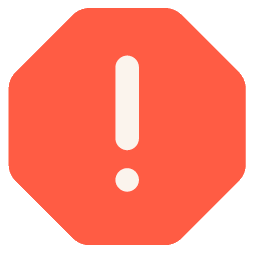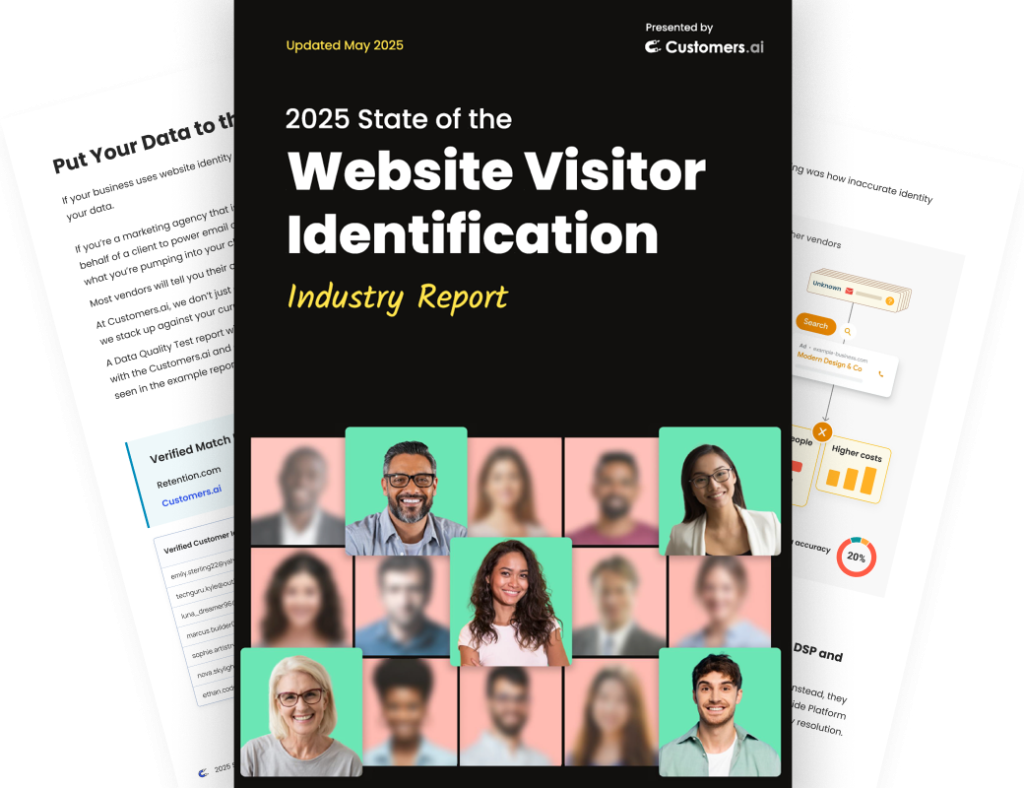Rather read than watch?
Below is a transcript of the Chatbot Marketing Training Course by Customers.ai and Isaac Rudansky, of Adventure Media. Get the full course here and become a messenger marketing master.
Howdy chatbot fans and welcome back.
In this lecture, we’re going to talk about adding checkbox fields to the forms on your website.
It’s not the most practical tool that Customers.ai has to offer with regards to lead magnets because people are not really so inclined to select checkboxes at the bottom of forms.
We have this attitude that it’s usually like sign me up for some other sort of form or update or whatever it is.
But if you want to add this to your forms, you can, and it could bring in some additional contacts.
So let me quickly show you how to do that.
We’re here back in Customers.ai. And we’re going to click ‘HTML elements’, make sure we’re in that area; ‘Add HTML Element’; and we’re going to click ‘Checkbox Plugin’.
We’re going to title this — we’ll call this Forbes Checkbox Plugin. Because we’ll put this on the page that we’re designing for our client, Forbes.
And we got to add a domain to a whitelist. So here’s the Forbes landing page that we’re designing.
And I’m going to just get this domain here and add it.
I’m going to grab this code. And the other thing is that it’s slightly complex to get this to actually work. You have to add code into two different places.
One place, I’m going to show you now; the other one, we’re not going to go through all the steps, and I’ll tell you why.
Okay, so here is the back-end Webflow. If you guys haven’t used Webflow, I highly recommend using it.
It’s a fantastic software. It’s my favorite tool to build landing pages and websites with. I’m hoping to create a course on it at some point.
But I’m going to add a custom embed, let’s say, right over at the bottom above this subscribe button.
I’m going to paste in the code that I just grabbed from Customers.ai, save and close.
Now that I saved and closed this custom HTML, I’m going to publish the page and we’re going to take a look at what that looks like on the front end.
And now if I refresh the page and I go to the form, it says at the bottom below submit, I have the option to click ‘Send to Messenger’, which basically means that my information will be sent to Facebook Messenger.
This tip, it’s not going to work for a payment form, in most cases, as this is where we ask you for your credit card, but on a gated content on your website, case studies, eBooks, blog updates, you could always — if you’re ever using a form, you could always just put this code in there ‘Send to Messenger’.
And if somebody submits the form, you automatically get added as a messenger contact as well. So that’s really cool.
In order for the form submit to send that information into Customers.ai, you have to add a post action on form submit to subscribe the user, and this is the code that you would use for that.
I’m not going to go into all the details, it’s going to take time here.
Also, if you’re a developer, you know how to do this; if you’re not a developer, you’re most likely going to need to just hire a developer to do this anyway, which is — And if you don’t — If you do need to hire a developer or find someone to do this for you, it’s more trouble than it’s worth.
You have a lot of opportunity with the other lead magnets.
And we haven’t even spoken about comment guards, messenger ads and landing pages yet where the whole can of worms are going to open.
That’s that, that’s the checkbox plugin. I just wanted to cover it in case anybody was interested in seeing it. And that’s what it looks like on a landing page and I hope that was helpful.