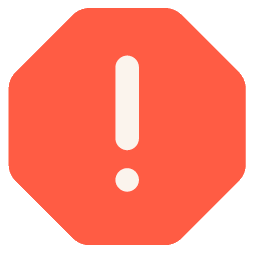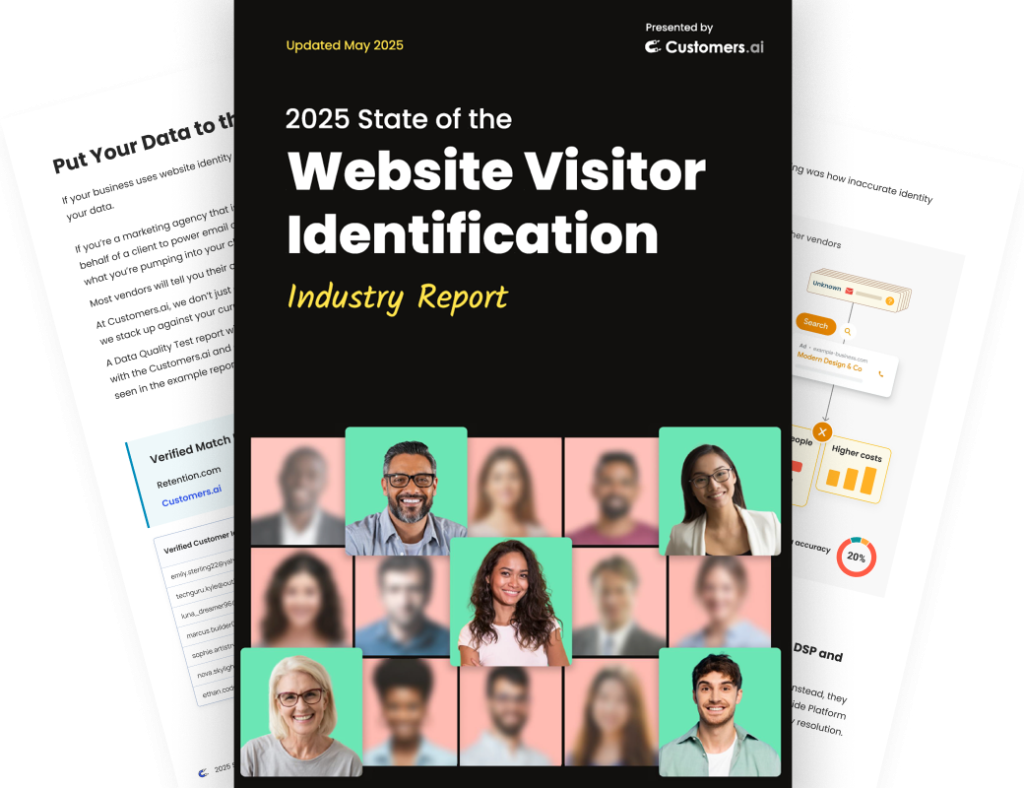Rather read than watch?
Below is a transcript of the Chatbot Marketing Training Course by Customers.ai and Isaac Rudansky, of Adventure Media. Get the full course here and become a messenger marketing master.
Howdy chatbot fans, and welcome back. In this next round of lectures, we’re going to talk about all the different widgets available in the Mobile Monkey visual chat bot builder. So, let’s dive right in starting with text widgets.
So, here we are inside Mobile Monkey, and I’m going to go to our Facebook mastery course bot by clicking into it, I’m going to add a new group, and I’m going to tell this group test widgets, ok?
and inside this group I’m going to create all my different pages, but of course this is not an actual live bot, this one’s going to be for the text widget, and I’m going to add a text widget.
So now, up here in this top bar is where all your widgets will always live, Mobile Monkey by default shows you the five most common widgets that are used, you have text, image, form, quick question, and Gif, and if you click more you get all the additional widgets here as well.
We’re going to go through each one individually, one per lecture.
So, I’m going to go ahead and add a widget by clicking the widget I want to add, and that adds it over here.
It’s important to remember that whenever you add a widget, it adds below whatever widget you have on the page, so if I add a couple image widgets, a form, a quick question, a Gif, as you see over here, I could scroll down this builder and I could also reorder them by just clicking and dragging them anywhere as you see like that.
So, I’m going to delete these are the ones that I’ve added, by deleting them using the trash icon, delete, delete, delete, delete.
So, the text widget is used as it sounds, to send text through a chat bot, and the core feature of a text widget is the ability to add a button.
Now, right now you’re seeing the background of the widget red and it has a red border, and I have this icon that shows me there’s a warning, that the text cannot be empty.
Each one of these widgets is configured in a way that certain things have to be done in order for the widget to work, and for the text one, the text can’t be empty.
So, I’m going to go ahead and just add some text with an emoji. Emojis are really great, I love using emojis, emojis increase engagement rate, just remember that, to just use emojis as much as you possibly can.
So, we’ll just click a tired emoji and say, “hey there”, and right now I’m going to teach you how to use custom variables.
Custom variables are unique characteristics to the person you’re talking to, so if you open up the double squiggly bracket you get a list of variables that you could use by default that Facebook has on any one of your subscribers, or anybody that’s added to your audience.
You have all the ones here in lowercase are default widgets, so time zone, locale, gender, first-name, last name, Facebook profile pic, URL, so a bunch of these you’re not going to really ever use or use very infrequently.
You could also create custom attributes, and I’ll show you how to do that once we get to that type of widget.
But, let’s say I’m going to write “first name”, so I’m going to just open up with a double squiggly bracket, I get this drop-down list, so I’m going to click “first name” and it finishes out that custom variable for me, so now if I’m talking to someone named john, the text widget will show in Facebook messenger “Hey there, John.”
So, I’ll be like “Hey there, I’m really tired, I’ve had a long day”, let’s say we’re selling blankets, “I can’t wait to get into bed tonight with my new gravity, I just bought a gravity blanket, click the link below to shop now.”
Now if I know if I if I move my mouse outside of the text widget and it saves, you’ll see it goes white because now I have it filled out.
And I could add a button or I cannot add a button, so if I add a button you have a few different options for adding a button, so you have the button name, so I could type in “shop blankets” if that’s the purpose here, and I could either send them to a different page inside my Mobile Monkey visual bot builder, if I have other pages built out.
So over here if I click down the pages I could send them to once they click the button to any given page, or I could send them to a phone number, if they click the link they will dial a certain number, this is typically used for support or calling the customer service line, or the most common use for buttons is links to a website.
So, I’ll type in the link to the website and that’s going to be a functioning text widget.
Now, if you remember what I said, this could be a functioning bot altogether, so what I’m going to do is test this bot.
Now, I’m not going to make a separate lecture about testing bots, even though I originally planned to, because testing bots us something you do all the time. So, what I want to do is I want to test this by— let’s add one more— you know what? let’s just test this bot right now.
So, on the right hand side of Mobile Monkey you always have the option to test any given page, so I’m going to go ahead and test this page, it’s going to prompt me to open in messenger, I’m going to open in messenger, it’s going to open up a new browser tab over here, and we’re going to actually see this button action.
So, look it says “Hey there Isaac. I’m really tired, I’ve had a long day—” there it goes, and I got to click shop blankets, I want to make sure that button is working, sure enough, it goes to the right website, it’s working and fantastic.
We’re going to be testing bots in in the desktop version of messenger throughout the course, but oftentimes you want to see how it looks on a mobile device, and it’s important to be able to see how it looks on a mobile device, and I do this all the time.
But, we’re not going to continue to test it on a mobile device throughout the course, I just want to show you how it’s done.
Over here on the right-hand side of the messenger window on a desktop computer, you have a mobile dot me, an m.me link to this specific page, just copy that to your clipboard, or copy down and then you can type it into Google, or type it into a browser on your mobile phone, and as long as you have messenger installed it’ll open up messenger.