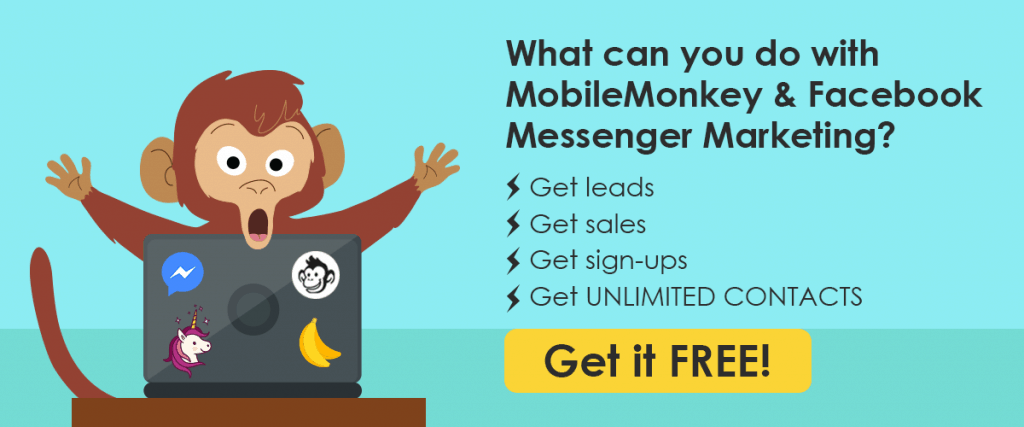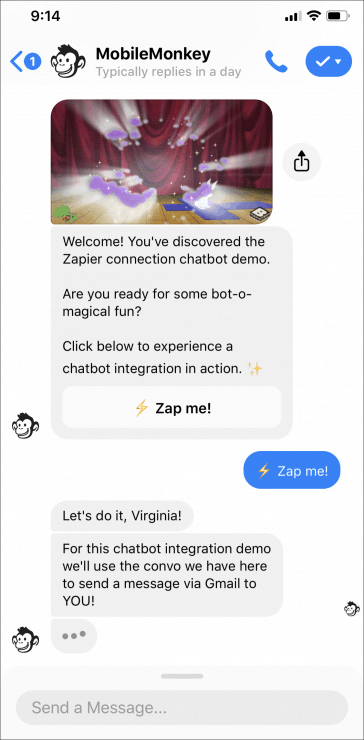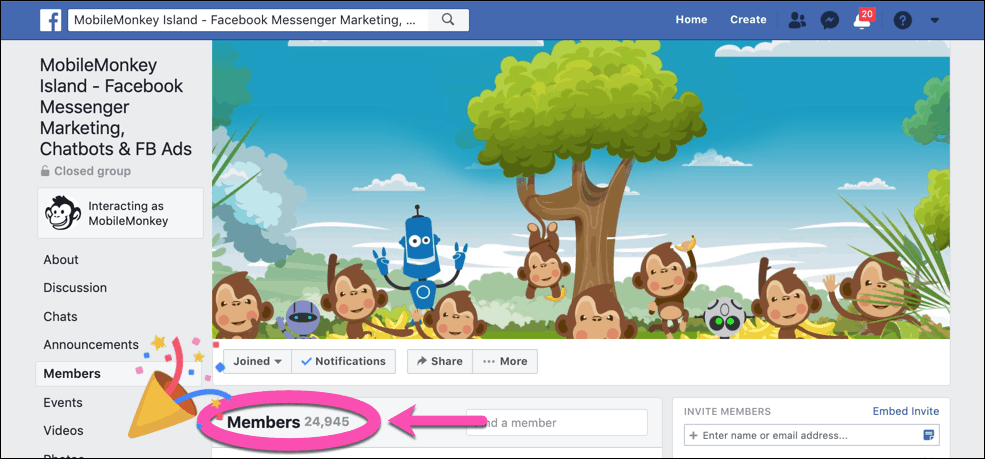Automated integration is my marketing love language.
- Save time across the business by eliminating data entry.
- Gain efficiencies so you can focus on the creative, strategic, and high-impact.
- Fire up your marketing automation engine. Get people into those nurture flows!
Here are just a few real-life chatbot integrations that might change your life:
- Send a new lead from website chat into your CRM solution for your team to follow up with.
- Do webinar signups in the chatbot and automatically send registration data from the chatbot to the webinar platform.
- Grow an email list with the chatbot and automatically send the new subscribers to the email platform.
- Vend a coupon code from your ecommerce platform to someone chatting with your bot from a Facebook click-to-Messenger ad.
Today I’m going to show you how to connect your chatbot to your other business apps using Zapier connections and Customers.ai, an official Zapier Integration Partner.
Here’s our agenda:
- What are marketing integrations?
- What is Zapier?
- What are chatbot integrations?
- Popular integrations with Customers.ai
- How to set up a Zapier connection in Customers.ai with video demo (THE GOOD STUFF!)
Jump to any of the sections above with the links or read on for the full tour!
Sign up for Customers.ai PRO to access Zapier integrations with your chatbots.
Just getting started with chatbot building and Customers.ai? Start with guide to building a chatbot for free in 5 minutes.
Get started with Customers.ai’s free chatbot tools and build powerful marketing bots today.
What are marketing integrations?
An integrated marketing stack is all the rage these days.
What is an integrated marketing stack?
It means that your different marketing apps are interconnected, and data is sent between them as needed.
You can’t talk about integration without talking about marketing automation technologies.
Automation means that software is *automatically* doing a lot of the heavy lifting based on the rules you program.
Integrating your marketing and sales apps means automatically connecting your data sources so you can achieve next-level personalization that leads to more dollars in the bank:
- Segment audiences
- Personalize messaging
- Customize offers
- Qualify, nurture and sell
- Re-engage and retain customers
You probably have integration in place on your business website right now.
If there’s a form on your website, your website content management system (CMS) is integrated with another platform so new leads are automatically sent there (email, CRM, spreadsheet, wherever).
You know what I’m talking about.
What is Zapier?
The next character in the chatbot integration world to introduce here is Zapier.
What is Zapier?
Zapier is an integration hub.
They call themselves the glue of the internet.
Zapier lives to serve as the intermediary for integrations.
Zapier is connected to more than 1,500 web applications, including a lot of marketing apps, like Customers.ai.
Using Zapier, we create zaps. A zap in its simplest form is action → trigger.
What are chatbot integrations?
Marrying Customers.ai + Zapier introduces a power couple that will mean more to you than Queen Bey and Jay-Z.
No disrespect.
What are chatbot integrations?
Chatbot integrations:
- Connect a Customers.ai chatbot
- To your other business apps with Zapier chatbot connections
- Using premade formulas or by creating your own
For example:
- Action: I submit my email address to Customers.ai
- Trigger: MailChimp subscribes me to an email list
Or a little more involved:
- Action: I enter a contest in Customers.ai
- Trigger: Google Sheets sends a promo code to Customers.ai
- Trigger: Customers.ai returns the promo code to me
Side note: For the sake of being comprehensive in this guide to chatbot marketing integration, there is another way to connect a Customers.ai bot to other business apps besides using Zapier and apps like it (IFTTT, Integromat, Automate.io …).
You can also use webhooks. Dive in if you want to learn more about Customers.ai webhooks here.
Popular integrations with Customers.ai
Customers.ai is an official Zapier Integration Partner.
The upshot is that there are formulas or template zaps that are ready to go.
Here are some popular Zapier integrations with Customers.ai you will find ready to launch:
- Register in Zoom from Customers.ai contacts
- Register in GoToWebinar from Customers.ai contacts
- Send Slack messages (channel or direct) for Customers.ai contacts
- Subscribe to MailChimp from Customers.ai contact
- Add to ActiveCampaign automations from Customers.ai contacts
- Create Infusionsoft contacts from Customers.ai contacts
- Create Salesforce leads from Customers.ai contacts
- Create HubSpot CRM contacts from Customers.ai contacts
- Create ConvertKit subscribers from Customers.ai contacts
- Create ClickFunnels contact profiles from Customers.ai contacts
- Create Drip contacts from Customers.ai contacts
- Create Copper CRM leads from Customers.ai contacts
- Create Sendlane contacts from Customers.ai contacts
- Create Sendpulse contacts from Customers.ai contacts
- Send SMS from Customers.ai leads
- Send emails using Gmail to Customers.ai contacts
- Create rows in Google Sheets for Customers.ai contacts
Now we’ve covered all the why, what and where questions.
Let’s get to the how-to!
How to set up a Zapier connection in Customers.ai
If you’re creating a chatbot integration for the first time …
Or if you’d like to see how it’s done …
I recommend watching this Zapier + Customers.ai demo by none other than the chatbot integration king himself, Customers.ai Sr. Product Manager Dan Golder.
Presenting: The World’s Greatest Customers.ai + Zapier Integration Demo
Caveat: When Dan recorded this demo, Customers.ai was in “invite” mode in Zapier. Today you won’t search for Customers.ai in early access apps. Just find Customers.ai as a trigger app or action app through a regular search.
If your learning style is more reader than watcher, then I’ve got the tutorial for you.
Together, we’re going to create this chatbot with Gmail integration.
In just a few steps we’ll use the Customers.ai + Zapier chatbot integration to send you an email so you can see the integration go full-circle.
- Step 1: Create the bot that collects an email address.
- Step 2: Set up a new Zap via Customers.ai Marketing Automations.
- Step 3: Add the Zapier connection widget to the dialogue from Step 1 to trigger the Zap.
Jump ahead with the links above or read on for the full walk-through.
Step 1: Create the bot to collect the email address
If you’re new to the Customers.ai chatbot builder, your first step starts with this guide: how to build a chatbot in 5 minutes.
You’re going to use a quick question widget or form widget to ask your reader for their email address.
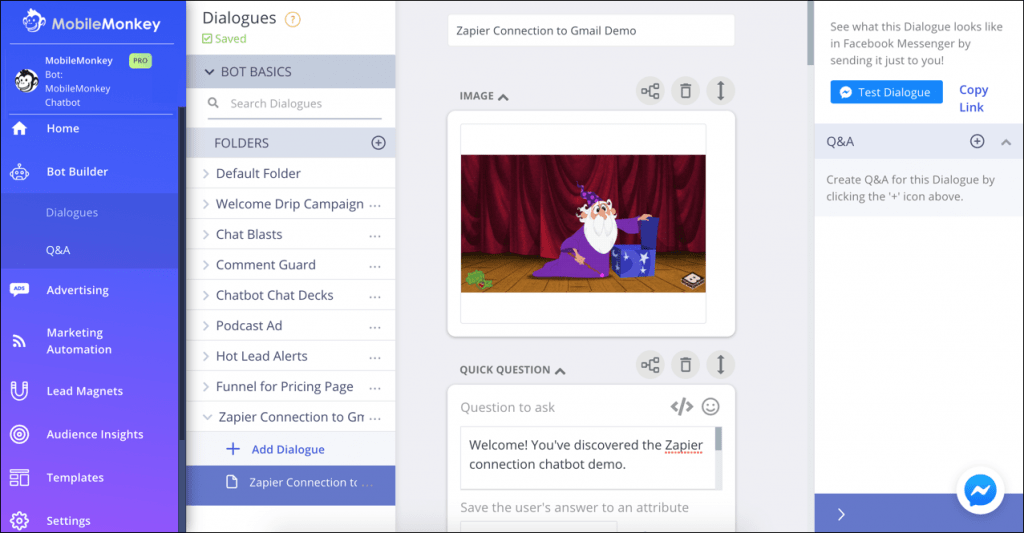
What’s the difference between the quick question widget and the form widget?
Two things: 1. Forms can have multiple questions strung together in one widget. 2. Only forms can include fields marked as conversions reported in bot analytics.
Along with the email address, ask any other questions you need from this particular campaign. But remember, first and last name come automatically as a Facebook system variable (no need to ask, you’ve already got this info as part of their Facebook Messenger contact).
Step 2: Connect Zapier and Customers.ai
In Customers.ai, use the left-hand nav to go to Marketing Automation > Zapier:
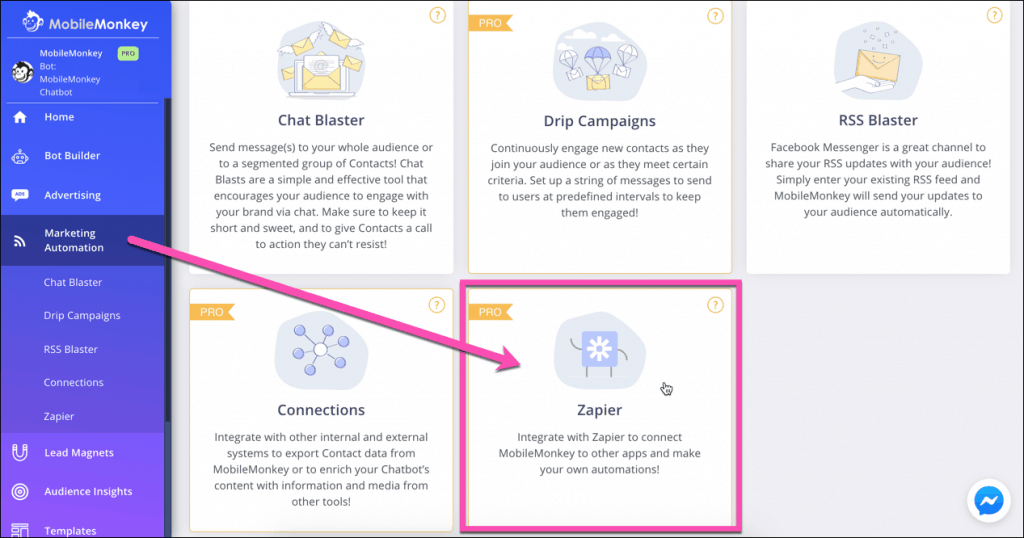
Copy your API to your clipboard and select the Zap template you’re using:
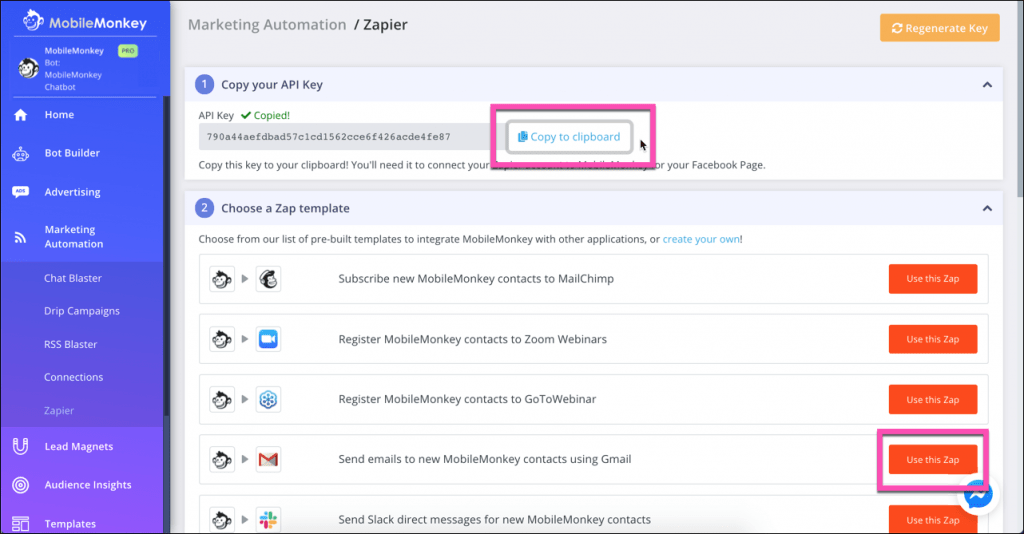
You’ll need to create a Zapier account or log into Zapier if you aren’t logged in already.
The rest is pretty easy, these Zap template are basically fill in the blank from here!
Choose the trigger:
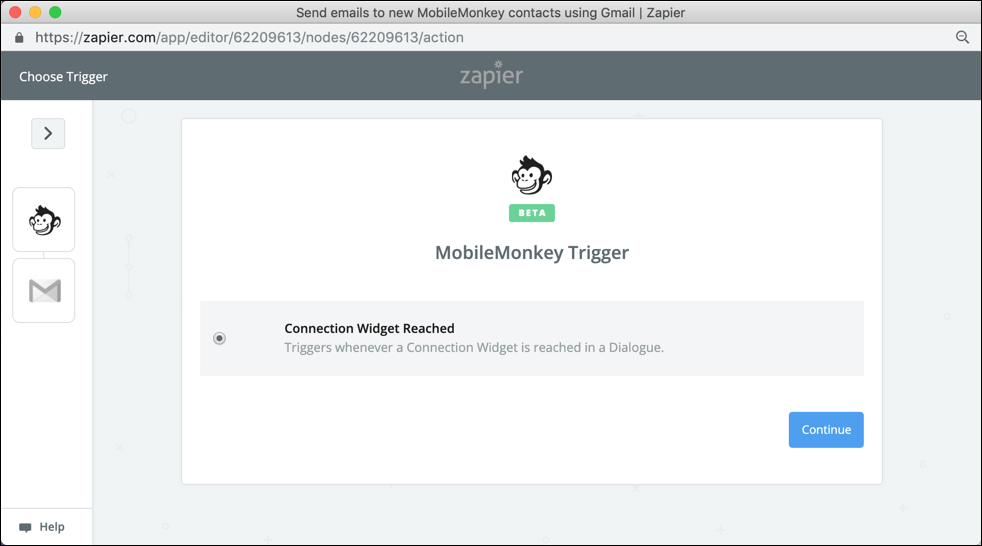
Connect your Customers.ai account:
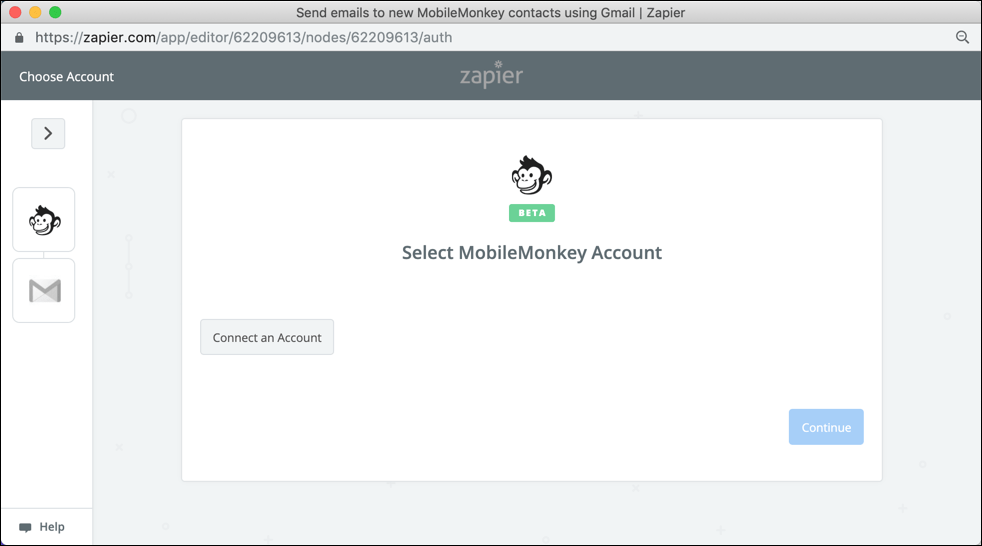
Paste your API key and continue:
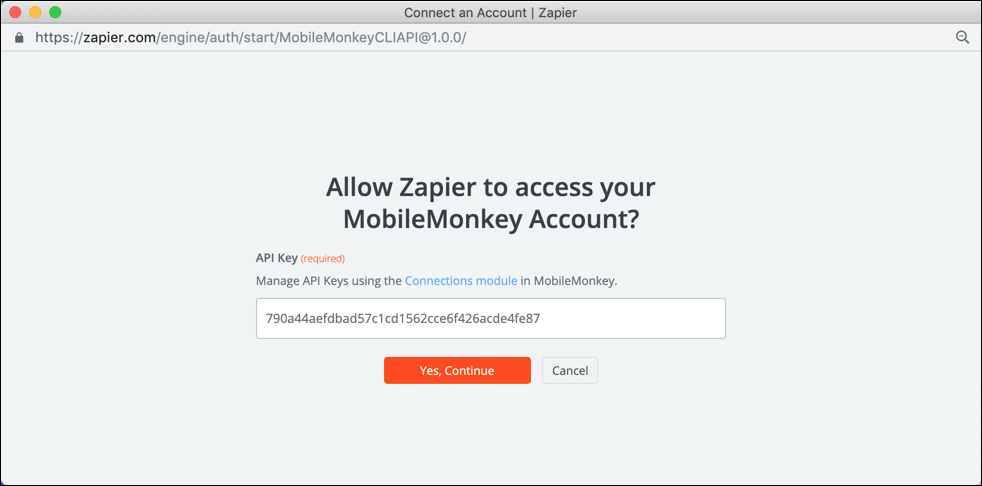
Continue again to confirm the account you want to use:
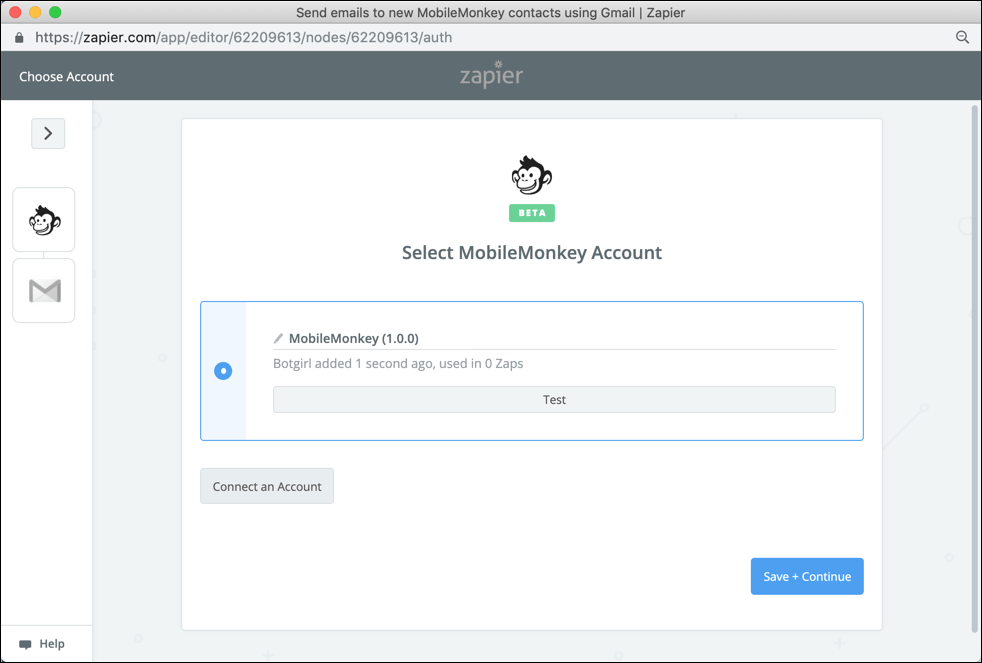
Confirm you’re using the connection widget trigger:
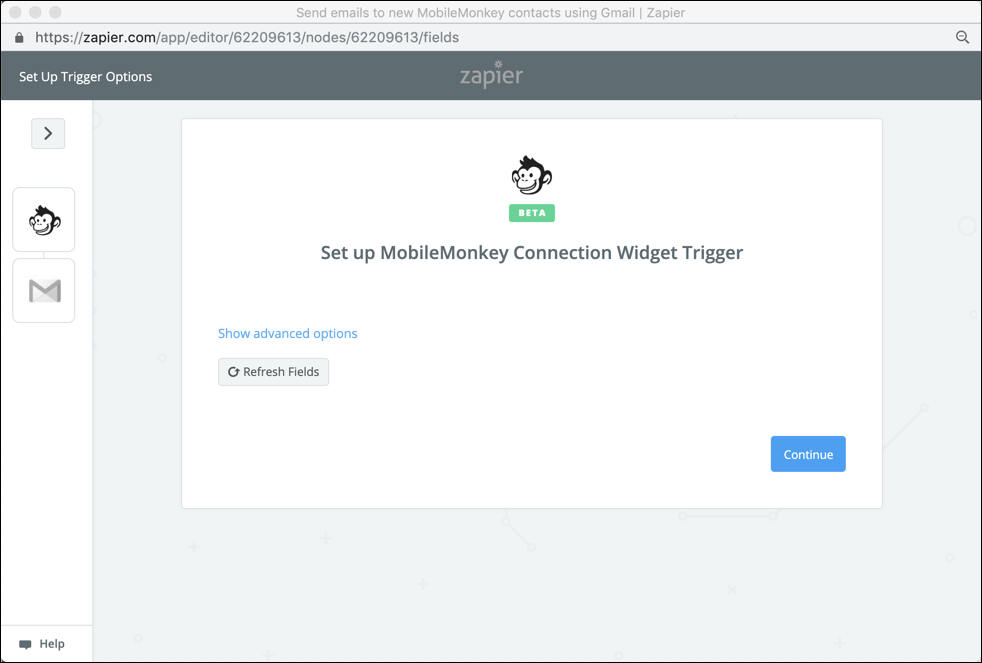
Zapier will pull a couple of sample contacts for you to finish up the setup with live data. Pick one of the samples:
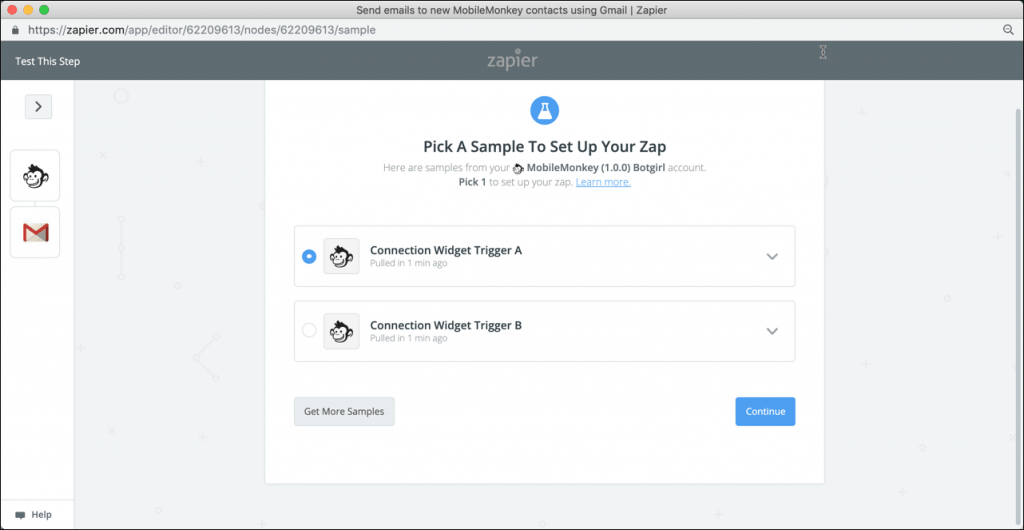
Choose your action:
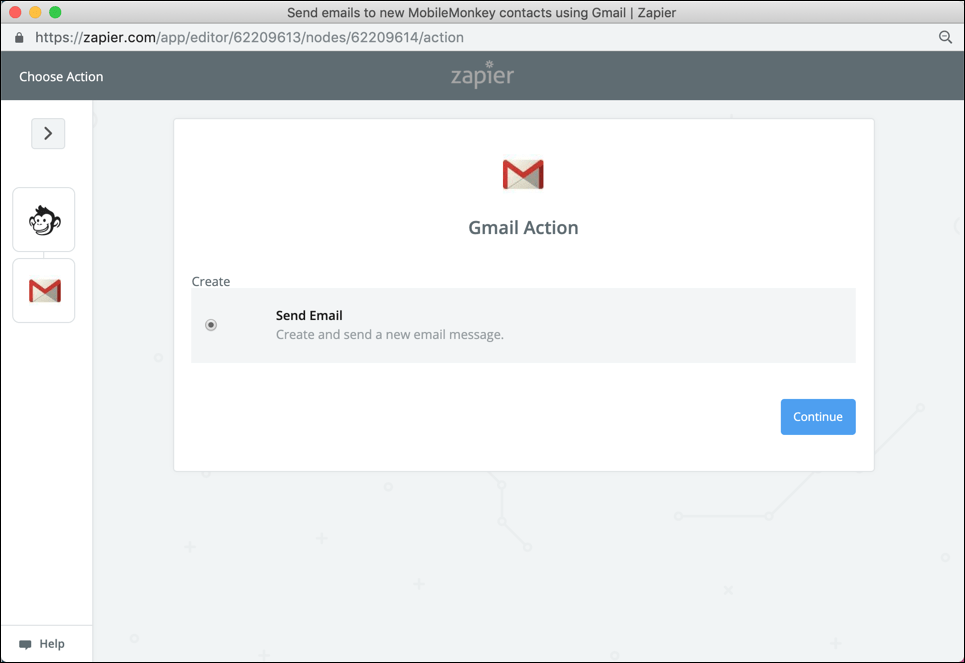
Connect the app for the action:
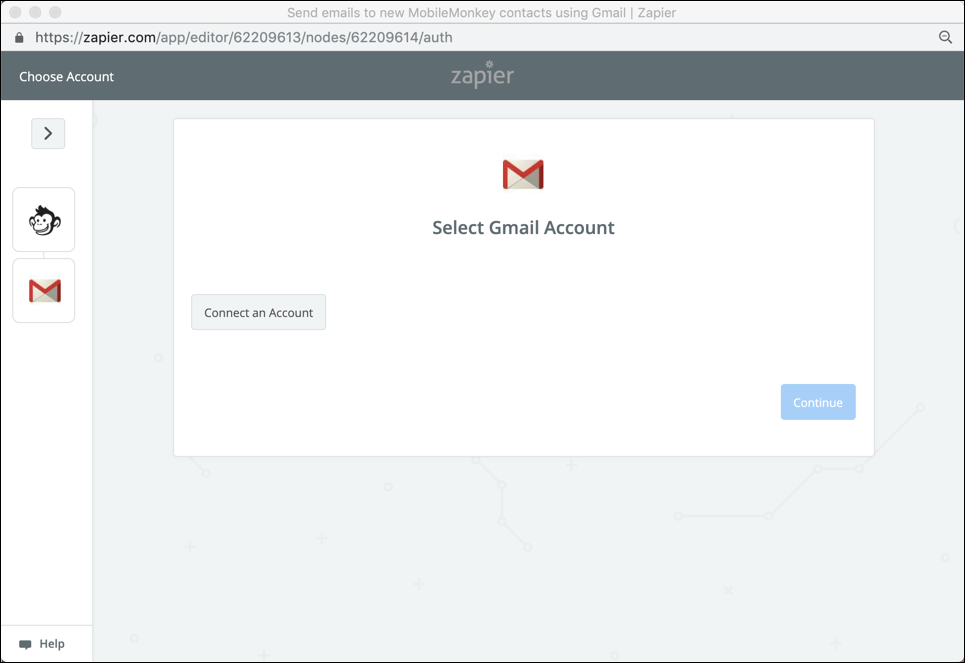
Since we’re using Gmail for our action, you’ll grant Zapier permission to access Gmail. Save and continue:
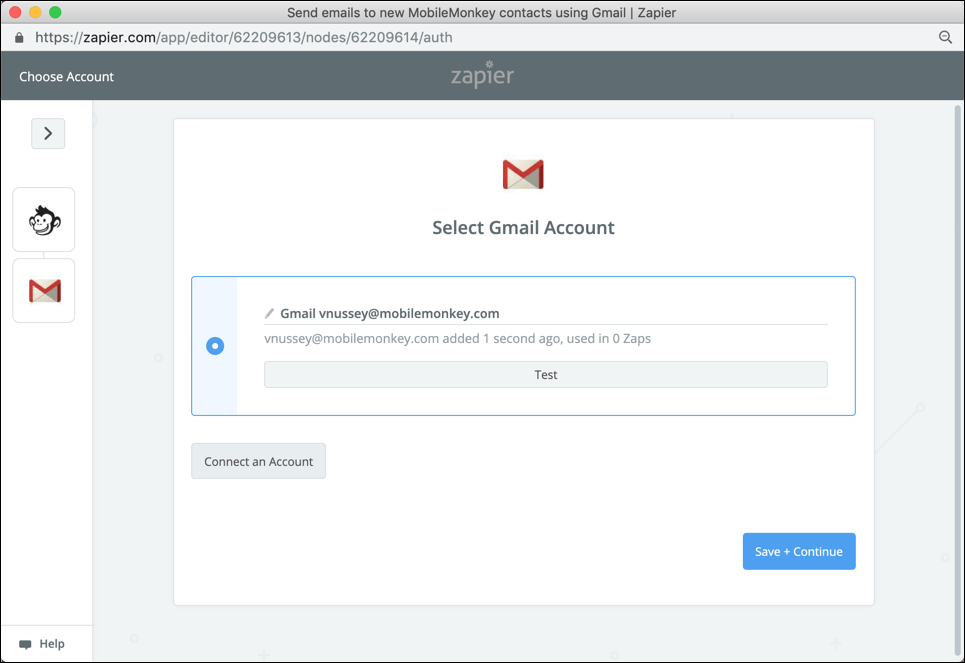
For this Customers.ai-Gmail Zap we’ll compose our email.
If you want to include a Customers.ai contact attribute like the person’s name or, I dunno, favorite ice cream flavor, use the “+” icon and select from all your Facebook Messenger attributes to include in the email content.
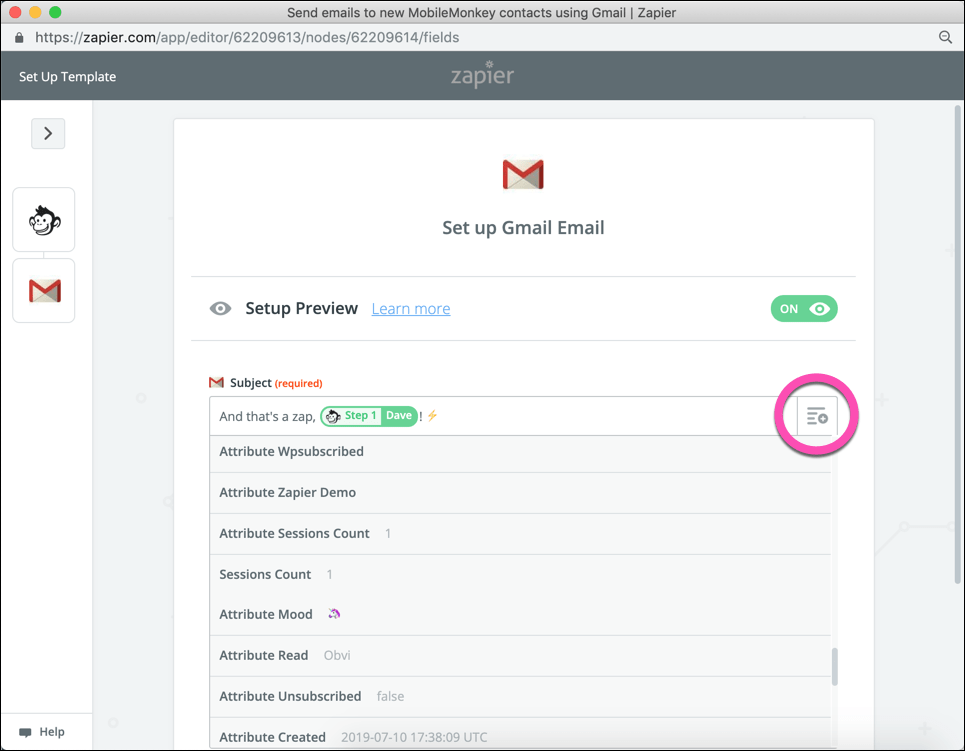
Now turn that puppy on!
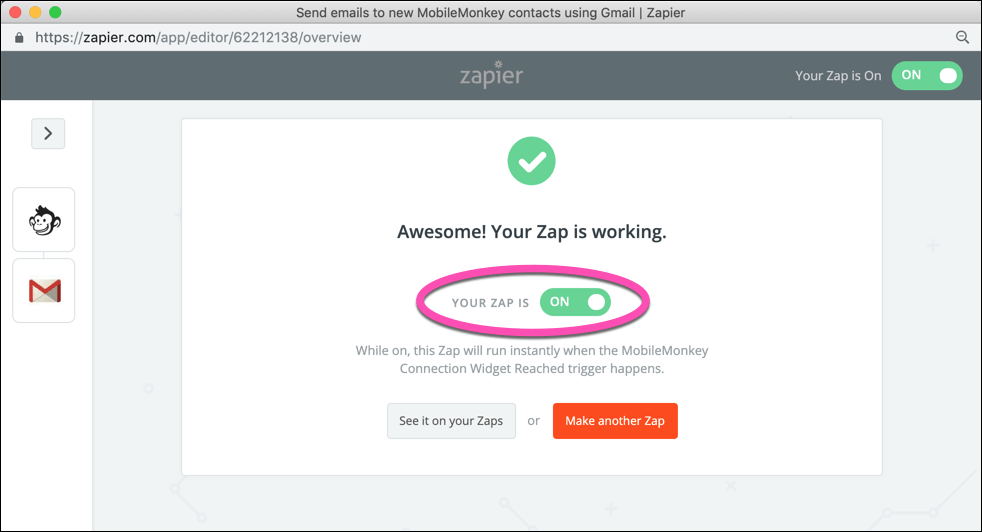
Step 3: Add the Zapier connection widget to the dialogue from Step 1 to trigger the Zap
Now that your Zap is live, you’ll add a Zapier connection widget to the chatbot dialogue where it goes (probably after your form or at the end of the dialogue).
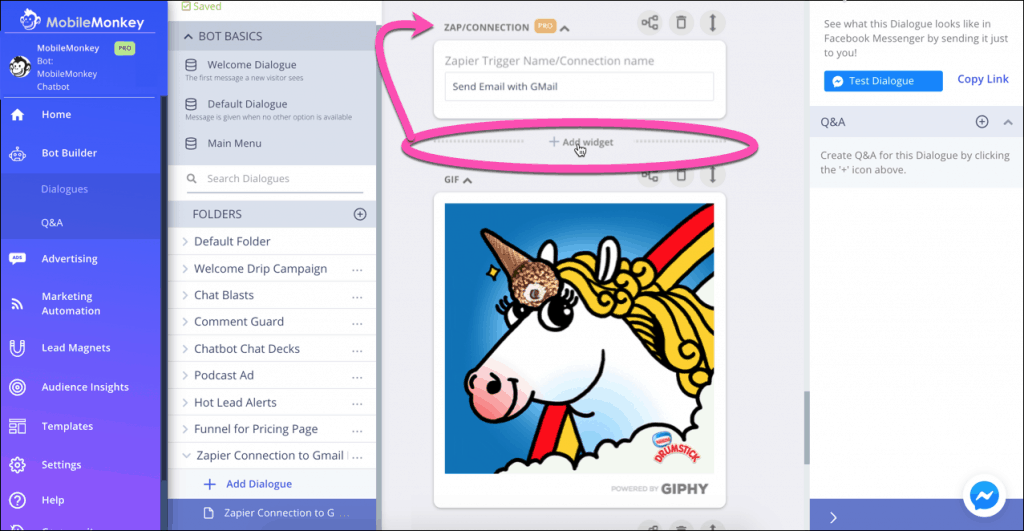
You can pick the Zap you created from a drop-down of all your Zaps.
Finally, go ahead and give it a test. Use the blue “Test Dialogue” button and witness your zaps fire away.
Here’s the glorious chatbot integration we just built.
Connecting your businesses systems so they automatically send data back and forth is a beautiful thing.
So tell me, did we just make a love connection?!
Important Next Steps
- Get Customers.ai for free and start building bot automations to grow your leads today!
- Sign up for occasional marketing updates, news and tutorials from Customers.ai right in your Messenger inbox.
- Join the chatbot marketing mastermind in Customers.ai Island. We’re about to hit 25K members. Will that be you?!