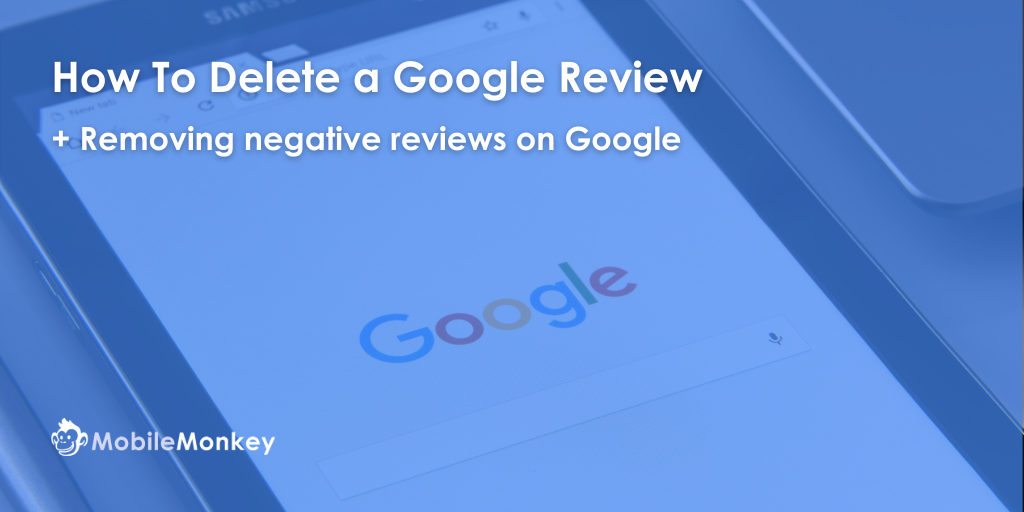Learning how to delete a Google review that you’ve written yourself is super easy. However, learning how to remove a negative Google review of your business is an entirely different process.
Unfortunately, just a few bad reviews on Google can mean nightmarish consequences for your business. Which is crystal clear if you consider the following stats:
- 90% of customers say they read reviews before visiting a business.
- 72% of customers say positive reviews make them trust a local business more.
- 31% of customers say they’ll spend more with a local business with excellent reviews.
On the other hand, it’s completely normal to have a few bad reviews. And having a few bad reviews is actually a good thing as long as the number of positive reviews far outweighs the number of negative reviews.
So, be sure to understand how to get more 5-Star reviews for your business.
Seeing as there are two main reasons you may be seeking how to delete a review on Google, this article has two sections:
- How to delete a Google review written by yourself
- How to delete a negative review of your business on Google
Join Today’s Webinar with Larry Kim!
Or Register for the Free Replay
Learn all about NEW 100% Meta-Approved Automation Tools from Customers.ai with a spotlight on features to 10X Instagram & Facebook Engagement and turn social media into a revenue driver for your business.

How To Delete a Google Review
Here’s the short version of how to delete a Google review:
- Step #1: On your desktop, open Google Maps.
- Step #2: In the top left, click the Menu icon.
- Step #3: Click Your contributions and then choose the Reviews tab.
- Step #4: Next to the review you wish to edit or delete, click the More icon (ellipsis – three dots).
- Step #5: Choose Delete review and follow the instructions.
Step #1: On your desktop, open Google Maps
Using your web browser, go to Google Maps – maps.google.com
Or, using your favorite search engine, search for “Google Maps”.
Step #2: In the top left, click the Menu icon (three stacked horizontal lines)
Once you’ve arrived on your Google Maps homepage, be sure that you are logged in to the Gmail or Google Business account associated with the review you wish to delete.
If you’re not logged in, you can find the blue Sign In button at the upper-right corner of the page.
Once you’re logged in, in the top left corner of the page, click the Menu icon.
The Menu Icon is represented by three vertically stacked lines, which are pointed to in the following screenshot.
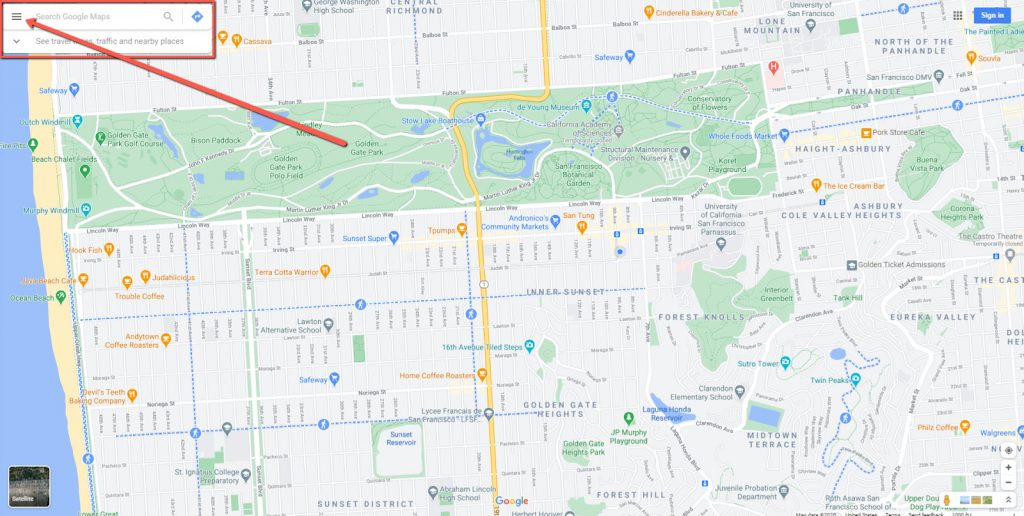
Step #3: Click “Your contributions” and then choose the Reviews tab
After opening the Menu bar on the left-hand side of the page, find the option titled Your contributions.
Click on Your contributions.
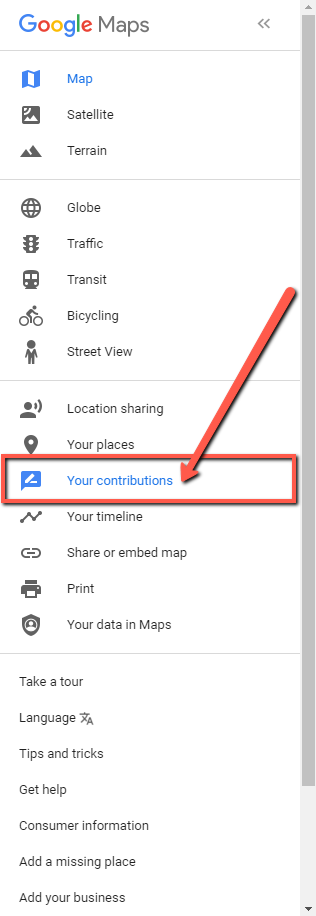
After selecting Your contributions, find the Reviews tab.
Click on the Reviews tab.
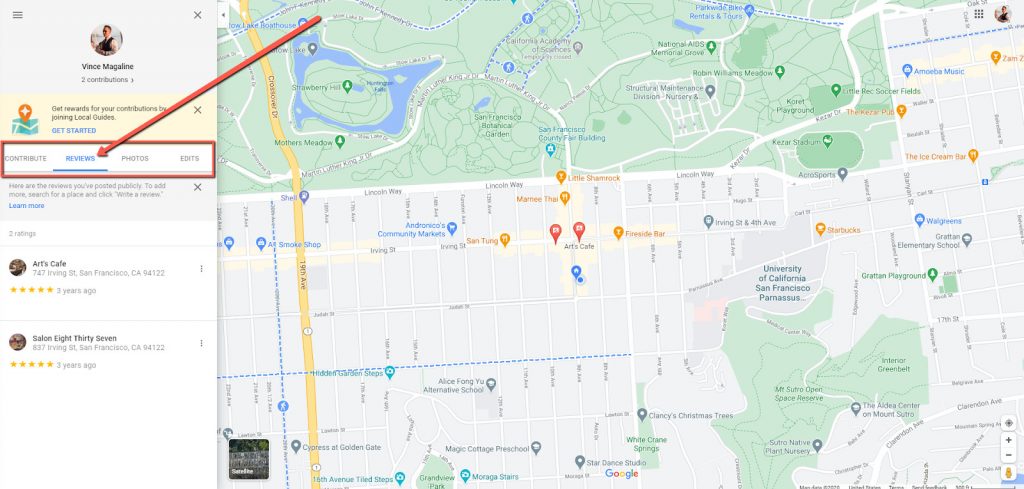
Step #4: Next to the review you wish to edit or delete, click the More icon (vertical ellipsis – three dots)
After you’ve opened the Reviews tab, you should see a list of all the reviews you’ve ever written on Google.
Find the review that you wish to delete.
Once you’ve found the review you wish to delete, click on the More icon, which is represented by a vertical ellipsis (three vertically aligned dots).
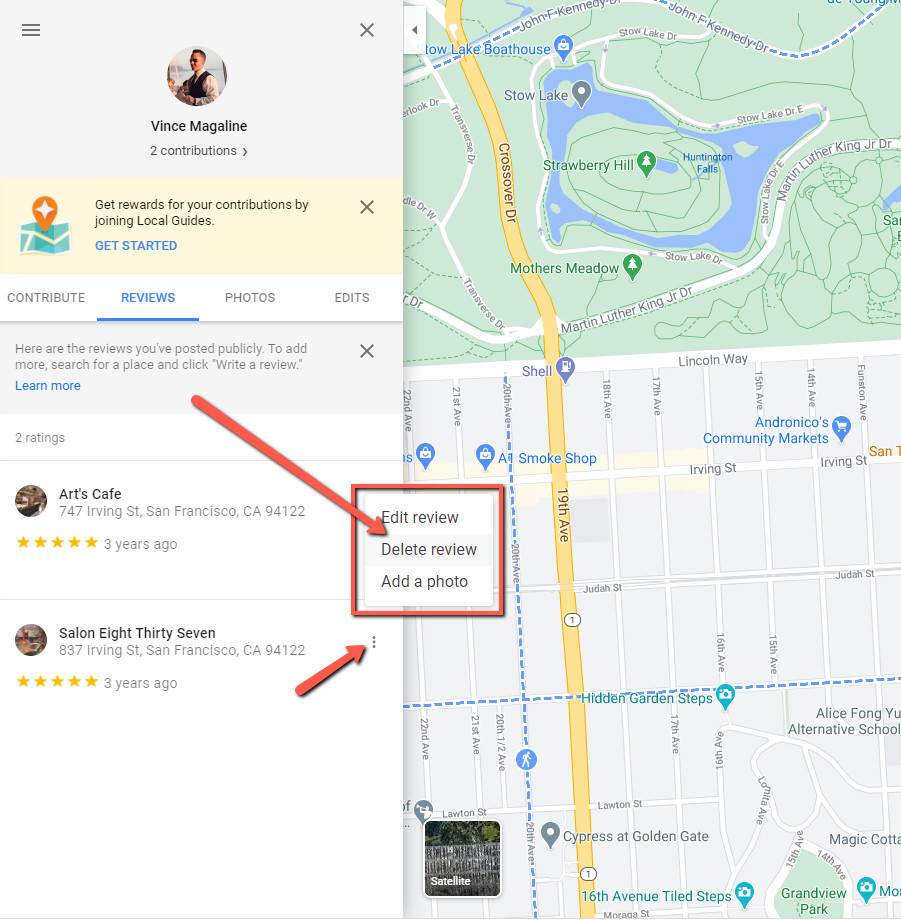
After clicking on the vertical ellipsis, select the Delete review option by clicking on it.
Move onto Step #5 below.
Step #5: Choose Delete review and follow the instructions.
You’re now ready to officially delete your review.
Be sure you’ve selected the correct review because once deleted you will not be able to recover the review again.
If you’re sure you have the review you wish to delete, click the DELETE button.
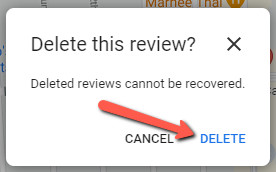
Congratulations! You’ve officially removed your Google review!
How To Delete Bad Reviews on Google
It’s easy to delete one of your personally contributed Google reviews. However, what if there’s a nasty review of your business online and you desperately want it removed?
Now, before trying to remove every single bad review of your business, consider the following.
If you think about it if you were looking at reviews of a restaurant and 100% of the reviews were 5-Star reviews, would you be skeptical that they were all “real”? Or, would you assume that the restaurant incentivized people to write positive reviews for them, pretending to be actual patrons of the restaurant?
The point is, you actually want a handful of bad reviews because it eliminates skepticism regarding the sincerity
Unfortunately, you won’t find a Delete button for the reviews of your business that are written by customers.
But there are multiple courses of action you can take to have the most destructive reviews of your business removed.
Here are the most effective ways for companies to delete bad reviews on Google:
Ask customers to edit or remove their negative review
The most effective strategy by far involves winning over the customer after the fact.
Simply reach out to the customer who wrote the bad review and do whatever it takes (that’s not illegal) to get them to remove it.
Here’s how you could go about this strategy:
Respond to the review
Simply reaching out to the customer by responding to their review, addressing their concerns, and offering a way to make it right will go a long way.
Try offering a discount on their next purchase or to refund the customer for their unpleasant experience.
The objective is to show that you care and that you want to remedy the situation.
Reach out and ask them a few questions
If you have a customer’s contact information, have the business owner or high-ranking individual reach out directly to the customer.
Ask a few questions and see what you could do to turn a bad review into a positive one.
Ask the customer to edit or delete their Google review
If you feel like the chances are good a customer will remove their review, simply by asking them to do so, give it a try.
The best way to do this is to provide the instructions from the first section of this article, showing them exactly how to remove the negative Google review.
How to remove fake negative reviews from Google
What if a special individual decides to write a fake negative review of your business?
Unfortunately, this happens all the time. Fortunately, however, Google knows that it happens all of the time.
So here’s how to handle it if you need to remove a fake negative review from Google:
Flag the review
If you’re sure that its contents violate review policies, make attempts to delete the Google review by flagging it:
- Sign in to Google My Business.
- Choose your business location and click Reviews from the menu.
- Find the review you’d like to flag, click the 3-dot menu, then click Flag as inappropriate.
Respond to the fake review
Even if a review is fake, responding is always the right thing to do. And that’s because when other people are reading Google reviews of your business, they see your responses.
When people see that your business actively works to make disgruntled customers happy, it’s always a positive. People want to know that you care about what your customers think.
Additionally, your response is an opportunity to clear up anything about the review that’s inaccurate. Especially when it comes to fake reviews, clarifying something that isn’t true, and correcting false statements will prove to be important.
Expedite the fake review removal process
Other than flagging reviews from your Google My Business dashboard, you can also expedite the process of deleting a Google review by requesting callback, requesting a chat, or emailing Google My Business support.
Here’s how:
- On Google My Business, click Menu, scroll down, and look for Support.
- A popup will appear, look for Contact Us, and click Need More Help.
- Choose Customer Reviews and Photos > Manage Customer Reviews.
- Choose from any of the three contact options: request callback, request chat, or email support.
Drown out negative reviews by getting more 5-Star reviews with a bot
Did you know that you can automate the process to get more positive reviews by using a chatbot?
This exact system is proven to generate tens and hundreds of 5-star reviews in a matter of hours or days.
If you have 30 minutes, you can set up this exact system to unlock a steady-flow of 5-star reviews for your business.
And it’s totally free to build and launch.
Here’s an example of how to get more product reviews that you can try out for yourself here.
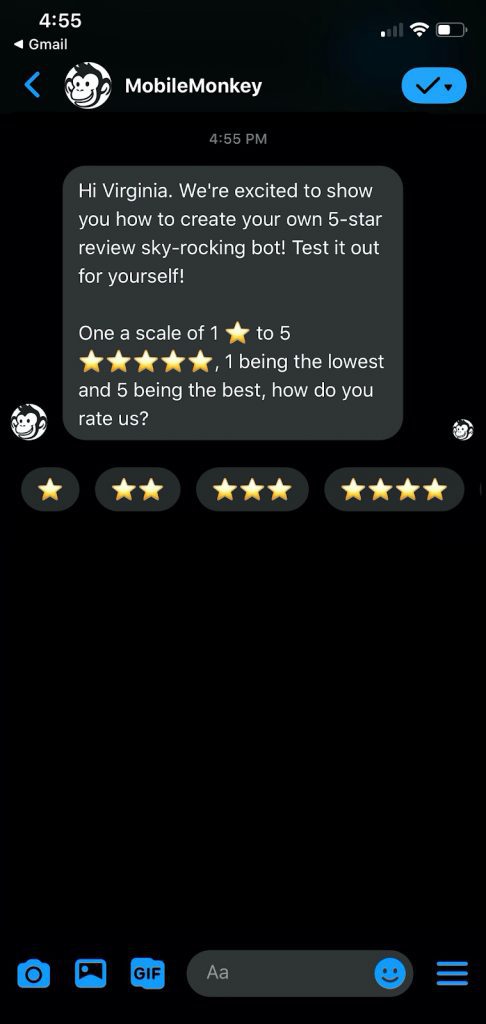
Check out this step-by-step guide to get more reviews by using a bot!
You should be able to make your review generating chatbot in roughly 30min using the Customers.ai chatbot builder.
Join Today’s Webinar with Larry Kim!
Or Register for the Free Replay
Learn all about NEW 100% Meta-Approved Automation Tools from Customers.ai with a spotlight on features to 10X Instagram & Facebook Engagement and turn social media into a revenue driver for your business.

Are You Marketing on Facebook?
If you’re a digital marketer, chances are that one of your main channels is Facebook.
Did you know that you can use Facebook Messenger for business? Whether you answered “Yes” or “No” doesn’t matter. What matters is that more than 1.5 billion people actively use Facebook Messenger chat.
However, less than 1% of businesses are engaging with their audience on this proven channel.
Therefore, Messenger presents a rare opportunity to engage with consumers on an untapped and highly engaging marketing channel.
Here’s what to do next: