- Facebook Page
- Facebook Developer Account, App ( Not Mandatory )
- Add Facebook page ID at plugin Settings
- Add your website address at Facebook page – Whitelisted domains section
Facebook Page
Create Facebook Page Find Facebook Page ID Enter the Facebook Page ID, in ‘WP-Chatbot’ plugin setting page.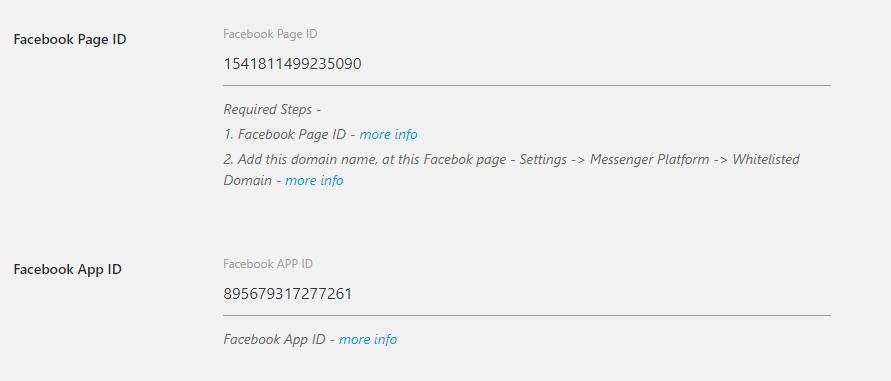
Whitelisted Domains
From your Facebook page click on ‘Settings’ click on ‘Messanger Platform’ tab scroll down the page – you can notice ‘Whitelisted Domains’ options Add full qualified domain name, e.g – https://example.com/ website must server from ‘https’ protocol.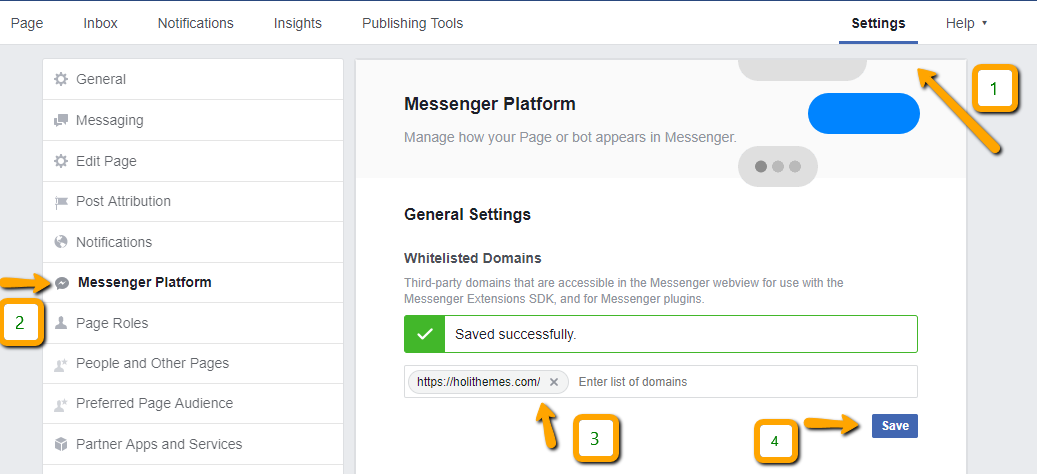
Facebook Developer Account
( Creating Developers Account, Adding App ID is not Mandatory, but if added, can view analytics ) Signup for Developer AccountCreate an App
At the top right corner of Facebook Developer Account – We can see ‘My Apps’ Click on ‘My Apps’ Click on ‘Add a New App’ Enter the App Display name, and then click on ‘Create App ID’ From the App top bar we can notice ‘App ID’ Enter the App ID, in ‘WP-Chatbot’ plugin setting page.Basic Troubleshooting WP-Chatbot Pro
